Mac vs. Windows: Which Should You Buy? [November 2020]
![Mac vs. Windows: Which Should You Buy? [November 2020]](https://www.techjunkie.com/wp-content/uploads/2017/04/windowsmacvsbanner-1280x720.jpg)
In 2020, almost every device in our possession has some sort of ecosystem lock-in, creating a world where it’s best to stick with a single platform over spreading yourself out. Apple has built an incredible example in all of this, bonding the Mac and iPhone together is a way where some people refuse to switch to another platform just because of the ability to send messages from their Mac. Not to be outdone, Google’s own software features its fair share of ecosystem lock-in, using systems like Google Drive and Gmail to make sure that users are constantly within the realm of Google’s reach, while simultaneously leveraging their hardware division to build phones, smart speakers, and more that take advantage of sticking inside a single platform.
One of the earliest ongoing examples of the platform wars in technology is the original fanboy argument: PC or Mac? It’s a question that has plagued PC users for over thirty years, since Macintosh and Windows were launched by Apple and Microsoft, respectively, in the mid-1980s. In 2020, both platforms continue to thrive, despite an early dominance by Windows in the 1990s and the near-death of Apple before the turn of the century. Competition only got stronger in the 2000s, with the birth of the “Get a Mac” campaign by Apple and the “I’m a PC” response ad by Windows. Both macOS and Windows have come a long way since the early days of personal computing, and it might be tougher than ever to choose an operating system for your new computer. After all, you aren’t just buying a PC now—you’re buying into an ecosystem.
So, if you’re wondering whether Windows or Mac is right for you, it can be a tough choice. Don’t get tripped up in the confusion or sales pitches from either company—let the experts at TechJunkie walk you through where each platform succeeds and where they fall short. This is the definitive guide to Windows vs. macOS.
Hardware
Most of this guide is going to focus on the differences that exist when it comes down to looking at the software provided by both Apple and Microsoft, but first, it’s important to look at the hardware that both the operating system and the software built for each platform runs on. Whether you’re looking for the most power you can get from a device, an aesthetically-pleasing piece of technology or a combination of the two, hardware is incredibly important when it comes to buying a computer, especially in 2020.
There are wide varieties of what you can do with different devices, whether you’re looking to make music, play games, edit videos, or just browse the web and watch Netflix. Both platforms have various ranges of hardware to choose from, but for most people, it’ll become obvious quickly which path has their preferred hardware experience.
Mac
Every single official macOS computer is made directly by Apple and has been for almost the entire run of the company’s history. In the 1990s, before Steve Jobs’ return to the company he helped found, Apple began to officially license Mac OS 7, the newest version of macOS at the time, to companies like Motorola, Bandai, and Pioneer. When Jobs returned in 1997, he immediately halted negotiations with some companies and, with the shipment of OS 8, effectively ended the licensing program. Since then, Jobs only considered letting a third-party company use macOS twice: once in 1999 with Compaq, then the most popular Windows PC manufacturer in the world, and briefly in 2001 with Sony for the VAIO brand of laptops.
When consumers think of the Mac today, they almost always leap to the MacBook Pro, which has long been the gold standard for Apple’s hardware development. That said, it’s fairly easy to breakdown the hardware offered by Apple for Mac consumers, simply because there are so few options in comparison to the Windows market, where hundreds of device models exist for sale today.

- MacBook Air: We thought Apple had left the MacBook Air behind, left in anguish on Apple’s website, but in late 2018, Apple finally rolled out a brand-new Air model. It’s got an all-new design, looking closer than ever to the MacBook Pro Apple sells for just a bit more cash, along with the addition of a Retina display. Apple has updated this model twice since its launch in 2018, with the newest 2020 version featuring a TrueTone display, faster processors, a cheaper price, and most importantly, a return to the scissor-switch keyboard. For most people, this is the Mac you’ll want to pick up.

- MacBook Pro: In many ways, this is the laptop that most people associate with Apple. For years, their Pro line has been praised as a great way to get access to a solid laptop designed for pro-level workloads, complete with best-in-class speakers, touchpads, keyboards, displays, and more. Since the latest reinvention three years ago, some have lamented the destruction of Pro-level features, with Apple seemingly aiming the current Pro line at consumers looking for a premium laptop. Thankfully, the biggest criticism of the MacBook Pro—the shallow, fragile butterfly keyboard—is gone, thanks to the newest update to the 13″ MacBook Pro finally reverting to scissor switches. For many, the Pro remains the best laptop you can buy on the market today, regardless of the operating system. It begins at $1,299 for the 13″ model and $2,399 for the new 16″ model.

- iMac: While Apple’s line of laptops has long taken the popularity contest for Apple’s computers, their line of desktops and all-in-one PCs are also fairly popular, especially in offices and workplace environments. The iMac is Apple’s flagship consumer products, with its trademark design and high-quality retina display. Coming in two forms (21.5″ and 27″), the iMac is a pretty powerful PC, configurable with quad-core Core i7 processors from Intel and up to 2TB of storage on either Fusion drives or normal SSDs. They also include dedicated Radeon graphics cards from AMD, and a solid line of I/O on the back of the device. The 21.5″ model starts at $1,099; the 27″ model starts at $1,799.

- iMac Pro: If the iMac doesn’t offer you enough power, the iMac Pro is the desktop computer for you. Apple’s newest all-in-one computer is a beast, notable for space gray color that has never before been seen on the iMac lineup. With a 5K 27″ display, an eight-core Intel Xeon W processor (capable of being upgraded to a full 18-core processor), AMD Vega graphics, and 32GB to 128GB of RAM, the iMac Pro is basically custom-made for 4K video editing, game design, or anything else that requires the most powerful computer possible. Unsurprisingly, the iMac Pro starts at a whopping $4,999 for the basic configuration. At its top configuration (without optional accessories), the iMac Pro runs you more than $13,000. The good news: you can now buy the space gray keyboard, mouse, and trackpad without buying the iMac Pro—albeit at a $20 markup.

- Mac Pro: In 2013, Apple introduced its latest Mac Pro to mixed reviews. Focused on design over power, the Mac Pro quickly gained the nickname “trash can” after its size and shape, and Apple found themselves unable to upgrade the device due to thermal constraints. After announcing a brand-new Mac Pro was on its way back in 2017, Apple has spent years trying to make sure they get the next Mac Pro right, and while reviewers found their newest desktop to be worth the wait, it comes at a serious cost. The good news: it’s really, really powerful. The bad news: it starts at $5,999.

- Mac Mini: The Mac Mini finally got updated in 2018 alongside the MacBook Air, breathing life back into the cult favorite Mac. Whether you’re looking to build a home theater PC, a Mac-based server farm, or you just need an entry-level Mac without a monitor, the Mini is a great choice. It might not be the most exciting Mac in the world, but it’s certainly one of the most accessible. The newest generation starts at $799.
As far as official macOS hardware goes, those seven products are all that Apple offers for consumers to shop for and use. Despite the constant (and, frankly, well-earned) praise that Apple receives for its hardware efforts, it’s worth noting a couple of major takeaways from their product line. First, every device here is expensive. Putting aside the Mac Mini, every single macOS device breaks into f If you’re looking to buy a modern Mac product in 2018, you’re going to pay at least $1099 to get it. That’s not necessarily a bad thing—it’s just important to understand the market Apple is chasing after here.
Second, despite Apple’s reputation, each of these products has a flaw. The Mac Mini and the Mac Pro have been neglected from updates for four and five years, respectively. The MacBook Air received a spec bump last year, but it too is still using components from years ago, with a low-res display. The MacBook and MacBook Pro are Apple’s best modern computers, but even those products have issues, like reports of faulty keyboards and, on the Pro side, a lack of ports and other features. It’s not that any of the devices are bad, but each Mac product has its trade-offs, and because Apple is the only company that makes macOS-based hardware, you have to accept the trade-offs (and the price) or switch away from macOS altogether.
Windows
Don’t worry—we aren’t going to go piece by piece on every Windows laptop and desktop available on the market today. While Apple has seven products currently available for consumers to buy, the Windows market is filled with all sorts of laptop models, from ultraportable devices to eight-pound behemoth gaming laptops meant to sit on a desk and be portable only when required.
The glory of Windows is that it can be licensed by basically any hardware manufacturer, from giant corporations like Dell or HP to smaller upstarts like Eve, which released their first consumer product last year as a competitor to the Microsoft Surface Pro. Plus, you don’t have to directly contact Microsoft to use their software—you can buy a copy of Windows 10 from Amazon or Walmart for $100 or so and install it directly on a computer that you build yourself. It’s worth briefly diving into an explanation of the hardware you can expect to grab when looking at Windows devices because there’s a lot of it.

- Budget Computers: One of the best aspects of using hardware made for Windows is how flexible pricing can be. When shopping for a Mac, $300 isn’t going to get you much, if anything, in terms of hardware—certainly not anything new. Looking through the under-$500 section on Amazon, it quickly becomes obvious that you can get a pretty decent laptop for not a ton of money running Windows. It’ll likely be built with plastic instead of an all-aluminum casing like more premium devices, but that isn’t such a bad thing if you’re after a solid laptop to be used in browsing the web, checking Facebook, and watching Netflix. To provide an example, for less than $300, the Acer Aspire 5 is a 15″ laptop with a full-HD display, 4GB of RAM, a 128GB SSD for fast boot-up and app launching, and an AMD Ryzen 3 with integrated Vega graphics. It’s not the most impressive laptop you’ll ever find, but for basic browsing and watching videos, it’s a great deal.

- Ultrabooks: Designed largely as a way to combat the growing popularity of MacBooks in the early 2010s, Ultrabooks came from a partnership between Intel and PC manufacturers, conceived as a way to make Windows laptops lighter, thinner, and longer-lasting. Ultrabooks are great, typically ranging in price from $700 to about $2000, depending on what you need in terms of power and specs. They come in different sizes and shapes, use features like 360-degree hinges and touchscreens, and typically score great battery life. They also happen to have some fantastic visual design, especially once you pass the $1,000 mark. Laptops like the Dell XPS 13 are ideal versions of the Ultrabook in 2020, giving users fantastic design and materials while not skimping on the performance. If you’re looking for more examples of the Ultrabook market, check out Lenovo’s Yoga 920 and the Asus Zenbook Pro 15.

- Gaming Laptops: PC gaming is worth talking about in more detail later on in this comparison, but for now, it’s important to focus on the gaming laptop market, which has seen some massive strides in the last three or four years in terms of power, price, and design. First, the advancement of Nvidia’s GTX 10-series and 20-series has allowed nearly full-powered graphics cards to be rolled out to gaming laptops. Gone are the m-series of mobile gaming cards; this new generation—along with the MaxQ chips—is the way of the future. Those cards have also allowed laptop manufacturers to slim down their design; current-gen gaming laptops are now able to be powered with a GTX 2070 Super while remaining under 5 pounds and well under an inch thick. Similarly, the “gamer” design of companies like Razer and Alienware is slowly dying out. And when it comes to price, plenty of gaming laptops with solid performance can now be had for under $1,000; Dell’s gaming series of notebooks is a prime example. It’s never been a better time to be shopping for gaming laptops.

- Build Your Own Desktop: Finally, it’s worth noting that, while there are Windows desktops pre-built for sale, the desktop PC market is primarily fueled by enthusiasts who enjoy building their PCs with parts bought through Amazon or Newegg. Building a desktop is fairly easy; there’s a wide library of guides online that are capable of walking even the newest faces through building a computer. Likewise, you can get some serious performance for a fraction of the traditional cost you would pay through buying a laptop or even a pre-built desktop.
As you can see, Windows hardware is a very different scene than on the macOS side. Even without mentioning hybrid devices like Microsoft’s Surface Book or Surface Pro, it’s clear that the Windows hardware ecosystem is simply wild, even at times experimental. You can make your own computer. You can buy one for under $300, or you can buy a cutting edge laptop for closer to $3,000.
It’s not that the Windows hardware ecosystem is better than Apple’s; the touchpad and speakers on the MacBook Pro are still unparalleled by Windows devices. Rather, the choice you have in choosing a piece of hardware with Windows is simply so diverse and given so much choice, it’s easy to jump from one manufacturer to another until you find the company that makes the right device for you.
Software Design
Hardware might be a major differentiating factor, but macOS and Windows 10 are operating systems, not laptops or desktops. It’s important to consider the software experiences you’re getting from both platforms, and that comes down to features above everything else. For this section, we’re going to be putting ecosystems aside; that means no iMessage or OneDrive mentions here. Instead, let’s focus, for now, simply on what each operating system brings to the table in terms of everyday use and visual design.
macOS
Although Apple announced their newest version of macOS, Big Sur, this past summer, it has yet to launch outside of a notoriously buggy beta version. Big Sur is a huge leap forward for the Mac, in some truly interesting ways. A full visual redesign, a greater focus on apps, and support for Apple’s upcoming ARM devices planned to launch before the end of this year all make for a huge change to how we understand macOS today. Still, until the full version launches, macOS Catalina still offers any user a great OS experience—especially if they’re deeply invested in the Apple ecosystem.
The big change that arrived with Catalina was the addition of Catalyst apps, which help developers transition their iPad apps into full macOS apps. Unfortunately, most of the iPad apps to make the jump to Mac have been pretty buggy, so we’ll have to wait and see if the addition of Mac devices running on ARM—the same tech that powers Apple’s iPad lineup—will improve performance.
The other major change included with Catalyst was the removal of iTunes, which has been split into three distinct parts: Music, TV, and Podcasts. iTunes had grown pretty long in the tooth, so it makes sense that Apple would move to split the suite into three distinct apps.
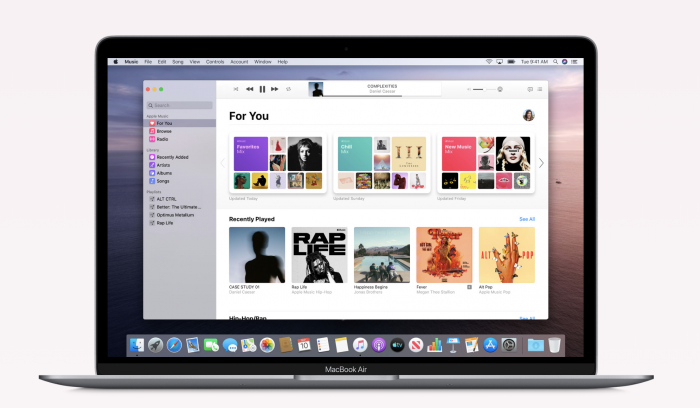
In terms of look and feel, MacOS matches the rest of Apple’s post-iOS 7 aesthetic. Long gone are the skeuomorphic elements that made up earlier versions of software from the Steve Jobs days of Apple, instead replaced with modern, minimal design appearances. The dock that runs along the bottom of the display looks pretty similar to the dock on iOS devices, with a frosted-glass appearance and big, bold app icons. At the top of the display, the classic macOS menu bar runs along the top of the display, offering users an easy way to control their applications when using them within the app.
Features that have been around MacOS for years still exist, like the iOS-style Launchpad, which allows for users to select apps using a full-screen display, and Mission Control, which grants the ability to see all open applications in one easy-to-view layout. Both of these features work especially well with touchpads like on the MacBook or with the Magic Trackpad for iMac, but can also be used fairly easily with a mouse.
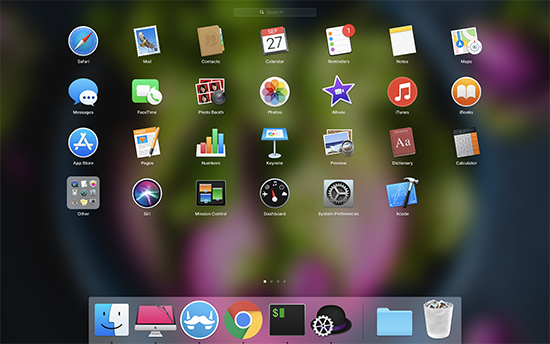
The visual design of macOS has remained fairly similar for years, though as mentioned, the upcoming release of macOS Big Sur will change that for good. In its current form, it’s clean and basic, and like any desktop operating system, it comes down to what you make of it.
Ultimately, most of the breaking and brand-new features in macOS over the last several versions have been a renewed focus on the ecosystem and making sure your Mac works with the rest of your Apple devices. It’s a new take on adding features and something that might be disappointing to pro-level users, but the main appeal of macOS in 2020 comes down to how well it works with your iPhone or your iPad. Still, macOS remains modern, fast, and smooth, and the new file system has proven to be a wise choice, speeding up computers from ages ago. There’s a feeling that macOS updates have grown a bit boring, but the operating system has simply hit a point of maturity.
Windows 10
Microsoft has called Windows 10 the “last version of Windows” the company will ever ship. This isn’t to say Windows is dying, of course. Instead, Microsoft has decided to make Windows the final version of its operating system to ship, giving the software biannual major updates. These are often known by their nicknames, including the November Update, the Creators Update (and the Fall Creators Update), and the Anniversary Update. In the long run, this is great for Windows users, as you’ll never have to pay for an upgrade again once you’re on Windows 10. Each of these major semi-annual updates has given the operating system new features, but for the most part, the visual design has remained the same.
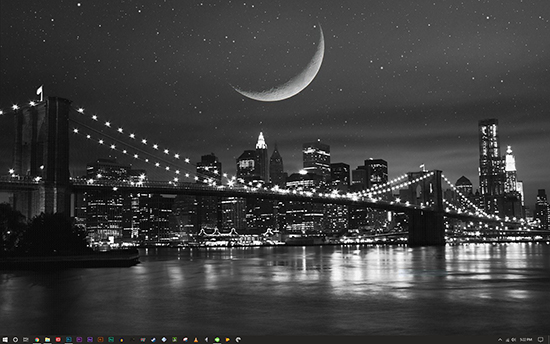
It’s not a revolutionary appearance by any means, but it looks good, with a clean design and modern interfaces. At the bottom of the display is the same dock-style taskbar that has existed since Windows 7, upgraded to look even better than before. The start menu made a return with Windows 10 in 2015, using Microsoft’s Modern Design language to add live tiles to the menu to make it that much easier to browse through content installed and stored on your computer. The desktop remains largely unchanged, however, still holding files, shortcuts, and other content you add to the desktop, manually or otherwise. The dock is also home to your settings tray and your notification panel, which makes it easy to check the status of your PC, look for programs running in the background, and check for updates.
Like macOS, Windows 10 has several features that exist to try to make your life a bit easier. Windows has been home to one of the best features for multitasking since Windows 7: Snap, the ability to quickly drag a window from one side of the display to another, thus creating two side by side windows. Snap has only gotten better in the decade since it was launched, getting faster with each update and basically allowing users to quickly resize windows into multiple sizes at once. macOS has a similar feature where you can use two windows side by side quickly, but it requires you to use Mac’s full-screen mode, which isn’t quite as effective or user-friendly as using two windows while still having access to your taskbar and other windows.
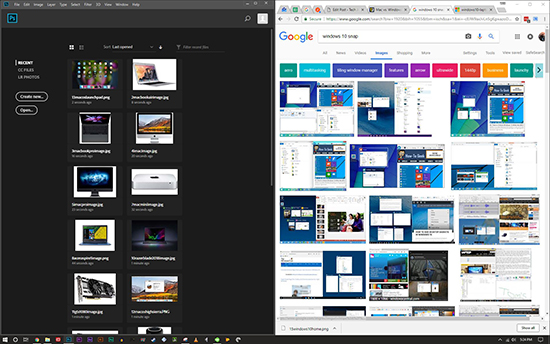
Task View has existed in a similar vein as Mission Control, allowing you to easily use a button on your mouse, a keyboard shortcut, or a touchpad gesture to view a full look at your open apps and multiple desktops. The April 2018 update changed this to Timeline, something we’ll talk a bit more about in a moment, but the general ability of Timeline remains the same: showing a wide variety of your apps and making it easy to switch with the click of a button.

Ultimately, Windows and Mac OS both have excellent designs and wide varieties of features. Both operating systems are well past their point of maturity, which means both feel great to use. Each operating system has their own strengths and weaknesses—universal search is a macOS staple, but Windows is excellent when it comes to improved multitasking—so if you’re looking to choose an operating system and you still haven’t made up your mind, you might want to pay attention to your ecosystem.
Ecosystem
It wasn’t until this decade that the importance of your chosen ecosystem began to become obvious. It’s not just Microsoft and Apple: every major technology company wants you within their ecosystem, which allows for every tech company to continue to push new products to its users with the promise of everything working together in one seamless product.
It’s easy to see this in action with any major tech company today, from Amazon’s line of Alexa-enabled speakers and their Ring-brand security cameras to Google’s Assistant-branded devices, Chromecast, and of course, Android. Every major tech company wants users to stay in their ecosystem as much as possible, and that’s just as true for Mac and Windows. Let’s take a deep dive into what’s offered with these two major platforms.
The Mac Ecosystem
The Mac ecosystem also happens to be the Apple ecosystem. With the possible exception of Google, no technology company has built a better ecosystem for customers willing to buy into one product line. If you decide to dive headfirst into Apple’s tech products, you’ll find a world populated with iPhones, iPads, and integrated services.
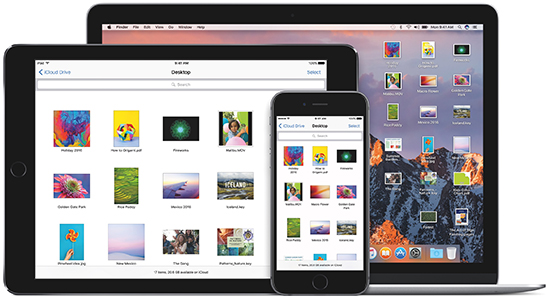
First, let’s talk about iOS and macOS, the two most important lines of software in Apple’s current lineup. If you happen to own an iPhone as your daily driver, there’s a good reason you may want to consider moving over to macOS for your daily computer. More than ever, the two products work hand in hand, trading off content better than almost any other platform available today. That isn’t an exaggeration: iOS and macOS haven’t quite converged yet, but there’s something to be said about how well they work together hand in hand, using a method Apple calls Continuity. While this is by no means an extensive list, let’s break down how macOS and iOS work together on macOS:
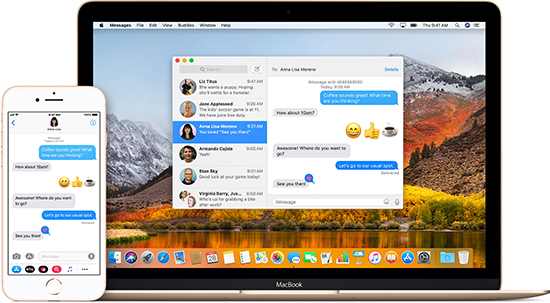
- iMessage: For some, this is the big one. If you have an iPhone, you’re probably already using iMessage to communicate with your friends. It’s one of the best ways to communicate on the market today, and a big reason why iPhone users stay with their iPhone. macOS has a fully-featured iMessage client that allows you to send and receive both enhanced messages and traditional SMS and MMS from your computer, once you’ve synced your device with your iMessage account. We aren’t being hyperbolic when we say this is one of the most important features you can have on a Mac today.
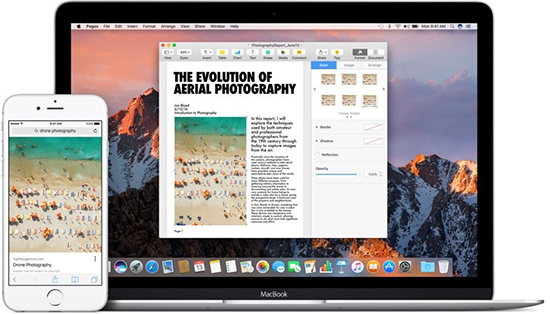
- Universal Clipboard: Introduced in iOS 10, Universal Clipboard allows you to copy and paste something between your Mac and your iOS device (either an iPhone, an iPad, or even an iPod touch). The service uses your iCloud account to add your devices into a group to allow your devices to share a clipboard. There’s no special option you’ll need to enable Universal Clipboard; as long as both devices are signed into the same iCloud network (and are near each other with WiFi enabled), you’ll be all good to go.

- Phone calls: If you have an iPhone, you can place or answer calls from your Mac with basically no effort. You’ll want to enable the setting on your phone in the settings menu, then ensure FaceTime on your Mac is equipped to handle calls from your iPhone. When you receive a call on your Mac, you’ll see the notification in the upper-right corner of your screen, and you can pick the call up right from your computer, using the microphone on your Mac or MacBook to speak with the person on the other end. It’s essentially seamless, and one of those few things that make the Mac so delightfully simple to use with iOS.
- Handoff: This utility allows you to pick up where you left off on your iOS device right on your Mac, with a small app icon appearing on the left of the dock on your Mac. Using Handoff allows you to pick up and continue on any device, a great solution for anyone looking to use Safari between two devices or to look at that calendar appointment on the big screen. Handoff isn’t perfect—it only works with Apple applications, though third-party apps do have the ability to add in support for Handoff if they choose to do so.
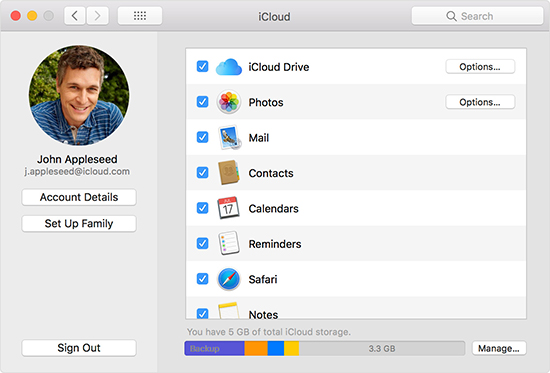
- iCloud: This one doesn’t require much explanation, but put simply, the ability to both share files among devices, upload photos automatically in the background, and access a wide variety of cloud storage is not just a great application in 2020—it’s basically a requirement. iCloud isn’t perfect, but it’s easy and simple for most people to use without much difficulty.
- Apple Pay: Your Apple Pay account syncs between any Apple devices you have in your collection, which makes it easy to purchase products not just in person with your iPhone, but online with your Mac as well. Several online stores have their own Apple Pay terminals, making it easier than ever to shop online for products.
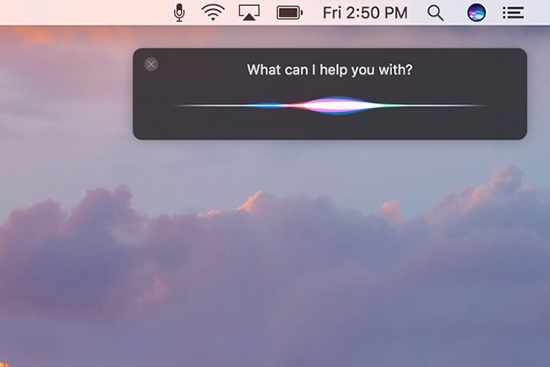
- Siri: Though Apple’s smart assistant isn’t nearly as incredible or inventive in the wake of Google Assistant and Amazon’s Alexa, Siri is available widely on the Mac, allowing you to sync between your smartphone or tablet and your computer.
- Sidecar: Own an iPad? You can finally use your iPad as a secondary display for macOS. This has been possible for years with third-party apps, but with Sidecar, it’s native, free, and wireless.
Those, of course, aren’t the only features that come from living inside the ecosystem, but they’re certainly the Mac-centric ones. In addition to these skills and abilities, you also gain access to a wide variety of tech products developed in-house by the same company. That means your Mac works seamlessly with an entire platform of hardware, including the Apple TV (with support for Airplay and mirroring), the Apple Watch (if you own one, your Mac automatically unlocks when it detects your watch, similar to Smart Lock on Android), the iPhone and iPad, and more. You’re investing in a walled garden that is difficult to leave if you ever want to switch away from Mac, but for some, it’s entirely worth it.
Windows
The Windows ecosystem isn’t quite as airtight as what we’ve seen from Apple. This spawns from a few primary causes; first, the failure of Windows Phone caused Microsoft to all but pull out of the race to dominate the smartphone market. With Windows Phone dead, Microsoft has turned to embrace both Android and iOS, releasing several applications for both platforms. That lack of mobile OS, however, has caused Microsoft to fall behind in terms of an ecosystem compared to Apple or even Google.
The second reason all comes down to the wide variety of hardware that can run Windows. Anyone who purchases a Windows license can install it on a compatible PC, including one of their own design. Of course, this means that the PC hardware isn’t always as integrated with Windows as Apple’s macOS is with its line of Macs.

Without a mobile operating system to help build out their ecosystem, Microsoft has had to get creative with their plans for mobile sync between platforms. What matters most to Microsoft in 2020 is gaining users, especially younger audiences in their 20s, in college, or even in high school, invested in Microsoft software. This means everything from traditional Microsoft products, like Office, OneDrive, and Outlook, to more consumer-level products like Xbox or Skype, all the way to their niche apps and experiments, like the Microsoft Launcher on Android and their Cortana smart assistant. By embracing both iOS and Android, Microsoft has made its software available everywhere. Let’s briefly break down what the Windows ecosystem looks like in 2020:
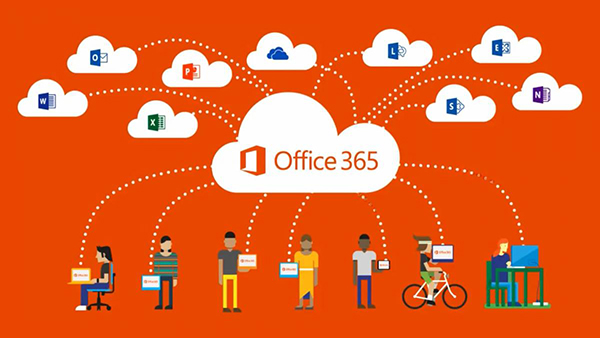
- Office 365: A direct competitor to Google Drive, Office 365 is Microsoft’s web version of Office, complete with web and mobile apps for Word, Excel, Powerpoint, OneNote, and so much more. Office 365 allows you to work in the cloud, collaborate with others, and do everything most Office users would need—all for a fairly low price annually. If you’re a student, it gets even better, since you won’t have to pay a single dime to use the service.
- OneDrive: If Office 365 is the competitor to Google Docs, Sheets, and Slides, then OneDrive is the competitor to the storage portion of Drive. OneDrive has had many names, including SkyDrive, Windows Live SkyDrive, and Windows Live Folders, but OneDrive seems to be the name the company has landed on. OneDrive syncs directly with Windows 10 and has apps available for basically every platform you can imagine. It’s a great option if you’re looking to keep your content in the cloud, accessible on any device, while also building your storage right into the most important device in your own personal ecosystem—your PC.
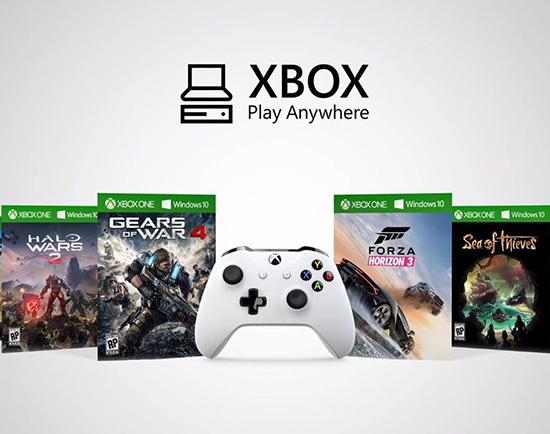
- Xbox: We’ll talk more about the gaming possibilities in the Experiences section below, but Microsoft’s Xbox lineup has never been more important on PC than it is in 2020. Microsoft has upheld its promise from three years ago to release Xbox-exclusives on PC as well, and that experience has gone well for PC gamers. Games like Cuphead have won Xbox some serious cred, and the ability to sync with Xbox Play Anywhere to move game save data between Xbox and PC makes your Xbox the perfect living room companion for gaming. This also includes Game Pass for PC, which includes more than 100 games for a low monthly cost.
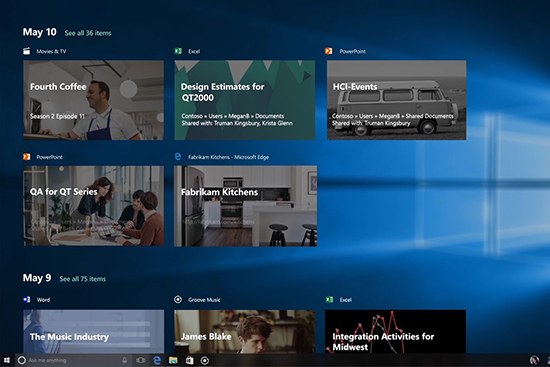
- Timeline: Timeline is a new feature, an update to Task View, that rolled out in the April 2018 update. Timeline pulls in data from all your devices, including multiple PCs, Android and iOS devices, and more, in order to easily sync up your data on your computer. With iOS, Timeline uses Microsoft Edge to sync; with Android, Microsoft uses the Microsoft Launcher, which takes the place of the traditional launcher on your smartphone to offer you a full Microsoft experience. It works well and makes it easy to sync content between the device on your desk and the device you carry everywhere else.
- Continue on PC: With this option, you can link up your smartphone with your Windows 10 device in the settings of Windows by installing an app from the App Store or Play Store. This option gives you a new selection in the Share menu on Android or iOS: Continue on PC. This option allows you to automatically send web pages from any browser straight to your PC, giving you the ability to sync between devices.
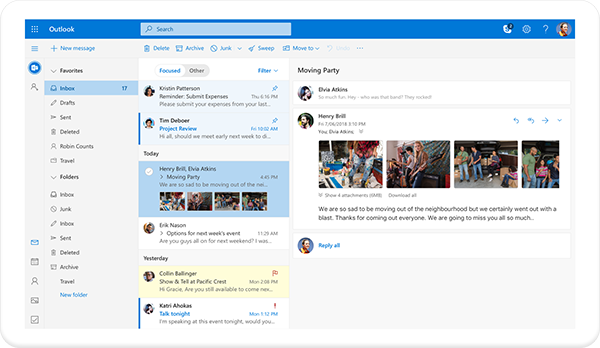
- Outlook: Microsoft’s suite of email, calendar, contacts, and tasks isn’t nearly as popular as Gmail. Despite being something of a niche product, the people who use Outlook also happen to love Outlook. With a minimal, clean design and some solid features, Outlook is a great email and calendar client if you’re willing to dive deep into the world of Microsoft.
- Sync between computers: Microsoft has its users sign in with a Microsoft ID, which makes it much easier to sync your content between devices. If you own multiple PCs (perhaps a desktop and a laptop, or a personal and work laptop), this makes syncing your content a breeze.
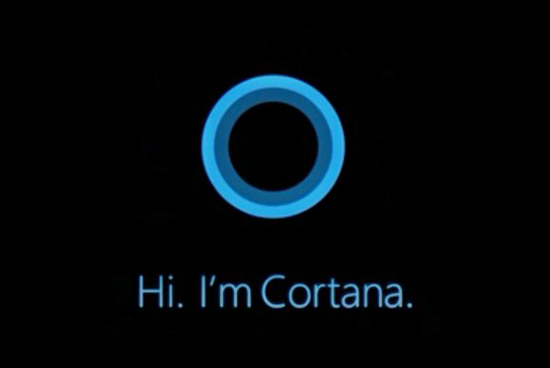
- Cortana: It’s 2020, which means every major tech company has to have its own smart assistant. Cortana’s is actually pretty solid, if definitely underrated in the entire ecosystem. More devices with Cortana are coming, including smart speakers, and the Cortana app is readily available on both iOS and Android. If there’s one thing for sure, it’s that Cortana has the coolest name of any AI assistant on the market today, named after the AI character who assists Master Chief in the Halo games.
This is just a sampling of parts of the ecosystem Microsoft has worked hard to build in the wake of the Windows Phone failure. It’s a solid ecosystem, one built on getting you to use Microsoft’s services while simultaneously allowing you to own iPhones or Android devices. Keeping the products you own while adding in support for Microsoft’s own software may seem like a backup plan built on the lack of mobile dominance by Microsoft, but that doesn’t stop the obvious pros to having access to multiple ecosystems in one package. Microsoft isn’t quite as synergized as Apple’s own platforms, but that doesn’t mean it isn’t a solid ecosystem in its own right.
Security
This category might end up being more controversial than some might imagine. For decades, Apple has pushed macOS as the secure choice for users looking for simplicity and ease of use in their software. In the mid-2000s, Apple’s “Get a Mac” campaign made notes about security multiple times, with most users being convinced from these marketing campaigns that macOS is the most secure platform, free from viruses and other unsafe content. It’s no lie that Windows was a cesspool of viruses, trojans, and other malicious software in the 2000s. The overwhelming popularity of Windows XP, combined with some serious security holes in the software and greater adoption of computers, meant that Windows fell victim to numerous security faults to the detriment of users everywhere. macOS, meanwhile, was largely seen as a safe haven for those experiencing viruses and other attacks.
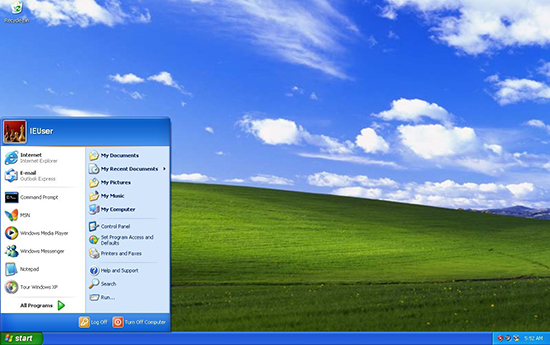
While macOS has always been a fairly secure platform, as you might expect, the truth is more complicated than the “Get a Mac” campaign pushed. The truth is, though Windows XP had numerous security faults, MacOS always had the upper-hand on viruses. Less than ten percent of computers in the 2000s were Macs, and today, Apple counts iOS and macOS together as one platform. Even today, using a StatCounter page sourced from April of 2018 that tracks browsing data, one can determine about 13 percent of computers run macOS, while 81 percent of computers use some version of Windows (primarily, Windows 7 is still the most popular version of Windows, with Windows 10 not far behind). Because of the difference in audience size, most hackers and other users writing malicious programs choose to target Windows over macOS, simply because most people designing software want to grab the most people possible.
So, with this in mind, let’s take a look at what each platform is doing to combat security concerns, using the most recent versions of each operating system. Security is no laughing matter when it comes to protecting your computer from possible threats online, so with that in mind, let’s dive in.
macOS
Like any modern operating system, Apple takes security very seriously when it comes to macOS. Every single Mac ships with Gatekeeper enabled, and that tech helps to keep numerous security concerns at bay when browsing the web. For the unfamiliar, Gatekeeper is a tool enabled by default in the settings on every Mac that prevents apps from being installed when they are either developed by unverified companies or when they’re from outside the Mac App Store.
The default option allows for apps from within the Mac App Store to be installed, along with apps that are signed with an Apple ID. If you want, you can disable this option entirely within System Preferences, or amp it up to remove all apps that aren’t from the Mac App Store. Unsigned apps are blocked completely from being installed on a Mac with this enabled, helping to keep unwanted content off your PC.
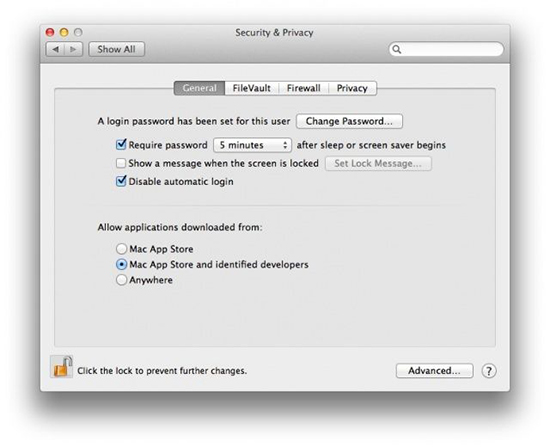
One of the biggest advantages to macOS is its application sandboxing, which helps to keep applications from spreading throughout your computer by locking down tools based in Safari into their own small, uncontaminated compartments. This means a malicious file downloaded through Safari is unable to head for your computer’s file system, leaving damage minimized or eliminated entirely. If you’re worried about your files being unlocked, don’t worry—your computer has full encryption on its data with FileVault 2. And when it comes to gaining access to your computer physically, newer MacBooks use a fingerprint sensor to stop unwanted users from reaching your data.
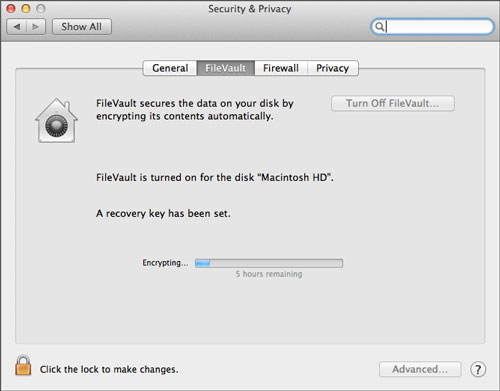
If there’s one area macOS lacks, it’s a built-in antivirus. Some will argue macOS doesn’t need antivirus software because your computer is already secure thanks to the above-mentioned items. This isn’t completely inaccurate, and depending on the antivirus you choose, not having one can often be best for the performance of your computer.
That said, it’s still typically a good idea to have antivirus software installed on your computer, just as a security measure in case things go wrong. Macs have never been more popular than they are in 2020, and therefore, the threat of possible viruses and other malware infecting your computer has never been more serious. Viruses for Mac do exist, and it’s important to take the security of your computer with the utmost importance. If you’re looking for free security software, try Malwarebytes, which offers a lightweight antimalware and antivirus program for free.
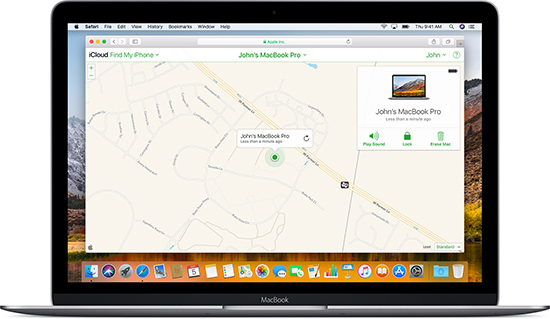
We’d be remiss if we didn’t mention two additional security measures on macOS. First, Find My Mac allows you to locate your device anywhere in the world should it go missing. You can use this tool to find out where you last left your MacBook or, if necessary, to lock or erase your data if it’s been stolen. Second, macOS supports Time Machine, Apple’s backup service that allows you to set backups on external drives for regular maintenance. Apple is one of the best tech companies when it comes to backing up your data, both on mobile devices and on macOS. Time Machine makes it easy to ensure you never lose another file, and when you’re talking about a computer that likely holds everything from family photos to tax records to video projects, it’s important to keep as much of your data as secure as possible.
Windows 10
If you ask someone on the street about the security preferences in Windows 10, they’ll likely either mention that Windows is prone to viruses, or that Windows 10 constantly provokes them with updates and prompts to restart their computer. In a way, both are true. Windows 10 is about four times as popular as the newest version of macOS, and Windows (legacy editions to the latest update) is installed on more than seven times the amount of computers as macOS. As addressed above, that generally means you’re going to run into more viruses on Windows than on macOS thanks to the higher number of users and potential targets.
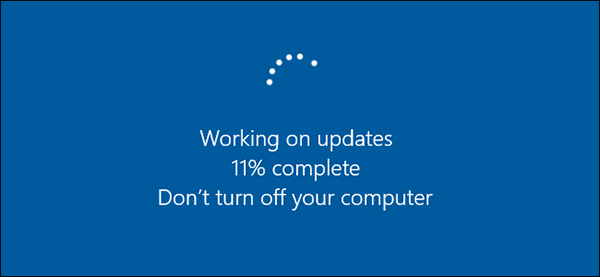
The constant updates and restarts are just one way that Microsoft works to keep Windows safe from viruses, malware, and other unwanted software on your computer. Those updates aren’t just random annoyances pushed by Microsoft, even if they may feel that way from time to time.
Instead, Microsoft pushes updates on the second Tuesday of every month, giving security patches to its legion of customers and helping to improve the user experience along the way. These updates can be frustrating or annoying, as Windows 10 is designed to update by itself. Though the system does try to update when not in use, plenty of users—including the writer of this guide—have left work up on their computer, only to walk away and come back to a restarted PC. Active hours on Windows allows for most people to set their computer to restart in the middle of the night, but we’ve all made mistakes and lost work in the progress.
Still, those security updates are good. They go a long way in keeping Windows 10 the most secure version of Windows yet, and seeing Microsoft learn to take their security seriously is a good sign. Even if the update cycle can occasionally feel a bit overwhelming or frustrating, at the end of the day, pushing users to install security updates is good for both the end-user and Microsoft’s own reputation as the makers of an operating system with real security.
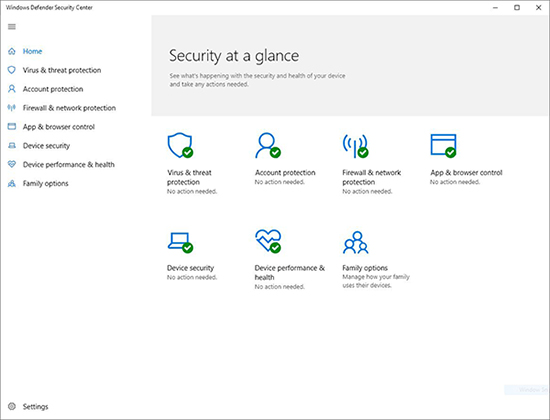
Windows 10 goes a long way in terms of combatting that virus problem, too. Unlike macOS, which requires the end user to install a third-party antivirus on their computer, Windows 10 includes a fully-functional, lightweight, and free antivirus suite called Windows Defender by default. The Windows Defender Security Center allows you to view all the functions of your PC at once, ensuring that you’re protected from threats. It includes virus protection, which runs scans of the files on your computer in the background and alerts you to any potential problems and troublesome files on your computer. It includes a firewall for connecting to wireless networks both at your home and when on the go, which helps to keep your data safe and secure. And if ensures your device is set up with a secure password and other encryption to make sure your device never falls into the wrong hands.
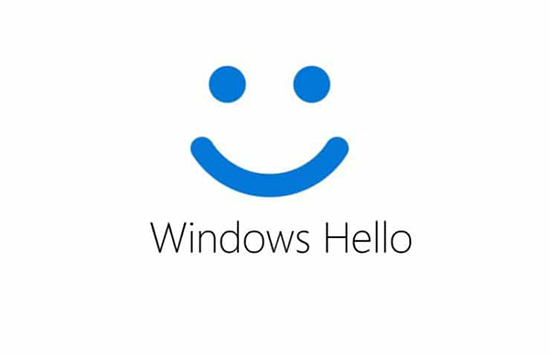
That Windows 10 includes a full suite of protection and antivirus software certainly puts it a leg above MacOS in terms of fighting off threats, but Apple doesn’t quite have to deal with those threats anyway. Whether this makes it a wash or not is really up to you, but still, it’s worth noting a few more security enhancements put in place by Microsoft for Windows 10:
- Windows Hello: Though this only applies to certain computers and devices, any laptop or camera with Windows Hello certification can use Hello to allow users to easily access their computer, files, apps, and more with just their faces. Much like FaceID on iOS, Hello works to read and match your face with the saved data on your laptop or desktop (though in a much less secure way). Most users will experience Hello when buying a compatible laptop, though you can add third-party webcams to your monitor or laptop by purchasing webcams like the LilBit or the Logitech Brio.
- Parental controls: If you’re giving a laptop or desktop to a minor, you can regulate their usage by setting up parental controls on the device, right within the settings menu.
- Find my device: Like Android, iOS, and macOS products, Windows allows you to find and locate and a missing device, or to lock or erase the contents to secure your data.
All of this comes together to make Windows 10 an excellent experience for users and IT experts alike. It certainly has a learning curve, but once you learn how to use Windows 10, you’ll be all set to start controlling your security experience.
Experiences
The platform you choose for your daily use grants you a certain level of expectations for the experiences you’ll receive from that device. Both macOS and Windows offer different experiences on each system, though each platform is becoming closer to parity with each other by the day. For this section, we decided to look at three distinct possibilities you may end up using your new computer for. First, we looked at content creation—that is, the ability to edit videos or photos on the platform while managing resources and getting things done fast.
Next, we looked at the world of gaming on both Mac and Windows, how the hardware on each platform plays into the gaming possibilities at hand, and whether one operating system is better than the other. Finally, we previewed basic app usage, which includes everything from browsing to installing company software on your system. We also took a deep look at each platform’s dedicated app stores. If the experience is what you’re after on your new PC, you won’t want to skip this guide!
Content Creation
For years, Macs were the king of content creation, seen as the preferred platform of anyone who wanted to spend their time making videos or movies, editing photos, or anything else that required a large percentage of time and creativity. That hasn’t entirely changed, but several ripples have caused Windows to become more common in editing rooms across the world.
First, as stated in our hardware summary, Apple has more or less given up control of the pro-level market for the time being. The only computer really created for pro-level work by Apple currently is the iMac Pro, but as we’ve previously covered, the price of an iMac Pro is fairly expensive all things considered. Most other computers sold by Apple are either too underpowered for any serious graphics work or lack the pro-level ports and tools needed by most creators.
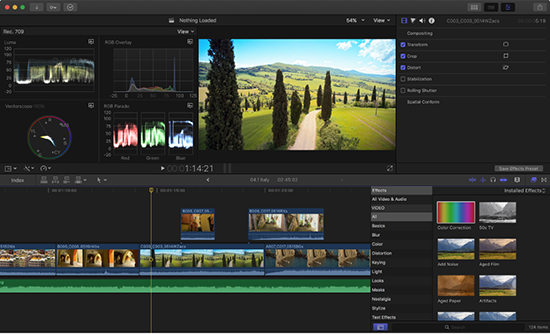
Second, changes to Final Cut Pro when the tenth version was released caused plenty of users headaches, struggling to maintain a steady grasp on what Final Cut was even good about being used for. Although current versions of Final Cut have improved, there was still a major disconnect when Final Cut Pro X was originally released in 2011. Finally, improvements to Adobe’s suite of Creative Cloud software, including Premiere Pro and After Effects, have made it easier than ever to edit on both Windows and macOS, taking specific advantage of the dedicated graphics power that is provided on many Windows computers.
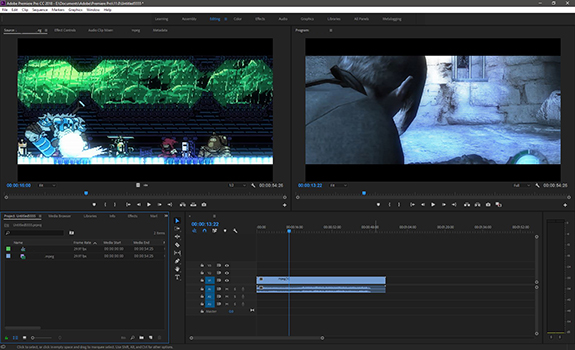
All of this isn’t to say you can’t create on a Mac in 2020; instead, it’s much easier to say that using Windows to create videos or edit photos has never been better. Specifically speaking about Premiere Pro, the ability to use dedicated graphics from Nvidia to improve rendering time and 4K playback is a major advantage Windows has over macOS. Final Cut uses similar advantages, but if you’re playing in Adobe’s wheelhouse, it’s become much easier to transition over to Windows than it is to stick with the currently-underpowered pro-level Macs.
Gaming
If you want access to a large library of games, the same truth that held up twenty years ago remains today: opt for Windows, not for Mac. The gaming scene on Mac has improved somewhat, with popular gaming marketplace Steam showcasing macOS-ready games, but overall, a large percentage of the biggest, most popular, or most important games released on PC today are Windows-only. Helped by this is the ability to gain access to dedicated graphics cards much easier on Windows than on macOS. Apple sells seven different models of Macs, and very few of them have dedicated graphics at their entry-level. That said, Apple finally stepped up with its new 16″ MacBook Pro, offering 4GB of dedicated graphics at the starting price and an available upgrade to 8GB. We still wouldn’t call the MacBook Pro a gaming PC, but their laptops are certainly more powerful than ever.

Part of the problem stems from Apple’s exclusive use of AMD Radeon graphics cards in their devices. AMD makes good products, both CPUs and GPUs, but Nvidia is the market leader and their GTX series is currently the best you can get in devices today. Nvidia’s own MaxQ series of graphics cards have become massively popular over the past year, helping to fit near-fully powered GTX 2070s and GTX 2080s in thin and light enclosures about the size of the 16″ MacBook Pro. AMD has yet to counter with a similarly-powered product for laptops, leaving Windows machines to continue to fill the (fairly large) niche that is PC gaming.

That said, it’s worth point out that Steam does offer a market for macOS games, allowing for gamers who find themselves drawn to the allure of the Apple ecosystem to still get some gaming in. You won’t find The Witcher 3 or The Elder Scrolls V: Skyrim on macOS, but here’s a quick preview of some of the games you can play right now on a MacBook Pro or iMac:
- Crypt of the Necrodancer
- Pillars of Eternity
- Dota 2
- Rocket League
- BattleTech
- Civilization VI
- Terraria
- Borderlands 2
- League of Legends
- Fortnite: Battle Royale

It might sound silly, but despite the limited market for games on Mac, there’s something here for everyone. Crypt of the Necrodancer is excellent for both single-player runs and local multiplayer, as is Rocket League. Civilization VI and Terraria provide players with deep gameplay and hours on hours of things to do. Dota 2, League of Legends, and Fortnite all provide players with competitive content to face off against random players and friends alike while getting good at the game, and Pillars of Eternity and Borderlands 2 are both excellent (albeit very different) RPGs to soak hours into leveling up and finishing quests. It’s not perfect, but if you’re looking to get a gaming fix, you absolutely can configure things on a Mac.
We’d be remiss if we didn’t mention Apple Arcade, which arrived on macOS in Catalina. Apple Arcade is a $4.99 per month subscription service that nets you access to dozens of games, many of which are exclusive to the Apple ecosystem. Not every game is worth playing, but there are a ton of excellent titles in Apple Arcade, whether you’re a hardcore gamer or a casual player. It’s definitely worth checking out if only for the free month trial offered.
Now, all that said, PC gaming lives on Windows; you won’t need to look through dedicated catalogs of games so long as your hardware is powerful enough to run anything. Not only is PC gaming more popular than it has been in the past 20 years, but it’s becoming popular enough for game publishers to retroactively introduce one-time console exclusives from last generation to the market (Sega has been the most successful here, introducing the original Bayonetta and the underrated speed-shooter Vanquish to Steam at the low price of $9.99 to great success).

Outside of Steam, Microsoft themselves have also made a commitment to supporting gaming on Windows. Though the company obviously sells both the Xbox One S and the Xbox One X for console gamers (the latter of which is powerful enough to essentially be like a small computer), Microsoft has promised that all exclusive games moving forward would be PC games too, as part of the Xbox Play Anywhere program. Play Anywhere allows you to gain access to specific games after buying them once on either Xbox or PC, being able to play them on either platform for one price. It also means your saved progress syncs between platforms, making it easy to play on one system or another.
Apps
Neither platform is doing exceedingly well when it comes to their respective app stores. The Mac App Store has been around for years, but plenty of critics have been vocal about the lack of support and updates for the App Store, the number of fake apps on the platform., and the problem with selling software through the platform instead of independently. An audio recording app called Piezo made news in 2017 when the development team behind the app made it clear that selling their app outside of the Mac App Store had helped their sales instead of hurting them. Despite seeing a small decrease in actual sales, they made more money thanks to the lack of a 30 percent fee charged by Apple for selling in the Mac App Store.
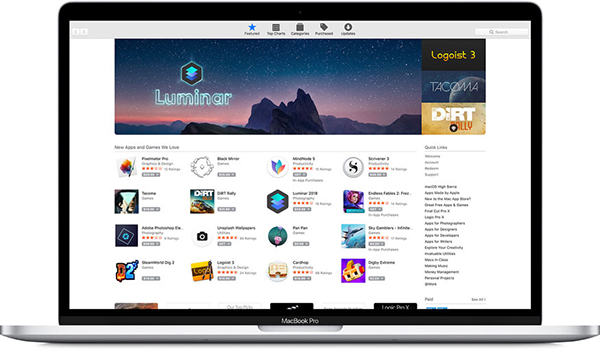
Generally speaking, browsing through the Mac App Store is an okay experience, though plenty of the software is from companies that sell their software outside the App Store. There are some excellent apps on the platform, but largely speaking, the service has been ignored by both users and Apple alike. There’s a solid chance the App Store sees a redesign in the coming months, so we’ll hold out hope for that.
The Microsoft Store isn’t much better; in fact, it’s arguably even worse off. Microsoft has tried to push consumers towards the Microsoft Store for their apps by offering exclusive Xbox Play Anywhere titles (like Sea of Thieves) through their online store, and by selling their laptop, the Surface Laptop, with Windows 10 “in S mode,” which prevents users from installing apps from unknown sources. S Mode has largely been a failure; no other major companies have shipped it on laptops outside the budget range and Microsoft saw a good percentage of Surface Laptop 1 users upgrade to Windows 10 Pro. Browsing through the Microsoft Store on Windows 10 doesn’t highlight much content available for download. There are some solid apps, including the ability to grab iTunes and, for podcast lovers, Pocket Casts for Windows 10. But overall, the Microsoft Store is a worse-off version of the Mac App Store that has already been largely been written off.
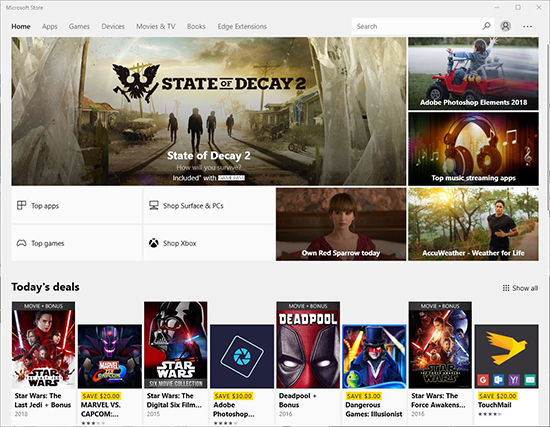
Of course, this is largely ignoring the wide variety of apps both platforms have that are outside of the main ecosystem. On one hand, Windows has a huge suite of third-party apps and utilities available online. This collection of apps and add-ons is shockingly large and diverse, and it’s truly impossible to say how many Windows apps online are also Windows-exclusive apps.
There’s plenty of software you’ll need to use Windows for, including (and often) apps for your workplace. macOS is just as diverse, offering a collection of Mac-friendly apps that tends to drift closer to creativity-based apps. When thinking about Mac-only software, GarageBand is one of the first platforms to come to mind. There’s software like GarageBand on Windows, but nothing compares to the real thing.
Overall, if you’re worried about the software carried by each side, you shouldn’t be. The best thing to do if you genuinely care about if each platform has the right listing of apps for you and your own personal needs is to write down what apps you need for school or work, then check to see if the software is Windows or macOS-only. More than ever, a majority of software supports both operating systems, but you never know if you’ll fall victim to one side or another when you manage to grab the platform of your choice.
Cost
The final piece of the puzzle to consider when buying a computer is something we’ve been dancing around throughout this entire guide: the cost of entry for either platform. As you might imagine, spending $500 gets you a much different experience than spending $2,000, and the amount of money you’re willing to spend on a Mac or Windows PC can drastically change what you get for your money. Like security, most readers will likely see where this section of the guide is headed, but bear with us for a moment: let’s talk about the true cost of both platforms.
Mac
Outside of the Mac Mini, every Mac costs over $1,000 at their entry-level, with the iMac and MacBook Air both priced starting at $1,099 and the MacBook Pro at $1299. That’s pricey, and considering the number of solid mid-range devices running Windows for under $1,000, it’s difficult to justify the price. That said, there are plenty of ways to save a few bucks on Apple products, and that starts with the secret to shopping Apple: buying refurbished models.
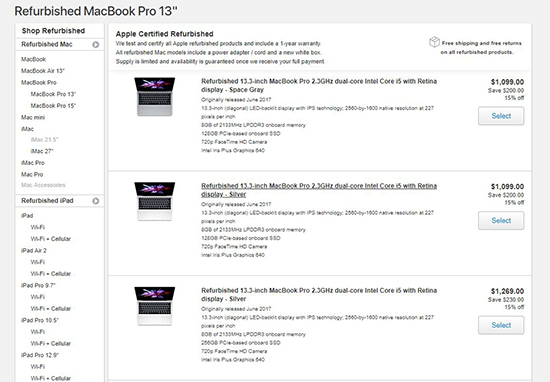
Typically, purchasing a refurbished model is a good idea depending on where you’re buying from. Some companies will sell refurb models, only for the warranty to last a month and the product just a bit longer. Apple is not one of those companies. They have a certified refurbished store on their website that allows you to buy like-new products while saving a couple of hundred dollars along the way.
These products aren’t used; typically, they’re either products that were returned within a short 14-day period or products that were initially defective and are repaired and tested. Every product sold through Apple’s certified-refurbished store has been tested for additional defects and is ensured to look like new with no markings, scratches, or visual damages. Plus, every refurbished Mac has the same 1-year warranty you’d expect with a new product.
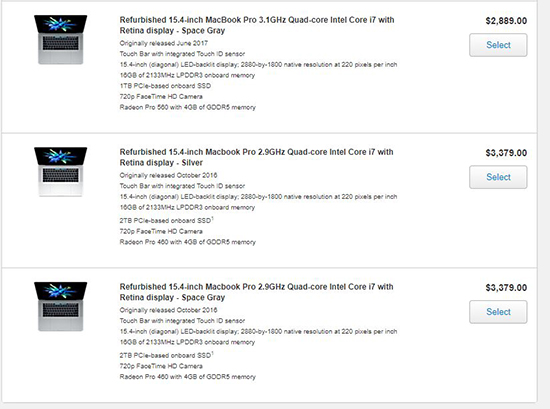
Depending on the product you’re looking to use, buying a refurbished Mac can save you anywhere from $80 to $800, with the more expensive models gaining the bigger savings along the way. As you might expect, certified-refurbished models come and go, so you might not always get the device you were looking for. Still, here’s a general idea of what you can expect to see along the way:
- Refurbished 13″ MacBook Pro with TouchBar, $350 off
- Refurbished 15″ MacBook Pro with TouchBar, $620 off
- Refurbished 27″ iMac, $270 off
- Refurbished MacBook Air, $150 off
These deals often go quick—in fact, the 13″ MacBook Pro offers sold out while we were preparing this article. Still, it’s a great way to save some cash on your purchase, and the savings you earn can go a long way in helping you purchase your product.
There are two additional considerations when it comes to purchasing a new MacBook. The first: Apple’s education discount is one of the best in the game, and if you qualify through your high school or college, you can easily save some cash through Apple’s education store on Macs and iPads. It’s not as major of savings as their refurb store (the price of the $1,299 MacBook Pro drops to $1,249, a savings of $50), but it’s a solid deal if you refuse to buy through the refurb market.
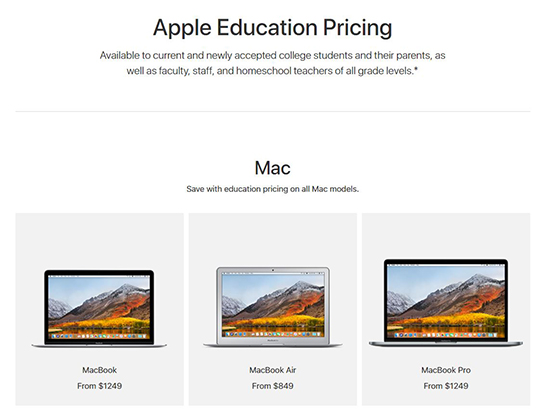
The second option is eBay, where you can often save a couple of hundred dollars on completely new MacBooks still in their sealed boxes, or you can purchase older models for just a few hundred dollars. If you know what you’re looking for in your Mac and don’t mind paying for an older model, this can be a great way to add a second computer to your lineup for using Mac applications. It’s not a perfect solution (especially considering some Macs end up costing more through the service, but generally speaking if you know how to shop eBay for tech—and you wait to take advantage of eBay’s occasional site-wide coupon deals that offer up to 15% or 20% off any product on the site—you can make off pretty well.
Windows
Put simply, Windows pricing is all over the place. You can basically spend as much or as little money as you want on a device running Windows, whether that comes down to under $200 or upwards of $2,000. It’s difficult to distill this into a simple guide since we could simply list endless examples of devices, something we started to do with some examples under the hardware section above. So, instead, let’s talk about some of the ways to purchase Windows devices, Windows software, and finally, the general prices you can pay for the hardware to build your own desktop.
First up: buying Windows devices. With Apple, you can either purchase directly through the company or through a third-party reseller, like Amazon or Best Buy. Windows laptops are similar in their availability, but with some more options on where to purchase:
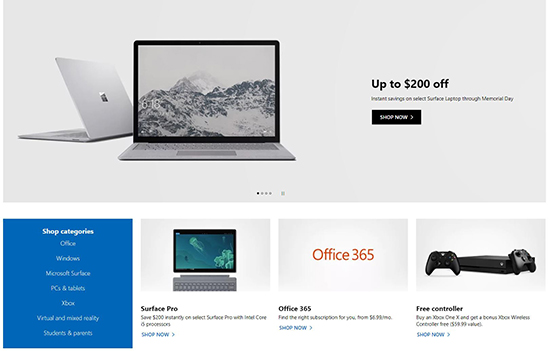
- Microsoft itself: Like Apple, Microsoft has a series of physical stores across the US and four other countries. The physical chain isn’t nearly as large or successful as Apple’s own retail shops, but they exist nonetheless—and they’re fairly large too, with a wide variety of products on sale. Microsoft doesn’t just sell their Surface products in these stores; they typically carry a full array of laptops and other devices you can pick up from the store with little trouble. Laptops like Dell’s XPS line and Razer’s gaming notebooks are there, complete with some monitors, desktops, Xbox consoles and accessories, and more. If you happen to live near one, they’re worth visiting. If you don’t, however, Microsoft has an online store as well. Like their physical stores, you’ll find all the Surface products for sale online, but in addition, you can also shop through a collection of other premium PCs offered by Microsoft. The best part of this: Microsoft offers “Signature Edition” PCs, which remove any and all unneeded bloatware included by the manufacturer.
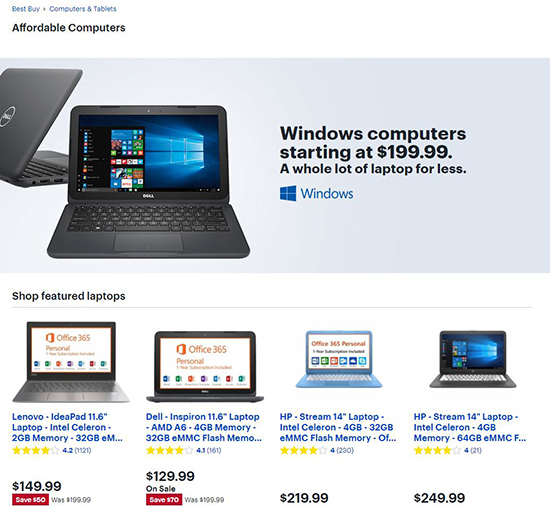
- Third-Party Resellers: Best Buy and Amazon are the two obvious choices here, with both carrying a wide variety of laptops and desktops available for users to purchase at multiple price points. Best Buy has decent laptops starting at just $199.99, with an entire “Affordable Computers” section you can easily browse. As of writing, some of these laptops have even dropped to as low as $129.99 on sale. Similarly, Amazon has a lineup of computers available for around $199 and often has sales that allow for users to pick up decent laptops at budget prices. Either place is a great option to pick up a laptop on the cheap, and considering Best Buy is also a physical retailer, also a great way to grab a laptop quickly if you’re in need. Walmart also carries a selection of laptops available for purchase, both online and in their stores, though these devices tend to only skew towards the low-end. Newegg and B&H are two additional retailers that can offer specialized hardware, typically aimed at experts, gamers, or content creators.
- PC Manufacturers: Microsoft isn’t the only company building hardware for Windows 10; if they were, you’d be stuck with Surface Books and Surface Laptops for the rest of your life. Dell, HP, Asus, Acer, and Lenovo are just a few of the major brands that produce computers you can purchase today, and while you’ll find their products available through Amazon or Best Buy, you should always check the manufacturer site before buying third-party. There’s a good shot you can grab certain PCs from Dell or Asus while they’re on sale through the manufacturer, simultaneously grabbing a deal and ensuring you get a warranty in the first place. You can also typically grab certain models that aren’t available anywhere else or score education-friendly deals with your student email.
- eBay: Just as we’ve seen with Apple, you can buy a PC through eBay, with the quality of the device ranging from brand-new in the box to like new or factory refurbished to used, and down all the way to “scrapped for parts.” As always, remember to be careful when shopping on eBay; it’s sometimes all too easy to get scammed.
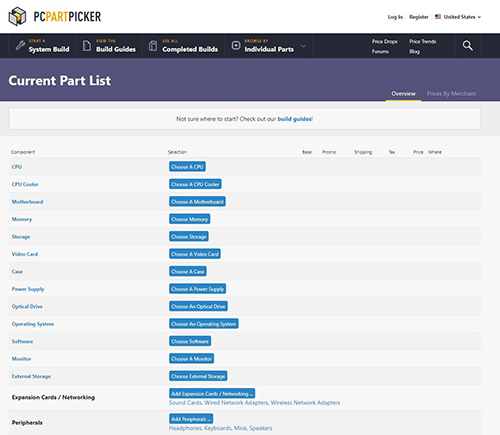
Finally, there remains the option of building a PC on your own, with hardware pieces from outside companies. We recommend either looking up a pre-built guide to purchase parts or using PC Part Picker, which allows you to build a PC in what amounts to a spreadsheet, complete with a compatibility check, premade guides, and price checks, or browse Newegg and Amazon to build a desktop worthy of gaming with. Just keep in mind that, as of writing, graphics cards are pretty expensive to buy on your own, thanks to the popularity of Bitcoin. We mentioned that earlier in the hardware section, but it’s worth repeating. Overall, Windows shoppers have a wide variety of options when it comes to buying their devices.
***
It’s difficult to wrap up a guide as large as this one, but here’s our best shot. More than ever, there is no major quality difference between Windows and macOS. That might sound like a cop-out, but it’s the truth. macOS has continued to be an excellent, modern take on a desktop operating system, with Apple’s own touches making it a great choice for anyone living in the Apple ecosystem. Continuity, especially, has made macOS more than just a desktop operating system, but a way for users to communicate when away from what has likely become their main computer: their iPhone. Likewise, Windows 10 has shown that Microsoft has learned from both their past successes (the popularity of Windows XP and especially Windows 7) and failures (Windows Vista, Windows 8) to create an operating system that works well for anyone who installs it.
Of course, both OSes have their own advantages and disadvantages that make it a bit easier to choose between one or the other, but that’s the point. Both sides have their advantages and disadvantages, which helps to make Windows and macOS struggle in competition with each other. If Microsoft didn’t have macOS competing against Windows, Windows 10 wouldn’t be nearly as good as it is. Likewise, the pro community slowly moving to the Windows market over the past several years have left Apple with no choice but to rollback some of their major changes, and it remains to be seen whether the move to in-house processors will push more creators to Microsoft. Gaming on macOS, though still much weaker than Windows, has improved over the last few years, and Windows has gotten better at content creation thanks to the likes of Adobe and Nvidia.

Ultimately, the computer you choose needs to fit what your day to day life asks for. A student can likely make it with both Windows or macOS; office workers might need a specific app that’s only available on one of the two platforms. Gamers will want the freedom and availability to build their own computer within their own budget restraints, and musicians may want to have access to software like GarageBand. The best part about choosing between macOS and Windows comes down to the freedom to do whatever you need with your new computer. Less than ever, your choice in an operating system doesn’t limit you from creating, or playing, or browsing, or working.
In 2020, the operating system simply gets out of the way, allowing you to perform faster and better than ever before. And truthfully, that’s the most important step of an operating system.




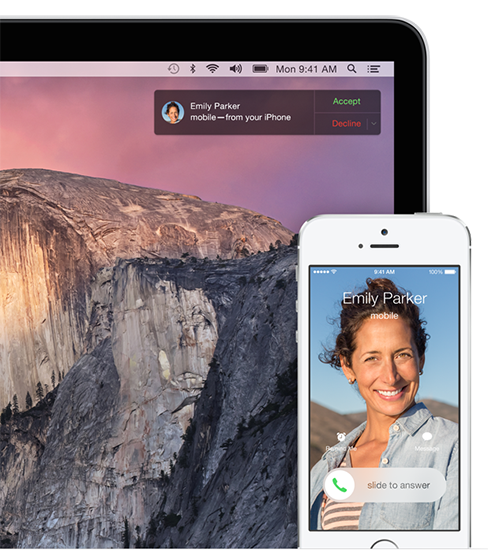













One thought on “Mac vs. Windows: Which Should You Buy? [November 2020]”
Would I ever buy a locked down Apple silicon Mac? Not a chance.