The Best Free Photo-Editing Software for Windows
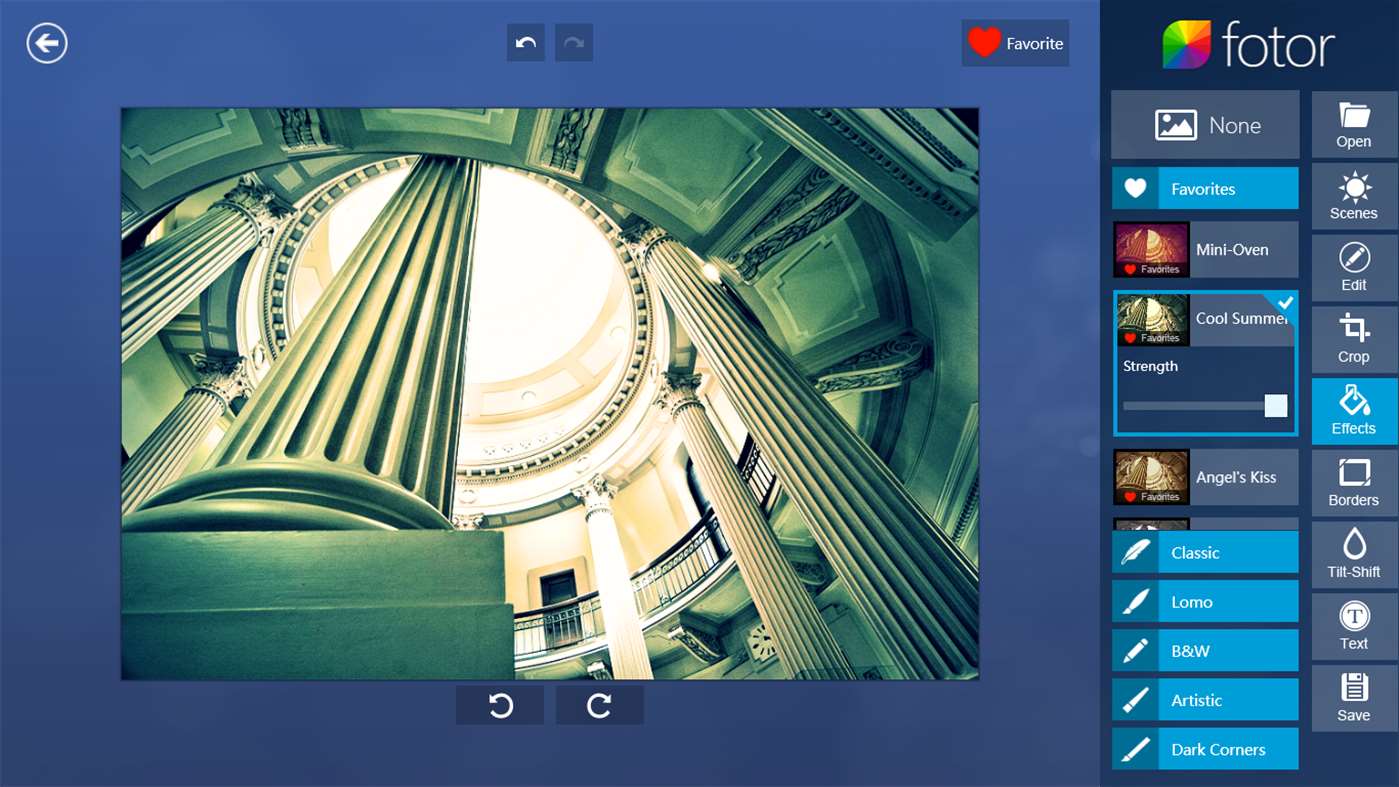
Taking great photos has never been easier, thanks to the ease of access that comes with using your smartphone to capture moments in your day to day life. Whether you’re rocking a Galaxy S9, an iPhone X, or a Pixel 2 XL, your phone probably has a fantastic camera on the back of the device, allowing you to grab some fantastic photos of your life’s best moments. And of course, since every photo is digital, it’s easy to take those images and transform or manipulate them with image-editing software. Image editors comes in different shapes and sizes ranging from full-blown software suites, browser extensions, apps and online editors. These software packages offer users a multitude of filter, image correction, text, digital painting and color adjustment options.
While Adobe Photoshop is the industry standard photo-editing package, there are still some great alternatives. Photoshop requires a $119 annual subscription to Adobe in order to be installed on your PC, but unfortunately, not everyone can access that type of software. So, if you’re looking to edit your photos on Windows without having to deal with high-cost subscriptions, there’s always the option of freeware. These are some of the best freeware photo-editing applications for Windows.
Our Recommendation
Fotor
Fotor is freely available as both an online photo editor and desktop or mobile app for Windows 10 and 8. The app includes lots of cutting-edge filters for photographs, and its metro UI design closely matches Windows 8/10. Click Get the app on this page to add Fotor to Windows, or you can try out the online editor at the software’s website. There’s also a Fotor Pro version with an annual $39 fee that includes extra editing effects and HDR tech.
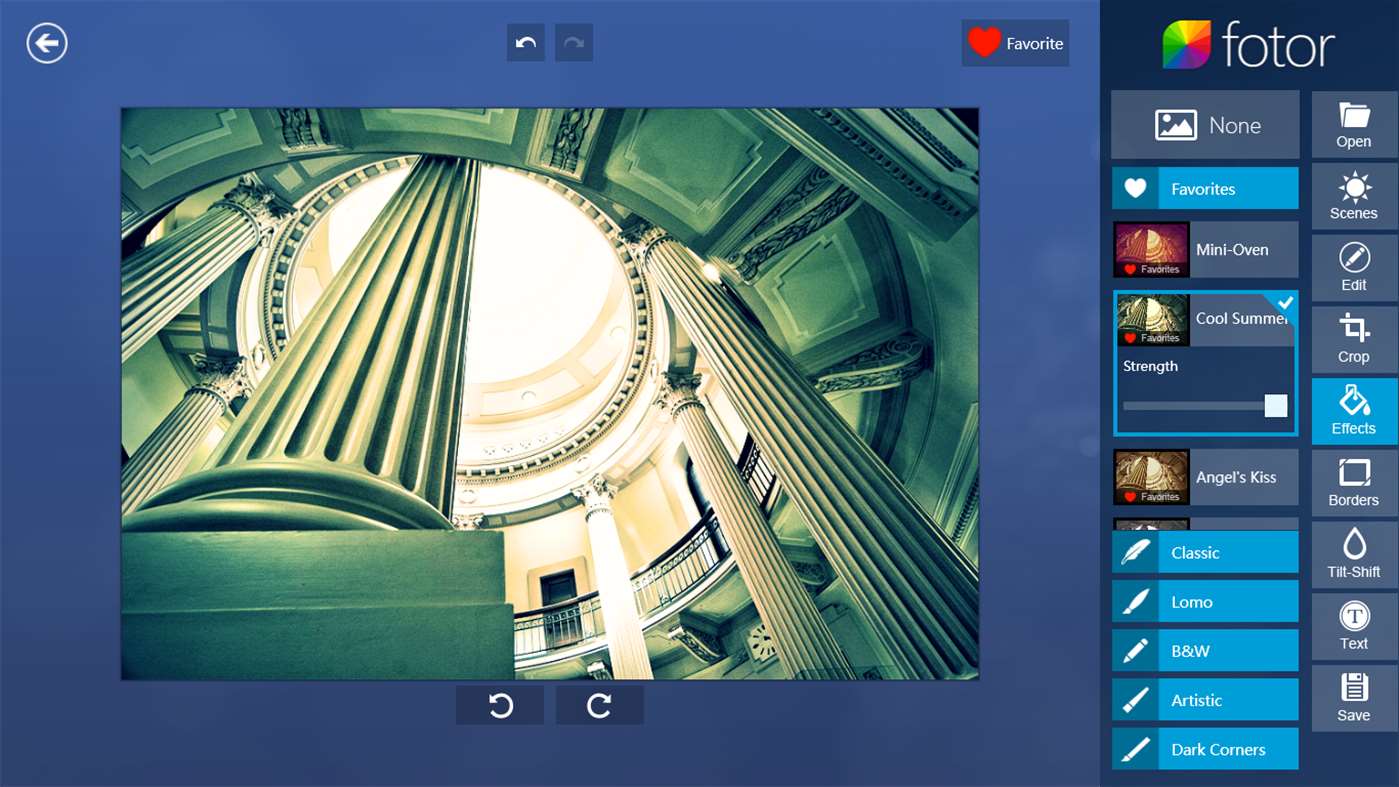
Perhaps the best thing about Fotor is its extensive selection of filters. You can choose from more than 60 filters in categories such as B & W (black and white), Vignettes and Lomo. Users can make quick edits with Fotor’s 1-Tap Enhance that optimizes dull images. Its batch processing tool is a handy addition with which you can add filters, scenes and borders to a group of photographs in one go. In addition, Foto enables you to add borders to pictures and organize them into collages.
Runner Up
Fhotoroom
Fhotoroom is another great image-editing app available for the Windows 10 and 8 desktop, tablet and mobile platforms. The app now boasts more than 90 editing tools for your photographs. It’s widely touted as Instagram for Windows as it has an extensive range of post-processing and social media sharing options. Press the Get the app button on this page to add Fhotoroom to your Windows device.
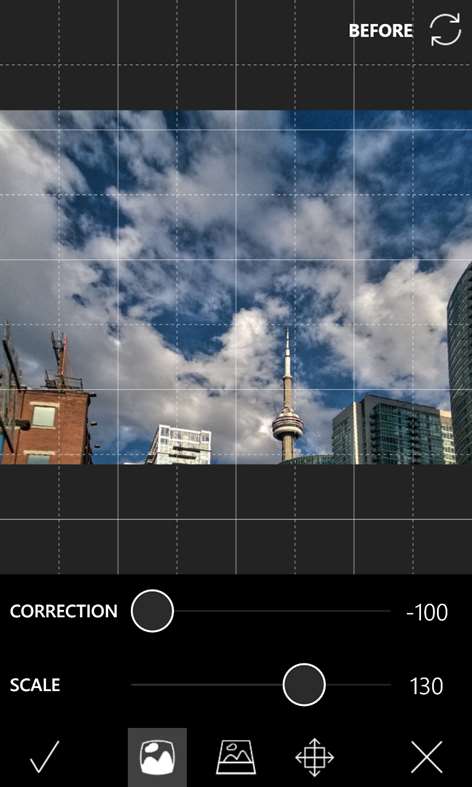
Fhotoroom has a camera mode with which you can take snapshots and configure the camera with options such as Night, Action, Scenic and Portrait. After taking a photo, you can then edit it with options for saturation, cropping, contrast, sharpness, shadows, exposure and more besides. In addition, the app includes numerous preset filters for photographs. You can also select a novel Tiny Planets option that twists photographs into small planets.
Everyone Else
PicsArt Photo Studio
PicsArt Photo Studio is among the most highly rated photo-editing apps for Windows. It’s an ideal app for those with Windows 10 Mobile phones who need some more advanced editing options for their snapshots. PicsArt is a photo editor, collage maker and drawing tool wrapped into one. You can add it to Windows from this page.
The great thing about this app is that it integrates with your phone’s camera so you don’t need to import images before editing. Users can apply a few pre-capture filters before taking the picture such as lighting effects, textures and borders. Then you can further edit the photos with options that fall into Tool, Effect, Draw, Mask, Sticker and Lens Flare categories. PicsArt Photo Studio has a huge collection of filter effects for photographs, and each one has fairly comprehensive configuration settings. With extra sharing and collage options to boot, this is one the best photo-editing apps for Windows.
KVADPhoto+
KVADPhoto+ is one of the best Windows 10 apps for adding filters to photos. This app is freely available at this page, but there’s also a Pro version retailing at $3.99. You can add the app to Windows 10 or 8.1 desktops, tablets or mobiles.
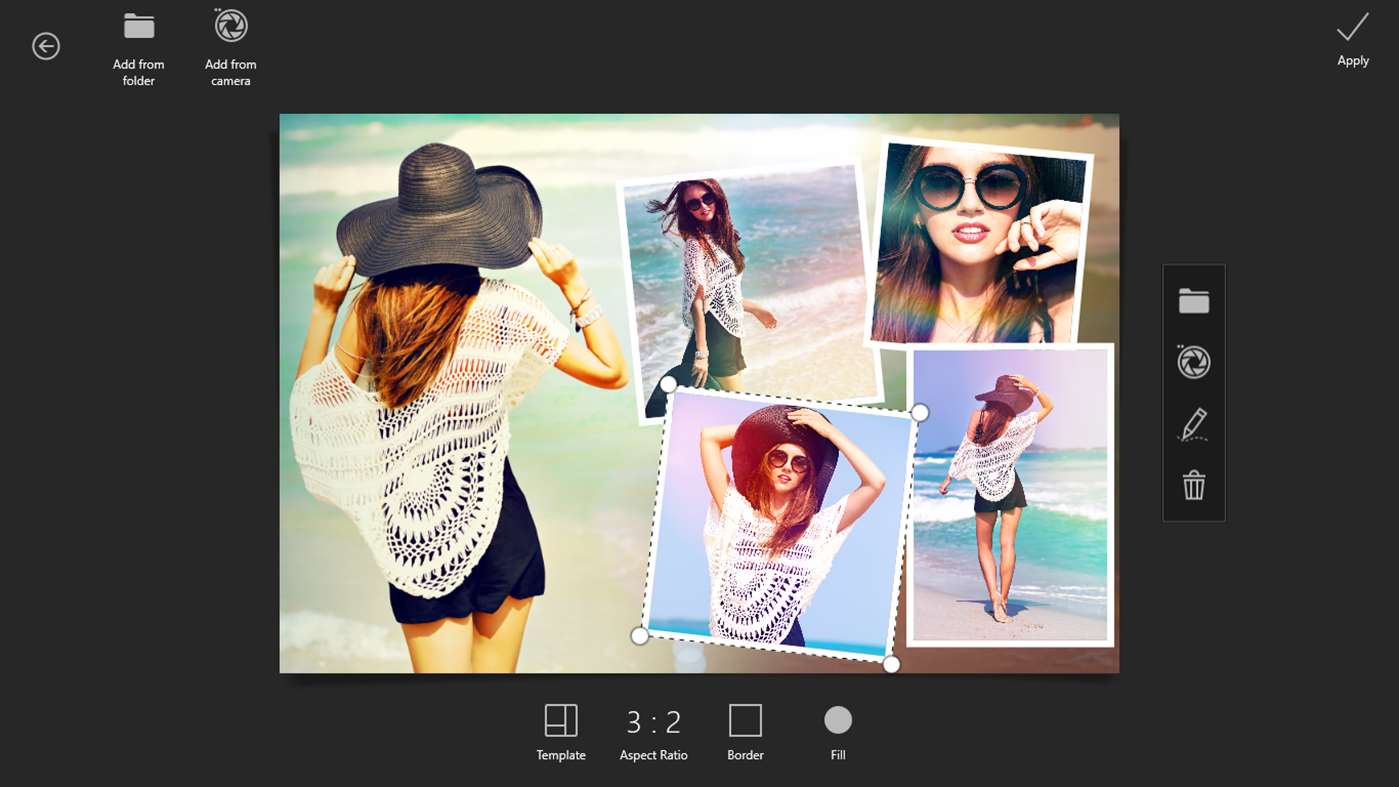
This app boasts more than 150 filters in numerous categories. On top of that you can apply more than 200 special effects to the photographs such as watercolor, rust, water and brush. Users can decorate photos with stickers, text and color splash. KVADPhoto+ also has adjustment editing options for hue, saturation, color, blur, contrast, etc. The collage editor is a little icing on the cake that has 50 customizable collage templates for showcasing photographs.
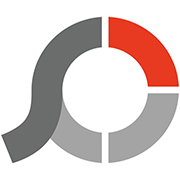
PhotoScape
PhotoScape is probably an image editor that doesn’t try to compete with the foremost photography applications. While it might lack some of the more advanced editing options, it packs in all the most essential tools to edit photos with. As such, PhotoScape is straightforward software for making quick edits with that still has plenty of options and tools. You can add PhotoScape 3.4 to Windows from the software’s website.
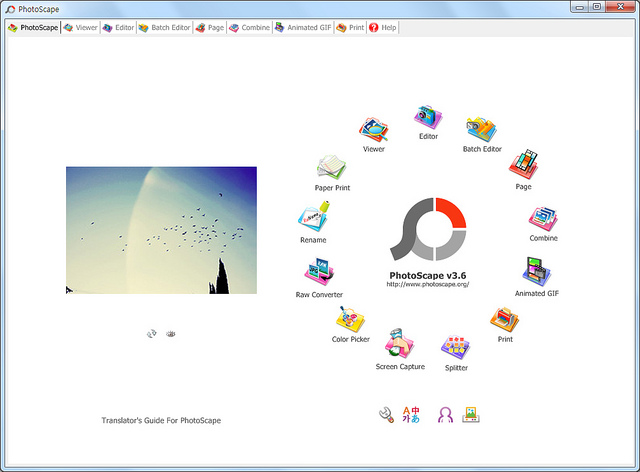
The PhotoScape editor includes color adjustment, resizing, black light correction, cropping, red-eye removal and filter options. The software’s Effect Brush is a more novel option that enables you to apply effects with a brush tool. PhotoScape also includes a clone stamp, which is a more advanced tool you can erase picture blemishes with. The batch editor is also a handy addition to the software with which you can edit multiple images with.
Aside from the editing options, PhotoScape also has other handy photo tools. It includes an animated GIF tool that enables you to create animated photos with. In addition, users can merge photos into a single page frame and combine images vertically or horizontally into a single photograph. The RAW converter will also come in handy for converting RAW images to the JPG format.
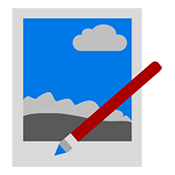
Paint.NET
Paint.NET was originally developed as a replacement for Windows’ Paint accessory. However, since then it has become much more than a mere Paint replacement and is now one of the best freeware alternatives to PhotoShop and Paint Shop Pro. This image editor has an intuitive tabbed UI, enhanced for Aero Glass in Windows 7, and an extensive range of editing options to adjust photographs with. Click paint.net 4.0.12 on this page to save the software’s installer.
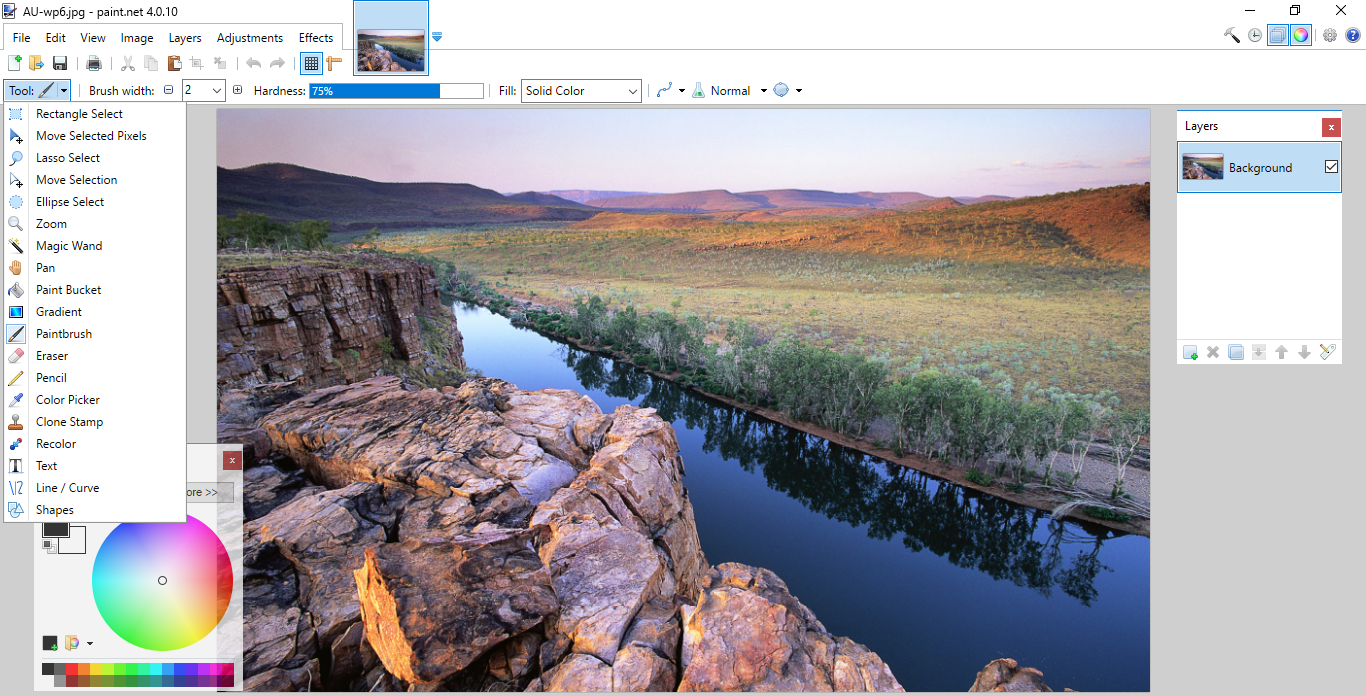
Paint.NET has a diverse range of effects for photographs. The Effects tab includes Blurs, Distort, Art, Stylize and Render effect categories for you to select from. With the art effects alone you can transform your pictures into paintings or pencil and ink sketches. Alternatively, you can add blur to your images by selecting Gaussian, Radial, Zoom or Motion Blur as covered in this Tech Junkie guide.
One of the best things about Paint.NET is that it also includes layering tools. The Paint.NET layers enable users to combine multiple images into one. With layers you can add new backgrounds to pictures or cut out objects from one photo and place them on another. This Tech Junkie guide covers Paint.NET layers in more detail.
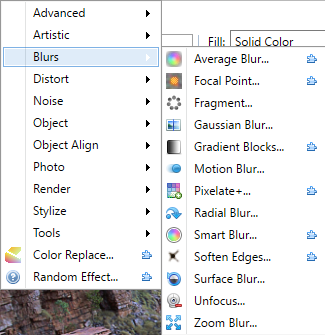
Furthermore, Paint.NET also has a extensive selection of plug-ins for you to add to the software. With those you can add loads more effect and adjustment options to Paint.NET. So if Paint.NET doesn’t already have an effect or editing option you need, you might still be able to add it with a plug-in.
GIMP
GIMP is perhaps the best open-source image editor alternative to PhotoShop that’s crammed with editing options and tools for photos. It shares many of the advanced tools found in its more illustrious PhotoShop counterpart. GIMP is multi-platform software you can add to Windows, Mac OS X and Linux from this website page.
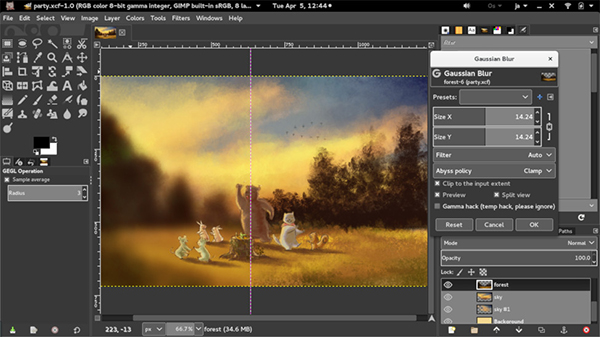
GIMP has a flexible UI that users can customize in various ways. For example, you can tear off each tab to tweak the UI. The software also has a multi-window and single-window mode, which incorporates dockable dialogs and images, for you to switch between.
This software has loads of digital retouching, photo enhancement and effects for you to enhance your snapshots with. It includes a clone and perspective clone tool to erase small details from pictures with. GIMP’s Filters menu includes 17 filter categories each of which has various options. Plus it also enables users to set up layers and layer masks to combine photos, and you can even import PhotoShop PSD files with multiple layers in GIMP.
















