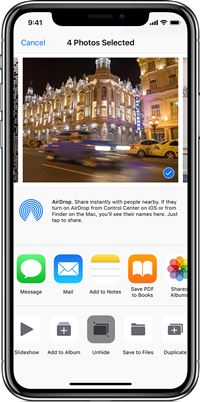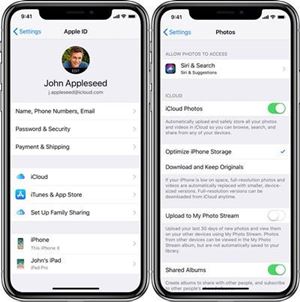My Photos Disappeared from My iPhone – Can I Recover Them?

How many times a day do you see something you just have to take a photo of? Invariably, your iPhone is there to oblige. You take photos of your pets and loved ones, and you surely have an entire sequence of selfies in your album!
But then you go back to admire them, and the photos aren’t there. They’ve disappeared. The panic starts to creep in. You took a photo of the bus schedule! And your best selfie is gone! Just like that. What can you do when this happens?
Check Recently Deleted Folder
Before you despair, keep in mind that most of the time there’s a simple explanation (and solution) to everything. There’s a chance you deleted the photos by accident. These things happen, after all. Fingers work fast and you don’t even notice what you’ve done. Think of messages sent to the wrong person. Ugh! So what you need to do is:
- Grab your phone and go to Photos>Albums>Recently Deleted.
- If you see the missing photo or video there, tap on the photo or video.
- Select “Recover” and confirm that you want to recover the photo or video.
In case you accidentally deleted more than one photo or video:
- Tap “Select”.
- Choose the photos or videos you want to recover.
- Confirm your selection.
Important Note: The photos and videos in the Recently Deleted Folder will only stay there for 30 days. After that period, you won’t be able to recover them. Also, each video or photo in the folder will show how many days it has left before it’s permanently deleted.
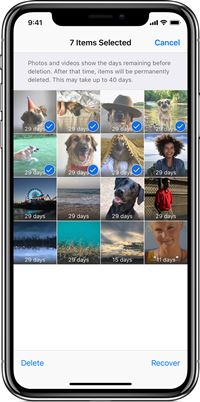
Are Your Photos Hidden?
Sometimes you don’t want certain photos to appear in your Moments, Years, and Collections view on your iPhone. So, you’ve placed them in your Hidden Album. If you check and see the missing photos there and you want to unhide them, you can easily do so in just a few steps. Take your iPhone and:
- Open your Photos app and select the Albums tab.
- Select “Hidden” under Other Albums.
- Choose the photo or video you want to unhide.
- Confirm by clicking “Unhide”.

Restart Your iPhone
After confirming that your photos haven’t gone to the recently deleted folder, you might start to wonder what exactly happened then. It’s not an uncommon thing when you upgrade your iPhone’s iOS that you realize your photos have disappeared randomly. One of the reasons is that there isn’t enough storage because of the bigger apps you now have. Or you have too many photos and videos that are eating up your iPhone’s internal memory.
When this happens make sure that you restart your iPhone. Press and hold the Sleep/Wake button, and when you see the slider on the screen, drag it to turn off your device. Then start your iPhone again and see if your photos and videos have returned to your Albums. It’s a recommended course of action to restart your device when you upgrade the operating system anyway.
Check iCloud Photo Library
One of the best features you can utilize to ensure your photos don’t just disappear all of a sudden is to use iCloud Photos. By turning on this feature on your iPhone, you securely store all of your photos and videos across all your devices that support iCloud. Therefore, when you take a photo with your iPhone and don’t see it on your iPad or Mac, this means the iCloud Photos isn’t activated. In order to turn it on you have to:
- Go to Settings> your name> iCloud.
- Click on “Photos”.
- Turn on the iCloud Photos feature.
If you’re using your Mac, you have to:
- Go to System Preferences> iCloud.
- Find “Photos” and click on “Options”.
- Click on iCloud Photos.

When you activate iCloud Photos, make sure that you’re connected to Wi-Fi. You might have to wait a few minutes to see your photos appear.
Restore Photos from iTunes
iTunes is one of Apple’s most trusted pieces of software. It’s incredibly useful when it comes to backing up and restoring data on any kind of Apple device. If you have used iTunes to back your photos up before their disappearance, you can easily restore them in no time. All you need to do is:
- Connect your iPhone to the computer/Mac where you have iTunes installed.
- Enter your password.
- You’ll see the list of backups appear on the screen. It will have date stamps and sizes of the files. Select the most recent one and click “Restore”.
- Make sure not to disconnect your iPhone until the syncing process is done.

There’s Always a Way
Well, almost always. Sometimes, the photo or video is just gone. And unless you hire a hacker to retrieve it, it’s probably best to move on. But for everyday issues, you now know all of the tricks to use to get the photos back in your album again.
When you select multiple photos at once, you can pick up those you weren’t planning on deleting. And iOS software updates can mess up the albums too. Just make sure you have iCloud Photos on, or back everything up with iTunes. Then take all the photos you want and don’t’ worry.
Let us know what you think about these solutions in the comments section below.