How To Play Animated GIFs on a Mac
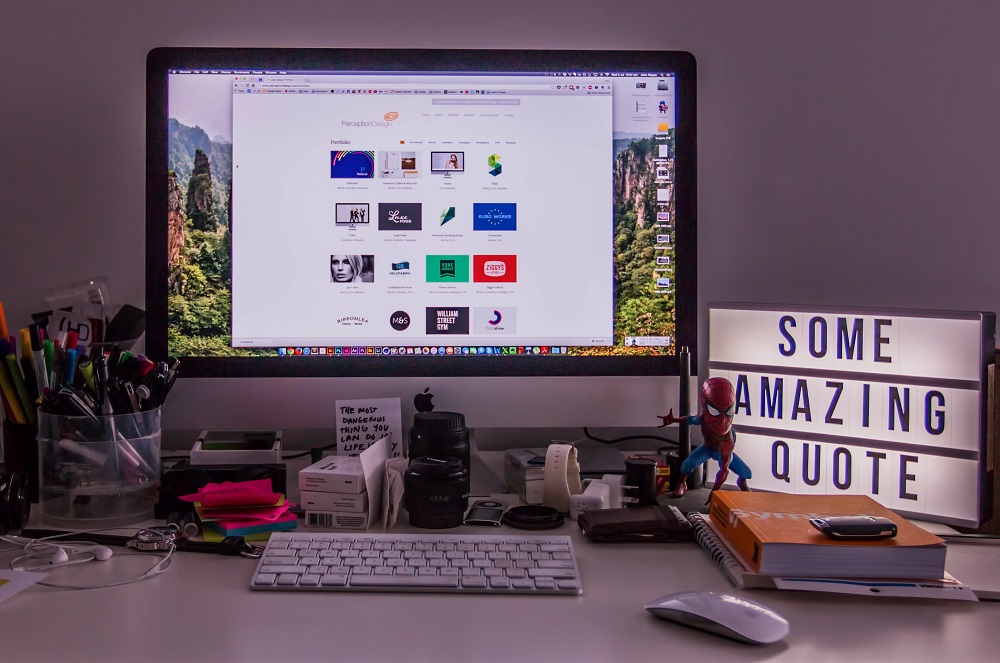
Whether they show pets being cute to celebrities acting out, GIFs are bound to put a smile on your face. In fact, these short animations are so popular that they found their way into most messaging apps. Just think of all the times you’ve used a GIF to reply to someone’s message.
However, if you tried playing a GIF on your Mac, you know it’s not as simple as just clicking on it. Some may argue that Apple doesn’t handle GIFs that well, but there’s no reason to worry. There are a couple of ways to quickly play a GIF on your Mac and you don’t need a special app to do it.
The Quickest Way
This is not only the quickest but also the easiest way to play a GIF on your Mac. Navigate to the location of the GIF, select it, then press and hold the Space bar on your keyboard. The GIF opens in a new window and starts playing instantly.
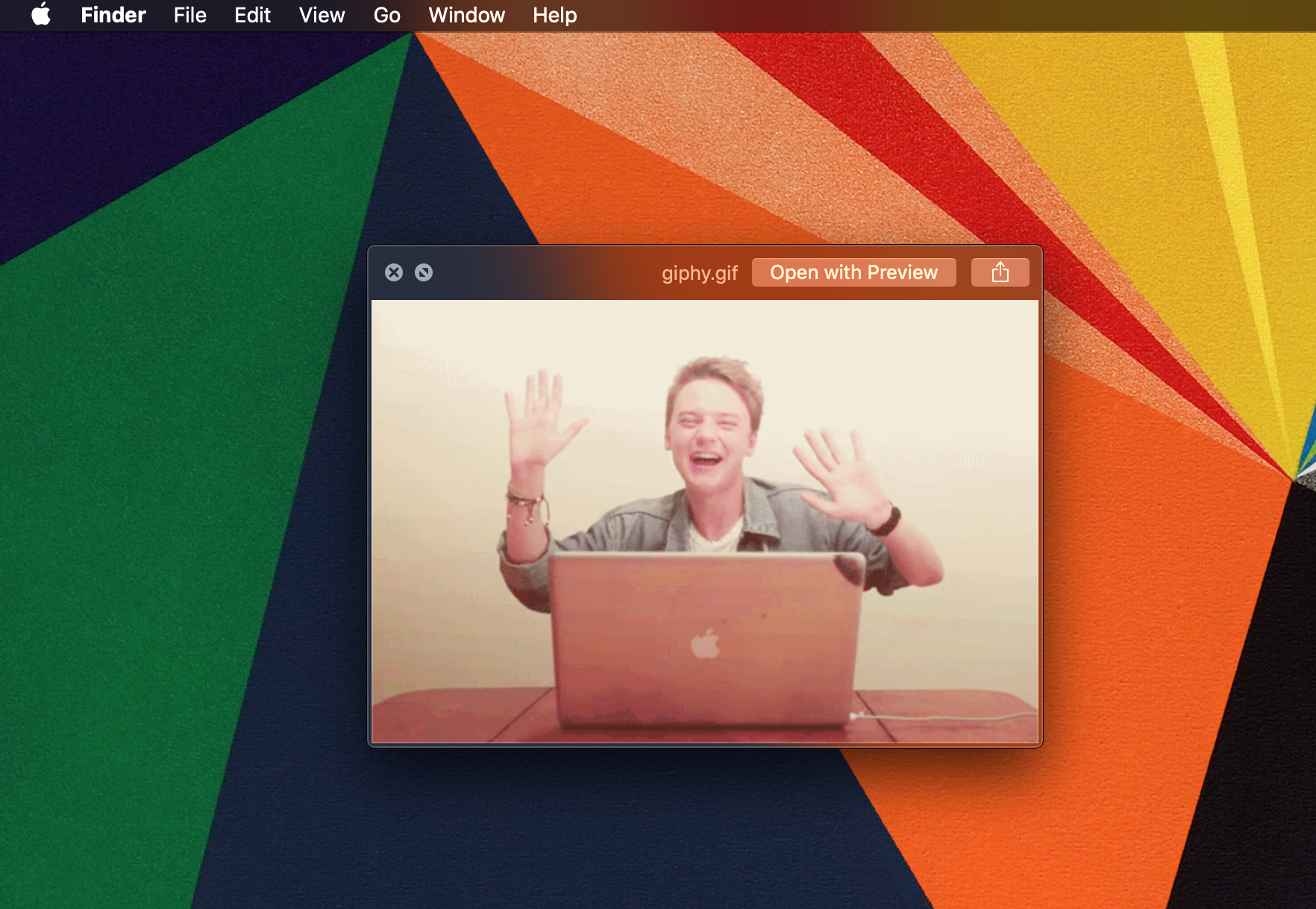
You can expand it to full-screen view by clicking/tapping on the two arrows button. The share icon on the right allows you to send the GIF via AirDrop, Email, or iMessages. You can always assign the share feature to additional apps by clicking on More.
There is also an option to open the GIF with the Preview app (the animation automatically opens in Preview if you click on it). However, you cannot play the GIF inside Preview. Instead, you can see all its thumbnails (the images that make up the GIF). To see or hide the images, click/tap the small play icon in Preview.
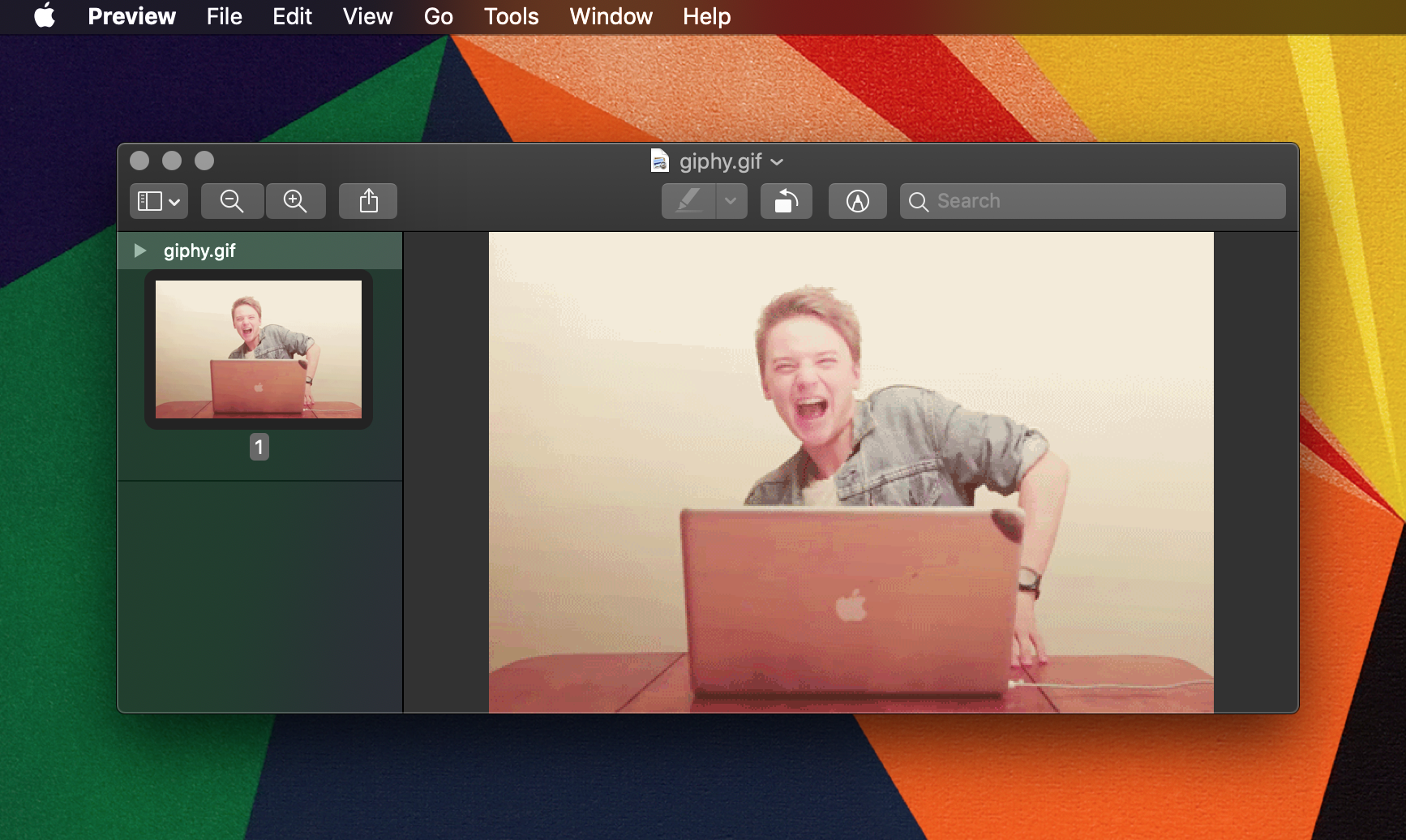
The Browser Method
If for some reason the Space bar doesn’t work, you can play the GIF inside your browser. Right-click or do a two-finger tap on the GIF to reveal the menu with more actions. Go to “Open with” and select Safari. We tried this with Chome and it didn’t work, but if you manage to pull it off in a different browser, please drop us a comment.
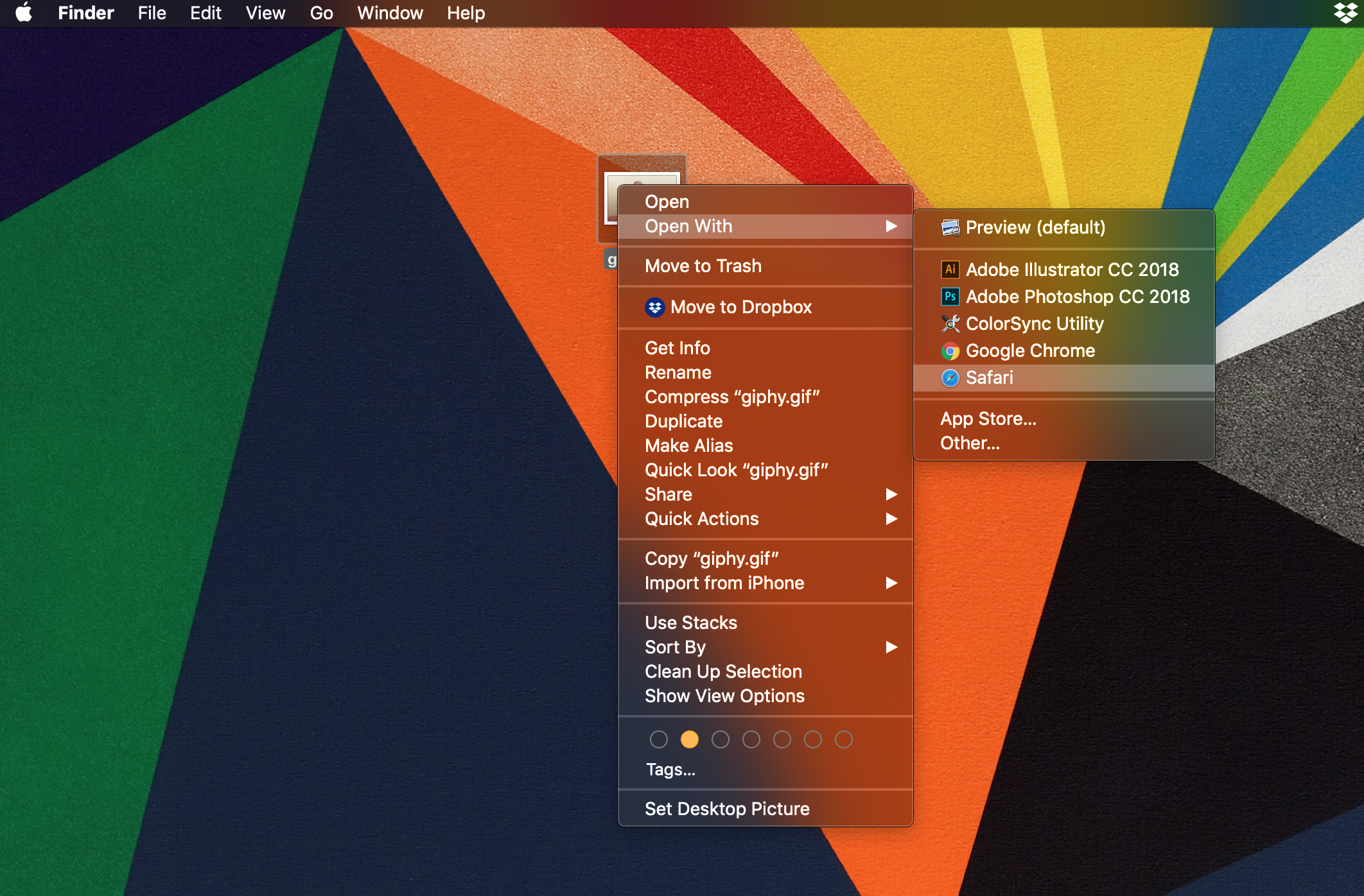
There is one minor downside to playing a GIF in Safari. The animation stops as soon as it plays out and you need to refresh the page to see it again. On the other hand, the GIF plays in an infinite loop if you use the Space bar method.
How to Make a GIF on a Mac
Aside from just playing a GIF, you might want to create a custom one from your videos. For this, it’s best to resort to third-party apps. There are many free and easy-to-use options out there, and we’ve selected a few you might find interesting.
Gifrocket
This app works with videos only, and there are a few settings you need to adjust to create a GIF. Set the intro and outro times, adjust the video size (in pixels), and move the slider to the right for better quality. Hit enter and your GIF will be ready in a moment.
GIPHY Capture
GIPHY Capture is different from most other tools because it creates GIFs from screen recordings. Once you launch the app, click to start recording and click again to stop. Then, you can move onto to the editing menu to embellish your video.
Among other things, you can set different loop types – ping-pong, normal, or reverse. There’s an option to create a caption and export the GIF at HD frame rate.
Smart GIF Maker
Smart GIF Maker is yet another handy tool with a user-friendly interface. It is free to use but you need to make in-app purchases to get rid of the watermark. This is a worthwhile purchase, as the app gives you a lot of flexibility when it comes to editing.
The app breaks the video into individual frames and you can adjust each one to your preferences. Then you set the delay time between the frames and choose the number of loops. Click on Preview to see if you are happy with the end result and then select Export to get your GIF.
Fun Facts and Stats
GIF is one of the oldest digital formats, invented way back in 1987. Some thought it would be short-lived because other formats like PNG offer better image quality. However, the one thing those lack is animation.
According to Giphy, their website serves 2 billion GIFs per day and 300 million people use the website on a daily basis.
Hit Space to Play the Loop
In the world of digital image formats, GIF counts as a dinosaur. But despite its age, it’s here to stay. People keep finding novel ways to use GIFs, and not only for entertainment purposes. Advertisement GIFs are becoming widespread. There’s hardly a better way to grab someone’s attention than with short flashy animations.

















3 thoughts on “How To Play Animated GIFs on a Mac”
You can also one-finger tap to select the GIF, then 3-finger tap to open it and automatically loop it. You can adjust window size by dragging the corners.
And give people migraines and even seizures. A pox on gifs.