How to Play AV1 Videos in Windows 10 With the Free AV1 Codec
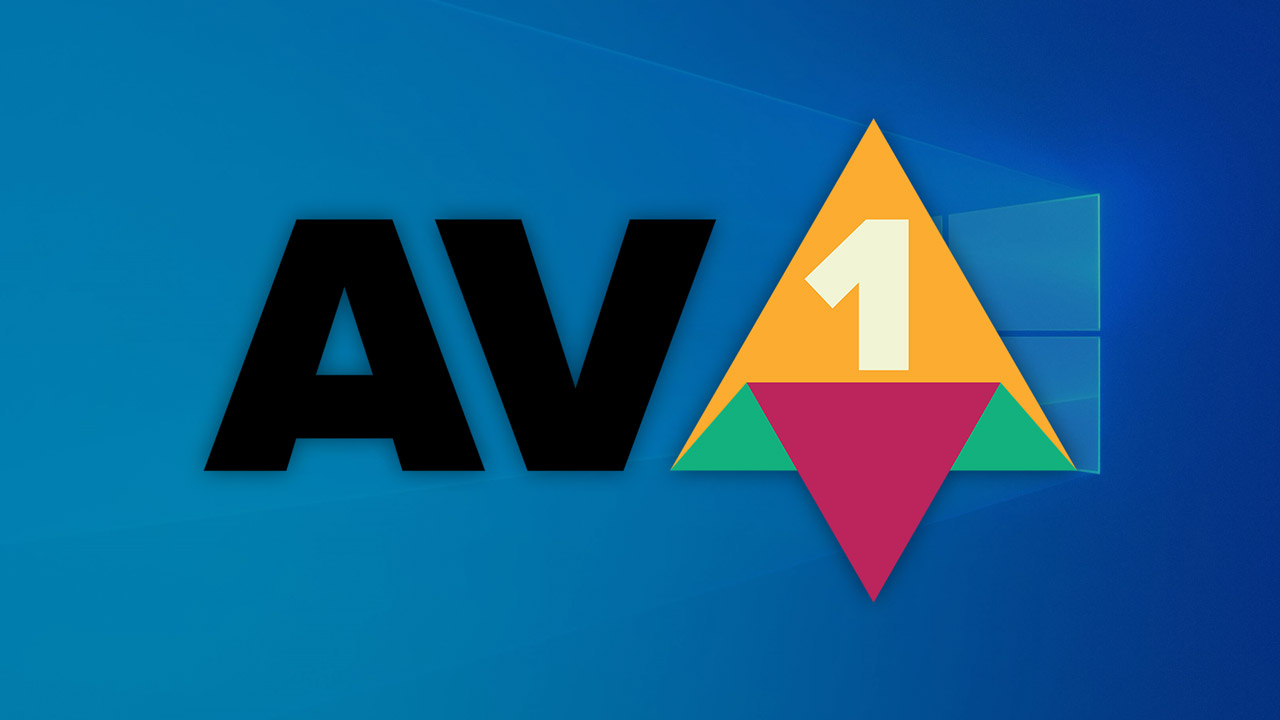
AV1, a new high efficiency video codec designed from the ground up for online streaming video, may be the future of video on the web. Created by the Alliance for Open Media, AV1 is backed by major players like Google and Netflix, and it hopes to be a more open and cheaper alternative to HEVC.
But if you try to play an AV1 file in a default Windows 10 installation, you’re greeted only by a warning message: Can’t play. This item was encoded in a format that’s not supported. 0xc00d5212.
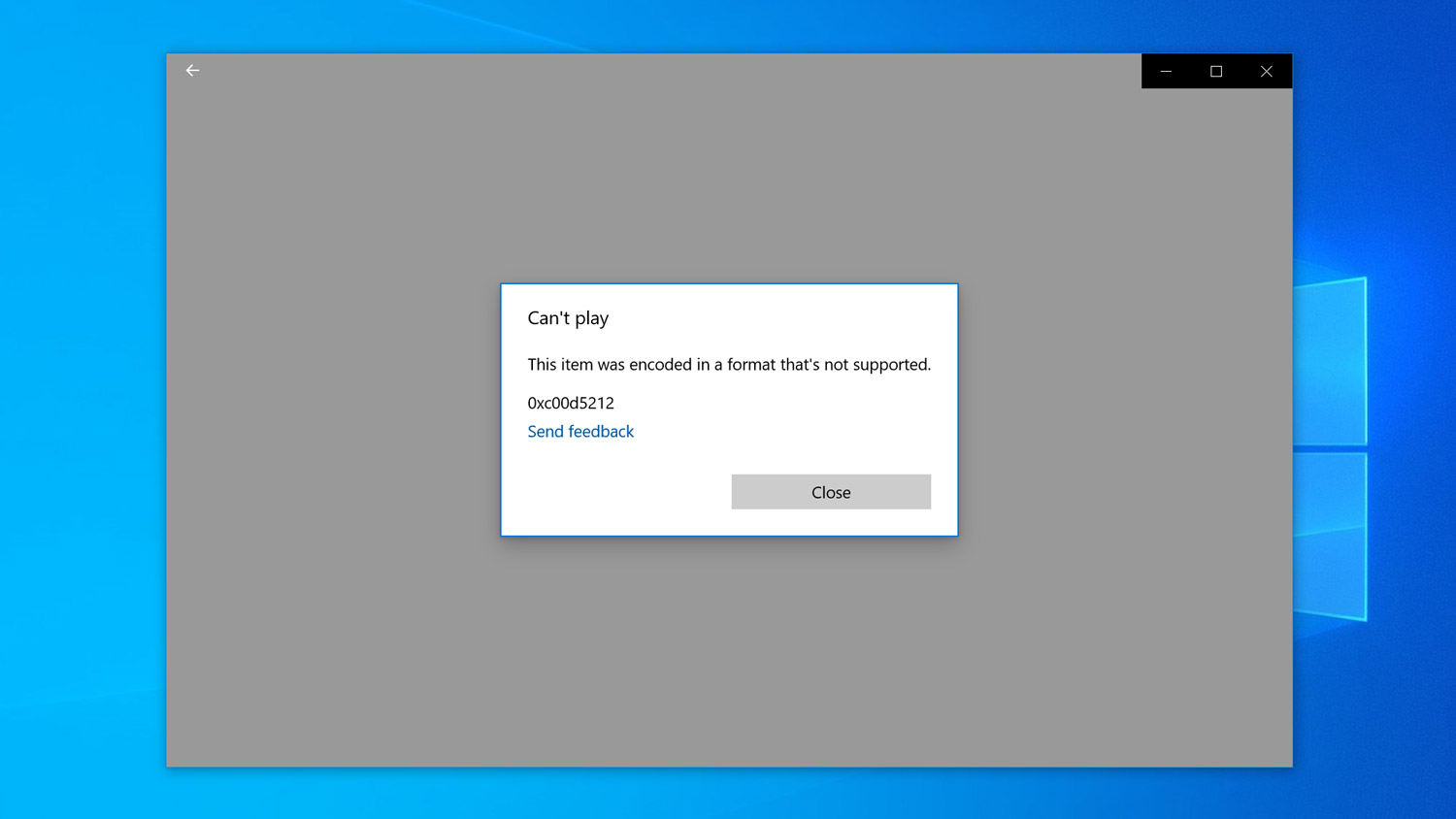
That’s because, out of the box, Windows 10 doesn’t include support for the AV1 codec, so built-in apps like Movies & TV or Edge can’t play videos encoded in the format. And although support for AV1 is starting to appear in third party video players, there’s a way that users interested in the latest video formats can add native support for AV1 to their Windows 10 installation.
Install AV1 Codec in Windows 10
The key is that Microsoft does have its own Windows 10 AV1 codec, but it’s still under development. The company therefore currently chooses not to include the AV1 codec in Windows, but interested users can “opt in” by manually downloading it from the Microsoft Store.
To do so, simply launch the Microsoft Store app and search for AV1, or jump straight to the AV1 Codec store page if you’re reading this from within Windows 10.
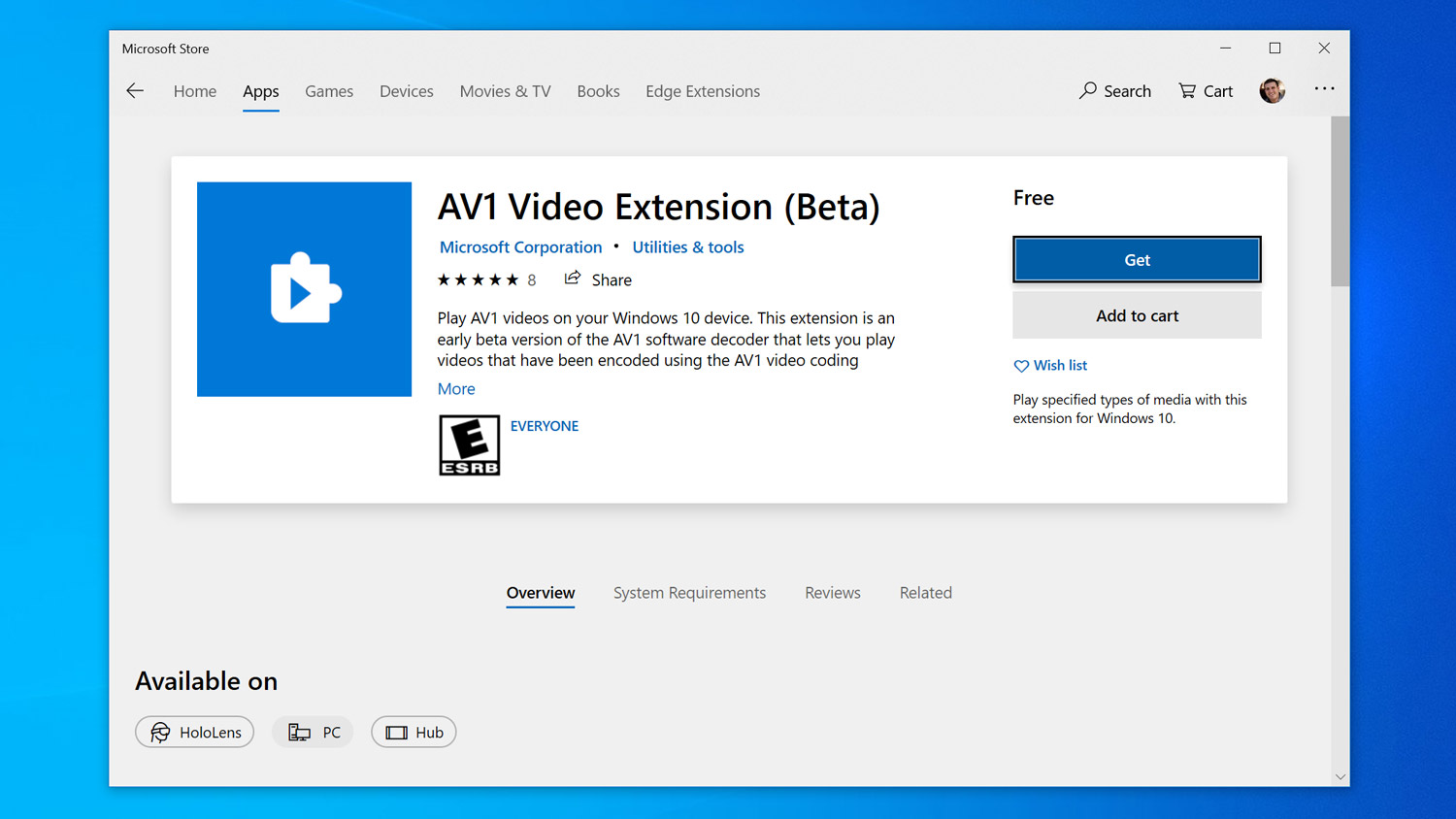
The AV1 Video Extension (Beta) is a free add-on from Microsoft that adds native AV1 support to Windows 10. Note, however, the “Beta” designation in the codec’s name. As mentioned, Microsoft and other members of the Alliance for Open Media are still developing the AV1 codec itself as well as their various implementations of it in client applications. Therefore, you may experience bugs or performance issues if you choose to use the codec in its pre-release form.
But, if you’re OK with all of that, just install the codec as you would with any other Microsoft Store application. Once the installation is complete, you can immediately try to play your AV1 video again using a Windows 10 app like Movies & TV. This time, the video should play just fine.
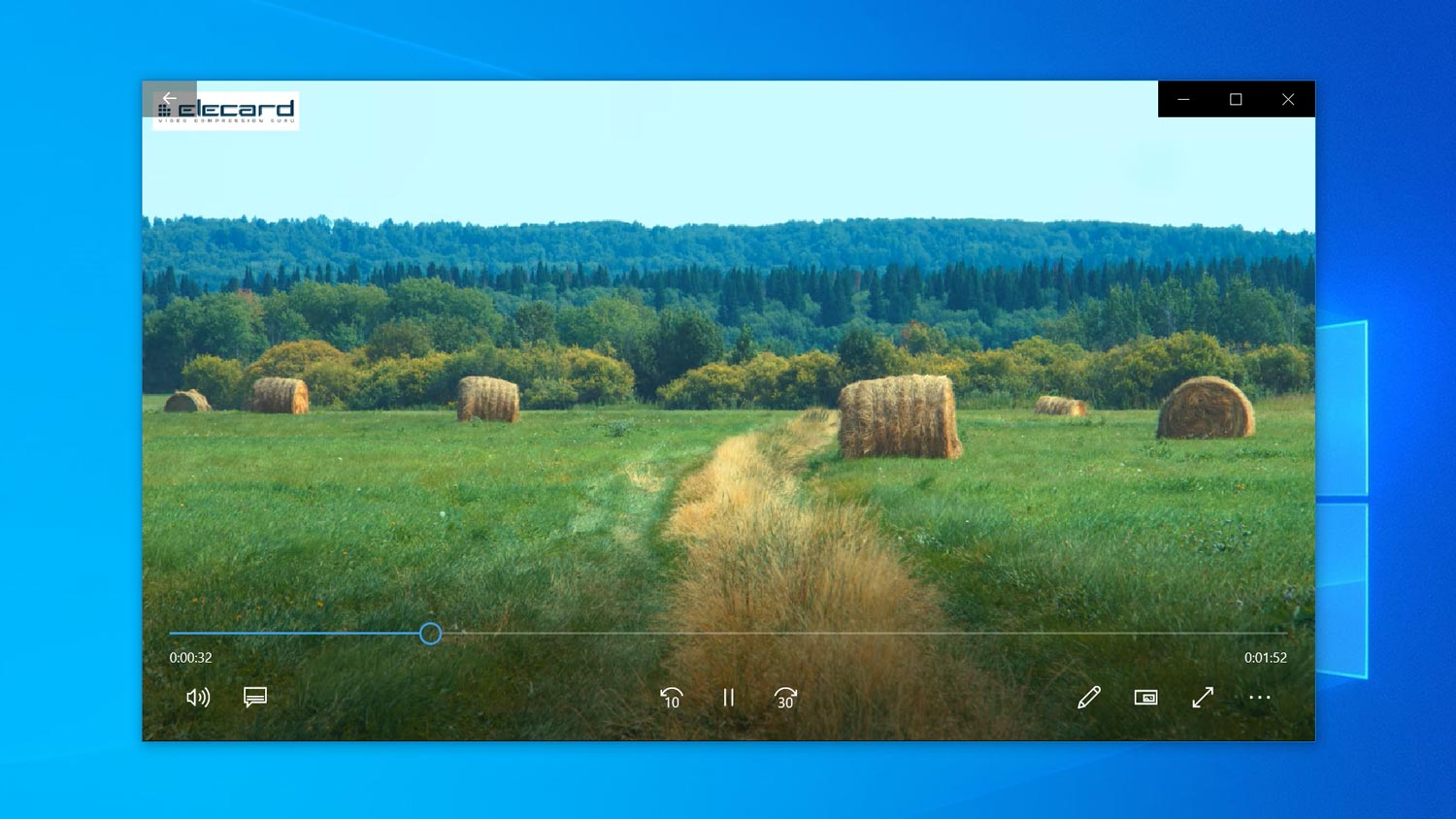
Uninstall AV1 Codec in Windows 10
Note that because the AV1 codec beta is a Microsoft Store app, it will be updated for you based on your Store update settings as Microsoft makes changes to the codec or its Windows 10 implementation in the future.
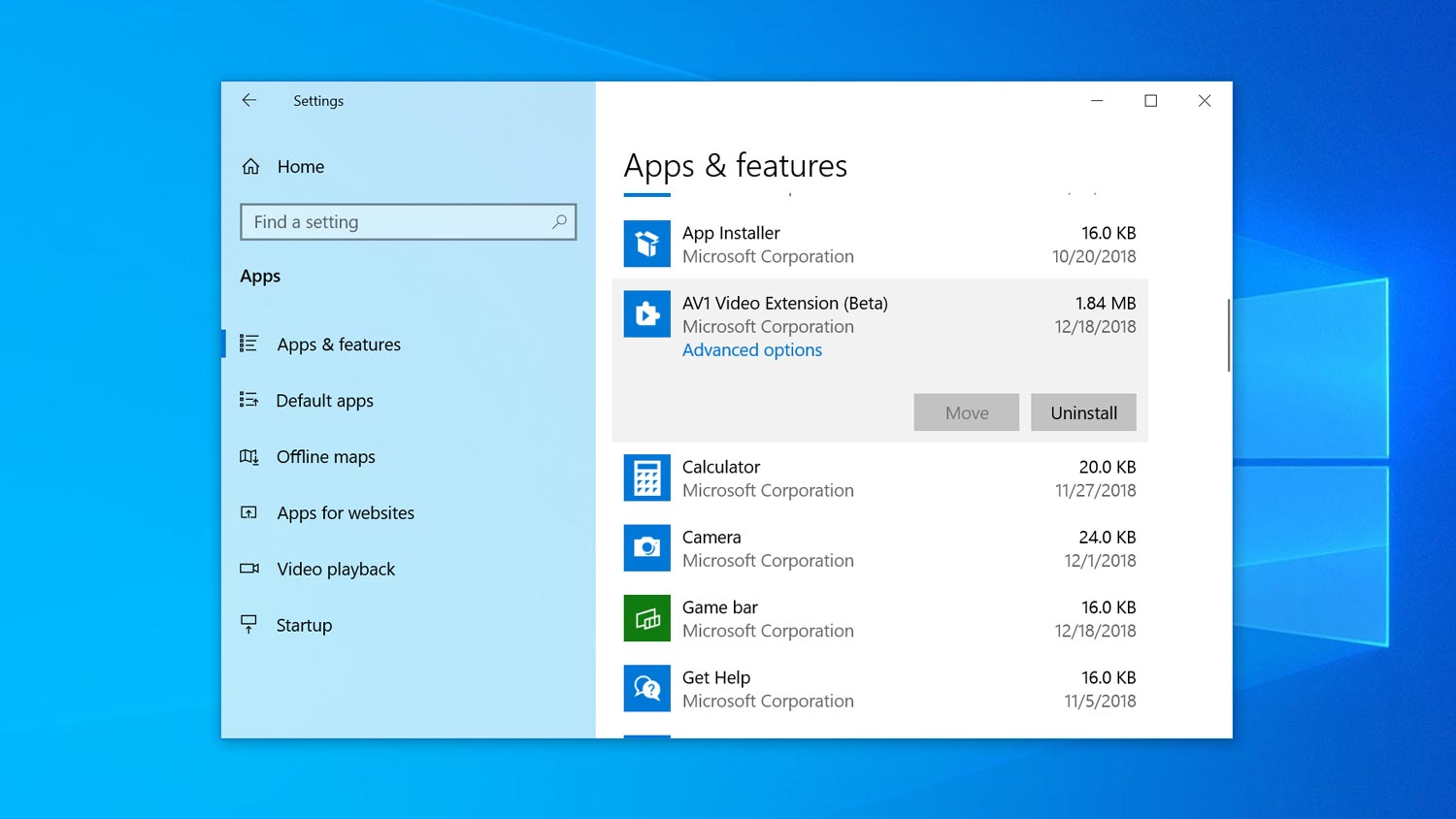
If you ever want to uninstall the AV1 Codec, just head to Settings > Apps > Apps & Features. Find the AV1 Video Extension (Beta) entry in the list, click on it once to select it, and then choose Uninstall.
















