How to Play Music with Alexa
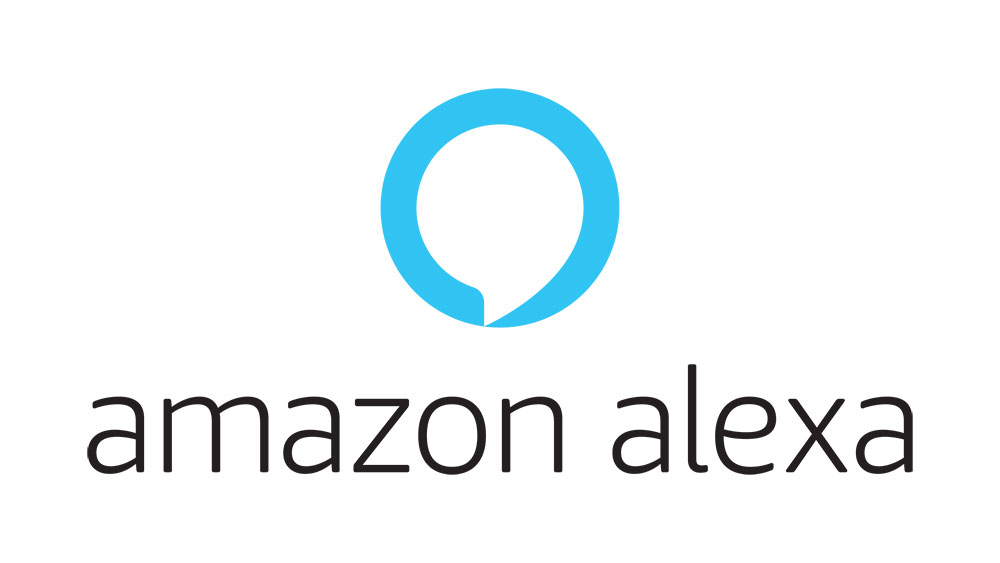
In addition to performing Google searches for you, letting you know about the weather forecast, and many other things, Alexa devices can play music.
When it comes to playing music, they can stream it or play the files you have in your storage.
In this article, we’ll show you how to play music with Alexa in both ways.
Streaming Music
Amazon Echo devices support many streaming services. These include Amazon Music, Apple Music, Spotify Premium, Pandora, and many others.
Naturally, to use any of the mentioned services, you’ll have to make an account before you can start streaming. Most require a paid subscription, Spotify being the prime example. The basic subscription is free, but Alexa devices support only the Premium plan.
You can stream music on your smartphone or tablet that has Alexa. You can also play it through your Echo device.
To start streaming, tap the hamburger menu within the Alexa app. Then, select Settings and tap Music. If your desired streaming service is on the list, tap it, log in, and start streaming. If not, tap Link New Service. That will take you to the list of supported services. Select it, log in, and that’s pretty much it.
Once connected to a streaming service, all you need to do is say, “Alexa, play [insert musician/band/group].” Do this, and your Echo device should start streaming.
Of course, to play music through your Echo, you need to link it to the Alexa app. To do this, open the Alexa app on your smartphone/tablet and go to Settings. From this menu, go to Add Device and select Amazon Echo. Then, choose Echo and follow the on-screen instructions.

Playing Music That You Own
Echo devices gravitate toward streaming, and some people love this. They want to be able to access anything at any time they want, provided there’s an internet connection.

On the other side of the equation, you have people who aren’t into streaming. We aren’t even talking about CDs and records here. We’re talking about the good old mp3 format right on your flash drive.
Up until recently, there was a service called Amazon Music Storage. You could upload music that you own to it and play it. Unfortunately, a couple of years ago, Amazon killed it. That has made playing the music you own much harder. Fortunately, there are ways to do it.
My Media for Amazon Alexa
This service is a tiny bit slower than the built-in Alexa music streaming services. You also still have to use the “Ask My Media…” commands to get started with your music listening experience.
However, My Media has certain upshots. For instance, you can play music according to genre and index iTunes playlists.
These are pretty cool advantages, but there is a hefty downside (for some, at least) to using My Media. It isn’t free. You’ll have to shell out $5 annually for one media server. This goes up to $10 per year if you want two servers. You can access the former from two Amazon accounts, while the latter allows up to five. $15 a year will give you five media servers, as well as the access from 25 accounts.
To get My Media for Alexa on your device, start the installation and follow the instructions. Then, setup Alexa with My Media Skill.
My Pod
Use Google Drive and My Pod for music on your Alexa device. Sure, it might not be the best option. However, it doesn’t require setting up a media server.
To play the music you own on an Alexa device, create a Google Drive folder for the playlist that you wish to play. Upload the songs. Then, go to mypodapp.com, create an account, and add the name of the playlist. Keep in mind that you will use this name for your voice commands.
Now, go to Google Drive. Once there, right-click the folder that you’ve created earlier, and select Get shareable link. Now, paste to Full link URL, located in the My Pod playlist page.
Now, add the My Pod skill to the Alexa app. If you set up everything correctly, your Amazon device should play your selected playlist on command. All you say to do is, “Alexa, ask My Pod to play my [insert playlist name] playlist.”
Alexa and Playing Music
Playing the music that you own on Alexa doesn’t make for the smoothest experience. You’re going to have to resort to a third-party app of some sort or go the streaming route.
Which method did you choose here? Do you know about another way to play the music you own on Amazon Echo devices? Or did you decide to get into streaming music? Join in on the discussion in the comments below and let us know what you think.




















