How to Play Pandora on Apple Watch Without iPhone

The Apple Watch has a pretty wide range of functions – communicating with friends, making retail payments, tracking health activity, etc. This last part makes it a perfect tool for working out, especially if there’s music involved. But Apple Music is not precisely a workout-motivation soundtrack. Luckily, you can listen to your favorite tracks via Pandora.
However, Apple Watch mostly relies on its connection to an iPhone for functionality, and Pandora wasn’t the exception. Until recently, when the app added a long-overdue feature, which makes it play on Apple Watch without Phone.
Two Levels of Remoteness
We need to make one thing clear right from the start – the fact you can play Pandora on Apple Watch without the phone doesn’t mean you don’t have to own an iPhone. One of the requirements to set up Pandora on your Apple Watch is having an iPhone with iOS 12. The other two are Apple Watch with WatchOS 5 and the latest version of the app.
Pandora, the same as every other app, can’t work on Apple Watch without iPhone. If you don’t want to touch your phone, all you need to do is to download and install the latest version of Apple Watch integration.
It will automatically provide access directly from the watch, allowing you to control your favorite content without touching your phone. You will also be able to thumb up, skip, or pause songs with ease. There’s no need to get the phone out of your pocket in the middle of your run to change the song.
However, if you don’t want the phone anywhere near you, it’s a whole other level of remoteness that requires a certain investment.

Subscribe to Leave Behind
The best thing about Pandora’s new seamless integration into the Apple Watch experience is that it includes offline playback. This option allows you to listen to your favorite playlist on the go, even if you’ve left your phone at home. But, leaving the phone entirely behind doesn’t come for free.
To sync music for online listening, you need to subscribe to a paid account. You can take advantage of the offline features through two subscription plans: Pandora Plus for $5 per month or Pandora Premium for $10 per month. Both work on the “no phone required” principle, but there are differences.
The Plus subscription gives you offline access to your three most recent stations. The Premium plan’s only limitation is the capacity of your Apple Watch. That means you can stream you recently downloaded songs, albums, as well as playlists.
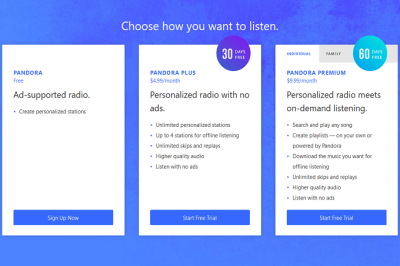
Keep in mind this is an offline feature, meaning that you can’t stream songs live. However, you can transfer tracks to your Apple Watch and listen to them on the go without carrying your phone. The recent content is automatically downloaded to your Apple Watch whenever its paired with or connected to the same WiFi network as your phone.
The Setup
Before you download the Pandora app onto your watch, make sure it is paired with your iPhone. Just bring them near together, which will make the Apple Watch pairing screen appear on your iPhone. Tap “Pair” and let them do their thing.

After they’ve paired, navigate to the Watch app on your phone, scroll down to Pandora, and install the app. After it appears under the “Installed on Apple Watch,” tap on it to make sure it’s set to “Show App on Apple Watch.”
The next step is to set a shortcut so you can launch the app from your watch face. Long -press the face, tap “Customize,” then swipe right until you see an option to select icons. Tap on the tile you’d like to use, scroll, and select Pandora with the crown.
To make offline content available, download it to the Pandora app on your iPhone. Again, make sure they’re paired through Bluetooth or a WiFi network. Then allow Pandora to refresh in the background by consecutively choosing “General,” “Background,” and “Refresh” on the Watch app on your iPhone. We recommend having your Apple Watch docked on its charger to speed up downloading.
While you need to pair your headphones with your iPhone for listening online, for listening offline, you’ll need to pair them with your Apple Watch. The device should connect automatically in case you’re using headphones with Bluetooth 5.0 or AirPods.
A Not-So-Quick Hack
There is a way to avoid subscription and still gain offline access, but this hack is certainly not a quick one. You need a third-party tool called TunesKit Audio Capture, that will allow you to download Pandora music and sync it to Apple Watch.
Nevertheless, there are many steps. First, you need to configure the output audio parameters by clicking the “Format” button at the bottom right corner.
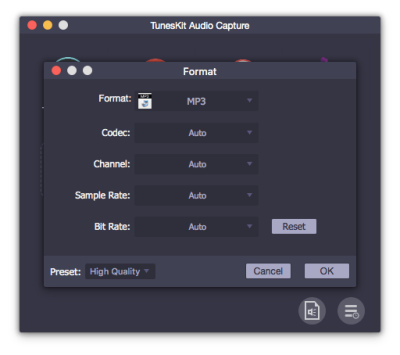
Then you should enter Pandora music on your browser and start playing tracks. The recording process automatically starts, and after you stop the playback, the recording stops. If you’re aiming to build a more extended playlist, this will take a while.
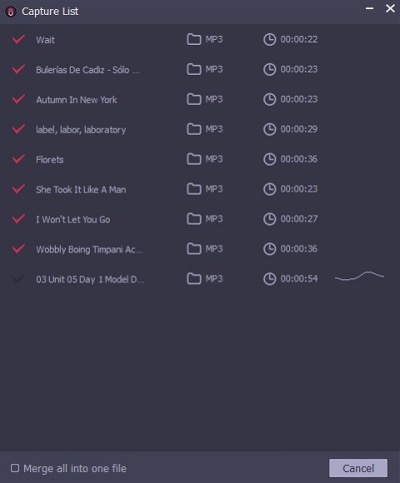
After you’ve saved Pandora music to your computer, you need to transfer downloaded files to your iPhone. In the end, you need to sync them from iPhone to Apple Watch, which also takes several steps.
Make sure your Apple Watch is charging, and your iPhone is in range. Turn the Bluetooth on. Open the Apple Watch app on your iPhone and choose the “My Watch” tab. Scroll down and select “Add Music,” then you’ll need to tap “Add Music” next to each downloaded song.
The Choice Is Yours
Pandora’s new integration for Apple Watch has made it possible to play the app without a phone. It’s enough to set it up, and you’re ready to go. You can choose between two subscription plans, depending on your needs. Also, there’s a third-party app hack.
If you’ve come across another solution, please let us know in the comments.




















