How to Play Pandora on Your Sonos Speaker

Pandora is among the world’s most popular internet radio services and Sonos speakers are among the world’s most popular speakers. So, can the two be used together? As you’ve presumed, of course, they can. They actually work well, hand-in-hand.
But how do you play Pandora on your Sonos speakers? Well, it’s all fairly easy. Read on to find out everything you need to know.
Add Pandora to Sonos on Mobile
So, you’ve bought your Sonos speakers and now you want to use them to play Pandora content. The whole process is very simple and straightforward.
Start by installing the Sonos app on your phone/tablet device and sign in/create an account. Once you’re done that, open the Sonos app and navigate to the Settings tab. Then, go to Services & Voice. Find and select Music & Content, followed by Add a Service.
Now, you’ll see a list of available services. On the list, you’ll find Pandora. Select it and tap Add to Sonos. You’ll see the on-screen instructions appear, which will help you add a music service account.
Add Pandora to Sonos on PC/Mac

Some will prefer using their PC or Mac to control their Sonos speakers. Given the fact that a Sonos app is available on both platforms, of course you can play Pandora on Sonos via your computer. Download and install the Sonos app and create an account/sign in.
Once you’ve opened the app, go to Select a Music Source. Here, click Add Music Services. Scroll through the available services and select Pandora. This will prompt the on-screen instructions. Follow them carefully, and you should be all set.
Controlling Sonos from Pandora
You can access control to Sonos via the Pandora app by simply selecting the Cast icon (like a wireless icon and screen). You’ll find this icon on Now Playing, inside the Pandora app. Then, you’ll be prompted to select the exact Sonos speaker of your preference or the speaker group.

From the next screen, you’ll be able to gain full control over your Sonos speakers, which will make things significantly easier for you.
Adjusting the volume, for example, can be done from either the Pandora or the Sonos app. If you want to adjust the volume outside either of the two apps, that’s not possible. Inside the two apps, however, you’ll see that you’ll be able to adjust the volume using the physical volume keys on your mobile device.
Grouping the Rooms Using Pandora
You don’t have to be in the Sonos app to create and edit speaker groups. You can do it directly within the Pandora app. It’s actually very simple to do – Pandora and Sonos creators have teamed up to create a truly unique, seamless experience.
To get things started, open the Pandora app (provided that you’ve created the account and signed in). Then, navigate to the screen called Now Playing. Find the Cast icon, tap it, and then tap Edit on a corresponding room/group. Once you’ve chosen which rooms you want to group, select Save.
Where Is My Thumbs Up/Down Option?
If you’ve ever used Pandora and Sonos simultaneously, you’ll have noticed the good old thumbs up/down function on Sonos. This can be very neat, as it allows you to like/dislike things on Pandora without having to use the actual Pandora app.
Well, now that you’ve signed in using a different Pandora account, you no longer see the thumbs up/down function on the Sonos app. How come? Well, that’s because your Sonos and Pandora accounts have been connected. Sonos will allow you to connect its app to another Pandora account, but it won’t give you all the functions (like thumbs up/down, for instance). If you want this function on the other Pandora account, you’ll have to associate it to the Sonos controller.
Will I Get Better Audio with Pandora Plus?
It’s widely known that when you upgrade to Pandora Plus, you get access to better audio quality (192k). But does this reflect on the associated Sonos speaker? Yes, absolutely. If you play music using a Pandora Plus account on a Sonos speaker, you’ll notice a rather dramatic increase in audio quality. Even more so than on your phone/laptop speakers.
So, do you need to do anything in Sonos to upgrade your Pandora account? Nope, not at all! All you need to do is follow Pandora’s instructions on upgrading to Pandora Plus. Once you’re done, the Sonos device will automatically play music from Pandora in higher quality audio.
Audio Skips/Stops
Interruptions may occur while using music services like Pandora on Sonos speakers. Here are some things to consider to fix the issues.
First, check your streaming limits. It might be that your free Pandora limits have been reached.
You can also try restarting your router. To do so, remove all cables from it, wait for around a minute, and plug everything back in. Then, wait a couple of minutes and try playing Pandora on Sonos again.
Finally, make sure that you’ve reduced wireless interference. This means disconnecting other devices from your Wi-Fi network. Network overloads can easily lead to skips and stops on Pandora.
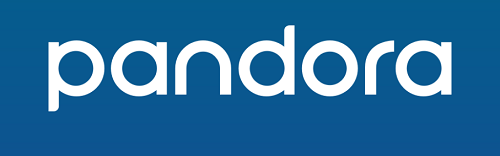
Pandora and Sonos
The two services are a match made in heaven. You can use either of the two dedicated apps to control music streaming, you can associate your Sonos app to a Pandora account, you can even perform thumbs up/down functions using the Sonos app. If you’ve run into an issue, though, try one of the mentioned solutions.
Have you managed to play Pandora on your Sonos speakers? Did this guide help you? Have you encountered an issue? Hit the comments section below and tell us all about it!





















One thought on “How to Play Pandora on Your Sonos Speaker”