How to Play SNES Games on PC with ZSNES Emulator

The Super Nintendo is the gaming pioneer that was impossible not to fall in love with. The system managed to win the hearts of millions of fans from different corners of the world with its exciting games, bestowed so many fun moments on players, spiced up their daily routines. Aren’t you eager to relive those moments, revive the thrilling experience? There is nothing impossible in the world of advanced technologies! Modern emulators make it possible for you to start playing retro classics on your computer, run them on any operating system. In the given article, you will be able to find a detailed guide that can help you start playing all mega-popular SNES games on your PC with the help of the ZSNES emulator.
Downloading the ZSNES Emulator
Keeping the ZSNES emulator handy can be a wise choice for those who want to emulate retro SNES games on their computers. The fact that this emulator was created in the distant past, which is 1997, and has not been updated for almost ten years should not scare you. It copes with its main task – emulating all popular SNES games – quite decently. Of course, it would be much better if developers didn’t abandon their project and incorporated essential improvements into their creation on a regular basis. Nonetheless, even in the absence of the updates, the operation of the ZSNES emulator is more than satisfactory. The fact that the last updated version of ZSNES works pretty well on Windows 10 is also quite eloquent. The users note that there are no considerable crashed during the gameplay. So, if you download, install, and configure this emulator properly, the probability of crashed, freezes, lags, and other undesirable consequences many emulators are notorious of will be reduced to minimum.
ZSNES is compatible with Linux and Windows. Therefore, you (those who use these operating systems) are free to download the emulator right now! Unfortunately, there is no workable version for the Mac OS. But Mac users shouldn’t panic. You can start playing your favorite SNES games with the help of the SNES9X emulator, which is a decent alternative to ZSNES (and in no way inferior to it!).
Below you can find useful links to the emulators you will be able to download and use on your PCs for running your favorite classic games:
Configuring ZSNES
After downloading the necessary emulator file, unpack to any folder you want and start the emulator. Then, you can run your emulator.
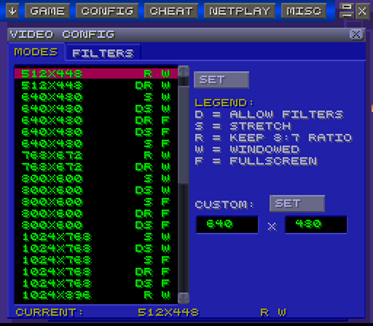
Then the program finished loading, we recommend that you access the “Misc” section and select “GUI Opts” from there. Make certain to set “GB Effects” to “None” in order to minimize the probability of your emulator’s crashing.
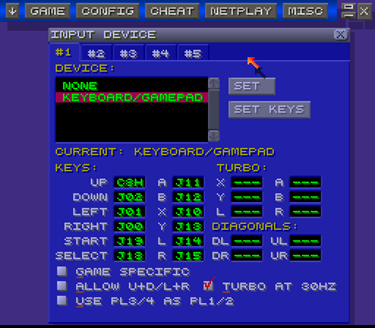
After adjusting those settings, you may want to access the “Video” section to select the appropriate resolution. In our opinion, selecting the windowed resolution will be the optimal option if you would like to play in the widescreen mode. Those who desire to reduce the pixilation of your games to minimum may want to preserve the default 8 to 7 ratio.
Last but not the least thing you will need to do is to customize the controls. It’s a rare gamer that is OK with default controls settings. Most of us like mapping the keys to our liking, which makes the overall gameplay more convenient and thus more enjoyable. If you want to do the same, go to “Config” and select “Input.” Incorporate the necessary changes there.
Downloading ROM Games
Next step is getting the ROM files for your favorite SNES games you will be able to play on the emulator you have just configured. The vast collection of SNES ROM games can be found on RomsMode.com, the online source that is used and trusted by thousands of retrogaming connoisseurs. All you need to do is to visit RomsMode.com and select the preferable ROM file for the preferable SNES game, which you will be running on the emulator (Click to Download SNES ROMS from RomsMode).
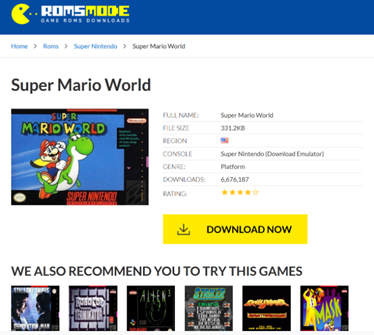
When the download is complete, you’ll need to extract the ROM file’s content into the same folder you saved your ZSNES in.
Launch the emulator and access “Game.” Under the “Game” section, select “Load.” After doing so, you will need to navigate the folder containing the game files.
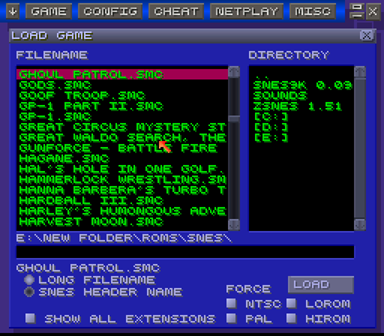
Don’t hesitate to highlight the ROM you would like to play at this moment. After selecting it, the game should start loading immediately.
Saving Stats
Very often emulators prove to be more efficient and less buggy in comparison with the original console they emulate. Though the ZSNES emulator is not perfect, it also has something to boast of. Thus, unlike the vintage Super Nintendo console, the program has the save stats option, which makes it possible for you to save your progress in a any game and then resume it at some later point in time.
To do it, exit your current game by pressing the ESC button. In a sec, you’ll find yourself in the Srart Screen menu. Choose “Game,” and select the “Save State” option, then. To resume the saved game, it will be necessary to load the same game and select “Open State.”
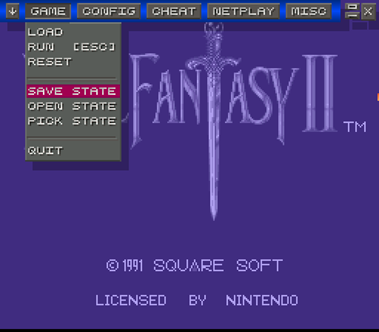
We hope that our article has been of help to you. Now enjoy the SNES games that have become a classic on your PC using your new ZSNES emulator!




















