How To Play TV Sound Through Alexa and Amazon Echo Devices

Alexa devices such as Amazon Echo are a convenient way to listen to the audio. From personal assistant features to streaming audio, they’re incredibly useful bits of technology. Notably, most newer Alexa devices are incredibly versatile so your can set several up in one room, or have one in every room.
If you’re trying to use Alexa with your TV it is possible. However, not all Alexa devices are able to play audio or link with TVs. Also, not all TVs can connect to Alexa. You need to know all the requirements before you can start listening to your TV from Amazon Alexa’s smart speakers.
The following TechJunkie how-to article will explain how to play your TV audio through an Alexa device, along with the prerequisites needed to make this happen!
Requirements For Playing TV Audio Through Alexa
Playing TV audio through Alexa is easy if you have all the necessary devices. You will need:
- Amazon’s audio device with Alexa support
- Smart TV with Bluetooth feature, or
- A Bluetooth adapter connected to your TV
Having a TV that you can connect to other devices via Bluetooth is essential for connecting to Alexa devices such as the Echo.
Amazon Echo is a device that usually has both Alexa support and Bluetooth capabilities. Unfortunately, some earlier versions of the Echo can’t pair via Bluetooth.

If you have Amazon Echo Tap, you will not be able to pair with any device. On the other hand, Amazon Echo Dot supports Bluetooth, but the sound quality is not on the required level for enjoying music or TV program. You should look for a second-generation and newer device for better audio quality.
You can easily check if your TV supports Bluetooth by looking at the specs. You can find the specs on the product box, or by doing a web search for information about your TV on the web.
How to Connect Alexa Speakers to Your TV
If you want to connect Alexa speakers to your TV, you will first have to prepare both of your devices. To do this, you will need to do the following steps:
- Place your TV in close proximity to your Alexa speaker, so it will be in range to connect via Bluetooth.
- Say: “Alexa, disconnect”. When you instruct it to disconnect, it will check if there are any existing Bluetooth connections and unlink them.
- Navigate your TV to Bluetooth pairing mode.
- Next, say: “Alexa, connect,” which will command your audio device to initiate pairing with the TV.
- If the device responds with “Searching…”, it understood your command.
- Find your Alexa speaker in the Bluetooth menu of your TV.
- Alexa should confirm the connection has been made successfully.
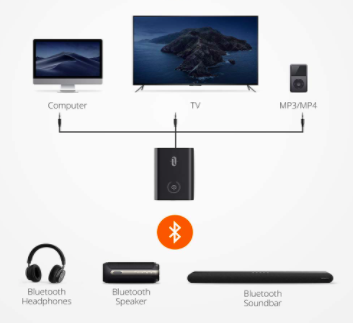
Note: You may want to turn off Bluetooth on other devices such as phones and tablets, as sometimes having Bluetooth on can interfere with connecting a new device to your Alexa device.
Then to test out how things are working, play something on the TV to check the audio. All the output should now happen through your Alexa speakers.
Connect Alexa to FireTV
If you have an Amazon Firestick things get much simpler. Using the Alexa app on your phone, tap on Devices and add your FireTV just as you would any other Alexa capable device.
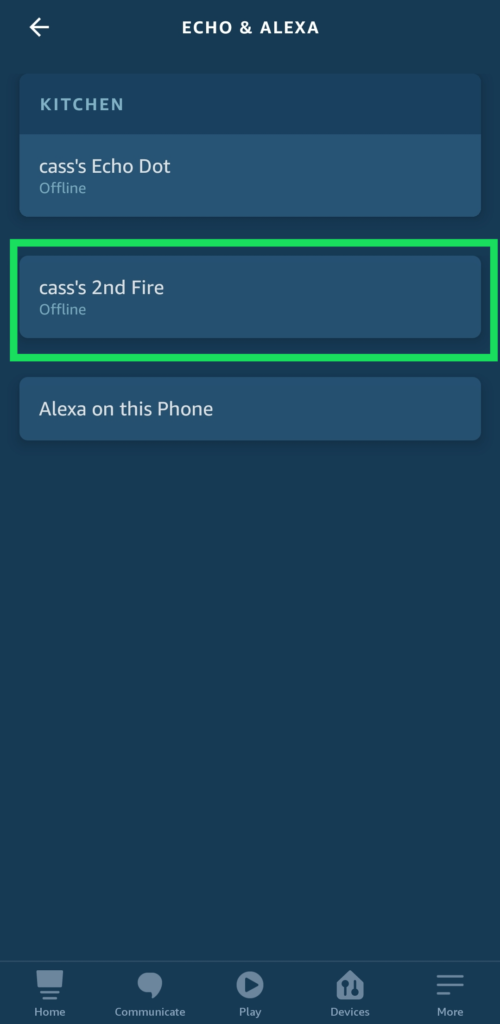
Just be sure that your phone is connected to Wifi to prevent any issues. Now, you can choose the options to setup a group and pair multiple speakers together.
Just remember, there will be some latency with your audio so this isn’t a perfect home theater solution. Especially considering you could accidentally activate Alexa and she’ll stop playing your audio.
How to Navigate TV to Bluetooth Pairing Mode
Once you make sure that your TV supports Bluetooth pairing, you should figure out how to access it. Unfortunately, this is different for every model and you won’t find any universal method.
Most of the time, you need to access the ‘Sources’ menu. For example, this is how you do it on a Bluetooth-supported Samsung TV:
- Press “Settings” on your remote control.
- Navigate to the “Sound” menu.
- Using your remote, highlight “Sound Output” and press OK.

- Find “Speaker List” or “Bluetooth Audio Device” (this also depends on the model).
- Select the Bluetooth audio device that you want to pair.
- Choose “Pair and Connect”.
- Your TV should pair with the Alexa device.
If you’ve attached a Bluetooth adapter to your TV, the method should be similar to this. Your TV should act as if it has built-in Bluetooth support.
If you want to pair your Amazon Echo, the TV should display it on the screen. Make sure that the device is on pairing mode and that you’ve disconnected it from other possible devices.
Setting Up Multiple Speakers
If you’re trying to connect Alexa for a home theater experience you’ll be happy to know that it is possible. Unfortunately, you may have some lagging issues, but if you have multiple Echos why not try it?
Open the Alexa app on your phone and make sure that you’re on the same wifi network as your Echo devices. Tap on Devices at the bottom, then tap the ‘+’ in the upper right-hand corner.
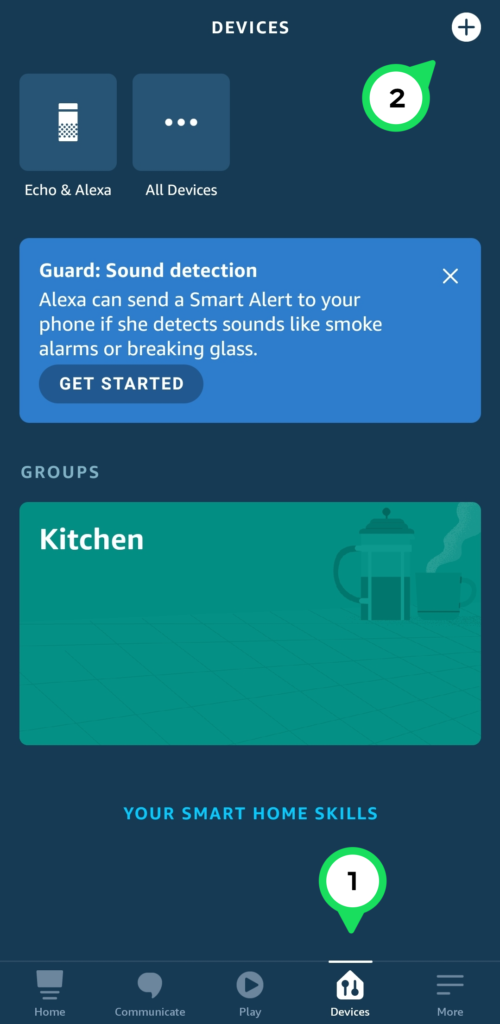
Tap ‘Set Up Audio System’ from the menu that appears.
Now you can tap on the ‘Stereo Pair’ option to connect multiple devices. Of course, if you’re using a Firestick you can also choose the ‘Home Theater’ function.
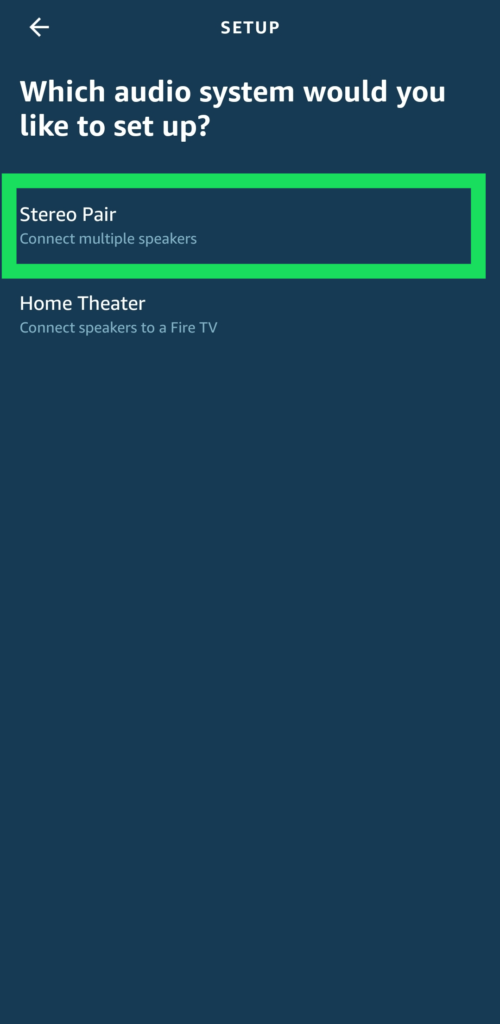
Are There Alternative Ways To Pair Alexa Devices?
Unfortunately, Bluetooth is the only way to pair Alexa and other devices. Some models, such as the Amazon Echo Plus, have a 3.5mm audio jack, but this is only for output.
You can connect it to other speakers to create a sound system, but if you connect it to your TV, it won’t produce any sound.
Alexa: Connect
Now that you know how to pair Alexa and TV, it’s time to connect them. Check if your TV supports Bluetooth or if you’ll have to get an adequate Bluetooth adapter.
Once you connect your devices, you will be able to watch your favorite TV program from your bed. With a low-volume Alexa device next to you, you won’t bother anyone else in the room, and you can always turn it off with a simple voice command.
We hope you’ve found this how-to article helpful. Here are some other TechJunkie articles you might find relevant and useful:
The Best Alexa Skills [October 2020]
Do you have any advice for those trying to Play TV Sound Through Alexa and Amazon Echo Devices? If so, please tell us about it in a comment below!








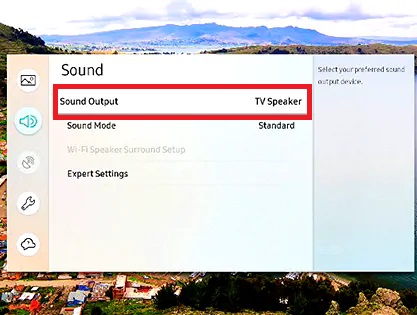








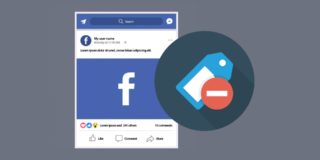




9 thoughts on “How To Play TV Sound Through Alexa and Amazon Echo Devices”
The Echo Studio has a combined 3.5mm and mini optical in/out. In the UK at least and connects easily via these methods.
Like having Alexa play music “everywhere” across multiple Alexas but with the TV as the source.
Even if this would require a new TV…