How to Play YouTube on Sonos

Sonos is the go-to brand if you’re looking for multi-room speakers. The sound quality of these speakers is unquestionable. They are also very easy to use and versatile, and you can use them for many different things. Did you know you can also play YouTube on Sonos via the Sonos Controller app?
Sonos added this feature in 2019, and it is a very welcome improvement. The only thing Sonos was lacking was better smart speaker features, and it seems like the company is taking the steps in the right direction.
Read on and find out how to set up your Sonos speakers for YouTube and how to play music directly from the platform.
Preparation Phase
First of all, you need to prepare your Sonos speakers for adding music from YouTube. You will need SonosC – the Sonos Controller app – which you can download from the official Google Play Store or the Apple App Store, depending on your platform of choice.
The app is free to download and use on any Apple, Android, or desktop device. With the latest version of the Sonos Controller app installed, you can proceed with the setup:
- Launch the Sonos Controller app on your smartphone, tablet, or computer.
- Select the More tab at the bottom right of your screen.
- Select Add Music Services from the dropdown menu.
- Choose YouTube Music.
- Click on Add to Sonos.
- Sign up for YouTube music if you already haven’t. When you create an account, authorize YouTube Music service.
- Your browser will launch. Next, you need to enter the passcode you got in the text field. Confirm with Next.
- Now you need to choose the Google account you would like to sync with YouTube Music. Select it and press Allow.
- You will get a notification saying your account has been authorized. Name YouTube Music anything you like within the Sonos Controller app.
To summarize, you need a Google account, a YouTube Music account, and the Sonos Controller app to play YouTube on Sonos.

How to Play YouTube on Sonos
Once you have finished the steps mentioned above, you are ready to play YouTube Music on Sonos. You’re just a few steps away from your favorite YouTube Music tracks:
- Launch the Sonos app.
- Select the category of YouTube Music you would like to play. The categories include top charts, recommended, the library, your mixtape, and new releases. Take your pick.
- Select a subcategory if you need to.
- Now choose the collection, playlist or album you would like to play.
- You can either click on Play All for the entire playlist or click on a single song you want to play.
That wasn’t so difficult, was it? If you don’t use YouTube Music, stick around there is an alternative.
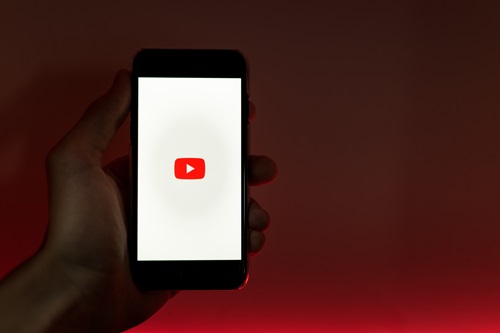
Alternative Method
Not everyone wants to use YouTube Music when they are already subscribed to another streaming service, such as Apple Music, for instance. If you have an iPad or iPhone, you can use AirPlay 2 to play YouTube on your Sonos speakers. The following Sonos models support AirPlay 2: Sonos Beam, Sonos One, and Sonos Playbase.
Here is how to play YouTube on Sonos speakers using AirPlay:
- Connect your Apple device and Sonos speaker to the same wireless network and make sure they are within range.
- Load the YouTube music video on your iPhone or iPad.
- Bring up the Control Center.
- Use Force Touch on the Music Control Box and then select AirPlay. Choose your Sonos speaker from the dropdown menu. After your devices sync up, you should hear the YouTube clip playing on your Sonos speaker.
Play that Funky Music
You are all set! Now you can play music from YouTube on your Sonos speakers whenever you feel like it. Create playlists, add your favorite music videos, or explore new artists and genres. The only limit is your imagination.
Did you manage to set up YouTube on your Sonos speakers? Do you know another way to play YT clips on Sonos speakers? Let us know in the comments section below.
















