How to Use Plex on Your Chromecast

In order to use Plex with your Google Chromecast, you’ll need to have a Plex account and also have the Plex app installed on your iOS or Android device. You’re able to use the Plex Web app through the Chrome browser as well.
Let’s dive in, shall we?
After you’ve installed your chosen app for your casting platform, you’ll start casting from Plex to your Google Chromecast.
How to Cast Plex to Chromecast
Chrome Browser
Wherever you have the Chrome browser with the Chromecast extension installed, and as long as you’ve logged into your Plex account, you’re able to cast from your Plex media server to your Google Chromecast.
- Open your Chrome browser and navigate to the Plex website to use the Plex Web App.
- Sign in, or sign up for an account if you don’t already have one.

- Launch your Plex media server.

- Click on the Chromecast icon located in the upper right-hand portion of your screen.
- Select your Chromecast device.

- Now, you should see Plex on your chosen screen where you have the Google Chromecast connected.

- Start casting from the Plex Web app to your Chromecast on your TV via the Chrome browser.
Since the Chrome browser is widely available and used on many platforms—PCs, Macs, Chromebooks, and other devices—and you’ve got the Chromecast extension installed, this is very likely the most popular way of casting to your Chromecast device.
iOS Devices
Have an iPad or an iPhone? Here’s how you can use the Plex app from your iOS device to cast directly to your Google Chromecast connected to your TV.
- Open your Plex app on your iPhone or iPad.
- Sign in, or sign up if you don’t already have a Plex account.

- You’ll now be in your Plex media server that you’ve set up and can access it on your iOS device.
- In the upper right-hand corner of your iOS device, tap the Chromecast icon and select your Google Chromecast device to cast from your Plex media server to it.


That’s all there is to it! You can now enjoy your media on the TV screen where you have the Google Chromecast connected and cast from your Plex app on your iOS device to it.
Android
More of an Android kind of person? Well, we’ve got you covered, too. Cast to your Google Chromecast from your Android device with the Plex app for Android.
- Open the Plex app on your Android device, which you can download from the Google Play Store.

- On your Android device, if you’ve previously logged into the Plex app, it’ll open to the Plex home screen.
- In the upper-right hand corner, tap on the Chromecast icon.

- Then, select your Chromecast device and start casting to the location where your Google Chromecast is connected.

Easy peasy. Select a movie, some music, or a show you want to watch from your Plex media server, and it’ll be casting right to your Google Chromecast on your TV.
Isn’t technology awesome? We think so.
There are so many ways to enjoy your Google Chromecast device—we have more articles about the Chromecast here on TechJunkie, so feel free to poke around on our site and check them out.




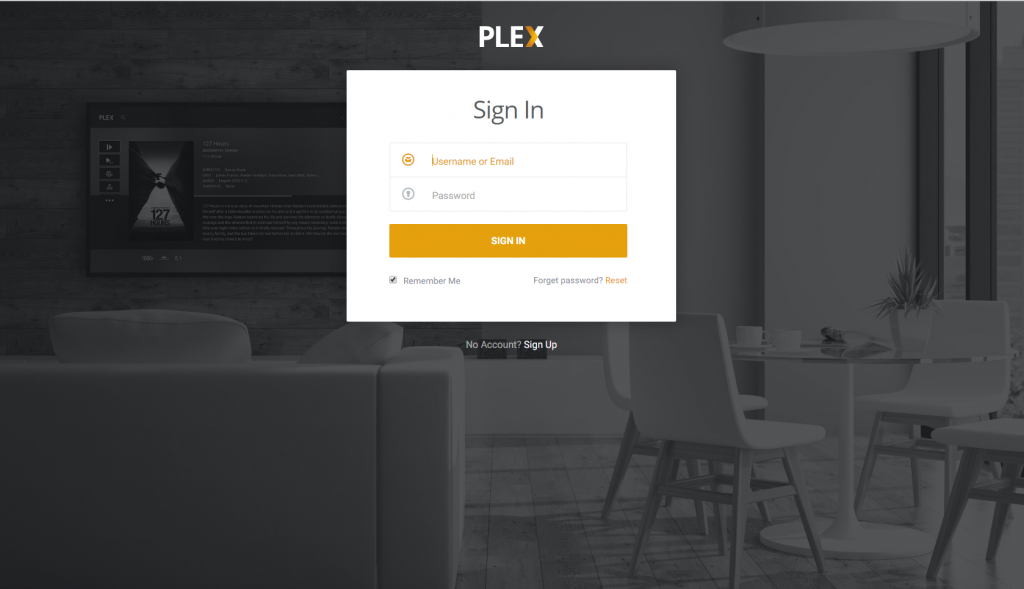
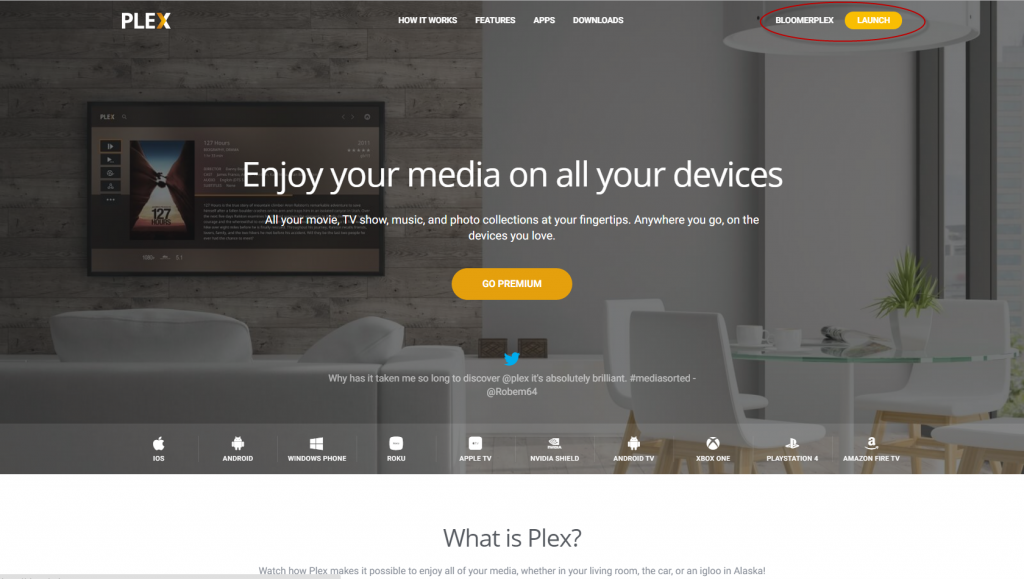
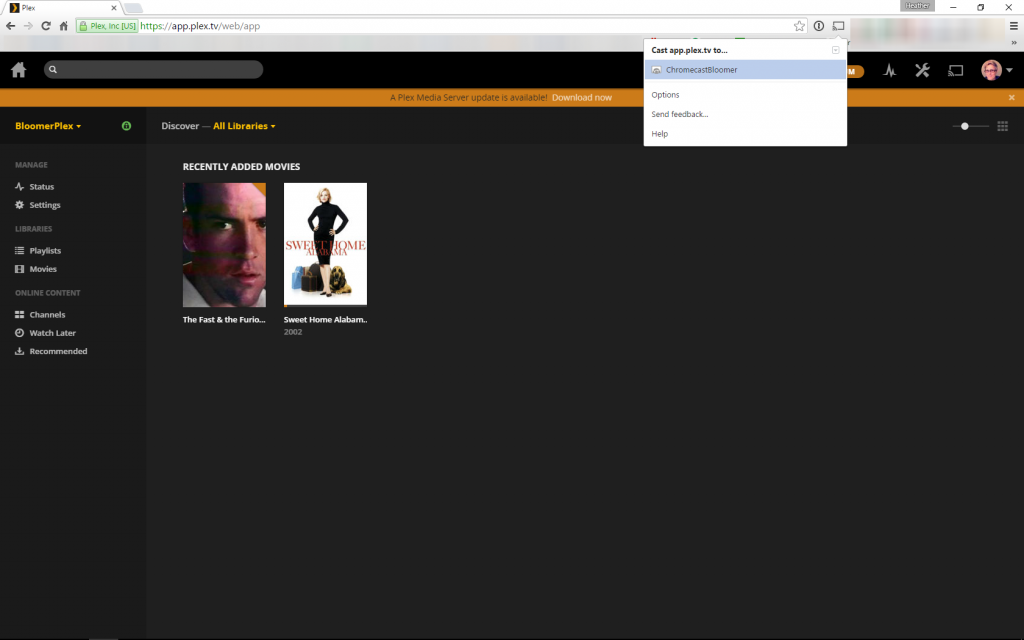
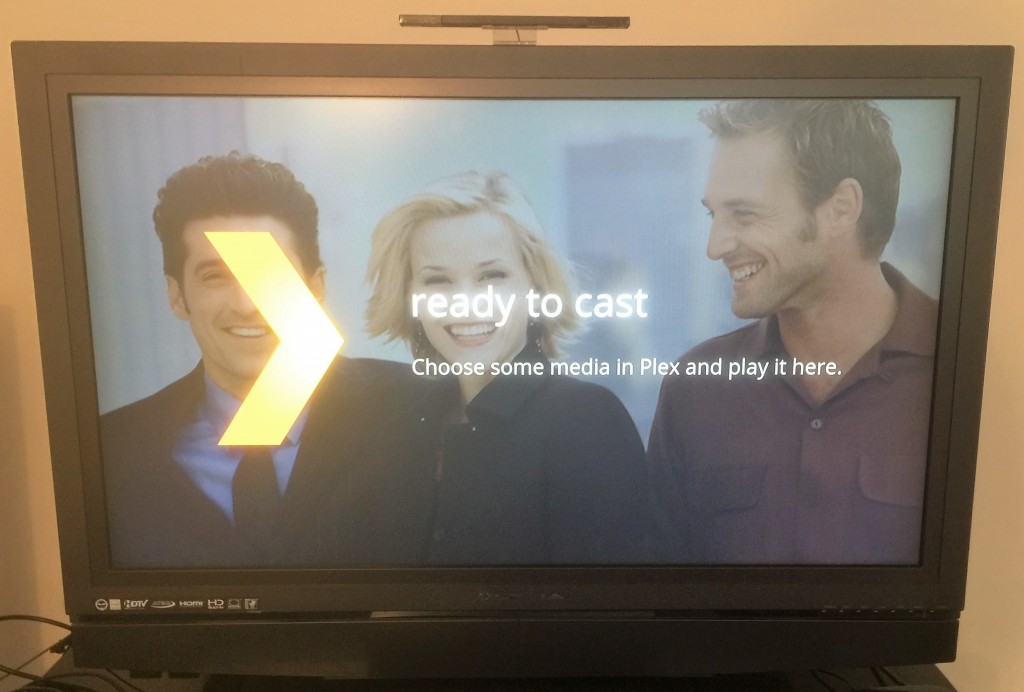
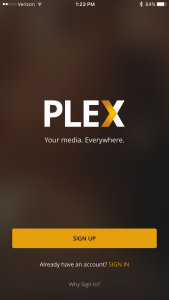
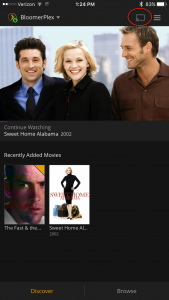
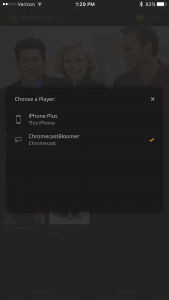
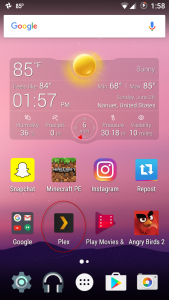
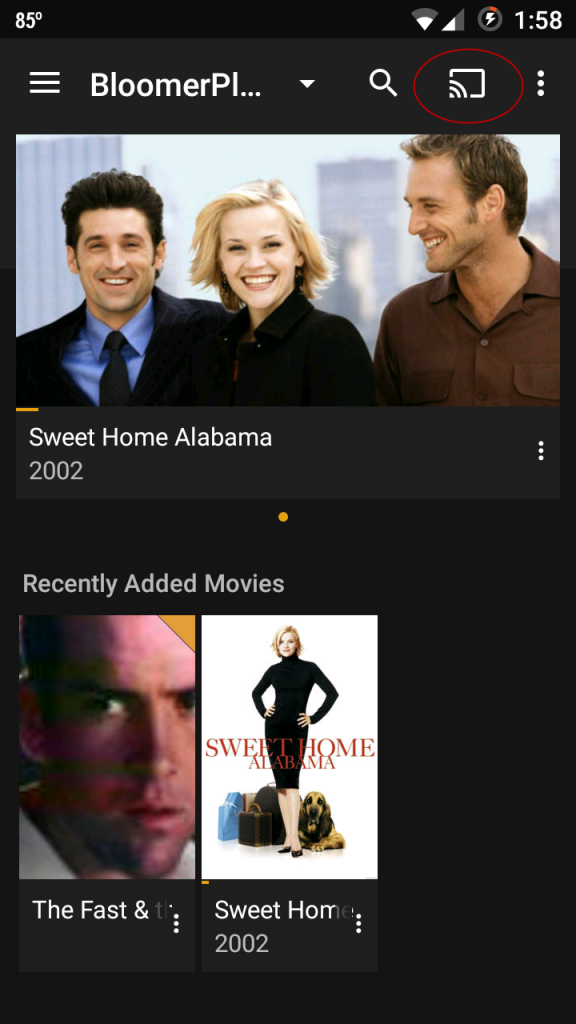
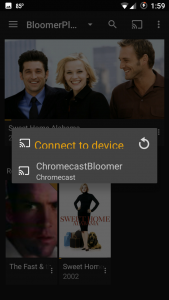
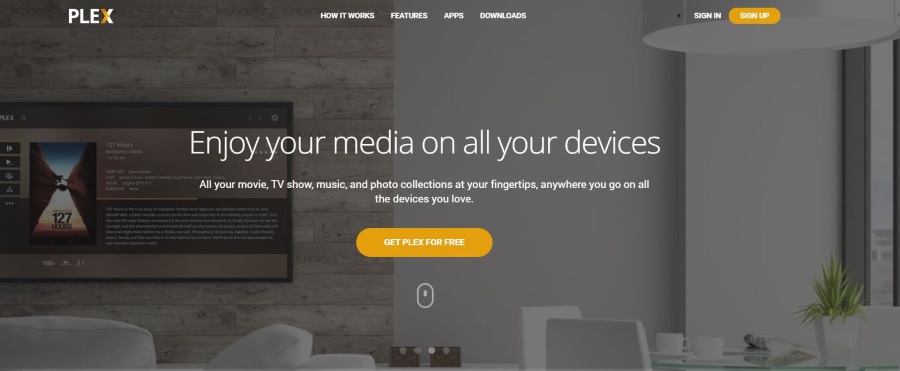
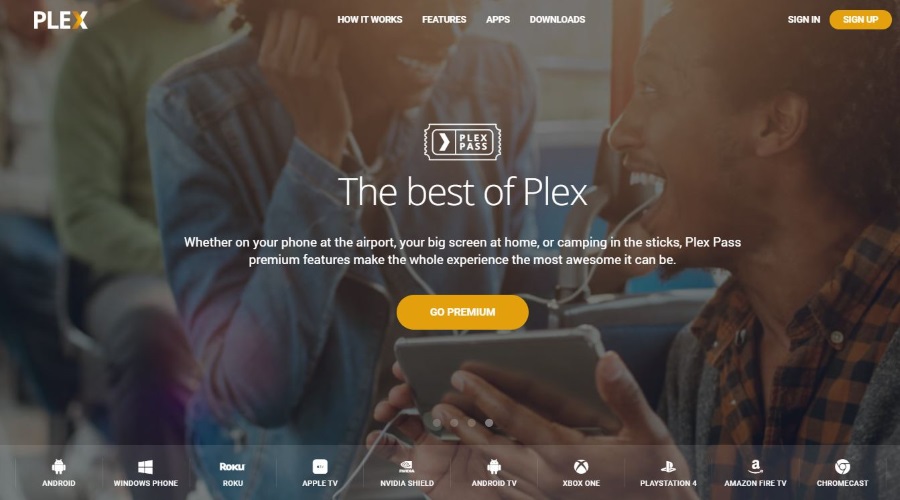

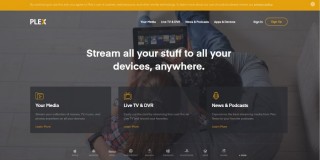
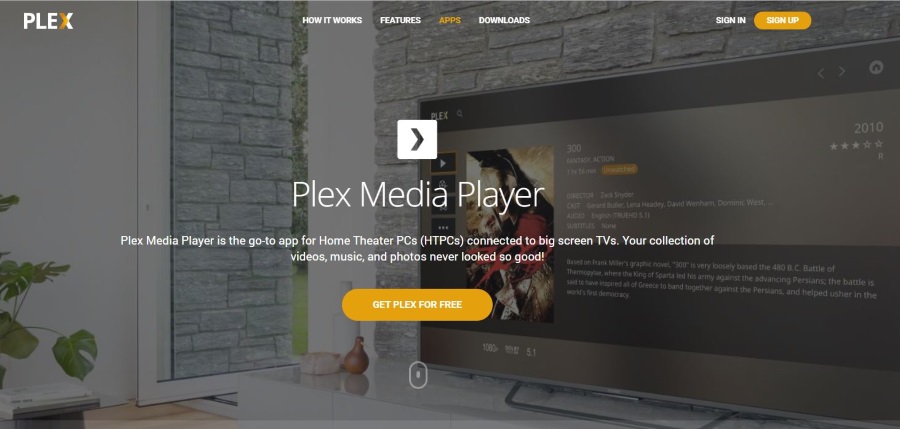








One thought on “How to Use Plex on Your Chromecast”
Sorry but if I have a Plex server to deliver my content and a device (Chromecast) on the tv to play the content, why should I need a mobile phone in the middle. This is just a rubbish way of doing things.