How To Use Plex with Roku

The world of TV entertainment is always expanding, and one of the coolest developments of the last ten years or so is the rise of media server software that lets you use your PC or network storage device as the heart of an integrated entertainment center. Plex is a software-based media server that you can set up on your home computer or NAS (network area storage) device, allowing you to stream movies, music, TV shows, photos, home video, and most other types of video or audio content to any device on your home network, such as a smart TV, a laptop, a phone or a tablet.
Just about any type of devices that can connect to your home internet, such as a smartphone, tablet, computer, game console, web browser or streaming device, will allow you to use Plex. The Roku streaming device is a perfect companion for Plex, and in this article I’ll walk you through the process of getting everything setup to use Plex and Roku together.
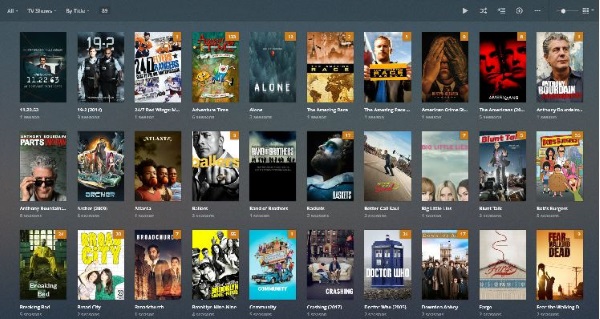
What is Plex?
Plex began its life as a spin-off, closed-source program that rivals Kodi, another media suite, in nearly every way, designed to stream your media over your home network or to computers across the internet around the world. Both Kodi and Plex are excellent ways to consume and stream media, and each have their advantages. If you’re looking to use Kodi to install add-ons and builds in order to stream content from around the world, Plex won’t do you much good. But if you’ve built a strong collection of digital media on your own library, you might want to consider using Plex to stream to your litany of devices, including your Fire Stick. Plex is a fairly simple program that allows you to stream your locally-hosted content to any Plex-enabled device. While you’ll need to run and manage the server on your own, it’s well worth using if you’re willing to put in the work (or if you have a friend build a server for you).
Get Plex
The first thing you’ll need to do if you haven’t already is get the Plex media server by downloading it. To do that you’ll need to go to Plex’s website. You can get Plex for Windows, Mac, Linux and FreeBSD as well as for several NAS devices. You’ll need to create a Plex account; they have free and paid plans. The free plan will suffice for most users; the paid plan is just $4.99 a month and gives you access to things like multiple users on your Plex system and cloud storage for your media content.
After installing Plex, you’ll be able to stream your content to Roku and the other devices you own. You just need to get the Plex channel application on your Roku to use it there. Then, you link the two together and you’re ready to roll. It’s very simple, and I’ll walk you through it.
Get the Plex Roku Channel
On your Roku streaming device, you’ll want to head to the channels store. Scroll down the list on the left-hand side of the Roku home page.
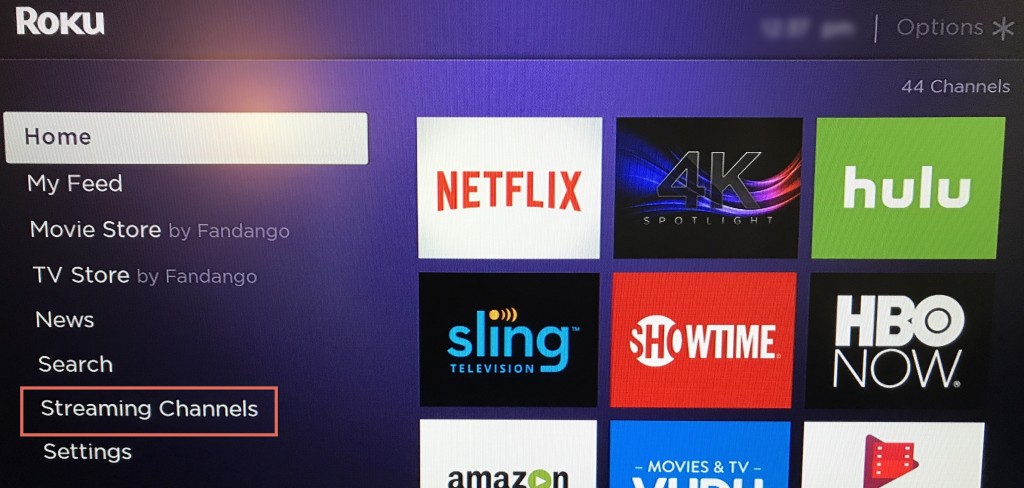
-
- Select streaming channels.
- Next, scroll down to Search Channels and enter Plex in the search bar to the right.
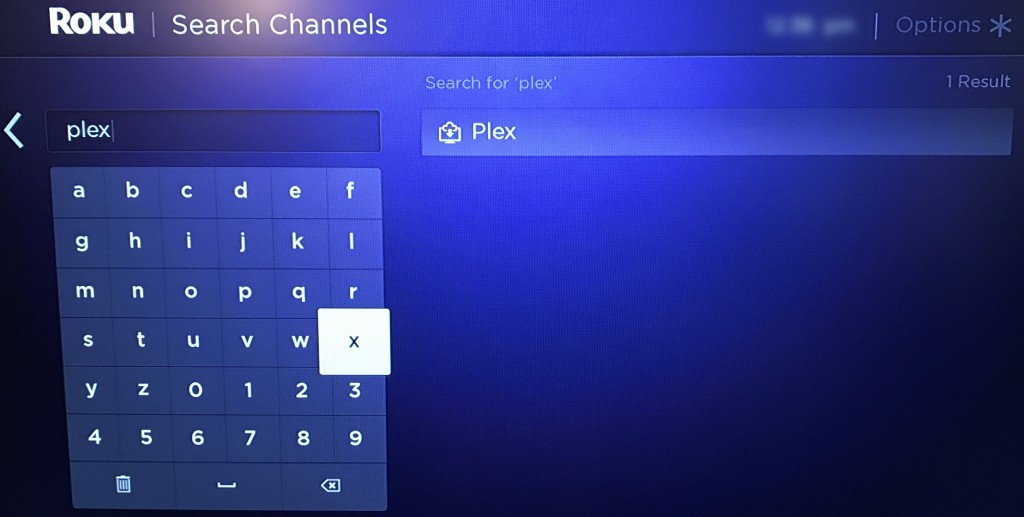
-
- Once your Roku finds Plex in the Channel store, it shows on your screen. Click on Plex and then click your Roku remote again where it says Add Channel on your TV.
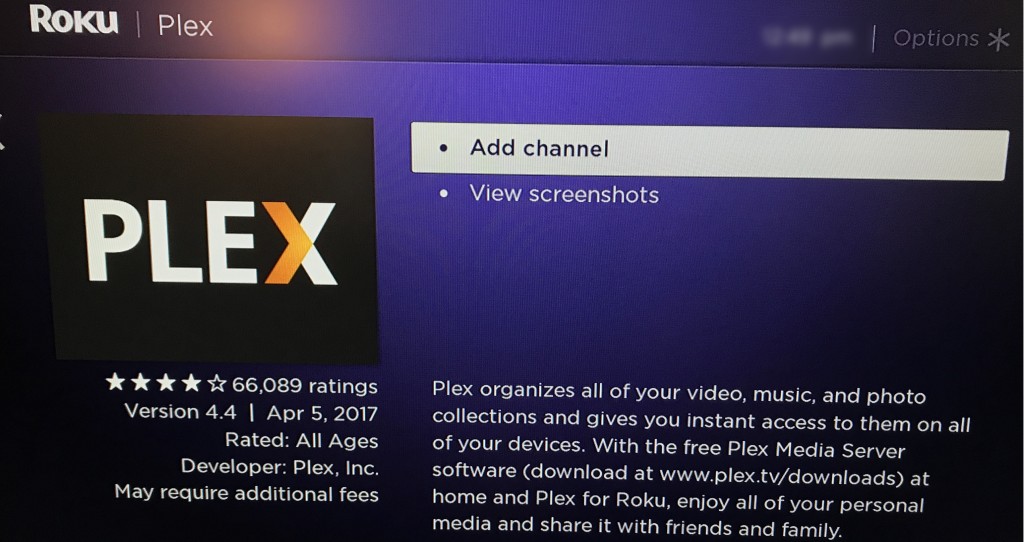
You’ll now see that Roku is adding the Plex channel to your Roku device. After it’s finished adding Plex, you’ll see a notification on your screen. It’ll let you know that Plex has been added to the end of your Roku home page.
Now go back to your Roku home by pressing the button on your remote that resembles a house or Go to Channel.
- The first time you open the Plex channel on your Roku, you’ll need to sign in with your Plex account.
- After clicking sign in on your TV screen with the Roku remote, then go to a computer or your mobile device and visit the link as directed.
- Enter the code that’s shown to you on your TV screen into your Plex account from your computer or mobile device.
Now your Roku is linked to your Plex account!
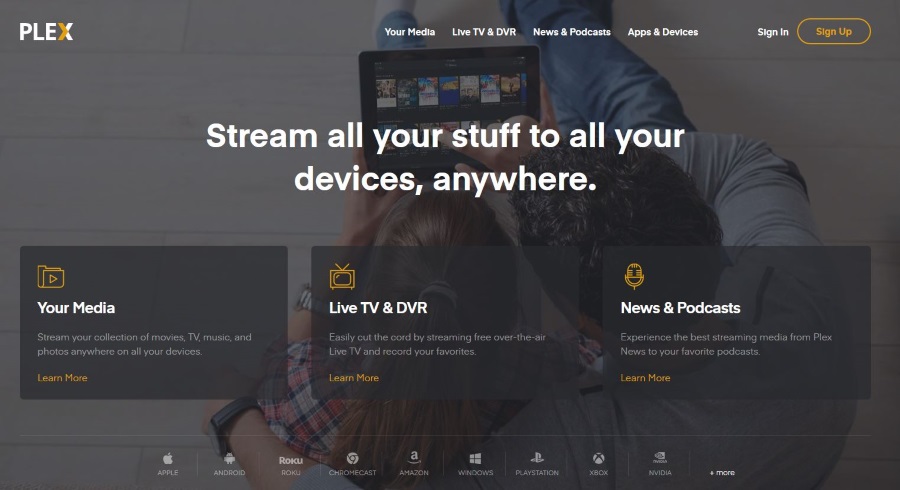
As long as your Plex server is set up on your computer or a storage device connected to your network via your internet, you can use Plex through your Roku anytime you wish! Just select the Plex channel.
Conclusion
If you’re looking for a way to stream your locally owned content from your computer or attached network storage device, it’s easy to do with . If you’re a Roku owner, it’s also simple to link your Plex account server to your Roku device so you can access your Plex media from the comfort of your couch. Sit back, relax and get comfortable in your favorite spot. Watch, listen and control everything connected with Plex through your Roku. Things can’t get easier and more convenient than that—enjoy.
Do you have any good suggestions for getting the most out of Plex on your Roku? Share them with us below!




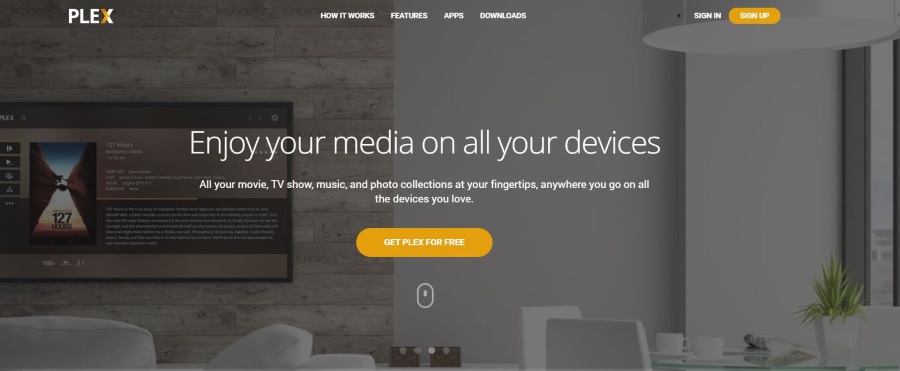
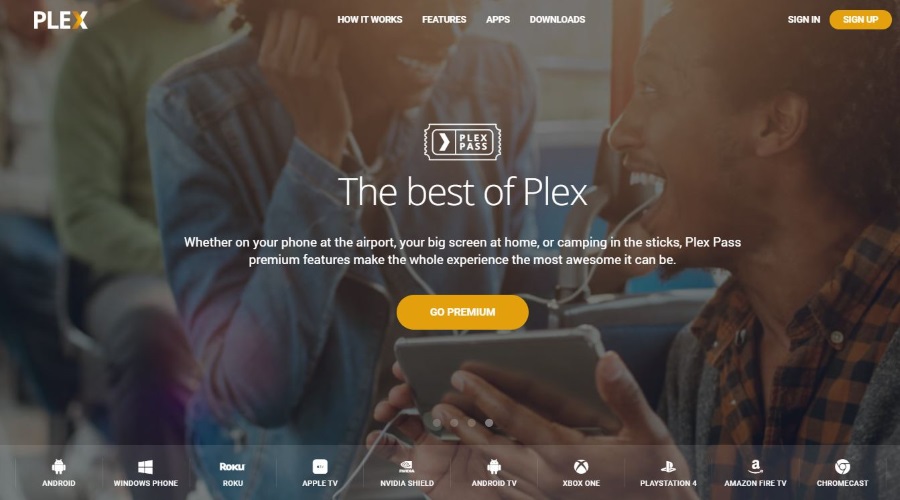
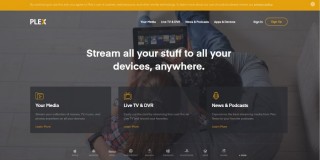
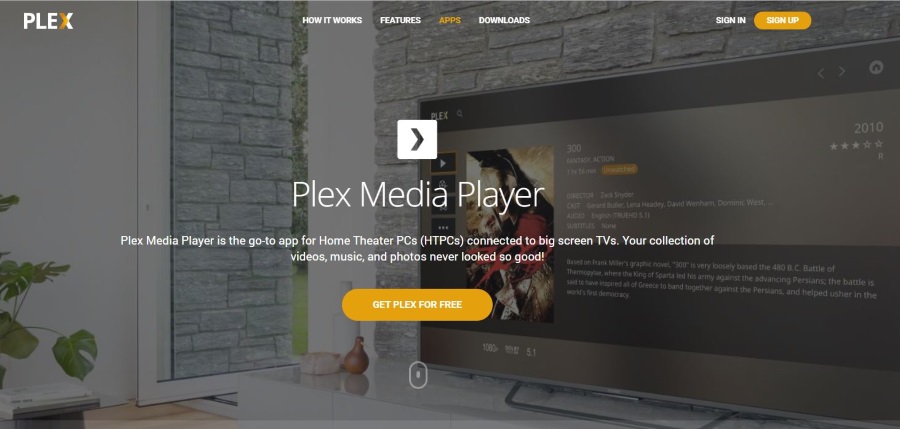
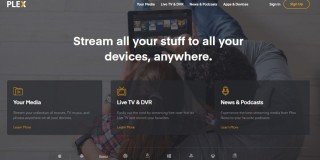








6 thoughts on “How To Use Plex with Roku”
how do we go back to the previous version of plex on roku, which worked fine, to be honest this new version of plex on roku sucks !!!
Am looking for a way to send my plex movie list to the Roku Search feature – anyone know how to do that?