PowerPoint Keeps Crashing on my Mac – What To Do
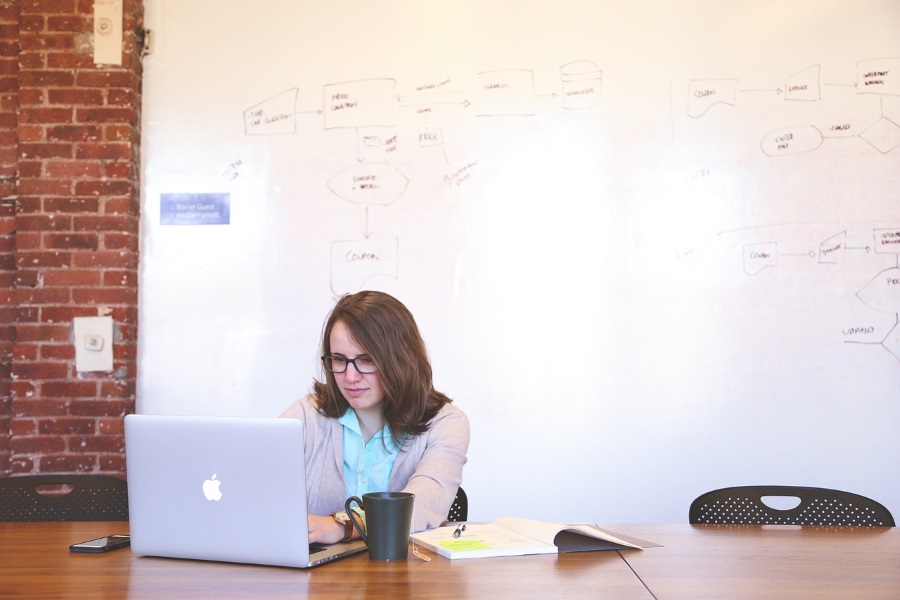
Microsoft PowerPoint may be the most popular slideshow creator around but that doesn’t mean it’s perfect. Converted from Windows to Mac, the Microsoft suite is mostly stable and works well enough but does have a tendency to crash or freeze. If PowerPoint keeps crashing on your Mac, this tutorial has a few methods for fixing it.
While I’m going to talk about PowerPoint specifically here, the same methods will work for any Microsoft Office program. It will work on Word, Excel and Outlook too.
Stop PowerPoint crashing on Mac
Microsoft may not be our first choice for running on a Mac but most companies use Office or Office 365 so we often have no choice. While iWork Suite looks and feels nicer, it isn’t fully compatible with Office and will convert documents from Office format to iWork format which isn’t ideal.
If you’re using PowerPoint and it keeps freezing or crashing on your Mac, try some of these fixes. They should get it up and running again.

Check running processes
PowerPoint in itself shouldn’t stress a Mac even slightly but if you have other programs open and are neck deep in work, you may have a lot going on and your system may just be running short on resources. Press Cmd + Alt + Escape to see the Force Quit Applications menu. If you see a lot of apps running, close some of them down. Check your Dock if you find it easier. Either way, make sure you’re not overloading your computer.
You can also use Activity Monitor in Applications and Utilities. This will show you everything that’s running on your Mac and what resources each program is using.
Check PowerPoint file sizes
In theory, there is no maximum file size for PowerPoint. You can use huge images, long videos and whatever media you like in a presentation. In reality, the larger the file sizes within the presentation, the harder your Mac has to work to render it. You should always have an eye on file size unless you know what computer will be running the presentation when it’s time.
Check the sizes of the media you’re using within the presentation and of the presentation itself. It may just be too large for your Mac to cope with.
Update PowerPoint
Updates are the bane of the app generation but we are where we are. Even if the App Store doesn’t mention an update being available for PowerPoint, you can check manually. Visit this page on the Microsoft website for up to date instructions on updating Office apps on a Mac. If you’re using a company computer, you may not have permissions to update. If you see there is a newer version of PowerPoint, let your admin know and go from there.
If you’re using a home computer, update to the latest version of PowerPoint and it might stop it crashing.

Check disk permissions
There has always been an issue with Microsoft Office for Mac and disk permissions. Even if you have an admin account and use it, there is some setting within it or Mohave that interferes with writing to disk within Office apps. A quick check can fix the crashing issue.
- Select Utilities and Disk Utility.
- Select the drive where Office is installed.
- Select the First Aid tab and select Repair Disk Permissions.
Again, if you’re on a work computer, you may not be able to do this. If you’re at home, you should be fine.
Remove com.microsoft.powerpoint.plist
There is a common issue where a specific file called com.microsoft.powerpoint.plist can cause instability. It was supposedly patched out but I have heard of instances where PowerPoint crashing can be fixed by removing this file.
- Shut down all Office apps on your Mac.
- Select the Go Menu and Home.
- Select Library and Preferences.
- Open Microsoft and find the com.microsoft.powerpoint.plist file.
- Rename it to ‘com.microsoft.powerpoint.plist.old’.
- Retry PowerPoint and see if it still crashes.
If PowerPoint is now stable, you can leave the file where it is or delete it. If you still see crashing, remove the ‘.old’ part and return it to its original state. You may not have a Microsoft folder in Preferences. If you don’t, just find the Microsoft.com files and go from there.
This website seems to think other files should also be moved. I have found that single file works most often but if it doesn’t fix it, rename these other files too and see if it works. They will all be in the same folder as above. Either move these files or rename them with .old.
- microsoft.DocumentConnection.plist
- microsoft.error_reporting.plist
- microsoft.Excel.LSSharedFileList.plist
- microsoft.Excel.plist
- microsoft.office.plist
- microsoft.office.plist.uaUCk24
- microsoft.office.setupassistant.plist
- microsoft.office.uploadcenter.plist
- microsoft.Powerpoint.LSSharedFileList.plist
- microsoft.Word.LSSharedFileList.plist
- microsoft.Word.plist
Those are the ways I know to stop PowerPoint crashing on Mac. Got any other suggestions for fixes?
















