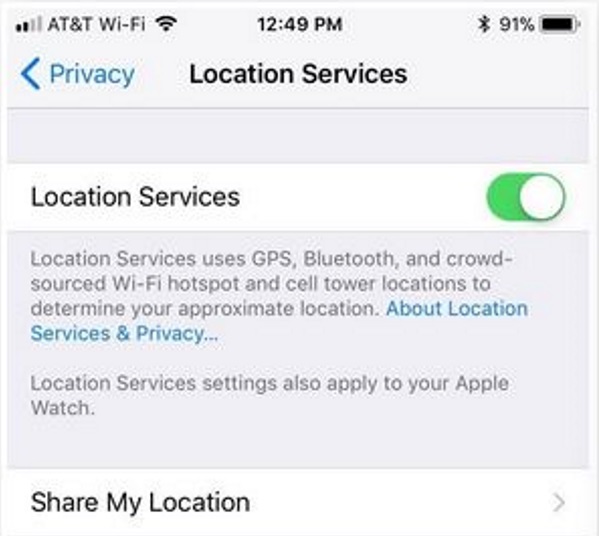How To Use Private Browsing on the iPhone

Most of us realize that whenever we use a device on the internet, we are being tracked and having data collected on us. For the most part, this is unavoidable and harmless but there is nothing wrong with restricting this data collection as much as possible. One way to help with that is to use private browsing on your iPhone.
Private browsing on its own will be of limited value against data collection but it can help reduce cookies and stop anyone seeing where you have been if they get access to your phone. We won’t just you for your browsing history but we will show you how to not leave it lying around on your phone for anyone to see.
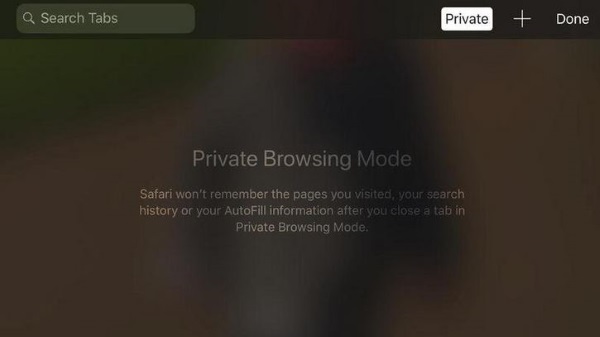
Private browsing on the iPhone
Safari, like other browser has a private browser feature built in. Like Firefox and Private Windows or Chrome’s Incognito Mode, Safari has a mode that restricts cookies and doesn’t create a permanent record of where you have been for that session. Along with other practical privacy measures it can contribute to a more private phone experience.
Private browsing does not record your browsing history, any passwords, autocomplete for forms, search history or some cookies. Some cookies are used but tracking cookies are blocked.
Private browsing cannot hide your location or IP address. It cannot hide your activity from your network or anyone monitoring phone or network use. Neither can it stop the web servers identifying your device or any security applications from tracking usage. That last is particularly important for anyone using a work iPhone!
To enable Private browsing:
- Open Safari on your iPhone.
- Select the Pages icon and select Private.
The browser bar and search box should now turn gray. You may see an alert in the page telling you that Safari won’t remember the pages you visit, your search history or any AutoFill information.
To disable Private browsing:
- Select the new window icon in the bottom right of the screen.
- Select Private.
The previous Private window should close and a ‘normal’ window should replace it. If you were browsing before you switched to Private, the page you were on before the switch may well appear.
Clear your browsing history on an iPhone
If you want to clear your tracks or just keep things tidy, you can delete browsing history in Safari just like you can in any other browser.
- Open Safari on your iPhone and select Bookmarks.
- Select the clock icon tab at the top to bring up your browsing history.
- Swipe left across the screen to delete an individual record.
- Select Clear at the bottom right to delete all browsing history.
- Select a time period from the popup. You have the option of The last hour, Today, Today and yesterday and All time.
Improve privacy on an iPhone
Apple is pretty good at transparency and telling you what data is collected and why. There is more you can do to improve privacy on an iPhone though. Here are a few settings to check in iOS 11 to help with that.
Turn off Home screen features
While the iPhone locks, having the default Home screen features enables someone to access certain aspects of your phone without unlocking. Minimize this by going to Settings and Touch ID & Passcode. Log in and turn off any features you won’t use.
Turn off widgets
Some Home screen widgets leak data and we don’t want that. Turn off any you don’t use by swiping right on your Home screen. Select Edit and remove every panel and widget you won’t use.
Disable parked location
Unless you regularly lose your car, using parked location is a real invasion of your privacy. You may have nothing to hide but leaving a record of everywhere you have parked isn’t a good idea for the privacy conscious. Go to Settings and Maps and toggle off Show Parked Locations.
Disable Significant Locations
The same data retention is used in Significant Locations, only this time it’s where you hang out a lot rather than where you park your car. Head to Settings, Privacy, Location Services, System Services, Significant Locations and turn it off. Clear the history from there too if there is any.
Turn off location alerts and ads
The iPhone can track your location and offer targeted notifications, ads and offers depending on what’s available where you are. This naturally involves tracking which we don’t want. Go to Settings, Privacy and System Services. Turn off all Location-Based Alerts, Location-Based Apple Ads and Location-Based Suggestions.
There are dozens of tweaks you can make to increase your iPhone’s privacy and those are just a few. Got any others to suggest?