How to Get PSD Icon Previews in Windows 10
Photoshop users might find it disappointing to see that Windows 10 doesn’t support icon thumbnail previews anymore. Fortunately, that doesn’t mean that the feature is totally gone. Stay with us to see if there is a way to turn this option back on.
Good News, Bad News
The bad news is that there is nothing officially supported by Microsoft or Adobe for fixing this problem. By default, just the Photoshop icon shows up, no matter if your icons are large enough to show a thumbnail or not. However, if you’re not too hesitant to use third-party software, there are quite a number of programs that enable thumbnails, which include thumbnails for PSD files.
Some programs are simple photo viewers and photo editors, while others have been made just for this, so there is something for everyone. Most of these programs are also either completely free or have a free version.
Before we proceed, also note that you should check if you’re running a 32-bit or 64-bit version of Windows. To check this, either press the Windows and Pause keys at the same time or right-click on the “This PC” icon on your desktop and click on “Properties.” Additionally, make sure you’re logged in as an administrator, which is required to install most, if not all programs.
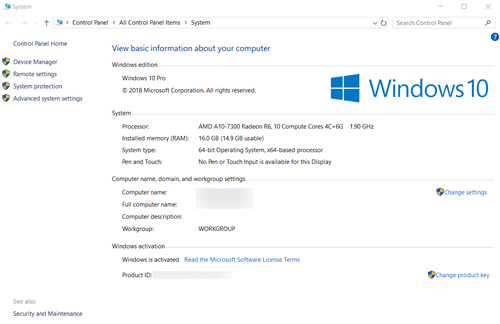
IrfanView
IrfanView is a very popular and useful image viewer. What puts it at a disadvantage vis-à-vis other programs is that it doesn’t let you see the PSD icon previews right away. It only does that after you go to the file’s folder. The program can be completely free, it won’t nag you to register, and it’s also both an image viewer and an image editor.
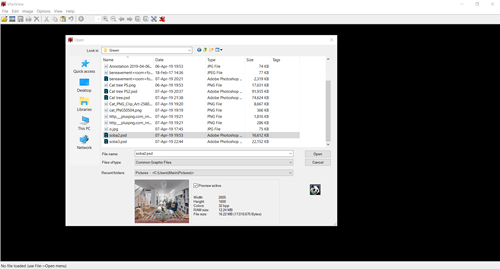
Another program, called IrfanView Thumbnails, comes packaged with IrfanView. It’s also worth mentioning since it can be used as a File Explorer alternative, especially if you prefer the “Explore” function in older versions of Windows. Besides that, it lets you save thumbnails as images and even sort them by rare criteria such as image width or height.
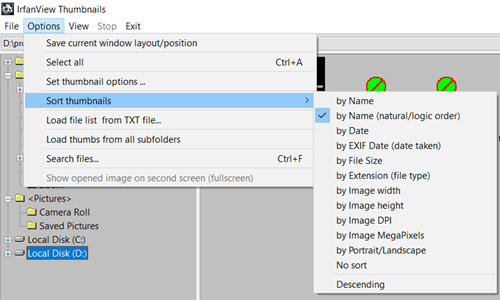
Pictus
If you add the ability to show PSD icon previews in File Explorer but remove some of IrfanView’s functions, you would basically end up with Pictus. This free lightweight program is also a picture editor, just barely, as its functionality is quite limited. It lets you adjust brightness, contrast, and gamma, but not much else besides rotating/flipping the image.
On the flip side, it works very nicely with File Explorer, enabling icon previews automatically while also letting you rename the file you’re working on and open it in File Explorer. If by any chance you have a use for an exceedingly simple image editor in addition to the need for PSD icon previews, this might be the app for you. Another plus is the fact that it’s available for both 32-bit and 64-bit versions of Windows.
MysticThumbs
MysticThumbs is a program made specifically for adjusting thumbnails both inside of File Explorer and out. It’s a great program for everyone that wants to see thumbnails for all the better-known file formats, PSD included. This program works in the background, so you won’t have to interact with it after it’s installed as it does its job silently.
It has two major downsides, though. One is that it comes with an evaluation period, meaning it’s only free for the first 14 days of downloading it. The other is that the free version adds a MysticThumbs watermark to one corner of an icon and the extension’s icon in another. Still, this is a good choice if you’ve been wondering if you could enable thumbnails for, say, Notepad and Microsoft Word files.
SageThumbs
A program that works similarly to MysticThumbs, SageThumbs is a shell extension, which means that it also works entirely in the background. It’s primarily created for opening image files, though, with its ability to open over 150 different image formats. It uses the “GLF library,” created by the author of a program called XnView. By installing XnView plugins, its capabilities are enhanced with additional support for even more image formats.
![]()
One thing that makes this program really stand out from the rest is the File Explorer context menu integration. By right-clicking on an image, you can see the “SageThumbs” option. Hovering over this shows the improved image view and some other things that you can do with that image right away, such as converting it to another format or sending it via email.
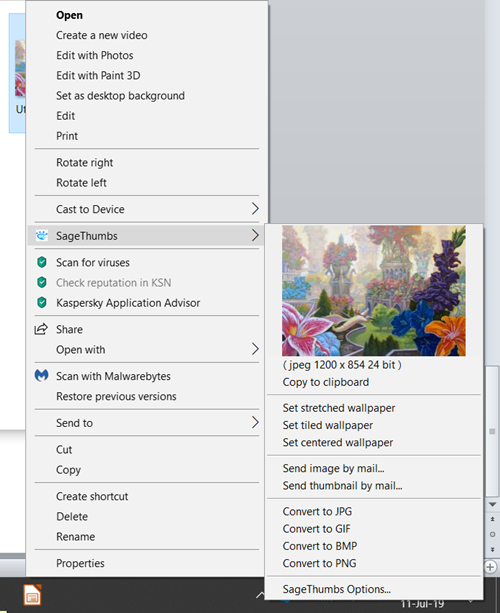
Looking at the Big Picture
SageThumbs is the most advanced programs of the bunch, yet not too difficult to use as it just adds more functions to your File Explorer. Unfortunately, it doesn’t do anything else besides this, so if you want to get an image viewer or editor along the way, it might be wise to try another program. It all comes down to what your needs are.
What’s your reason for wanting PSD icon previews? If you’ve found your preferred solution, don’t forget to let us know in the comments below.
















