How To Put the iPhone in Recovery Mode
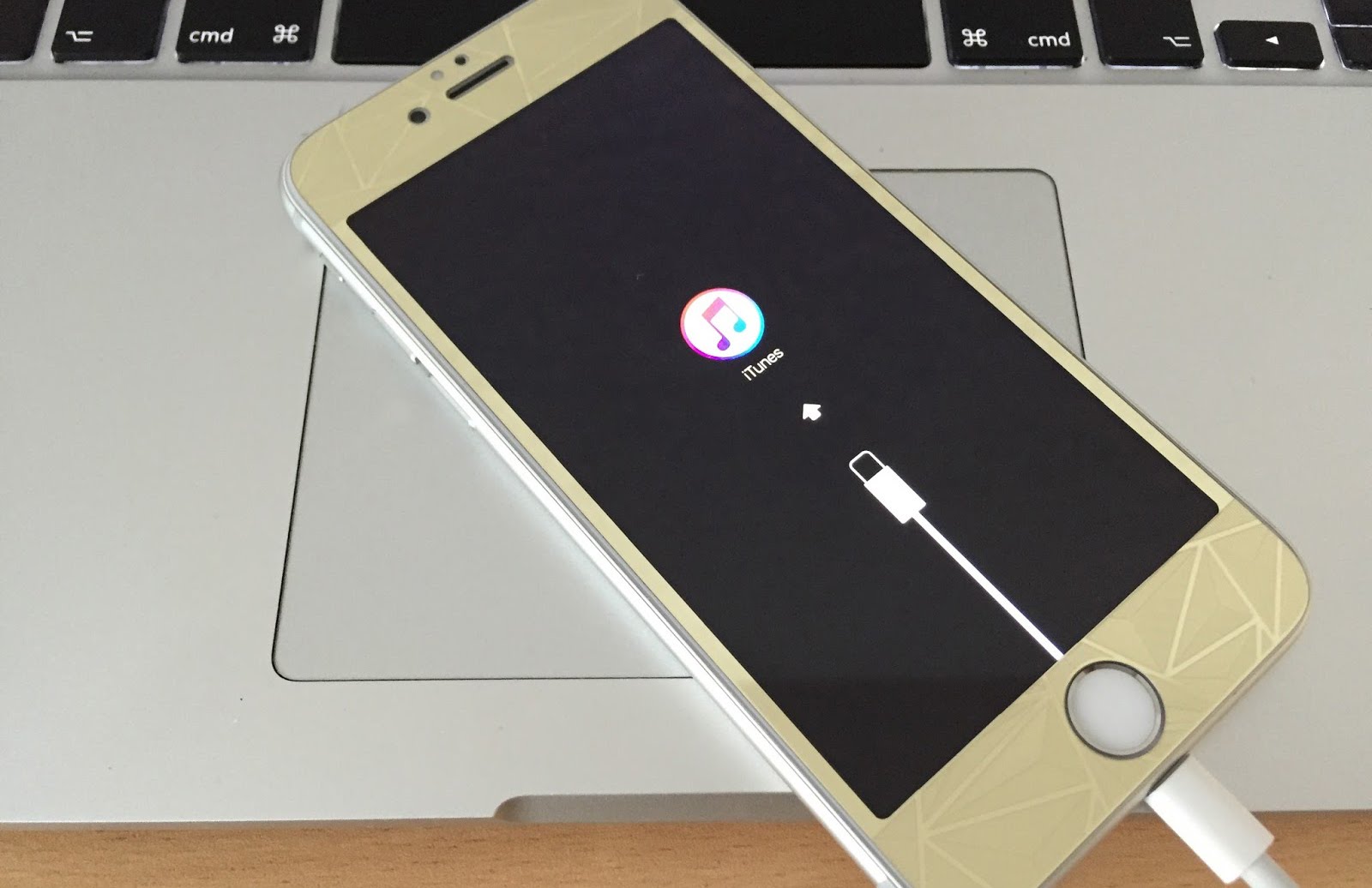
As great of a device as the iPhone is, it still has some problems from time to time. While most of these problems can be solved within seconds, or at worst, a restart of your phone, this isn’t always the case. Some issues and problems might actually require you to put your iPhone into recovery mode. For example, if your phone got stuck during an update or has just become completely unresponsive, this is what you will do.
Of course, this is more of a last resort than a first resort, so you should try almost everything else first before doing this. The reason for this is because it is a painstaking process that most people don’t want to do unless they really have to. So now that you know a bit about what the iPhone’s recovery mode is, and why you might need to use it, we can finally show you how to actually put the iPhone in recovery mode.
The steps that you take to put your phone into recovery mode will depend on the device that you have. The instructions changed when the iPhone 7 came along. So if you have a 6S or earlier, the steps will be a tad different compared to those with a 7. Without any further ado, let’s look at how to get your phone into recovery mode.
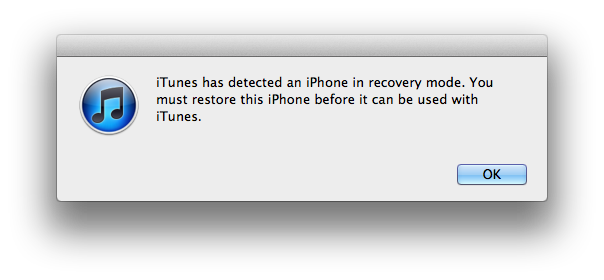
How to Put Your iPhone 7 Into Recovery Mode
Step 1: The first step is to ensure that your iPhone 7 is turned off if it isn’t already.
Step 2: The next thing you want to do is to press and hold down the volume button on your iPhone 7.
Step 3: You want to then plug your device into your computer and ensure that iTunes is running (keep holding down the volume button as well).
Step 4: Once you see the Connect to iTunes screen on your phone, you can release the volume down button.
How to Put Your iPhone 6S or Earlier Into Recovery Mode
Step 1: Just like with the iPhone 7, you will want to make sure that the first thing you do is turn off your iPhone if it isn’t already off.
Step 2: Next, you will want to press and hold down the Home button on your device.
Step 3: Then plug your device into your computer and make sure iTunes is on (keep holding down the button)
Step 4: Again, when the Connect to iTunes screen comes on, you can release the home button and you will be able to begin the restore and restart of your device.
Once you do the steps for whichever device you have, your iTunes should show you an alert about saying that it has detected an iPhone in recovery mode. From there, the app will let you restore your device, thus finally saving you from whatever issue was plaguing your device and getting you out of recovery mode. If you want to escape from recovery mode before your phone restores, simply unplug the device and then turn it off and back on again. If for some reason the above directions and steps didn’t help your issue, it could be a good idea to either contact Apple, speak to your service provider or take your phone in to get looked at by a professional.
















