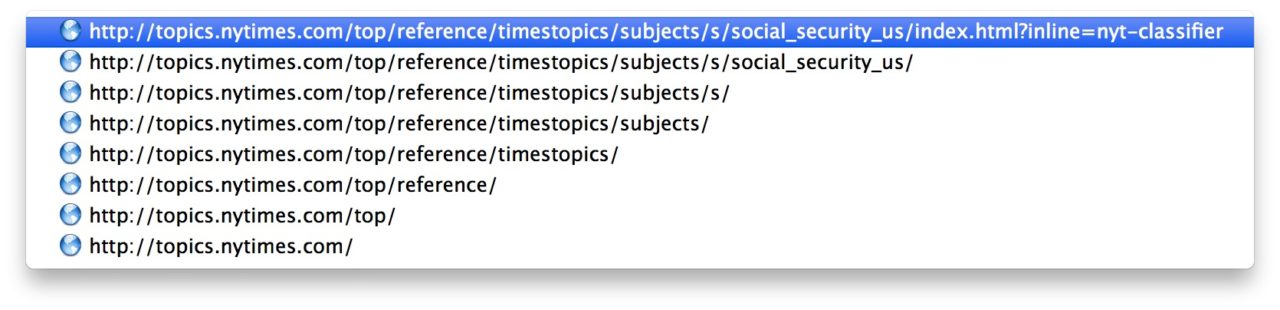Quickly Navigate a Website Hierarchy With Safari’s Title Bar

The majority of those browsing the Web navigate websites using their browser’s forward and back buttons. Click a link > read the page > click back to return to the site’s homepage. Easy, right?
While this works great for simple websites, or for occasions when a user only navigates one or two pages deep, it can become a confusing and time consuming process while browsing deep into complex websites. For these situations, Apple provides an alternative way to navigate a website’s hierarchy of content.
Using Safari, command-click the title bar any time you’d like to navigate or view a site’s directory structure. Note that the title bar is the very top bar of the Safari window, and not the address bar which is used to type Web addresses and search queries.
Depending on which page is loaded, command-clicking on the title bar will show the appropriate site structure, starting with the the current page at the top and working backward, step-by-step, to the homepage. This allows a user to not only quickly navigate back to a top-level area, but to also better understand how a website is structured.
The back and forward buttons (or multitouch trackpad gestures) will still be the fastest way to navigate simple websites, but when you want to dive deep into a site’s content, using Safari’s title bar is definitely the way to go.