Show Real Name Instead of User Name in Slack
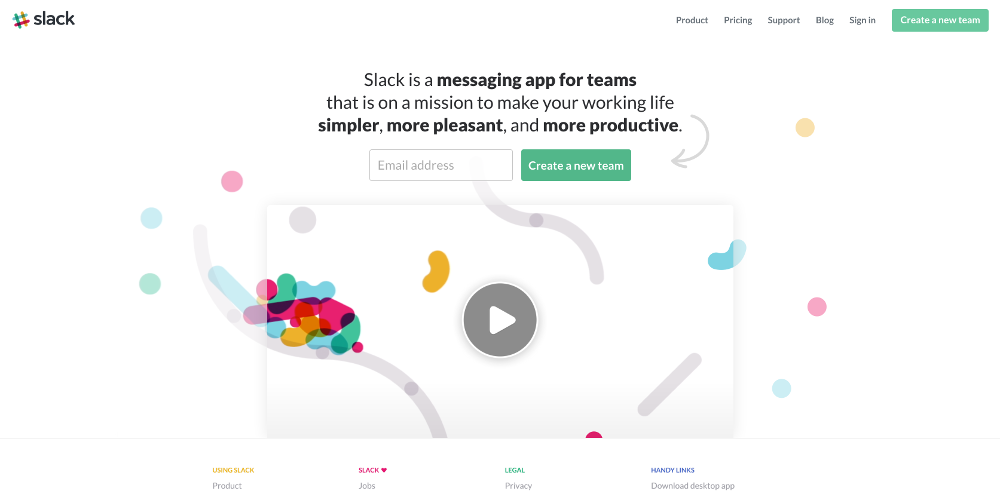
Desktop & Web Slack
By default, Slack’s preferences show conversations and general interactions with a person’s user name. But, sometimes this can be a little annoying if you’re joining a new team, and are not quite sure who goes with what user name. The extra click to bring up that information becomes a little more trouble than it’s worth.
In Slack , to show a person’s full real name instead of their username is a pretty simple matter. First, if you’re on your desktop, click your name in the upper left of the screen. A menu will show up with several options, Preferences being one of them.
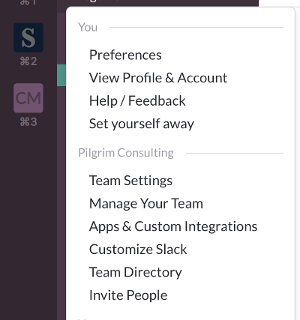
Click on the Preferences line item. This will then bring up the Preferences pane, where you can highlight the Messages & Media section.

Under the Display Options heading, you will notice an option that says Display real names instead of usernames(team default). Check the button and your setting should be saved.
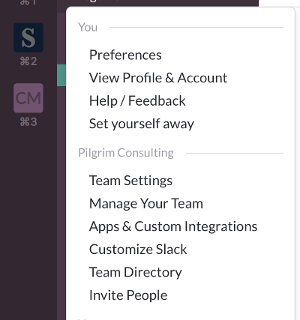
Mobile Slack
This setting may also be managed through the iPhone application. Touch the … in the upper right corner of your application. That will open this screen:
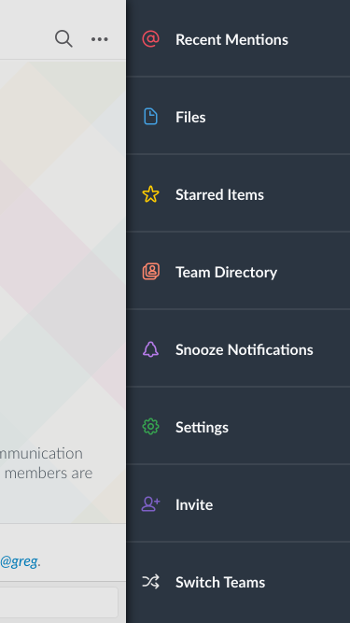
Select Settings->Advanced. That will bring up the screen you need. There is an option to “Display Real Names”. Activate the option and you should be seeing people’s real names immediately while interacting through Slack.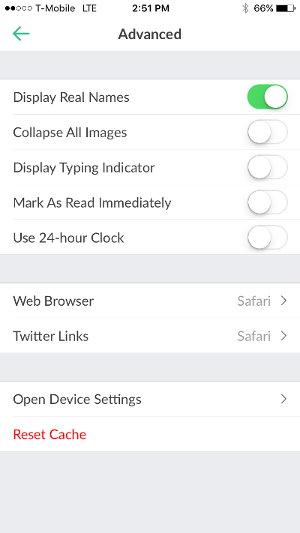





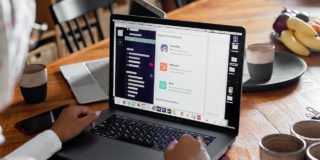











2 thoughts on “Show Real Name Instead of User Name in Slack”