How To Delete & Remove ‘recently watched’ from Netflix
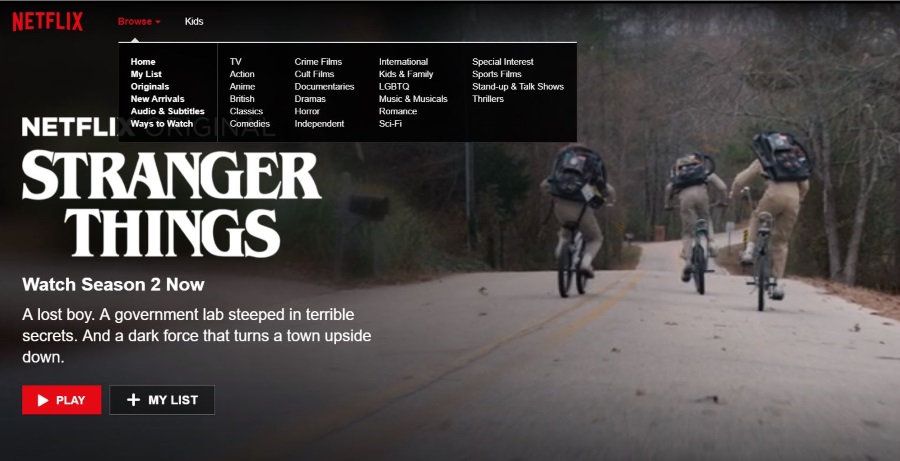
We all have guilty viewing pleasures and I think they are nothing to be ashamed about. If you would prefer to keep them secret and not show anyone your new found love of Fresh Prince of Bel Air reruns or your predilection for High School Musical, you may want to remove ‘recently watched’ from Netflix.
The viewing activity aspect of Netflix is actually very helpful. Given the sheer scale of the content on the platform, having a way to know whether you have watched something, all of something or what episode of a series you got to is essential. Netflix tracks what you watch and when for exactly this reason. Sure it uses those statistics for its own use too, but that’s all part of the service.
As well as recently watched, you may also see continue watching mentioned across the platform. If you have watched an episode of a series where there are other unwatched episodes, this prompt will appear. While helpful, not everyone likes being reminded of every step they have taken in the past months or years.
Netflix also uses your viewing activity to populate some of the selections on the main page. Such as ‘Because you watched High School Musical’. This can work in your favor as it can suggest content that you may genuinely like. It can also work against you when you try something for a couple of episodes and really didn’t enjoy it. That is when removing recently watched items comes in handy.
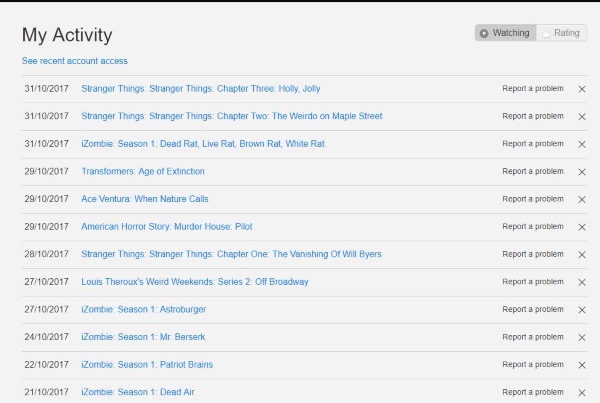
Deleting your viewing history in Netflix
It is simple to delete your viewing history in Netflix but you have to use the browser to do it. You cannot use the mobile or smart TV app. If you do use the app, it will redirect you to your browser anyway.
- Navigate to the Netflix website and log in.
- Select your profile icon from the top right.
- Select Account and then Viewing activity from the next page.
- Delete any titles you don’t want to appear by selecting the little X on the right.
Depending on how long or how much you use Netflix, the My Activity page could be very long indeed. The good news is that Netflix doesn’t ask you to confirm every single choice like many websites do. Hit the X and it’s gone. Simple as that. Rinse and repeat for any and all titles in your My Activity page.
If you also want to delete any reference to Continue Watching titles, you will need to delete every instance of the episodes within a series on your My Activity page.
While titles disappear from the page instantly, they can take 24-48 hours to go completely from the platform. Much depends on how busy the Netflix servers are. If you delete lots of stuff and it isn’t reflected right away in the app or on your TV, give it time. It may just take a while to propagate.
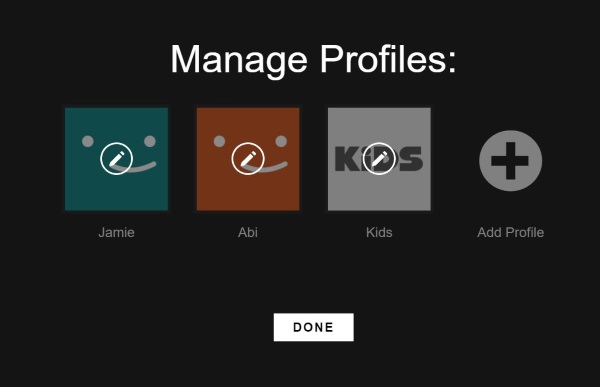
Reset Suggested Viewing in Netflix
If you have had time away from Netflix, used to share the account with an ex or something else, resetting your profile will help rekindle your love for the platform. The recently watched will disappear, ‘Because you watched…’ will no longer show and all mentions of previous or suggested viewing will be reset. It is the ideal way to enjoy Netflix without any bitter memories.
The easiest way to do this is to delete your profile and then recreate it again. You can only delete the additional profiles and not the account profile. A good reason to set up secondary profiles for viewing I think!
If you have a single account profile, deleting your activity should remove most reminders. If it doesn’t, try this for any additional profile you may have.
- Access your Netflix account and select Manage Profiles when asked to choose one.
- Select the profile you want to delete and then the select the pencil icon that appears.
- Select Delete Profile in the Edit Profile screen.
- Confirm the option when prompted.
If you used a secondary profile for viewing, it should now be gone along with any memories or settings that came with it. It’s a shame you cannot delete the main account profile but is a good reason why we suggest creating multiple profiles for different situations or people. That way you’re not stuck with a profile you no longer want to see!
Got any other Netflix hacks you want to share? Know of any other ways to remove suggestions and reminders from Netflix? Tell us about them below if you do!
















