How to Record DirecTV Now on a Roku

We can all agree on the fact that streaming content is one of the most amazing aspects of modern media, as you can watch all of the latest TV Shows, Movies and other forms of entertainment of your choosing, live on your device. But with over 45 channels for the basic DirecTV Now (now called AT&T TV Now) package and more than 60 channels with DirecTV Now Max, there is way too much content for you to be able to watch as it airs. Luckily, there is a way of saving your favorite content so you can watch it at a later time, and you can do this by using DirecTV Now DVR (Digital Video Recorder) to record your beloved shows or movies and store them on the cloud service that is included.
With 20 hours of recording and 30 days of storage with the base package, or 100 hours of recording and 90 days of storage for $10 more each month, you don’t have to worry about ever missing that show, newscast, or sports game ever again. Let’s check out what options you have for recording and how to actually manage your recordings for maximum convenience.
Recording Options
1. Record from the Guide, Browsing Carousel, or a Device
Choose the option that is the most convenient to you – it really depends on how you actually pick what you want to watch, so feel free to find the option that best suits your needs. We will show you how to do it using your Roku device.

2. Schedule an Upcoming Recording
That’s right, you have the option of finding a show that will air at a different time and scheduling it for recording in advance. You can do this by simply browsing through your guide and finding the content you wish to schedule for recording. It will appear on the playlist only when it’s done recording, so keep that in mind.
4. Watch the Recording on any Device
Even if you scheduled a recording on your Roku device, you can actually watch it on another device. If you do have multiple devices, this will prove an amazing feature that you will find incredibly useful.
5. Record Multiple Shows at the Same Time
There is no limit to how many shows you can record at a time, although you have to remember that you have a storage limit based on your package, so try not to overdo it.
How to Record Content
As we mentioned, you can not only record content that is airing at the moment but also content that is airing at a later time. The steps are pretty simple.
Recording Titles Airing Now
- Go to DirecTV and press OK. This will show you the Video Player.
- Use the right arrow to select REC.
- Press OK and then follow all the prompts.
Recording Titles Airing Later
- Go to DirecTV and select Guide.
- Find the show that you want to record.
- Pick REC to add the title or series to your DVR recordings.
- Select either All Episodes or New Episodes, if applicable.
Note: Use the overflow button on your remote to record from the guide
Manage Recordings
Now that we have figured out how to make recordings, we need to see how to actually put those recordings to good use I.e. watching them. Another useful option that we will cover is deleting your recordings, which will be especially important if you have the base package of DirecTV NOW since it can only store 30 hours of titles. This can fill up pretty fast if you like to binge-watch a lot of shows.
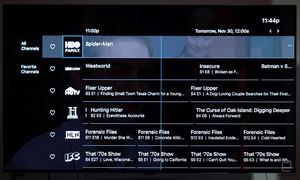
1. Watch Recordings
- Go to DirecTV and select My Library
- Choose a title from your list to watch. Or, select Upcoming Recordings to see what’s scheduled to record.
Tip: You can see programs in Upcoming Recordings two days before they are scheduled to air. To confirm a series recording, search for the title and select info. If properly set, you will see the Cancel Series option.
2. Delete Recordings
You should use this option if you want to keep your playlist clean. It’s highly recommended for you to remove the titles that you have watched from your playlist. This will make your playlist a lot less cluttered, and you can find the shows you have yet to watch more easily.
You can remove a recording during video playback. Or, you have the option to delete it from My Library on your Roku device. Here is how it’s done:
- Go to DirecTV
- Select My Library
- Browse your recordings list for the title you want to remove, and delete them.
Many Benefits and Very Intuitive
From multiple recording options, whether it’s from the Channel Guide, Browsing Carousel, or your Roku device, to recording as many shows as you’d like at the same time, along with scheduled recording, saving content for a later time has never been more convenient. Managing your Library is also made very simple and comfortable, so you can just sit back and binge-watch your beloved shows and movies at the press of a button.















