How to Record Dubsmash Without Holding the Button

Dubsmash launched in late 2014, and within a year of its release, it had whopping 50 million downloads. It became the number one app in 30 countries. A part of its unique appeal was that it gave users a fun way to relive iconic moments from their favorite movies and TV shows.
As time passed, the app transformed based on the feedback provided by its users. Controls changed slightly, too, but the app remains user-friendly. To keep our readers up to date, here’s how to record dubs without holding the record button.
You Don’t Need to Hold the Record Button
With Dubsmash hardly allowing its users to record longer videos – the standard length is 10 seconds – some myths persist about how to use the app. There is a belief that to record videos on Dubsmash, one needs to hold the Dub button throughout the video.
But this is not true. No app tries to be especially tricky for users to navigate, and Dubsmash is no different. The creators of Dubsmash were hell-bent on making the app as easy as possible to navigate.
That was because they had already failed with making more complex apps that didn’t have the same widespread appeal. You can create videos on Dubsmash by merely tapping the Dub button.
Basic Requirements
Needless to add, but you’ll have to sign up with a valid email account to be able to use Dubsmash. You’ll then need to create a unique username and password, the latter of which you can change at any given point.
Once you’ve signed in with a valid email account, you’re all set to enjoy Dubsmash with your friends.
How to Create a Dub Without Holding the Button
The steps below will tell you exactly how to create a dub on Dubsmash without having to hold the Dub button. We’ll assume you’ve already installed and launched the app. If not, here are the links for iOS and Android users.
Step One
First of all, tap the Explore tab at the bottom of the screen.
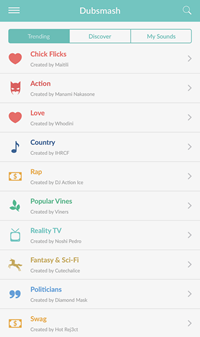
Step Two
Now you can browse audio clips on Dubsmash. Trending, Discover, or My Sounds tabs can help you find the sound you want to match with your video.
If you haven’t uploaded any sounds yet, you can do so by going to your Profile page and then selecting Sounds. You will find the option to Add New Sound. Alternatively, you can tap the + icon on the top right corner of the screen.
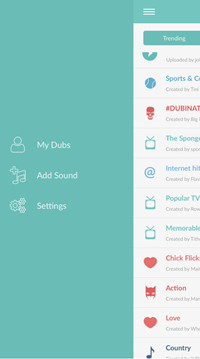
Step Three
Once you’ve made up your mind about which sound clip to use, you’re all set to start making your very own Dub!
Tap the purple Dub button.
Step Four
The selfie camera will open now. When you’re ready to make your video, tap the purple Dub button again. That’s where some people make a mistake and hold the purple button throughout the clip. As the app makers insist, you merely need to tap it.
You can set the timer to give you five seconds before the app starts recording your video and sync it with the sound clip you’ve chosen.
If you want to pause the recording at any point, tap the purple button again. Keep in mind that this will not stop the recording. It will only pause it. When you’re ready to continue recording, tap the purple button once more. You can do this as many times as you want to during a single Dub.
Step Five
When you reach the end of the sound clip you’ve chosen, the video will playback for your review.
Now tap Next to add captions and confirm the privacy settings. You can either keep the post private or make it public. You will also find the Share icon here. Tap on it if you want to export the video to your device gallery. Alternatively, you can share it on other social media apps you use, including Instagram, Snapchat, and many others.
Remember, if you tap on the Back button before completing this process, your video will not be saved, and you will have to re-record it.
Tap the Purple Button!
That’s all it takes to become a part of one of the fastest-growing communities on the internet. Dub your videos, share them with the world, and make new friends in the process.
If, for some reason, you aren’t able to make Dubs with the steps mentioned above, reach out to us. Our community is here to help you.
















