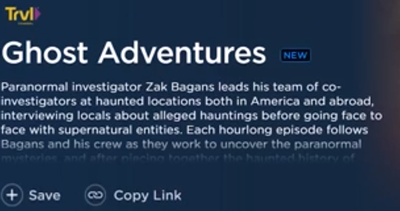How to Record Shows on Philo on the Fire Stick
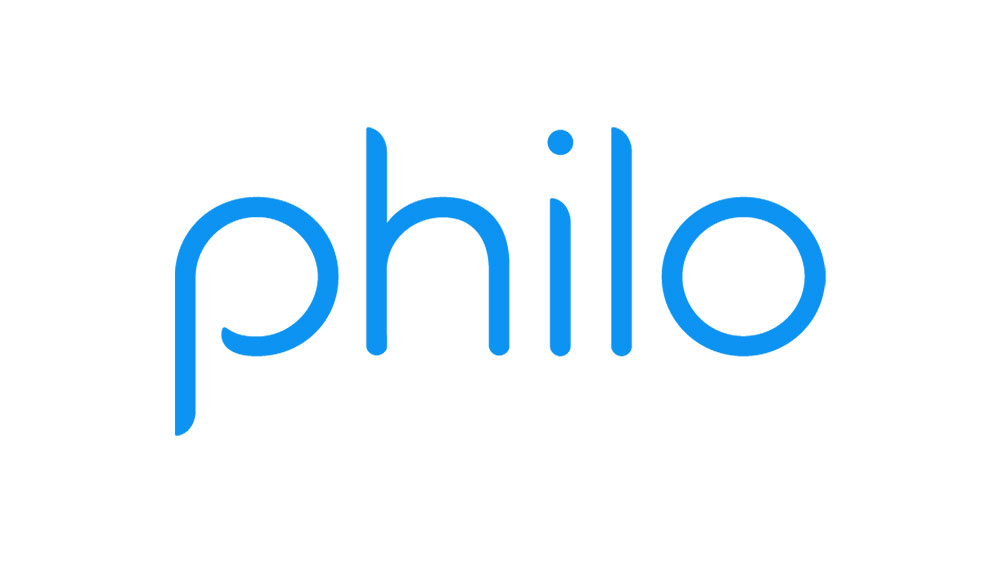
Native DVR ability is one of the best features available on Philo. You can record as many shows on Philo as you please and save them for viewing on a later occasion. The recording is included in the base price, and there are no additional fees.
However, there is a drawback to this feature, as you can only keep the recordings on Philo for up to 30 days. If you want to learn how to record shows on Philo on any of the supported devices, including the Fire Stick, keep reading. Detailed steps and more background info are to follow.
How Does Recording Shows on Philo Work
Recording shows on Philo is pretty standard, and there aren’t many innovations in that regard. The good news is that this feature is included with the base subscription to Philo. Also, you get the ability to skip ads on Philo, which is very nice.
Technically, there are some limitations to recording shows on Philo, but they are very niche. Some shows have the “recording disabled” notice, but that is very rare. The actual limitation of recording shows on Philo is that you only get to keep the recordings up to 30 days.
Still, there is no limitation to the number of shows or episodes that you can record. That is very generous from Philo since many of the competitor services put a hard limit on their DVR features, e.g., 20 gigabytes.
How to Record Shows on Philo
This guide should be about Fire Stick, but since recording shows on Philo is the same on all devices, we’ll give you a more general guide. We took the instructions straight from the official Philo support page, and they were 100% legit at the time of writing (December 2019).
Here is what you need to do to record shows on Philo:
- Log into Philo on your device.
- Click on Guide.
- Look for the show you’d like to record. Find the episode you want to record. Click on it.
- Select the Save (+) option to start recording a show. You can stop by clicking the + again.

How to Watch or Delete Recorded Episodes on Philo
That’s it, the episode you selected will be available for later viewing in the Saved library. The Saved option is right next to the Guide on your Philo front page. Click on Saved, and then find the show and the episodes you’d like to watch.
You’ll see a list of playable and upcoming episodes. Your saved recordings will have the DVR tag next to them. Remember that you only have 30 days to watch the recordings before they expire.
You can’t delete the episodes you’ve saved until they expire on their own. Since Philo has unlimited storage, they automated the process and made it much easier.
You can watch a lot of episodes in a month if you organize your time efficiently. Most shows have ten-episode seasons, and ten episodes across 30 days are only one episode every three days. That makes it possible to catch up on multiple shows.
Additional Philo DVR Features
Even though recording on Philo is pretty straightforward, there are some neat additional features. They are mostly quality of life improvements, such as fast-forwarding and rewinding the recordings.
That is particularly useful if you want to skip commercials and let’s be real, everybody wants that. You get approximately 20 hours of recording space, which is the very minimum. The only ones that won’t have enough DVR space are heavy bingers who watch a lot of content.
We suggest that you only add your favorite episodes to your saved library if you are a heavy watcher. Philo will start erasing your content from the oldest to the newest.
Unfortunately, Philo doesn’t offer local and sports channels, so you can’t record that kind of content. Philo still has a good amount of content for just about everyone, and it is worth its price.
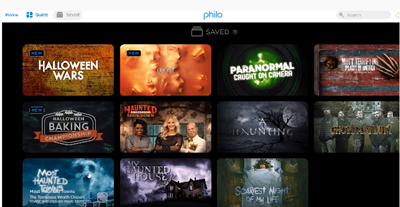
Save Shows for Later
That’s it. Now you know how to save shows for later on Philo. Remember that you only have 30 days before they expire. That should be enough time to watch at least one season of a show if not much more.
Philo doesn’t have news and sports programming, but other than that, it offers a pretty substantial library of shows. What is your favorite show available on Philo? Let us know in the comments below.