How To Record Slow Motion Videos On Apple iPhone X and iPhone 8
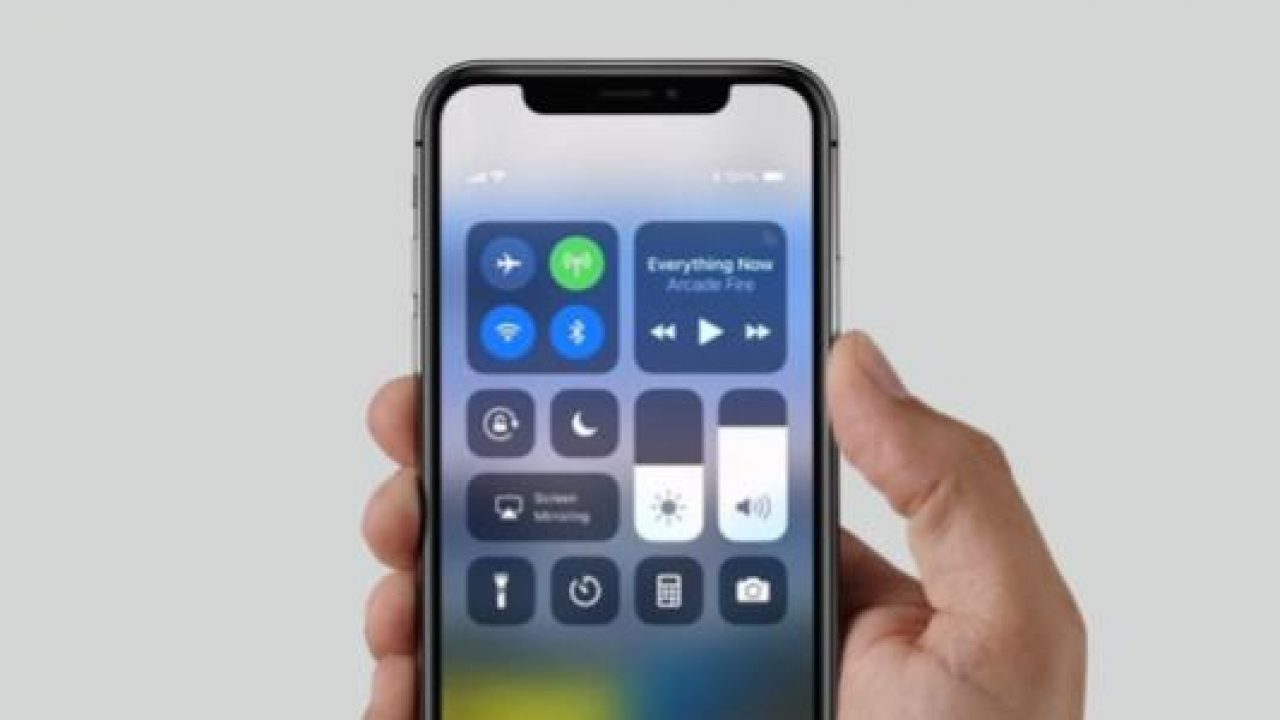
If you’re an individual who loves captivating picture-perfect moments, then you must like shooting slow-motion 240 FPS/1080p videos on your iPhone 8, 8 Plus or iPhone X. Let Recomhub show you the way on how to do it.
Every iPhone from iPhone 5s onward is capable of recording slow-motion video at 120 Fps (frames per second), but only those latest models run by the A11 Bionic chip or newer, like the recently launched iPhone 8 and iPhone X, boosted the slow-motion frame rate to 240 FPS in an astonishing full HD resolution (1,920-by-1,080 pixels).
iOs devices are set to capture slow-motion videos in 1080p at 120 FPS by default. Here’s how to modify the settings accordingly when you’d want to shoot a fast-paced scene in an ultra slow motion.
Things You Need To Know About Recording Slow-Motion Videos
Those iOs devices that are operated by Apple’s A11 Bionic chip or newer (iPhone 8 and iPhone X) are capable of shooting 1080p/240 FPS slow-motion videos. Previous iPhone models ((iPhone 7, iPhone 6s and iPhone 6) is restricted to 240 FPS slow-motion recording with only a 720p resolution (1,280-by-720 pixels).
Supported Slow-Motion Capturing Modes on iPhone
Here are the following Slow-Motion capturing modes that are supported by Apple Devices:
- 1080p HD at 240 FPS (ultras slow motion)— iPhone 8, iPhone 8 Plus and iPhone X
- 1080p HD at 120 FPS (slow motion)—iPhone 6s, iPhone 6s Plus, iPhone 7, iPhone 7 Plus, iPhone 8, iPhone 8 Plus and iPhone X
- 720p at 240 FPS (ultra slow motion)—iPhone 6, iPhone 6 Plus, iPhone 6s, iPhone 6s Plus, iPhone 7, iPhone 7 Plus, iPhone 8, iPhone 8 Plus and iPhone X
- 720p at 120 FPS (slow motion)—iPhone 5s, iPhone 6, iPhone 6 Plus, iPhone 6s, iPhone 6s Plus, iPhone 7, iPhone 7 Plus, iPhone 8, iPhone 8 Plus and iPhone X
240 FPS/1080p slow-motion recording also demands hardware support for High-Efficiency Video Coding (the H.265 codec) developed into Apple’s A11 Bionic chip or newer. The hardware former than iPhone 8 limits slo-mo capturing to 1080p/120 FPS.
What are the Playback Requirements?
240 FPS/1080p video is viewable on any device compatible with iOS 11 or macOS High Sierra 10.13 though fresher hardware may be expected for lag-free playback.
If you want to know more how to record 4k Videos on iPhone, read these articles below:
- Recording 4K Video On Apple iPhone 8 And iPhone 8 Plus
- How To Take 4K Video On iPhone 7 And iPhone 7 Plus
iPhone 6 and fresher iPhones, Mac Models from mid-2015 or former, and iPad Air 2 are able to decode 240 FPS/1080p. If your Mac PC has an Intel 6th generation Core Chip or fresher ones, you’re able to enjoy the hardware-accelerated video playback.
What are the File Comparisons?
Gratitude to the performance of the H.265 codec, a one-minute 1080p/120 FPS slow-motion recording concourse takes up about 170 megabytes of storage space on your iPhone X or iPhone 8/8 Plus. If you want to record up to 240 FPS, then you should be considering to double the megabytes space on your phone.
Just like we mentioned above, the older H.264 codec is more broadly utilized than its contemporary H.265 counterpart, but increases the file size and restricts1080p slow-motion recording to 120 FPS.
If you want to set up your phone to shoot slow-motion videos at 240 FPS in 1080p, here are the steps.
Steps in Shooting 1080p/240 FPS Slow-Motion video on your iPhone 8/8 Plus and iPhone X
- Boot your smartphone
- Proceed to your phone’s Settings app
- Press the Camera option in the list inside
- Press the Sub-section named Record Slo-Mo
- Toggle on the option labeled 1080p HD at 240fps
Note: To expose the secret option for recording 720p/240 FPS slow-motion video on fresher devices, convert your media format from “High Efficiency” to “Most Compatible” in Settings apps > Camera > Formats before returning this section.
You won’t view the camera formats menu on the previous models of iPhone.
- Exit your iPhone X’s Settings app then open the stock Camera application
- Select the Slow-Motion located at the lowermost part of the list
Note: To let iOS retain the latest-utilized mode such as the Photo or Video, head to the Settings app > Camera > Preserve Settings and toggle the Camera Mode switch to its ON mode.
- Press the Record button or tap the Volume Up or Volume Down Button to begin and end recording
The recorded clip will be saved as an H.265-encoded.MOV file located on your iPhone’s Photos app.
How to Watch 240 FPS/1080p Slow-Motion Video
You’re also able to watch 240 FPS/1080p Slow-Motion videos on your iPhone as if you’re watching any other clips on it.
Every iPhone starting from the iPhone 4s and onwards caters a 60 Hz display that has a high frame rate, making every video you capture with it looks pretty damn good. Playing back 720 FPS/1080p Slow-Motion Videos on desktop produces better results if your Windows PC or Mac is operated by a 6th Generation Intel Core chip or former.
If you want a greater result, watch your 240 FPS/1080p videos on an iPad Pro.
Every 2017 iPad Pro models cater an Apple’s ProMotion display technology which dynamically shifts your LCD panels’ refresh rate between 120 Hz, 60 Hz, 48 Hz and 24 Hz to balance the video’s quality. Starting a 240 FPS/1080p video on a ProMotion-activated iPad Pro automatically increases the screen refresh rate to 120 Hz for crispier and smoother playback.
How to Transfer 240 FPS/1080p Slow-Motion Videos from iPhone to your Windows PC or Mac
To determine the format in which your videos in the Photos app is transferred to a PC when utilizing the USB transfer mode, choose either the “Keep Originals” or “Automatic“ option in the Settings app > Photos, beneath the Transfer to PC or Mac option.
Choosing “Keep Originals” secures your videos files get copied to the computer as it is.
Choosing “Automatic” shall transcode your media during iOS > PC/Mac transfer using the H.264 codec, which boosts compatibility at the cost of its file size. Utilize this option if your PC cannot sustain the H.265 hardware acceleration.
If you’re planning to share your Slow-Motion videos via AirDrop or Share sheet apps like Messages or Mail, iOs always sends it converted H.264 version to guarantee a maximum compatibility with the other end.
And that’s about it! Now you’re able to capture slow-motion videos on your iPhone 8/8 Plus or iPhone X by simply following the steps catered above. This is great especially if you’re planning to record fast-paced scenes like a moving vehicle, a flying bird, or Manny Pacquiao punching his enemies rapidly!
Do you have any questions?
The newly introduced babies by Apple. iPhone 8/8 Plus and iPhone X, is capable of capturing a heartfelt moment in an astonishing 1080p/240 FPS resolution, which not only makes every look good on display but also smoother and crispier as well. If you have any questions regarding this topic, or something on it confuses you, feel free and don’t hesitate to message us and we would like to hear your thoughts and comments!
















