How to Recover Old WhatsApp Messages

Keeping old messages in messaging apps can be useful. If you forget what time you need to meet someone, you can take a look at your chat to be sure. Some other messages may have emotional value, so you like going back and reading them every now and then.
WhatsApp lets you scroll back for quite a while, but what if you can’t find your old messages? Is there a way to retrieve them? If you need an answer to this, keep reading our article.
Recovering Lost WhatsApp Messages
Say you have a new phone, or you reset your current one to factory defaults. Do you think your old WhatsApp chats are lost forever? Well, retrieving those messages might be easier than you think. However, remember that you can only retrieve backed-up messages. Without a backup, you can’t recover the messages you’ve once deleted.
Here are two methods you can try.
1. Google Drive Backup
If you’ve kept the same phone number, you can use your Google account (which also needs to be the one you’ve used with your previous phone) to restore your old WhatsApp chats.
- Install the WhatsApp app on your phone.

- Launch it and enter your phone number. Verify it by entering the code.

- You’ll be prompted to restore your previous messages, photos, and videos from Google Drive. Select Restore to complete this action.

- Wait for the restoration to finish and then tap on Next.

- After the app is initialized, you’ll see your chats on the screen. Your shared media is next, and you’ll be able to access it soon.
2. Local Backup
This method can work if you have a new phone. You’ll need another device, such as your computer or an SD card, to transfer your files to the new mobile device. Be aware that you’ll only be able to restore the data from the last seven days.
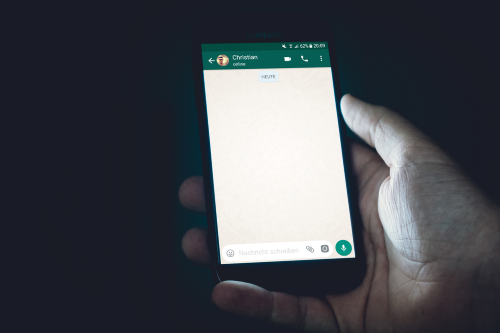
If you’re unsure where to look, use the search bar or the magnifying glass to browse for a folder named WhatsApp. It may be on your SD card or in your internal storage.
If you’re trying to restore older chats and media, it’s not impossible, but it will require a few more steps. Here’s how to do it:
- You’ll need to visit the Google Play or App Store to get a file manager app.

- Via this app, find a WhatsApp/Databases folder. Check both your SD card and internal storage.

- On the list, you need to rename first the one labeled msgstore.db.crypt12 into a different name.

- Find the file you’d like to recover, and then rename it to msgstore.db.crypt12.

- Delete the WhatsApp app from your phone and install it again.

- When you open it again, choose Restore and wait for the chats and media to be retrieved.

Android users can also use their default File Manager, preinstalled on their mobile device. No need for downloading another app to restore the missing messages. Unfortunately, this won’t work for iOS users.
If you choose to recover the chats this way, follow these steps:
- Open the File Manager and find the WhatsApp Folder. Tap to open it.

- Select the Database folder within it.

- Here you’ll find all the backed up files, including your chats.

- Find the folder named msgstore.db.crypt12 and enter a new name: msgstore_BACKUP.db.crypt12. This is how you’ll stop it from being overwritten, as this is the latest backup folder on your phone.

- Find the most recent backup folder (you’ll know which one it is as there are dates in the name) and rename it to msgstore.db.crypt12.

- You need to open Google Drive and delete the backed-up files from there. This way, when prompted, your phone won’t restore data from the Drive, but the local storage.

- The last step is to reinstall the WhatsApp app and choose Restore when prompted to get your chats back.

Don’t Forget to Set the Backup
If your chats and shared media are automatically backed up, you won’t have to worry about whether you’ll recover your messages and files. Here’s how to set it up:
- Open WhatsApp on your mobile device.

- Tap the three-dot icon to see a drop-down list with more options.

- Choose Settings.

- Choose Chats.

- Select the Chat backup option at the bottom.

- This section allows you to adjust your backup settings. You can choose how often you want your data backed up and the account you want to use for this purpose. You can also choose backing up your WhatsApp data over Wi-Fi only, which we recommend. Another option enables you to decide if you want to back up videos as well.

Note that these instructions refer to Android phones. However, if you have an iOS device, the steps will look very similar, although the options might be named differently.
Nothing’s Lost (Unless You Don’t Have Backup)
Whether you’ve accidentally deleted a chat or lost it due to a factory reset, there are ways to retrieve your old messages. Android users have more options, but since most people today have Google accounts, Google Drive is the first solution to try. Just don’t forget to enable regular data back up on your phone if you don’t want to really lose your messages.
Have you already tried restoring your WhatsApp messages? Did you manage to get them back? Let us know in the comments section below.




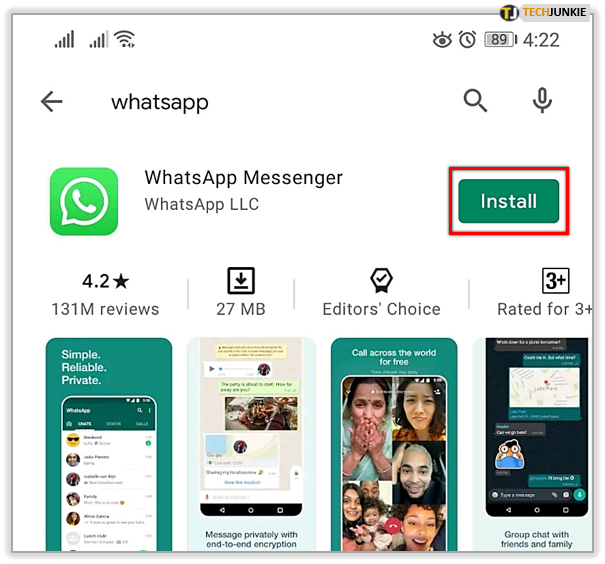
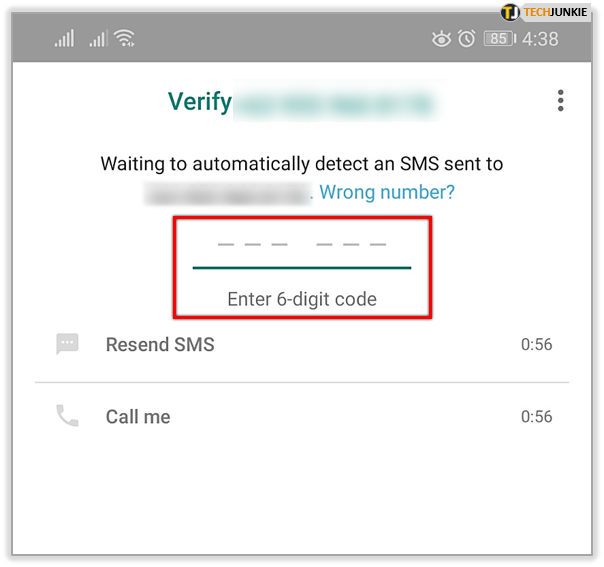
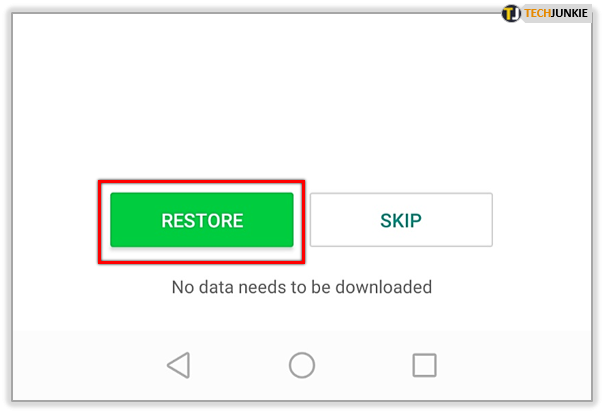
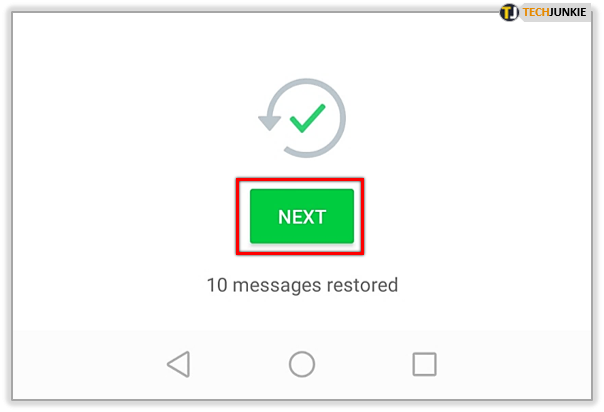
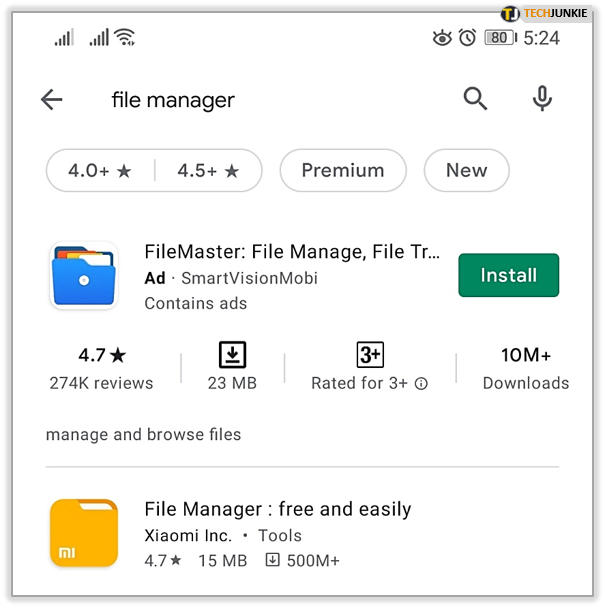
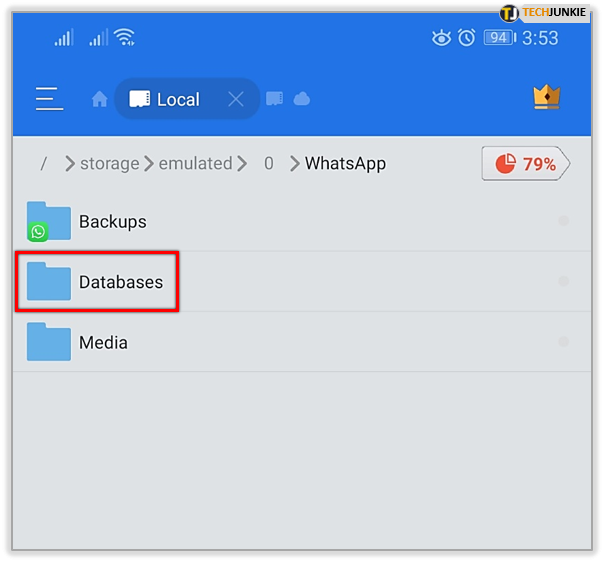
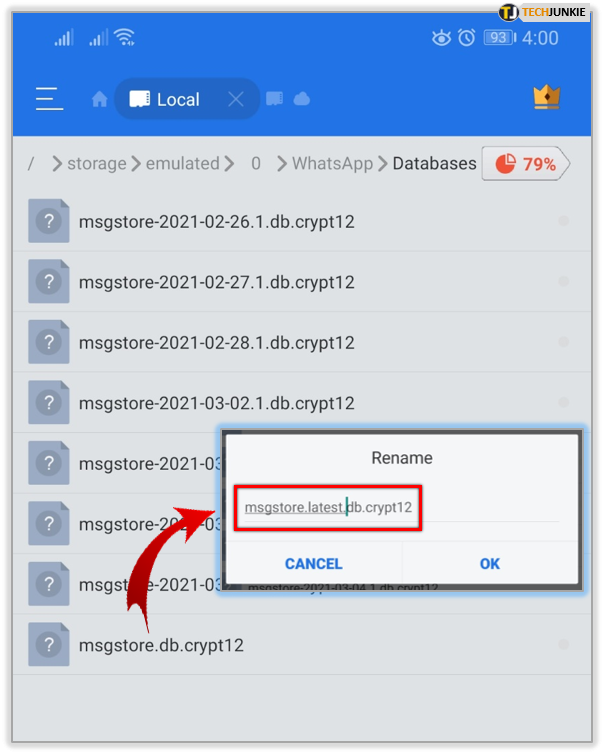
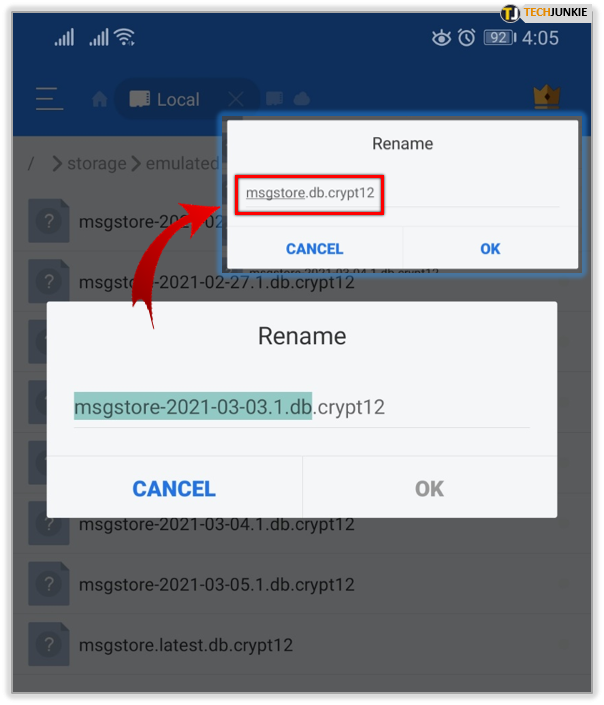
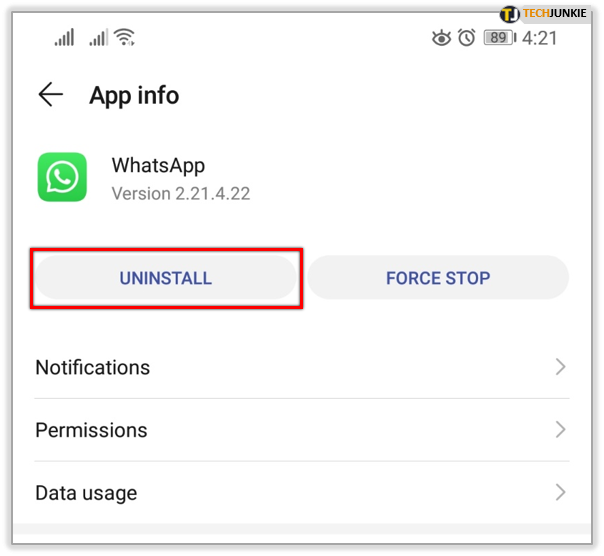
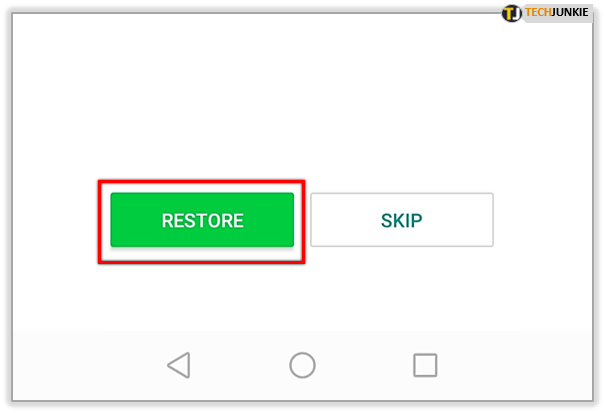
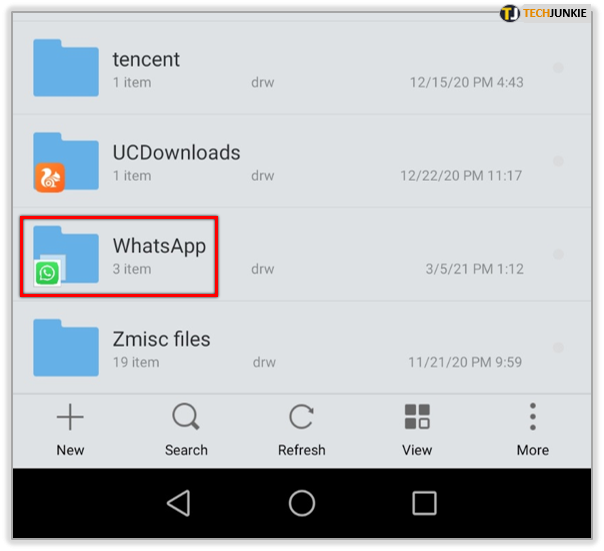
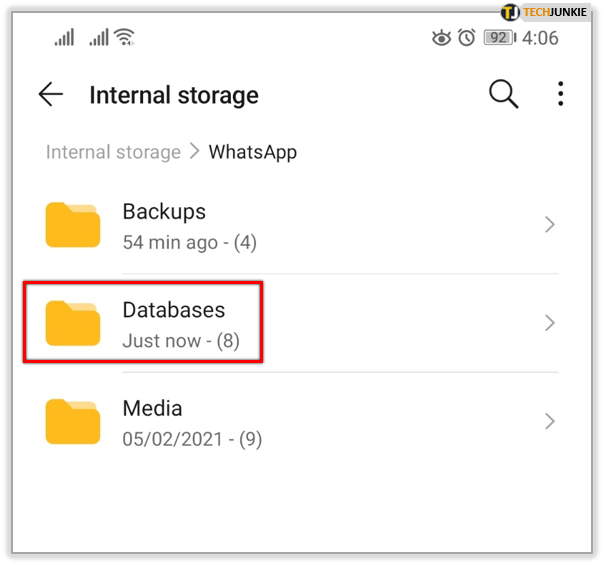
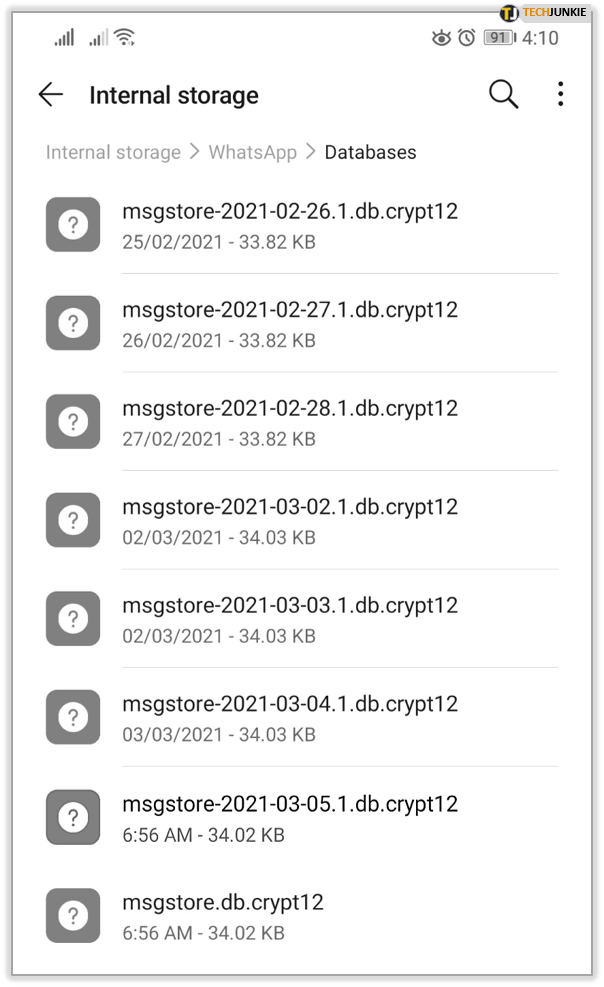
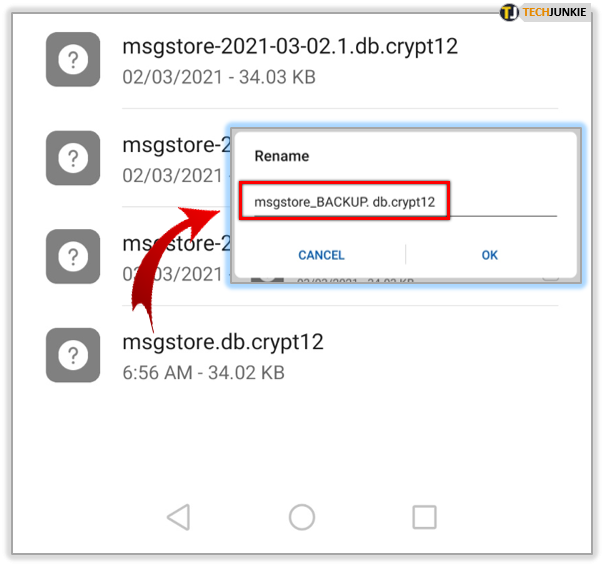
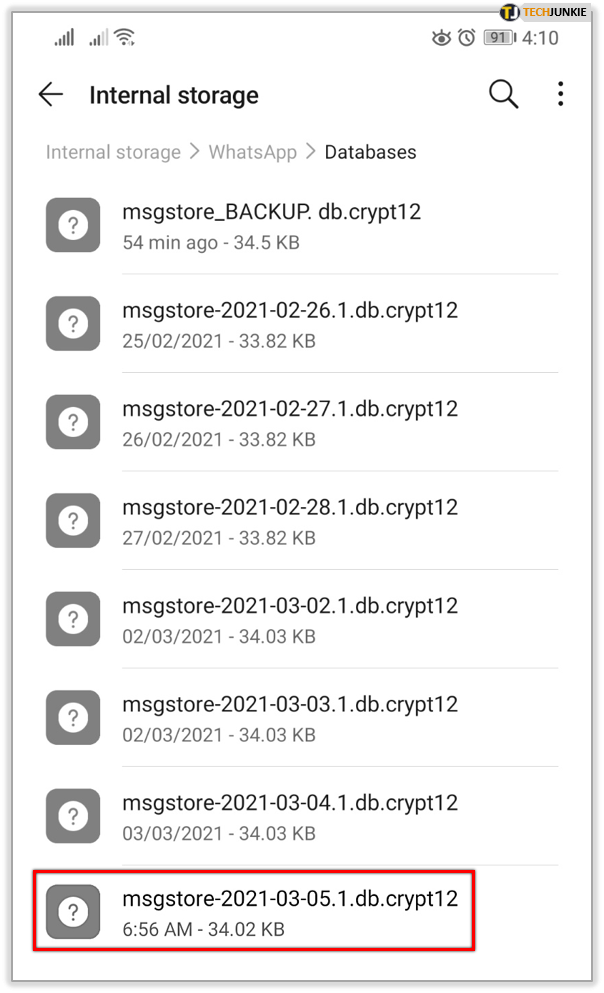
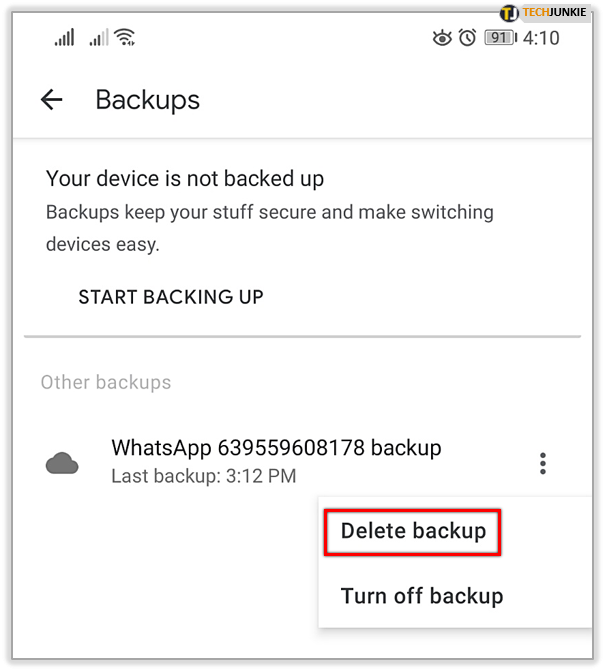
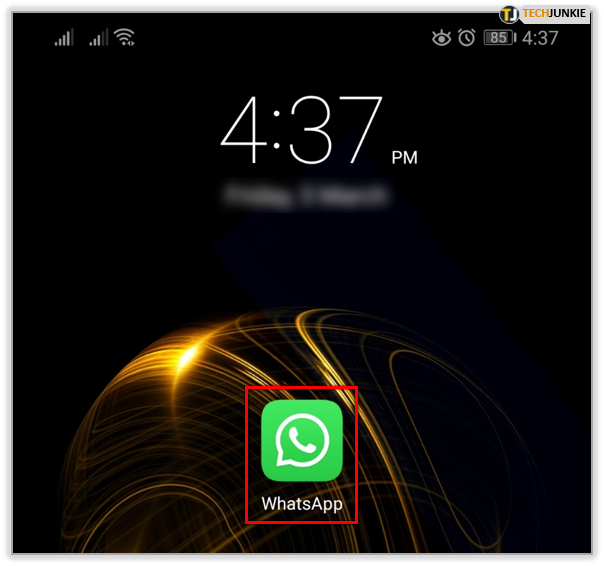
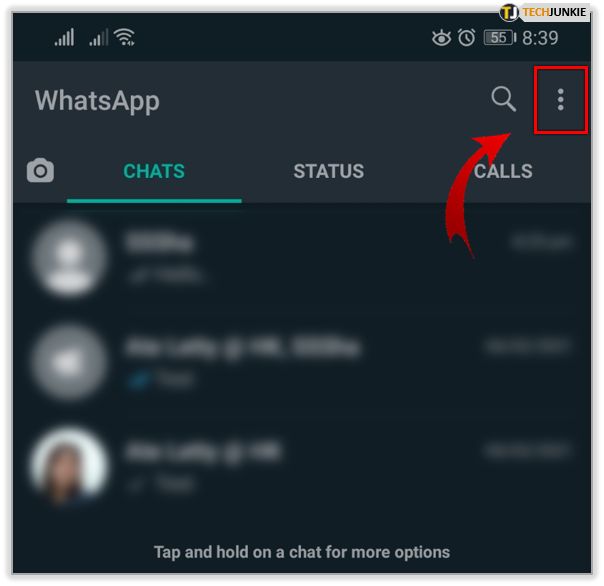
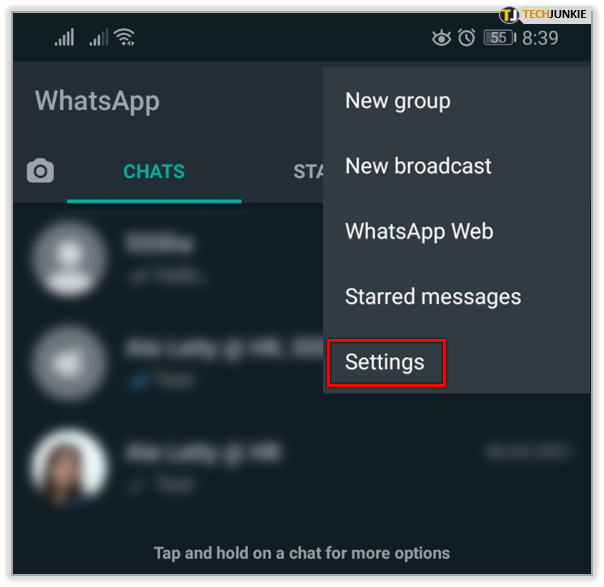
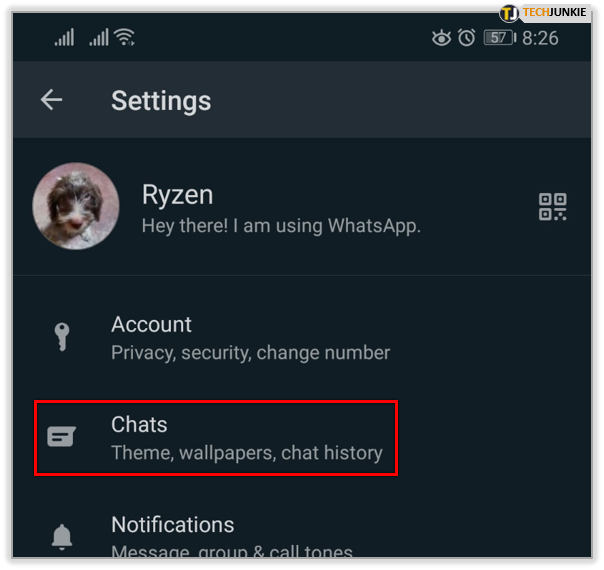
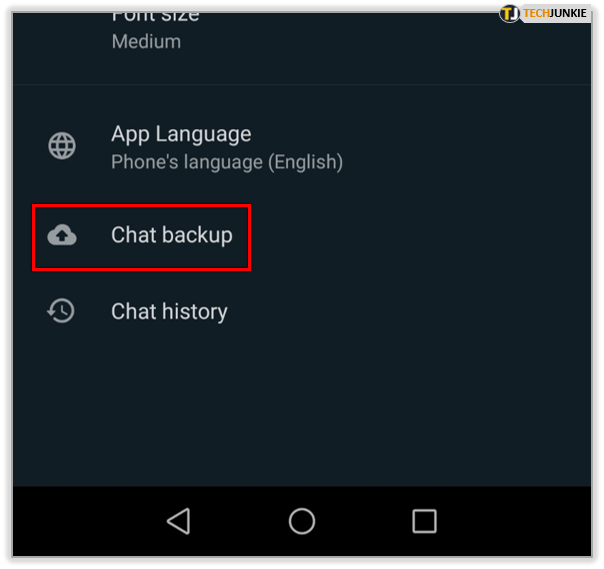
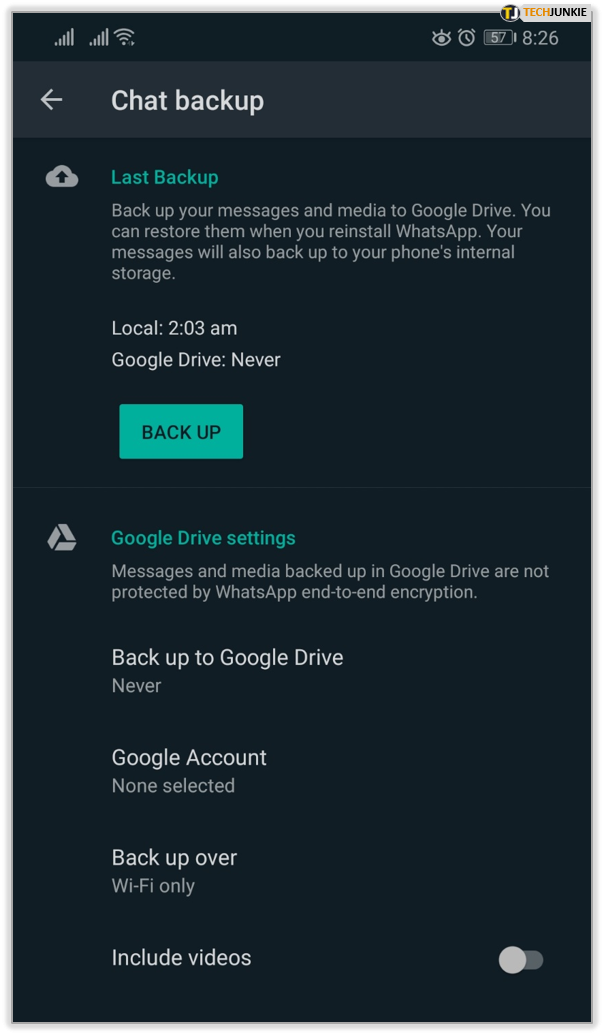
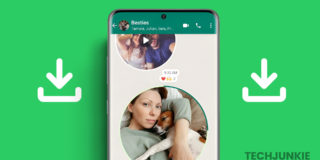












2 thoughts on “How to Recover Old WhatsApp Messages”