How To Get a Refund from the Apple App Store or iTunes

When you purchase an app for your device, the goal is that it will load perfectly, open perfectly every time, and allow you to interact as the app intends with minimal fracas. Unfortunately, that’s not always the case. Some apps don’t work on the devices they say they do, sometimes they just don’t work well at all. Nearly everyone has purchased a app for an allegedly compatible device, only to watch it spin it’s loading icon endlessly while nothing happens. It’s a pain, and frustrating, for sure, but not at all unheard of. If that happens to you, not all is lost: here’s how to get a refund from the Apple app store or iTunes.
Despite being digital, apps, eBooks, music, movies or games are still classed as an “item” and have many of the same legal rights as physical goods. If the item is not how it was described, not fit for purpose, doesn’t work, or you are otherwise disappointed by something it does, or doesn’t do, you may be eligible for a refund.
The exact refund policy depends on where you live. EU residents have different rights to US residents, and Asian markets have different rights than either group. However, Apple takes care to explain your rights and your responsibilities on their website.
When it comes to physical Apple products, purchased either from the online store or a physical Apple store, buyers get 14 days no quibble refunds for anything, for any reason. Had the item longer than 14 days? A refund may still be possible but you have to make a case and provide a legitimate reason for the refund. The request is reviewed by Apple manually and then granted, or not. Apple will also consider a refund for any of their items bought within 90 days of purchase, with some exceptions. Depending on the item, your country of residence and the reason for the refund, this may or may not be granted. There seems to be no hard and fast rule.
Apple says that some refund requests will be manually checked and granted, or not. They may want to discuss things further with you so be prepared for further correspondence for the request in some circumstances.
If you have the patience, Apple lists your rights in its Terms and Conditions.
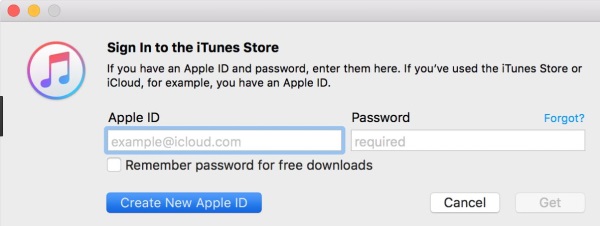
But what if what you’re looking to return isn’t an item, but an app that’s just not working. Yes, you’ve tried turning it on and turning it off again. Yes, you’ve tried uninstalling it and reinstalling it, but it’s just not working! The good news is, Apple has a way to mitigate these issues, and there’s a way to discuss the possibility of a refund.
Get a Refund Using Your iPhone or iPad
You can use any device to request a refund, but if you’re a mobile user it might be quicker to do it on your iPhone or iPad. Here’s how. You will need 4G or WiFi active for this to work, as it involves a visit to the Apple website.
- Open the Mail app and select the Apple invoice for the item.
- Locate “Report a Problem” within the invoice and select it. You will be taken to the Apple website.
- Log in with your Apple ID and password.
- Select the reason for the refund request in the next window and select Done.
- Select Submit to send the refund request.
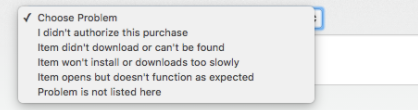
Get a Refund from iTunes
iTunes is the logical place to go if you have an issue with a purchase. It holds all of your purchase information for the apps or items causing the problem, and you will likely already be logged in.
- Open iTunes and make sure you are logged in.
- Select Account, Purchase History and then See All.
- Find the item or app you want a refund on and select the arrow on the right.
- Select Report a Problem at the bottom of the screen.
- You will be transferred to the Apple website where you may have to sign in again.
- Provide a reason for the refund request and add some information to help define the problem in the box underneath.
- Select Submit.
Get a refund from iTunes using the website
If you would prefer to use your browser instead of iTunes, you can.
- Open your browser and navigate to the Apple problem reports page.
- Log in with your Apple ID and navigate to your purchases.
- Select Report a Problem for the corresponding purchase.
- Provide a reason and add any information required.
- Select Submit.
Depending on how long ago the purchase was, the refund may be instant, take a little while or need manual intervention. You should be notified of which once you hit Submit. Additionally, Apple may wish to follow up with you to learn more about your experience. After all, they don’t want this to happen to other users!
But what if you are trying to report a problem and the app or item is not appearing in your purchases? This means that the charge has not yet gone through, and obviously, you can’t request a refund on something you haven’t fully purchased. In this case, there’s likely a problem with your payment method, so check that out first.
The refund policy at Apple seems reasonable. There has to be a balance between protecting developers and content creators while also protecting consumer rights. Buying an app is a transaction not unlike going to the store. You have the responsibility to make sure you can use the item and are capable of using it, while the store has the responsibility to ensure that item is fit for purpose and will fulfill the use for which it was intended. This is why Apple asks for specific information regarding your request for refund- so they can work towards improving the experience and preventing this from happening again.
Have you ever had issues getting a refund from the Apple app store or iTunes? Have any tips or tricks to get it approved faster or more likely to get approved? Tell us about it below if you do!




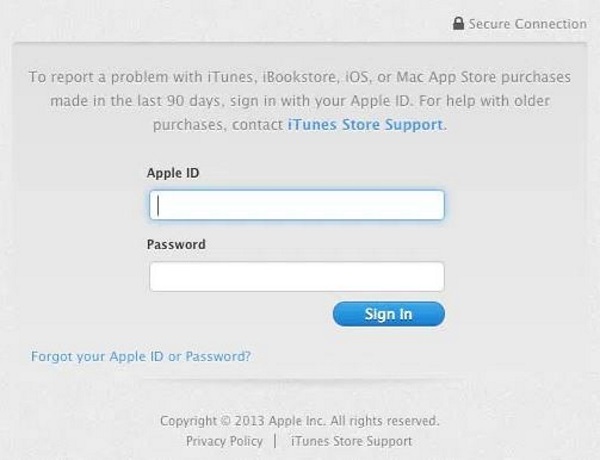













2 thoughts on “How To Get a Refund from the Apple App Store or iTunes”