How To Reinstall Trial Software After The Free Trial Has Ended

One of the most common models of software sales these days is the use of the free trial. A software publisher will release a version of their program that doesn’t cost any money, but which has some substantial limitations which make the trial version significantly less useful than the paid version. There are two basic approaches to this: either offer basic features only or release the full program with a time limit that only allows the use of the trial for a fixed period of time. It is this second type of trial that we are addressing today.
Time-limited trials are much more effective at generating sales than are crippleware offerings. A program that has been hamstrung and had features cut out is not going to sell a customer on the full product – they’ve never seen the full product. Imposing a fixed time limit of 7, 14, or 30 days and letting customers experience the full program is more popular. This gives users the full experience of the software soo they can make a much more informed buying decision.
However, sometimes the trial period simply isn’t long enough and you need more time. In this article, I will show you several techniques for reinstalling trial software after the trial has ended. Note that the intention of this article is not to allow you to continue using the software indefinitely; that would be unethical. Use these techniques only to evaluate software, not to steal it.
How Do I Reinstall Software?
There are a number of different techniques that will allow you to reinstall software. Some application time trials run on the honor system – if you reinstall the program, the trial will run again. However, it is far more common for applications to attempt to detect and block cheating behaviors. Some leave a file or file or marker in the registry or in Program Data (Windows) telling the software how long it has to live. Other programs will track the date internally or use more sophisticated methods of enforcing trial periods. You can fool some of them, but you won’t be able to fool all of them.
Below are just some of the ways you can reinstall trial software after the free trial has ended. Not all methods will work in all circumstances, as different developers use varying methods to track trials. You will have to experiment with each to find what works for you. However, regardless of what method you use, the first thing to do is to copy your data files – the work you’ve done with the program – to a separate drive (perhaps a USB flash drive) so that your work will still be available.
Use An Installation Monitor To Completely Remove Trial Software
An installation monitor is a piece of software that exactly records every action taken by a setup or install program – every file transferred, every registry entry changed or created, every checkpoint created, and every icon installed. By using an installation monitor when you install a free trial, you can get an exact catalog of what it installs. When the trial ends, you can delete every trace of that program and reinstall it, as there will be no markers left behind to tell it you’ve had the free trial before. (Ordinary uninstall programs, provided by the software manufacturer, leave traces all over your computer, whether through sloppiness or design.)
Mirekusoft Install Monitor is one install monitor that you can use to perform this function. It has the advantage of being free, and it tracks everything a program installs and the locations where the files are installed. You can then forensically uninstall or delete every file once you uninstall the trial, which should allow you to reinstall trial software after the free trial has ended.
Use A File Uninstaller
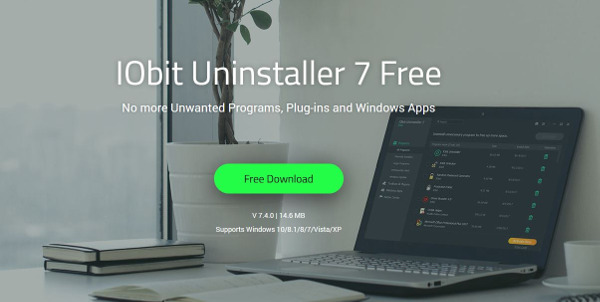
The uninstaller that comes with your software is usually pretty sloppy. Nobody normally needs an uninstaller to get every last file, and nobody ever made a software purchase on the basis of how well its uninstall program worked. So predictably, uninstallers will often miss or ignore entries in the registry and on your hard drive. All the big files will be gone, and your computer will work normally, but there will be plenty of breadcrumbs left for a new trial install to detect that it’s not exploring virgin territory and refuse to install.
Using a third-party uninstaller such as Revo Uninstaller or IObit Uninstaller removes every file from everywhere. If the trial program leaves a certificate file or other resource to prevent reinstallation, these apps should find and delete it.
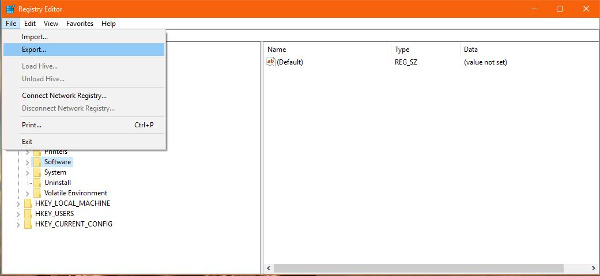
How To Remove Trial Version Software From Registry By Backing Up And Restoring The Windows Registry
The Windows registry is an enormous database of stored values describing just about every aspect of every piece of software and hardware on your machine. Many programs will leave traces of themselves in the registry, even if you use the included uninstaller. Even a file uninstaller might not get every registry entry, particularly if the setup and uninstall programs were designed to leave a registry entry hidden somewhere to prevent double-runs of the trial software.
However, this is relatively easy to defeat. All you have to do is take a snapshot of your Windows Registry before you install the trial for the first time. Then install and use the trial, and when the time period runs out, uninstall it, then restore the Registry to the saved values it had before the trial. However, note that this has the potential of getting your PC into a confused state, as any other changes that other programs have logged to the Registry in the meantime will also be lost.
Here’s how to backup and restore your registry.
- Type ‘regedit’ into the Windows search bar.

- Select File in the new registry window and Export.

- Select a safe place to keep the copy.

- Install the software and allow the trial to expire.

- Uninstall the software.

- Type ‘regedit’ into the Windows search bar.

- Select File in the new registry window and Import.

- Select your copy and select OK.

If the software uses a registry key to track trial installations, then this should work around that. (It’s a good idea to clean up your registry after fooling around with it – we’ve got a great guide to Windows 10 registry cleaners for you.)
Sandboxing
Sandboxing is another useful way to trial new software, as it creates a secure location to install the program within. That program will work normally, but it will not be able to affect your computer, and thus it won’t be able to leave any lingering files behind after it’s uninstalled. It is a great way to use software, and it is especially useful when you’re trialing new programs.
One of the best-known sandbox programs is Sandboxie. Not only is it free, it is also very good at what it does. If you install your program within the sandbox, you should then be able to reinstall a program you’ve been trialing after the free trial has ended.
Virtual Machine
My final tip for reinstalling trial software after the free trial has ended is to use a virtual machine. These are useful in many different situations, but when it comes to trialing new applications they really shine. Not only do they prevent the software from messing with your main operating system, they also prevent any security issues and can be quickly deleted and reinstalled to keep any trial running for as long as you need it to.
Free VM software such as VirtualBox is ideal for this. Create a VM, install an operating system, and set everything up. Take a copy of the image you just created, install the trial software, use it, delete the VM image, and replace it with the copy. It is more labor-intensive and more involved than some of the other methods, but it’s also the one that’s almost infallible! Using VirtualBox isn’t very difficult, but it isn’t quite a beginner-level task either; you might find this introductory guide to VirtualBox helpful.
Have any other tips or tricks with free trials? Comment below!





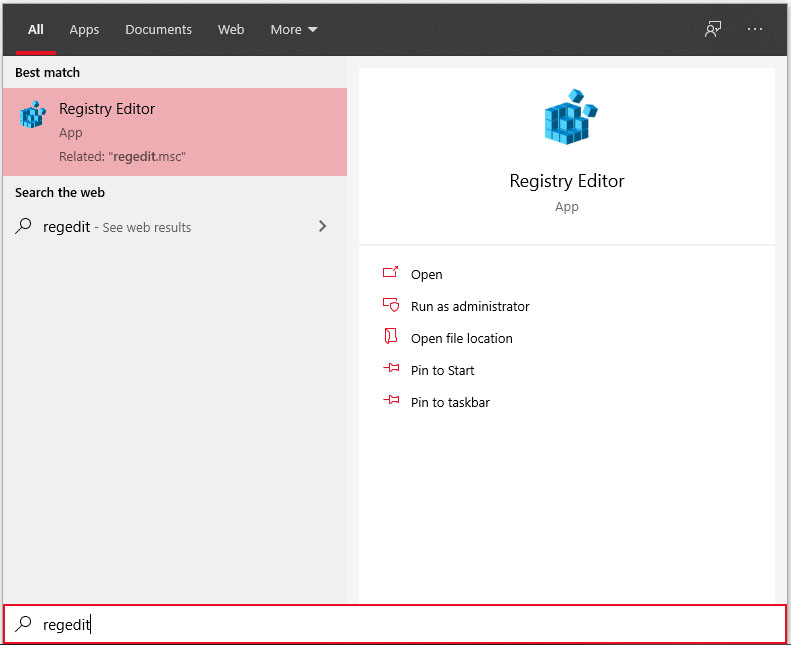
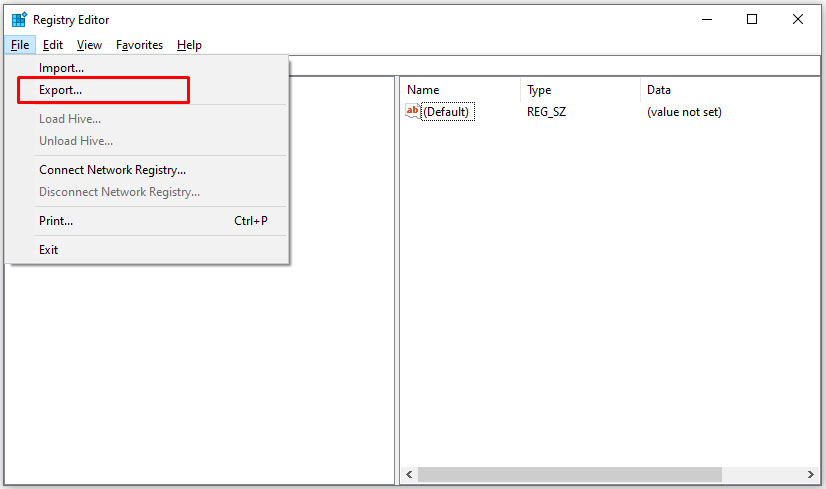
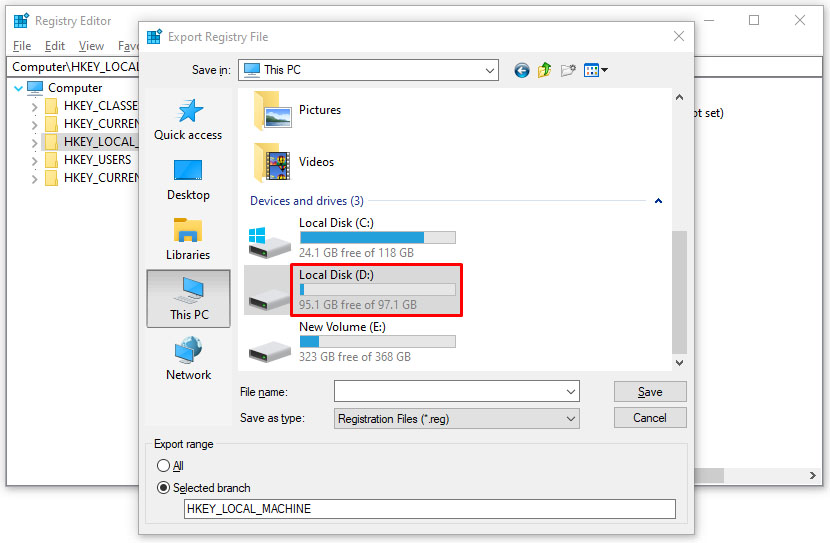
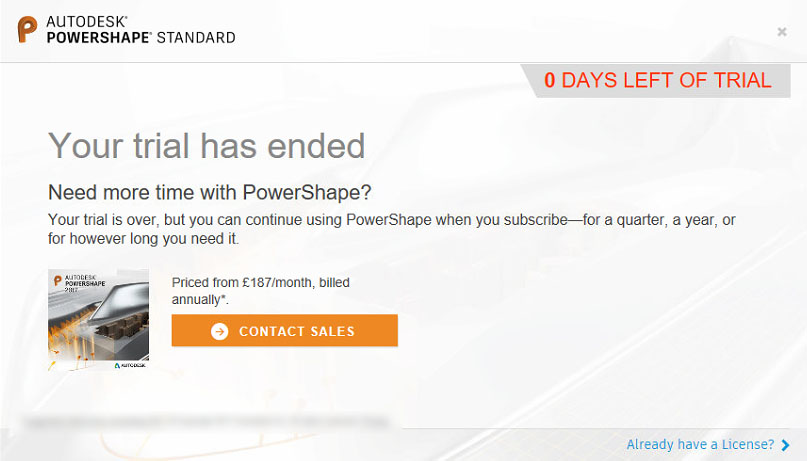
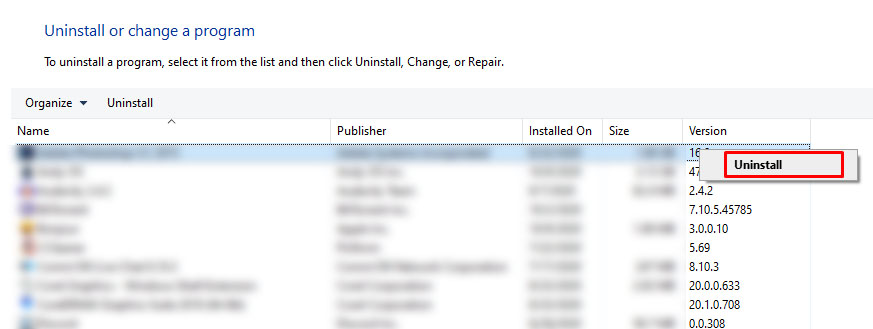
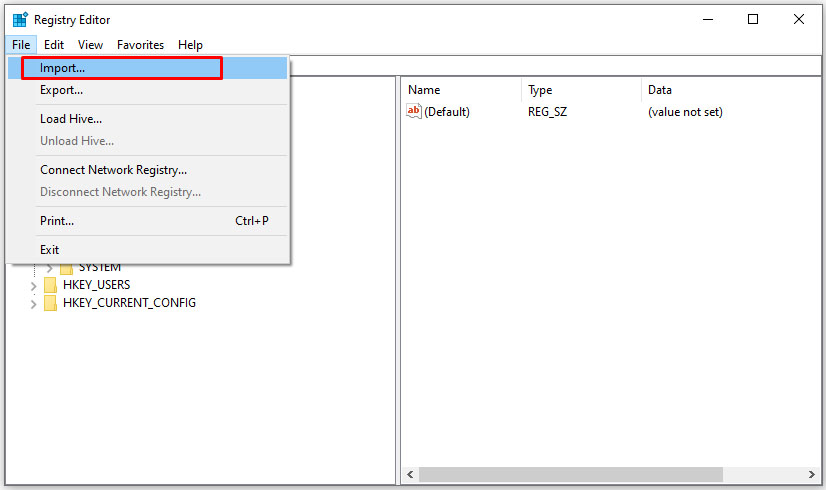
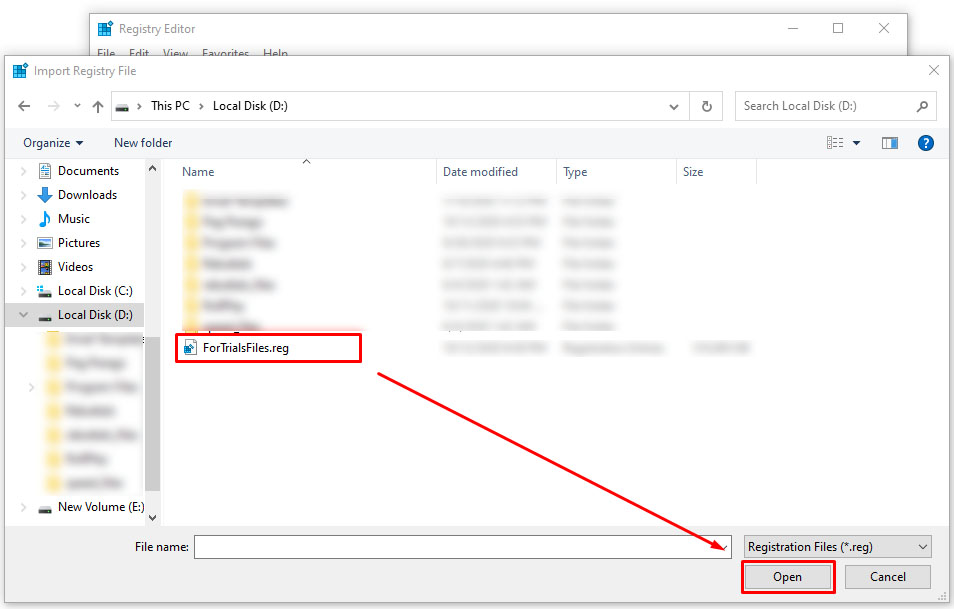













14 thoughts on “How To Reinstall Trial Software After The Free Trial Has Ended”
install the os and after all of that when i install the software i need for trial it still doesn’t give a trial of 30 days. ( it was Autocad )
It is mentioned in the article that you should wait for the trial to expire. I read somewhere that you should uninstall the software BEFORE the trial has expired.
Does it matter when the uninstallation is done (before/after expiration)? Or does that not really affect anything?
Thanks for a great article!
What can I use to get this last piece deleted.
In Add or Remove it says it cannot find the file even though it shows it in the list.
If I download the trial version again it says that the number of loads has been reached and will not let the program run.