How To Remove Connected Apps in Google Drive
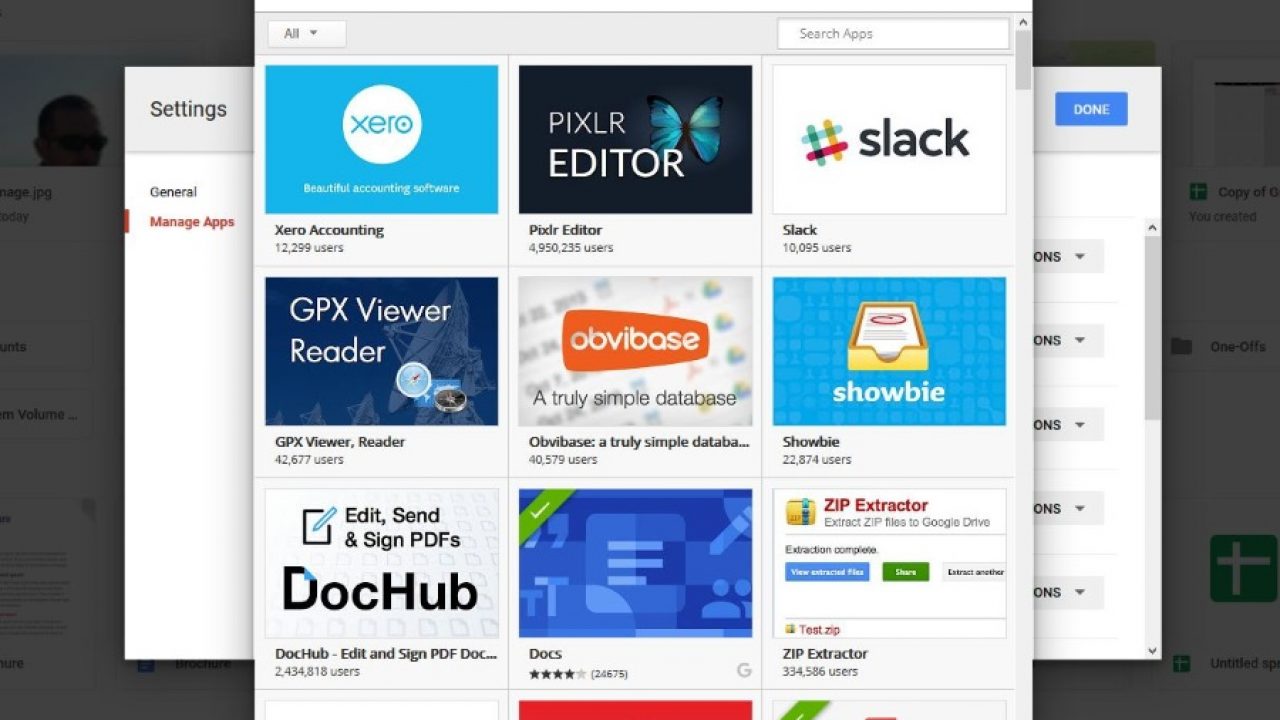
Not only is Google Drive a very competent cloud storage app but it integrates seamlessly into the wider Google infrastructure and other cloud apps. Did you know you can integrate other apps within Google Drive too? This tutorial is going to show you how to add or remove connected apps in Google Drive.
Connected apps include Google Sheets, Docs, Drawings, Forms and other Google tools but also third party apps. There are quite a few third party apps that add utility to Google Drive that include Slack, PIXLR Editor, Xero Accounting and lots more. They are all accessible from within Google Drive and offer a wide range of features depending on your needs.
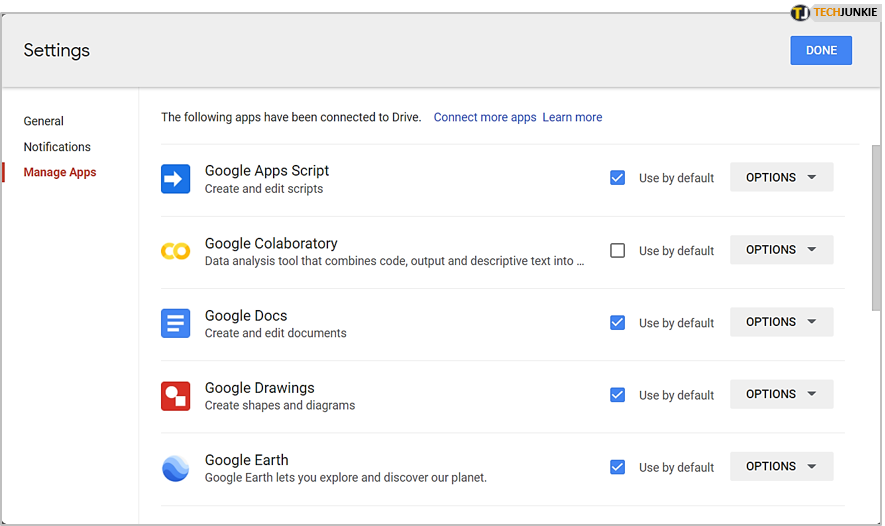
Add connected apps to Google Drive
As if being able to store your stuff in the cloud wasn’t enough, you can work on it from the cloud too. This ties in nicely with GSuite, Google’s answer to Microsoft Office. It’s a lighter weight office product that has all the core features you need without any of the bloat that weighs down later versions of Office. Adding apps from third-parties into the mix just adds to the appeal.
To see what connected apps you can use with Google Drive, do this:
- Log into your Google Drive.
- Select the gray cog icon in the top right to access Settings.
- Select Settings and Manage Apps from the left menu of the popup box.
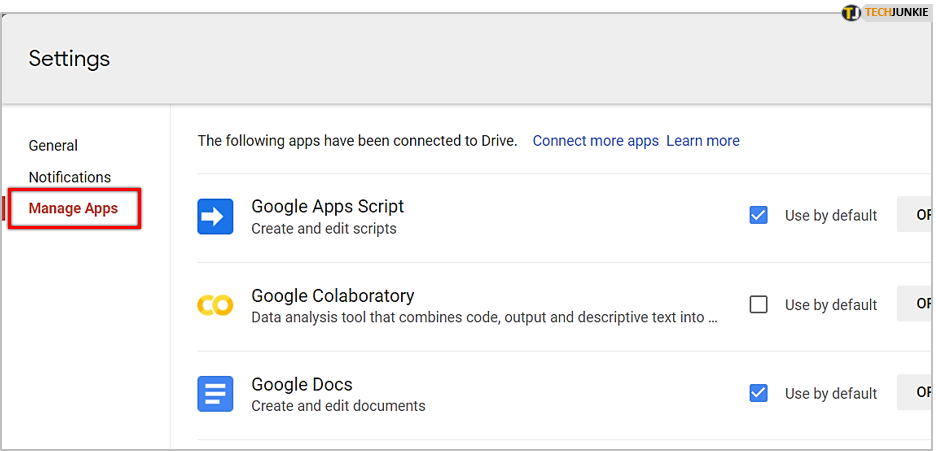
In this window you can see what connected apps you already have. It is likely that Google’s office apps will be there, Docs, Sheets and so on. Scroll down the window to see what apps are enabled already. To add more, select the Connect more apps text link at the top of the window.
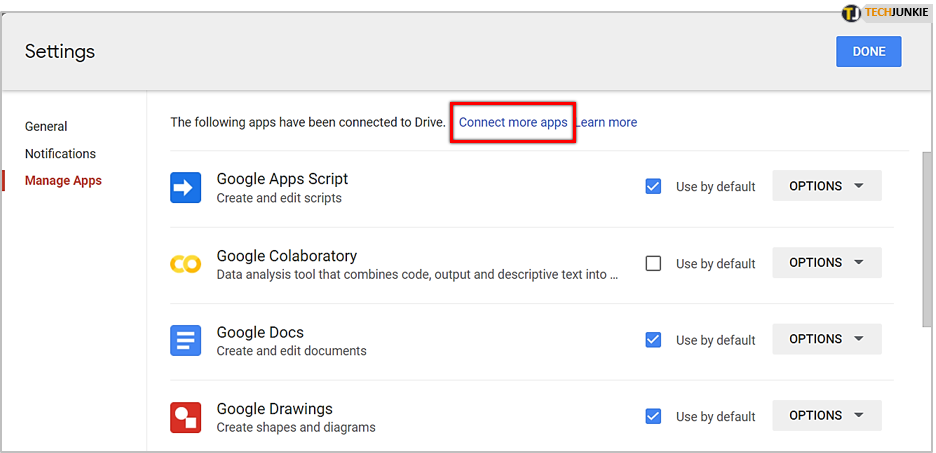
The next window will populate with the currently available connected apps from the Google Play Store. You can scroll through the list to find one you want and go from there.
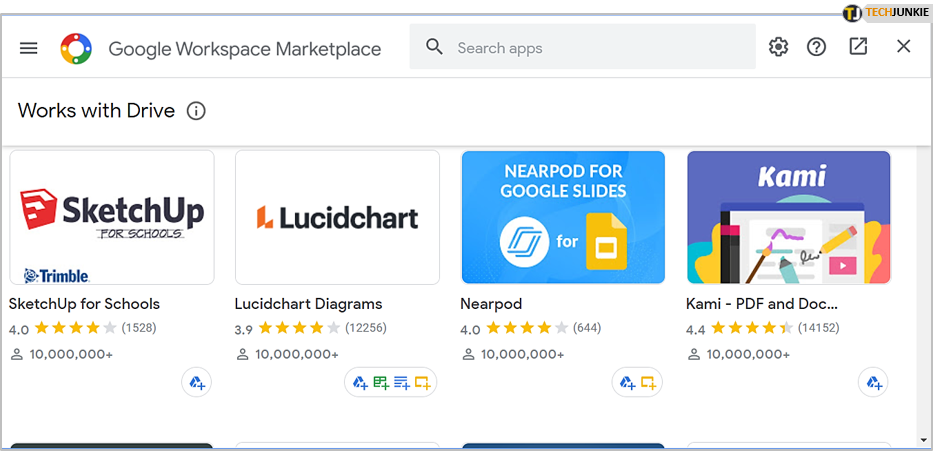
To add a new connected app:
- Select an app from the apps window.
- In the app description window that appears, select the blue Install button just below the app.
- Follow the installation wizard, then click Done.
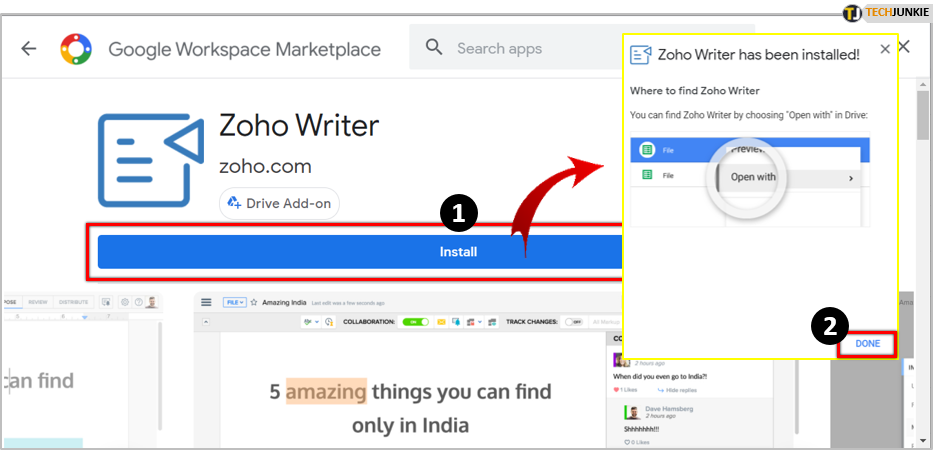
Depending on what app you installed, as long as it was set as “Use by default” in Google Drive Apps, it will appear as an option within Google Drive somewhere. For example, I installed Zoho Writer for this tutorial. It doesn’t show anywhere but when you right click a document within Google Drive and select Open With… Zoho Writer appears as an option.
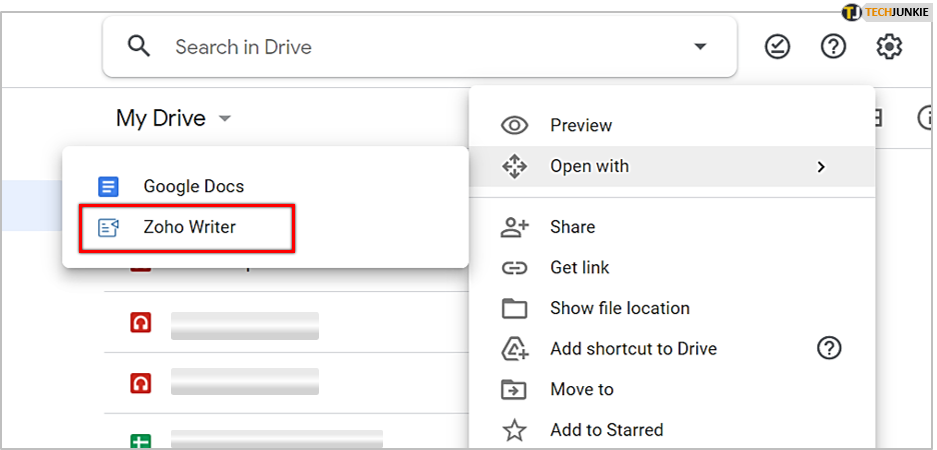
Managing connected apps within Google Drive
As far as I can tell, all apps available within Google Drive are safe and won’t spy on you or look at your stuff. If you want to manage permissions or change the default handler for a particular filetype, you can.
- Select the gray cog icon in the top right to access Settings within Google Drive.
- Select Manage Apps.
- Select the app you want to manage.
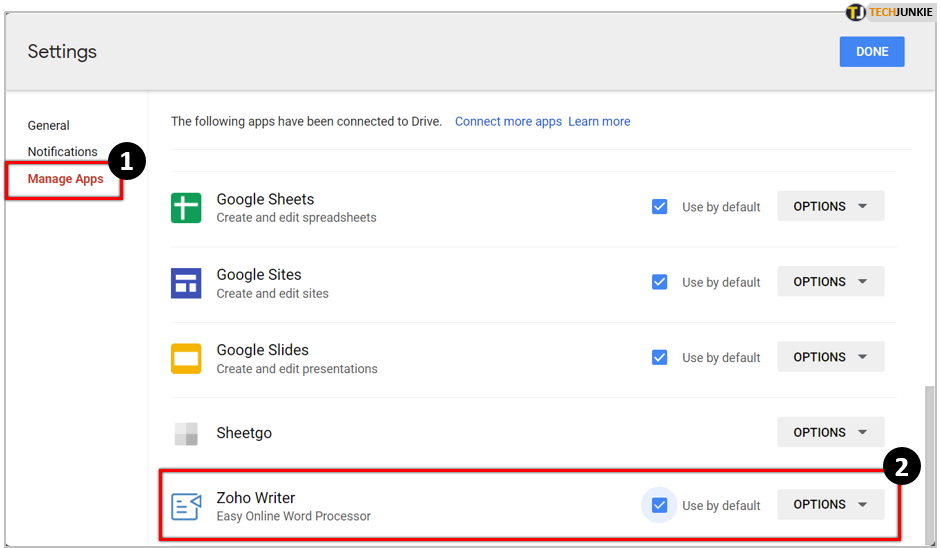
Management options are limited by design. You can uncheck Use by default if you want to use another app for a particular filetype or select Options to revisit the product page of the app.
Remove connected apps from Google Drive
If you have tried a connected app and want to remove it, the process is relatively easy. Even though the option is hidden away like the apps themselves, once you know where to look it takes just a second.
- Select the gray cog icon in the top right to access Settings within Google Drive.

- Select Manage Apps.

- Select Options next to the app you want to remove.

- Select Disconnect from Drive and confirm in the popup window.

The app should then be removed from the Manage Apps page and no longer be a selectable option when opening the files it once handled. I removed all connected apps from Google Drive to see if I could break it but apps were able to be added or removed at will quickly and easily.
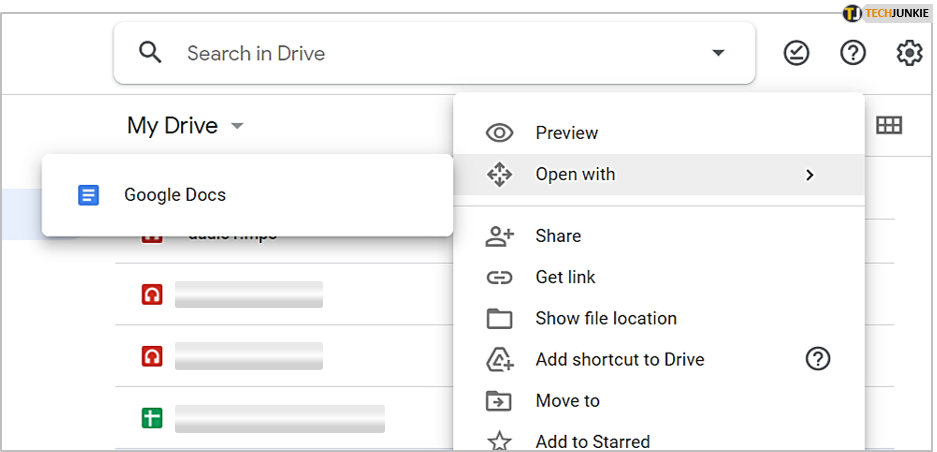
You can freely add or remove as few or as many apps as you like. As with all apps on the Google Play Store, it pays to read the product page and reviews in particular. Some of the apps on there have been spoiled by recent updates and no longer work. As always, check before you install. Otherwise, most apps on the Store are checked by Google as per usual.
Connected apps in Google Drive are simple but effective. They can add some things Drive is missing such as photo, music or video editing, file compression tools and so much more. It is a relatively limited range of apps considering how large the Google Play Store is but it is enough for most tasks.




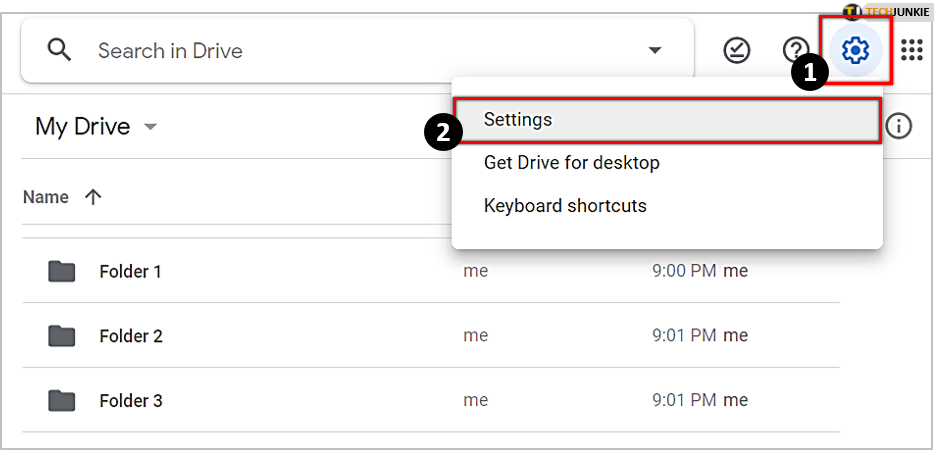
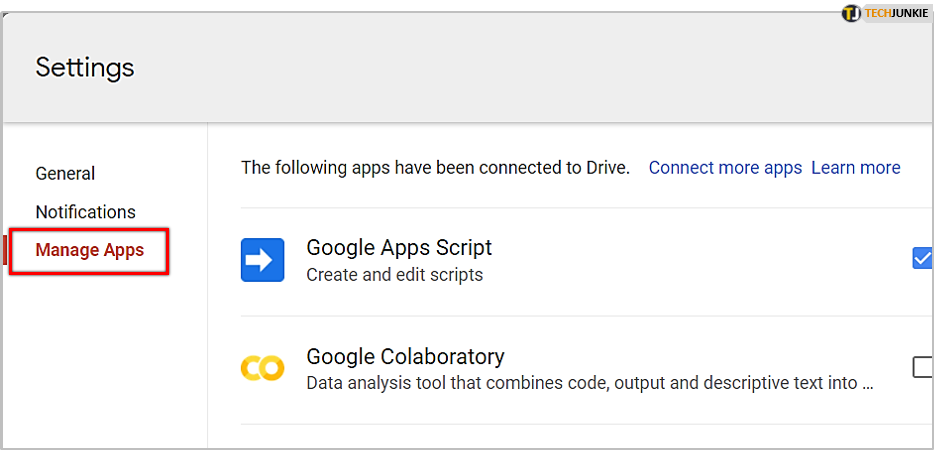
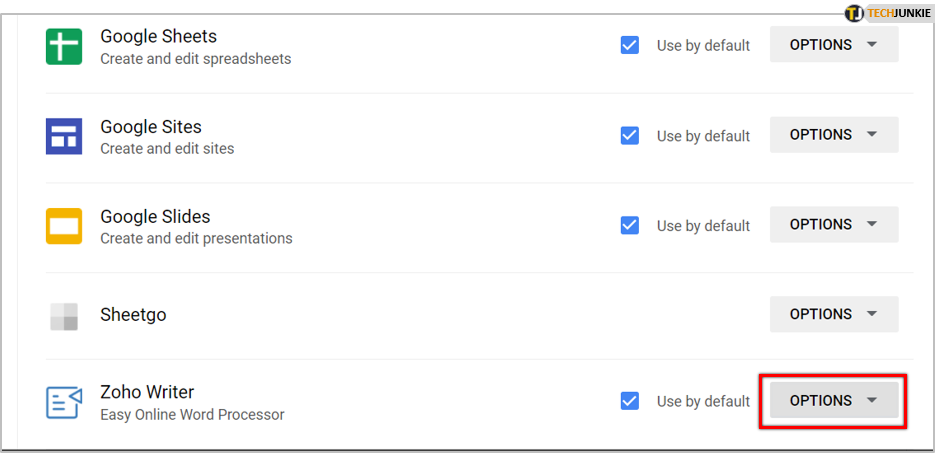
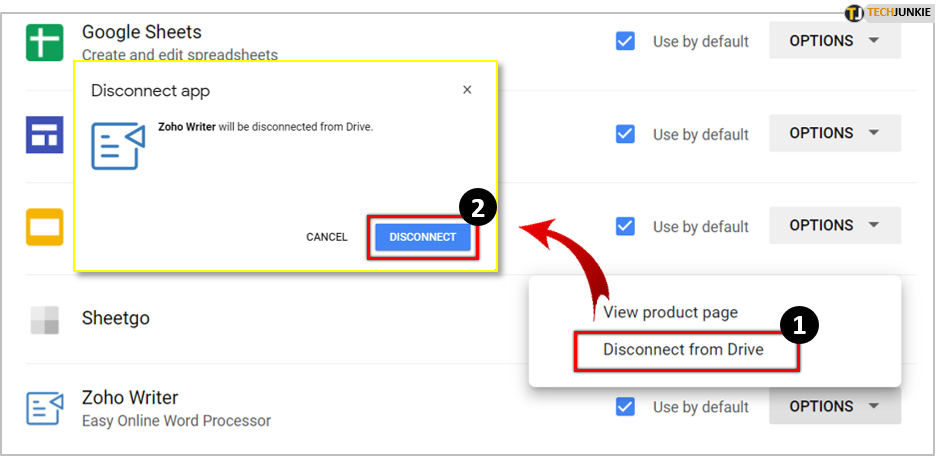













2 thoughts on “How To Remove Connected Apps in Google Drive”