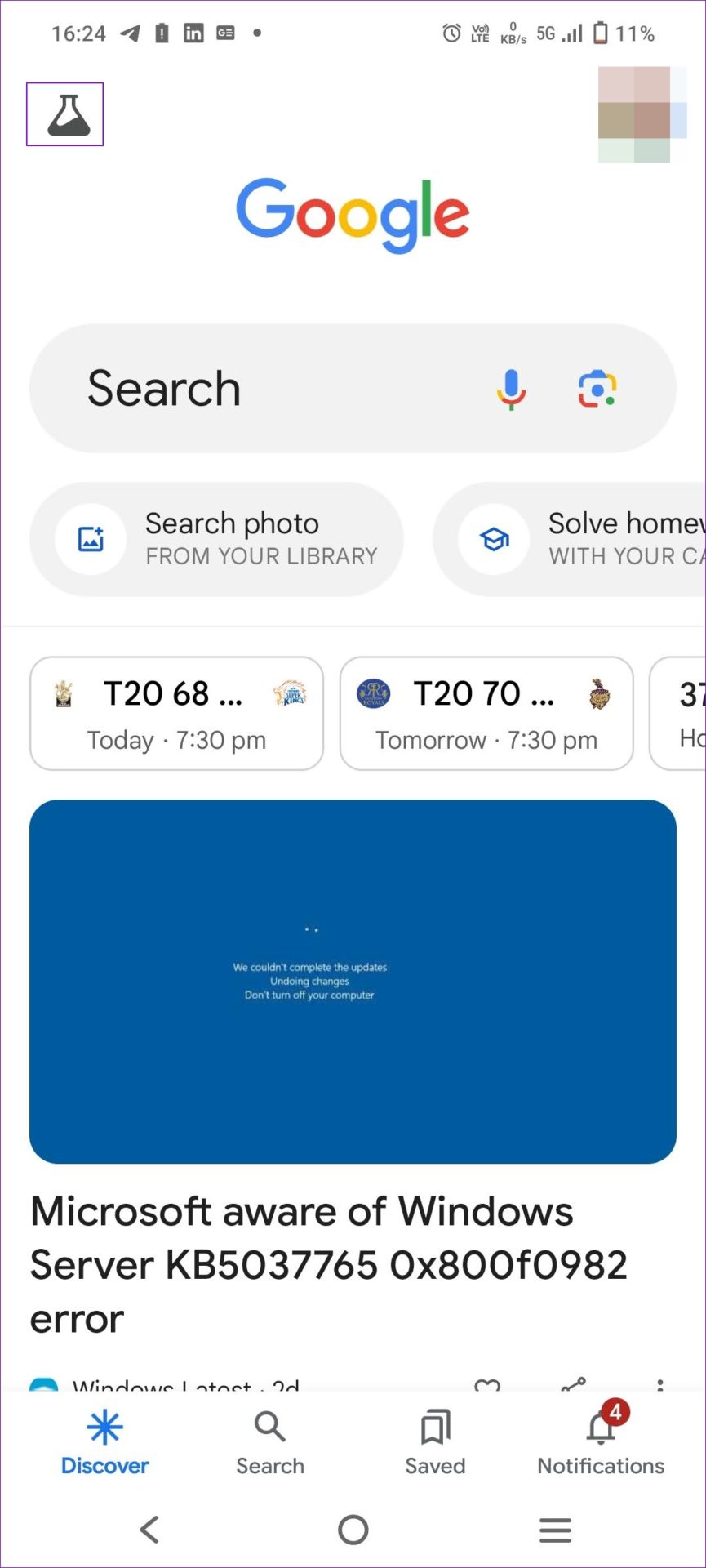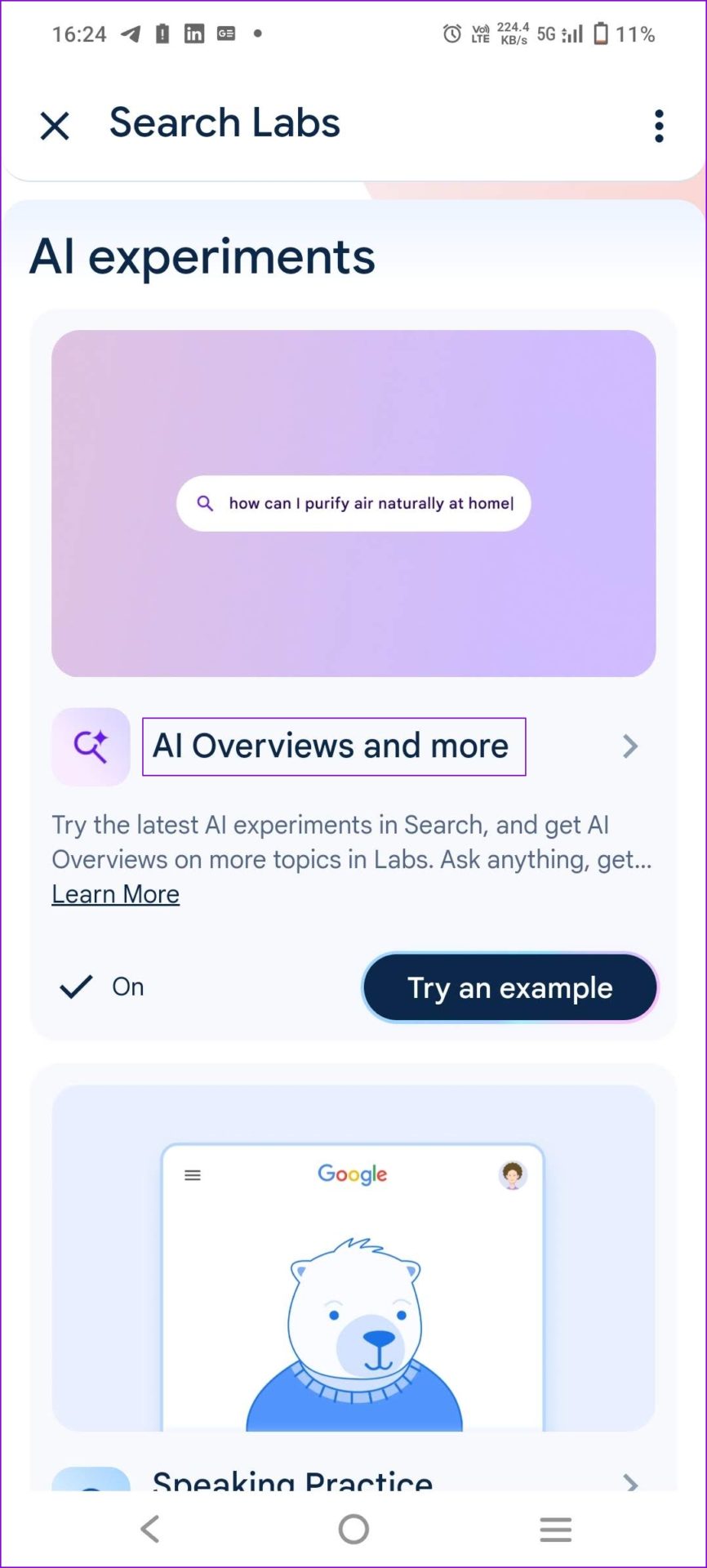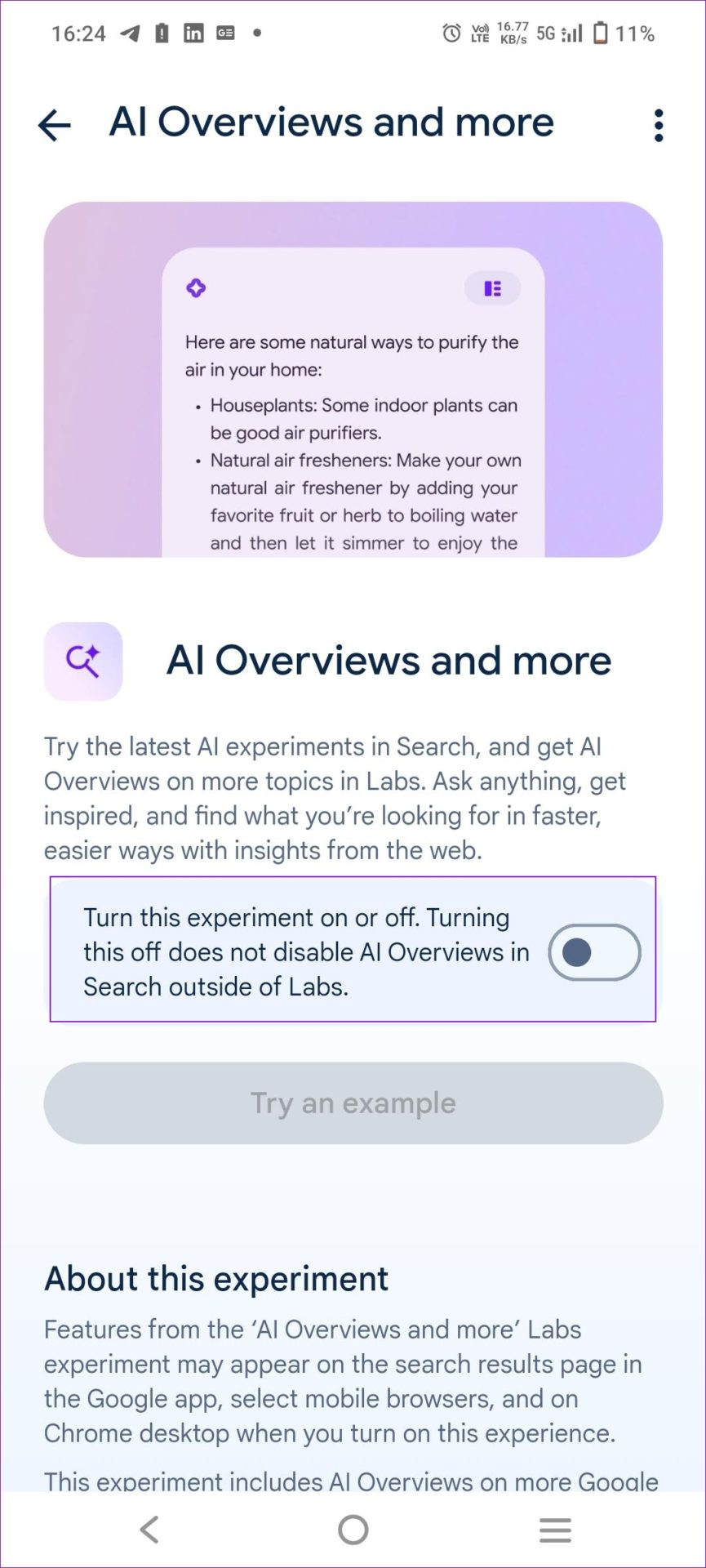How to Get Rid of Generative AI Results in Google
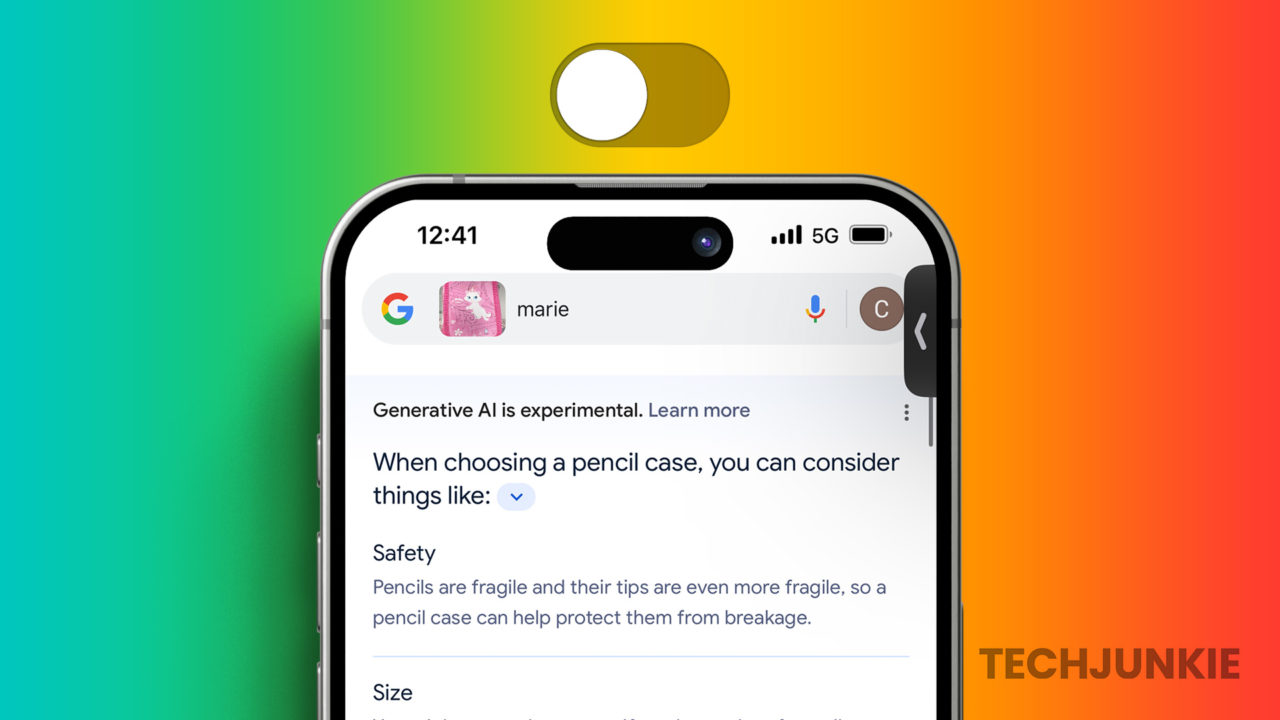
Quick Tips:
- Generative AI results may not be accurate.
- The Web filter is best for those who want to read text and links.
- Google may override settings and still show AI Overviews.
Method 1: Hide Google AI Overviews Extension
Step 1: Go to Hide Google AI Overviews extension and click on Add to Chrome.
Step 2: Chrome will prompt for permission, and the extension will be installed once you allow it. You don’t need to configure anything further.
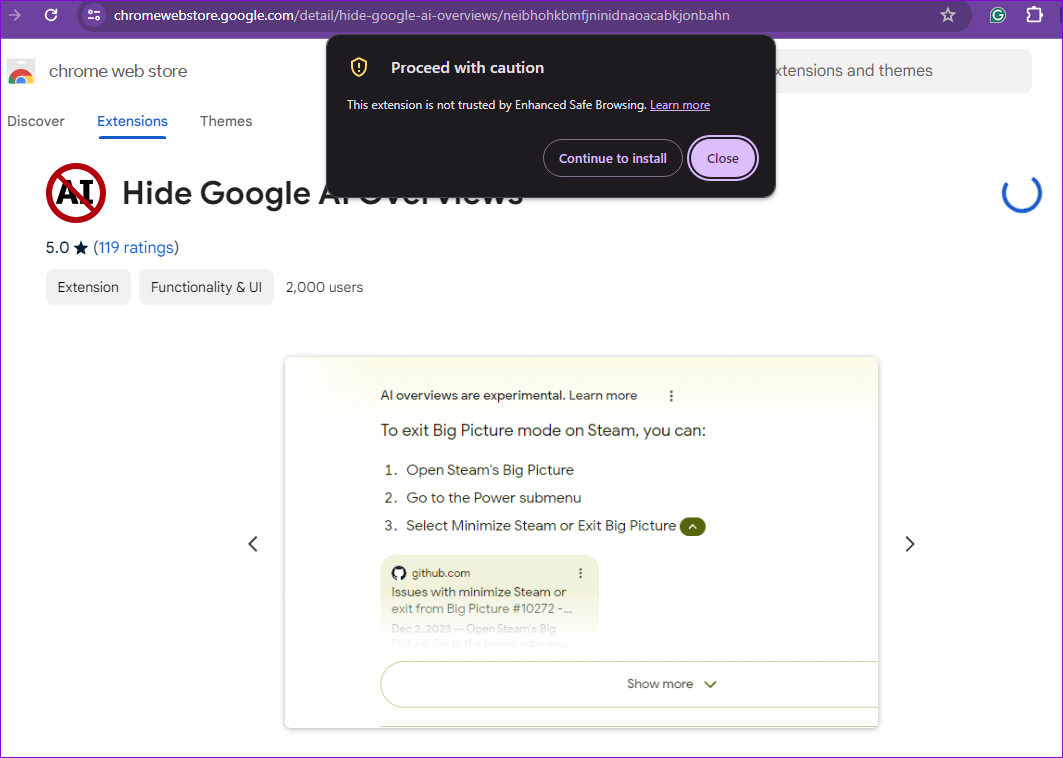
Step 3: When you Google something, it does not show you the Generative AI results. Here are the search results before and after installing the extension.
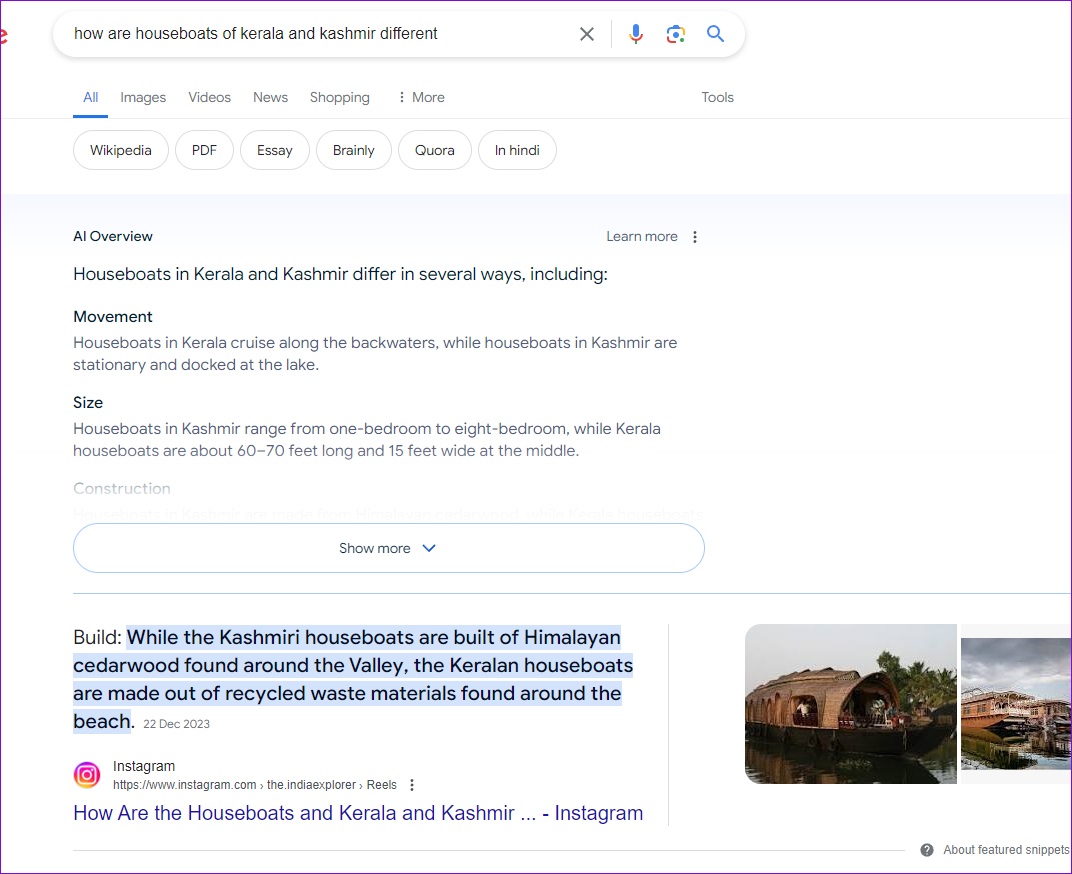
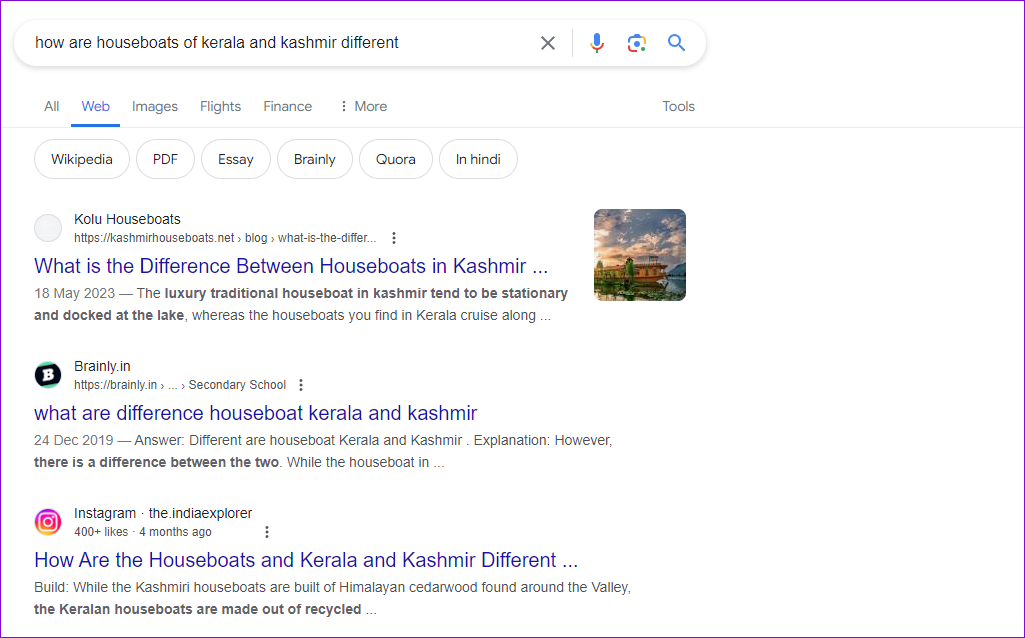
Method 2: Google Web Filter
Google offers a Web section or filter in its search that shows the old-style results, i.e., Links and Text. You can set this link https://www.google.com/search?q=%s&udm=14 as the default search engine in Chrome, Edge, or any other browser.
Step 1: Open Google Chrome on your desktop.
Step 2: Click on the three dots at the top right corner and select Settings.
Step 3: Click on Search Engine > Manage search engines and site search.
Step 4: Under Site search, click on Add. Next, fill in Name, Shorcut, and URL (the one we shared above)
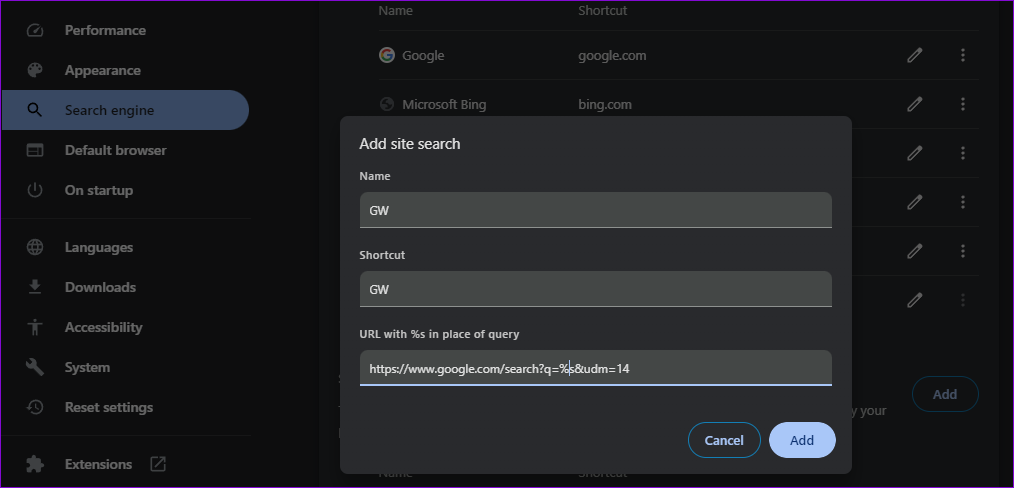
Step 5: Click on Add to save the changes.
Step 6: Finally, locate the entry, click on the three-dot menu, and make it default.
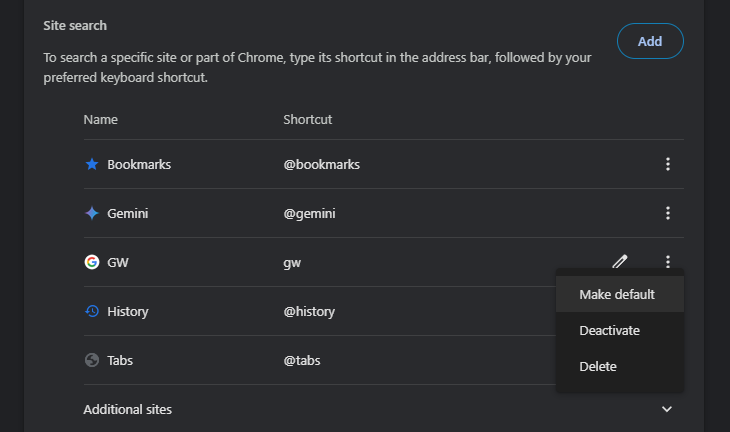
Next time you search anything using your browser’s address bar, it will use the Web filter.
Method 3: Turn off Generative AI from Labs
Those using Chrome can turn off the Generative AI feature from the labs.
On Desktop
Step 1: Open Chrome and click on the Search Labs icon at the top-left corner.
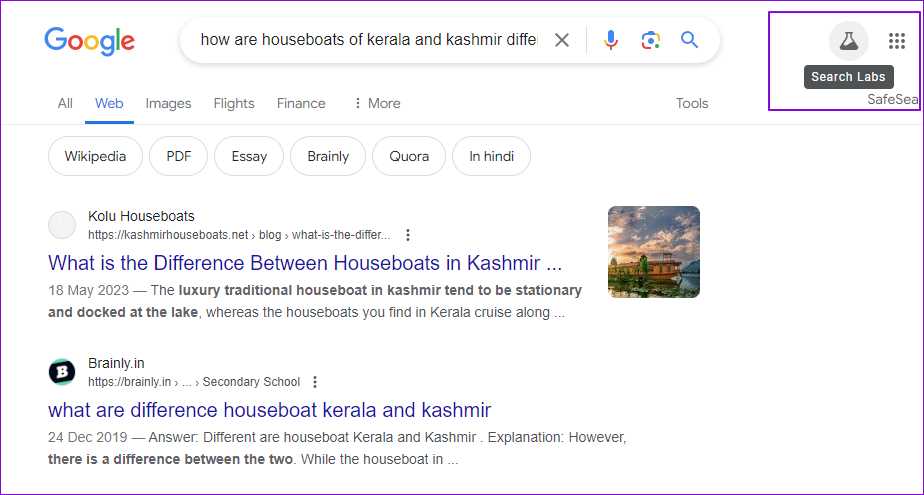
Step 2: Click on AI Overviews and more under AI experiments and toggle it off. After this, you should see fewer or no Generatvie AI answers.
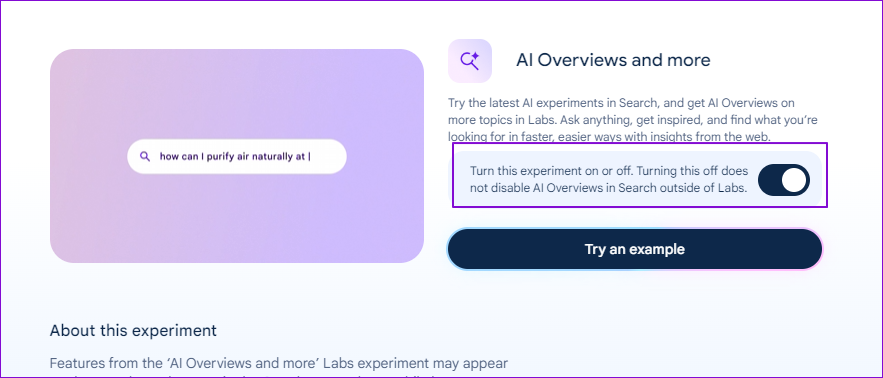
On Android
If you use the Google App often, you can also turn off AI Overviews.
Step 1: Open the Google App and tap the Search Labs icon on the top right.
Step 2: Similar to Chrome, locate AI experiments, and turn off the AI Overviews and more.