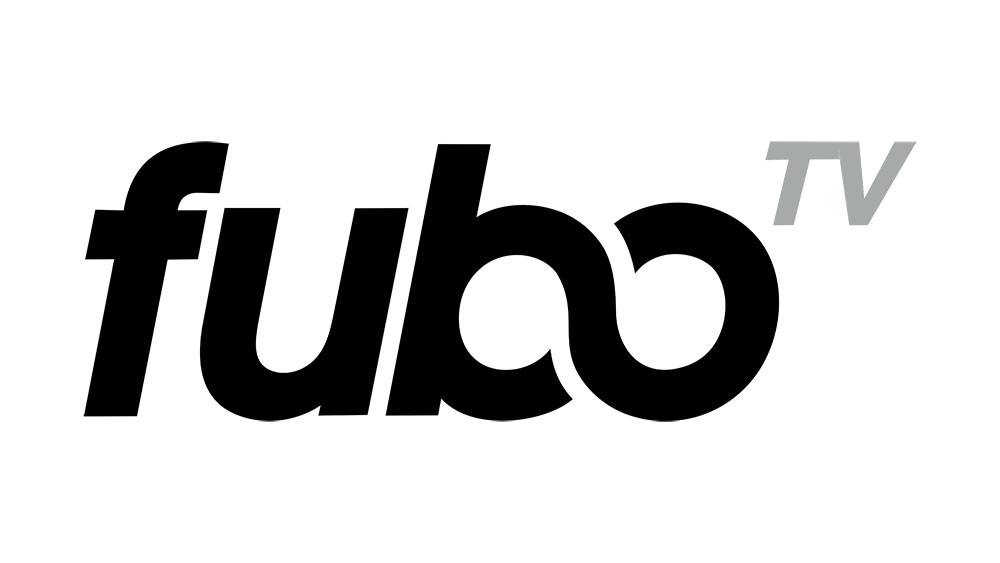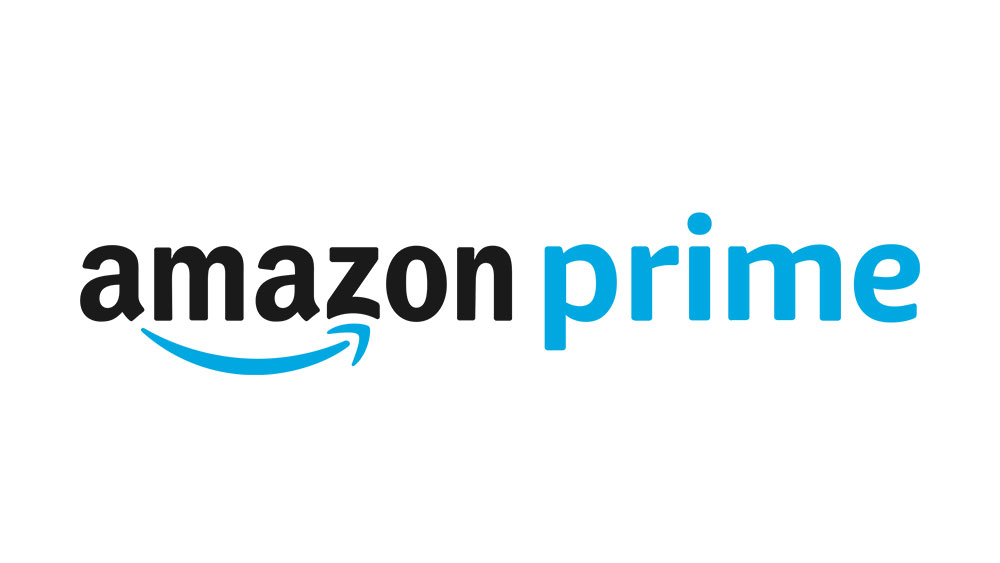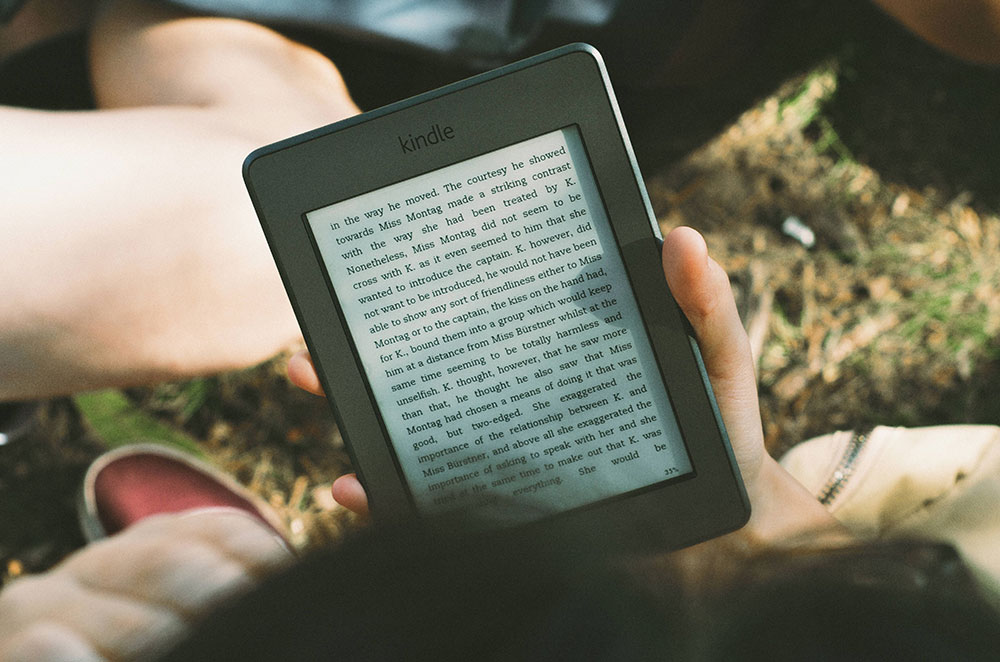How to Remove the Battery From Your Amazon Fire 7

So, in order to save a few bucks, you purchased a replacement battery for your Fire 7 tablet… probably on Amazon, where else? You just need to switch the batteries out, but after inspecting your Kindle Fire you conclude that it’s not as simple as you thought. If removing your battery is the problem, don’t despair, as we have you covered with these quick and easy steps!
Opening the Tablet
- Make sure that you power off your device before you begin.
- Place your Kindle on a surface with the screen down.
- Insert the plastic opening tool (which should come with your replacement battery kit) into the lower right corner of your Kindle Fire.
- Lift the lid until you hear a popping sound.
- Go around the device lifting the lid to release the clips securing the device to the lid.
- Completely remove the back cover.

Disconnecting the Antenna
- Peel off the copper tape carefully, that’s if it’s still attached to your device.
- Find a gold-tipped black wire that goes along the battery. This is the antenna cable connector.
- Lift and pull up the power connector cable that surrounds the battery.
Removing the Screws
You will need a Phillips #00 screwdriver and a T5 Torx key here. The 2mm T5 Torx screw is located next to the antenna clip on the motherboard. If you don’t have a T5 Torx key, your neighbor might have a set or you may have to go down to a hardware store (any of them). You could also use your fingers or some other tool that fits, but it can be very difficult.
- Locate all four of the 3mm screws and unscrew them using the Phillips screwdriver.
- Unscrew the T5 Torx screw using the other one.
Removing the Battery
- Detach the plastic piece that connects the wires to the motherboard using the plastic opening tool.
- Lift the battery out of the device with your finger or the plastic opening tool.

Maximizing the Kindle Fire 7 Battery
Now that you have fixed or replaced your battery, you can use some or all of these tips to improve the battery life of your device so you don’t have to charge it as often.
Turn the Brightness Down
Even if you turn down the brightness to its lowest setting, the screen will still be easily viewable under most conditions. This is especially useful in low-light situations. It may lengthen battery life by several hours. This will also prevent you from getting eyestrain. To adjust the brightness:
- Open the notification bar by swiping down from the top of the screen.
- Tap on the Brightness button.
- Swipe the slider to adjust the brightness.
Turn Off Email Syncing
Your email app will check your inbox every 15 minutes or so, and every time it checks it will spend some battery power. If you don’t need your inbox to be checked so often then you can disable this feature. You can still check the email manually when you open the email app. Follow these steps to disable it:
- Press more from the Kindle Fire menu.
- Press Applications.
- Press Email, Contacts, Calendars.
- Press the account name.
- Turn the sync control setting off.
Turn Off Location Services
This will save you some battery life but not much. The location services are active in the background, and they determine your location by using information from your Wi-Fi connection. You don’t need to have your location active all the time so it’s okay to turn it off.
- Press more from the Kindle Fire menu.
- Press Location-Based Services.
- Switch the options to Off.
Switch Off Wi-Fi and/or Bluetooth
Your device’s Bluetooth is rarely used, and It wastes your battery life a lot, so you should have it switched off almost always. When you are reading, you will not need to have Wi-Fi turned on as it’s just a waste of energy. You can disable both by turning on Airplane Mode. You can access the Wi-Fi settings by sliding down the notification bar.
Try to Avoid Games
Games actually take away a lot of your battery life as they are very CPU intensive. If you want to play games, do it while charging your device.
Equipped for Reading
Now that your battery has been replaced, and you’re using some of the tips to keep it running as long as possible, you can finally enjoy reading your favorite book titles. Know of some other tips for keeping your battery healthy? Tell us down in the comments!






![what is the newest kindle fire [november 2019]](https://www.techjunkie.com/wp-content/uploads/2019/11/what-is-the-newest-kindle-fire-november-2019.jpg)