How to Remove Pluto TV from My Computer
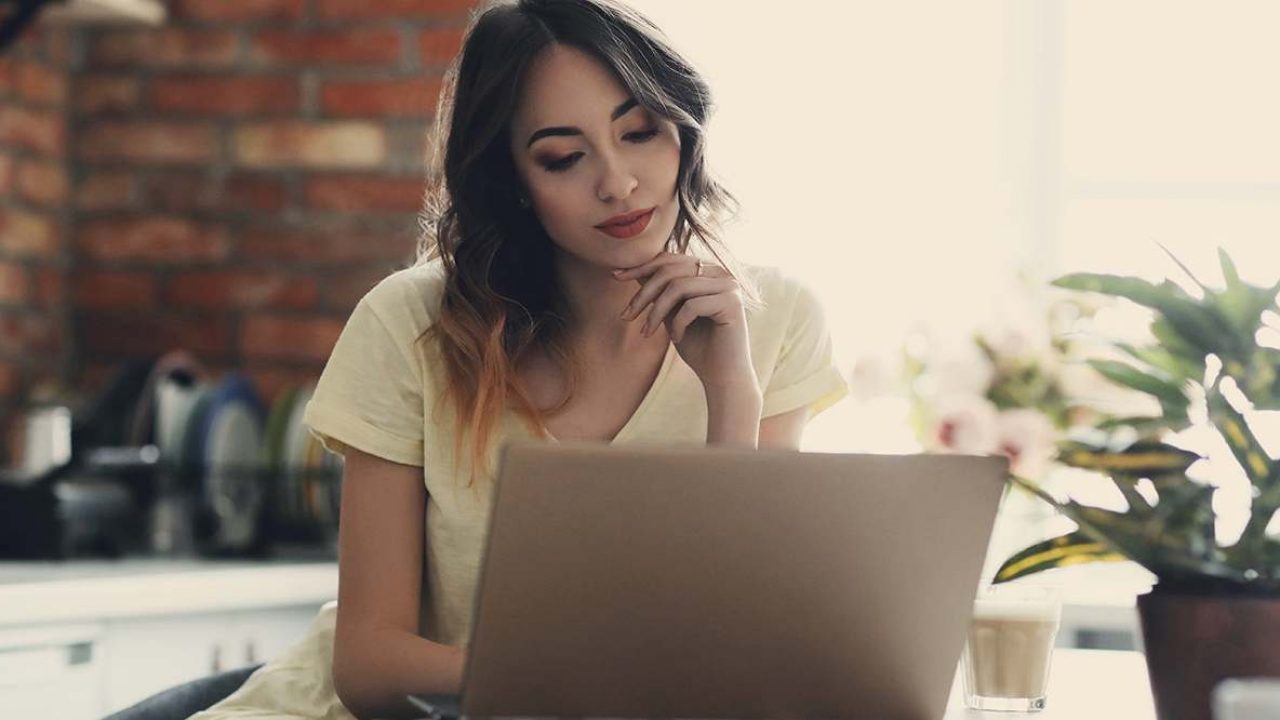
While Pluto TV might provide your computer with some improvements, it can also cause many technical problems. Over time, it can significantly slow down your device and install questionable software that compromises your security. For those reasons, knowing how to delete Pluto TV can be crucial if you want to protect your computer.
In this article, we’ll show you all the steps to removing Pluto TV from your computer.
How Do I Remove Pluto TV from Windows?
Deleting Pluto TV from your windows computer shouldn’t be any different from the deletion of any other program. Here’s what you should do:
- Click the “Start” button.
- Go to the “Control Panel” menu option.
- Find the “Programs” category and select “Uninstall a program”.
- Go through the list in the “Programs and Features” menu until you detect Pluto TV.
- Press “Uninstall”.
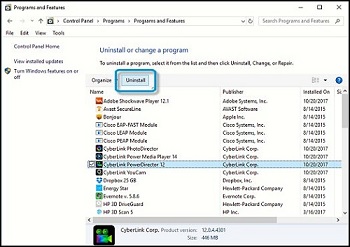
In some cases, Pluto TV can take on a different name on your computer. If so, try looking for the most recently installed programs by clicking on the “Installed on” column. This will sort your programs list by the installation date and enable you to remove unwanted or unknown programs.
What to Do If You Connected Pluto TV to a Laptop Using an HDMI Cable?
In case you connected Pluto TV to your laptop via an HDMI cable, you can try to uninstall it from your device manager. This is how the procedure should go:
- Go to Control Panel.
- Find your Device Manager with your search box and open it.
- Double-click the type of device you want to install.
- Right-click the specific device you want to remove (Pluto TV) and click “Uninstall”.
Uninstalling Pluto TV from Mac Computers
Eliminating Pluto TV from your Mac desktop shouldn’t be too troublesome either. All it takes is a few clicks:
- Use Finder or Spotlight Search on the top-right corner of the display to access the Navigations folder.
- Scroll through the list and find Pluto TV.
- Move Pluto TV to the Trash (typically found at the end of your Dock), or right-click on the icon and select “Move to Trash”.
- To complete the deletion, right-click on the Trash and select “Empty trash”.
Still Experiencing Problems with Your Browser Due to Pluto TV?
Should you still encounter some issues with Pluto TV ads on your browser, you should probably reset it. By doing so, you’ll make sure that no Pluto TV leftovers remain on your computer. Here’s how to reset Google Chrome, Mozilla Firefox, and Internet Explorer respectively.
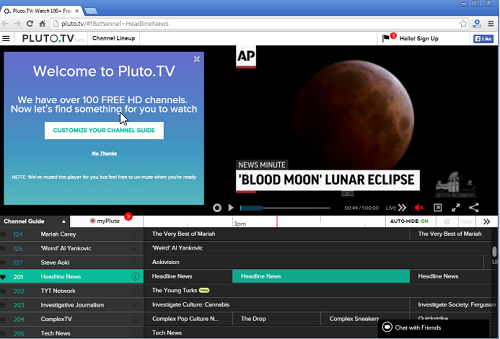
Google Chrome
Follow these steps to reset your Google Chrome to its default settings:
- Select Chrome’s main menu by clicking on the three horizontal lines in the top-right corner.
- Choose “Settings” from the drop-down list.
- Select the “Advanced” link located at the bottom of the page.
- Scroll through the page until you find the “Reset” setting.
- Press the reset box and confirm the reset in the confirmation dialog by pressing the “Reset” button.
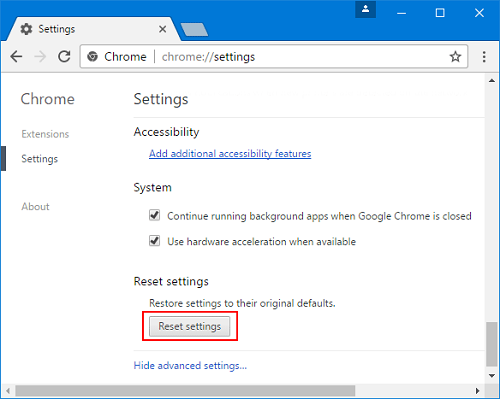
Mozilla Firefox
Here’s what you should do to reset Mozilla Firefox:
- Access Mozilla’s menu by clicking the three horizontal lines located in the upper-right part of your screen.
- Select the “Help” button.
- From there, go to “Troubleshooting information”. In case you can’t reach the Help menu, write “about:support” in the address bar to access the Troubleshooting information page.
- Select the “Refresh Firefox” option found in the top-right part of the display.
- In the confirmation box that opens then, press “Refresh Firefox”.
- When a window processing the imported information disappears, press “Finish”.
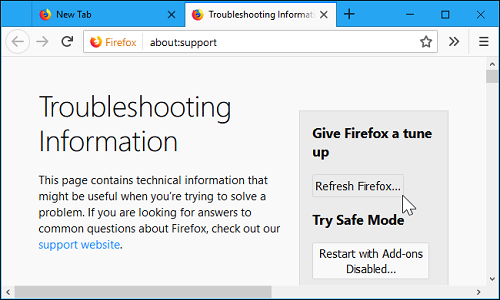
Internet Explorer
The procedure is fairly similar on Internet Explorer. Here’s how it looks:
- Select the gear icon in the top-right corner of the browser.
- Choose “Internet Options” from the list.
- In the “Internet Options” box, select the “Advanced” tab and press the “Reset” button.
- Check the “Delete personal settings” box and click on the “Reset” button.
- When the task is completed, press the “Close” button in the dialog box.
- Close Internet Explorer and open it again.
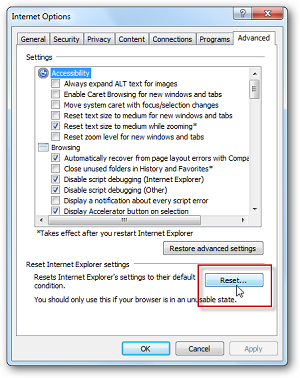
What Problems Can Pluto TV Cause on My Computer?
Like any other unverified program, Pluto TV can sometimes be a true pain in the neck. It can cause a lot of harm to your computer and bring about many security and performance issues. Here are the most common concerns about Pluto TV and why you might consider removing it:
- Pluto TV can slow down your computer massively due to the strain it causes on your CPU.
- It compels you to use its search engine.
- Pluto TV can add programs to your computer without your approval. This includes installing extensions to your browser.
- Your security might be compromised since Pluto TV can obtain your personal information. It can do so by accessing your search requests, websites that you visit, the login information on your social networks, etc.
If Pluto TV Is a Nuisance, Now You Know How to Make It Go Away
As you can see, Pluto TV can often disrupt the normal functioning of your computer and make its performance sluggish. If that happens, now you’ve found out how to deal with it and protect your PC from further harm.
Have you had any negative experiences with Pluto TV? Have you tried removing it from your computer? Did it Work? Let us know in the comments section below.








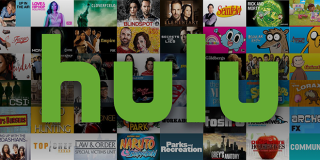











One thought on “How to Remove Pluto TV from My Computer”