How to Remove Tips from Echo Show

The Amazon Echo is the flagship Alexa device and currently the only Echo model with a screen. It’s easily recognizable and has been featured in television and online content many times.
The Amazon Echo Show was introduced relatively recently. It retained all the features of the flagship Echo model, while adding a touchscreen and other functionalities to the table. This perfectly justifies the heftier price tag.
However, many users have complained about the incessant stream of tips and things to try that appear on the Echo Show’s screen around the clock. Let’s see what can be done about it.
Can You Remove the Tips?
The first thing that you need to make peace with when it comes to the Echo Show is that you’ll frequently see tips on the main screen. Essentially, the device will encourage you to try saying certain phrases which can be useful in the beginning, but you’ll grow out of it very soon.
So, how can you get rid of this? Unfortunately, you can’t. These tips are there to stay and have been somewhat of a controversy online. It’s a frustrating feature that Amazon is likely working on fixing.
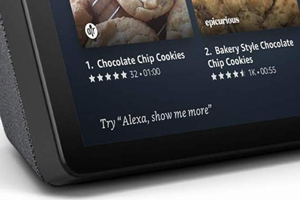
Another annoying part of your Echo Show home screen is likely going to be the “Discover More with Alexa” bar. Fortunately, this feature can be easily turned off. Just swipe down from the top of the screen and tap the gear icon. From this menu, go to Home Screen, then Home Content, and you’ll see the Discovery option. Turn it off and you’ll no longer see the “Discover More with Alexa” bar.
From the Home Screen menu, go to Home Cards. From here, you’ll get to disable a lot of potentially unnecessary info and notifications that you may be receiving on your Echo Show. You can turn off Notifications, Upcoming Events, Drop In, Trending Topics, etc. Again, it would be nice to see a new entry called “Tips” or “Hints” here that you can turn off. Now, let’s see what else you can do to make your Echo Show experience better.
Connect the Calendar
You are probably using your phone’s calendar to stay organized. It has been doing a good job so far and your life has probably become much more structured since you’ve gotten serious about your calendar. However, having that exact calendar on your Echo Show device can boost your organization skills and make everything more accessible, merely because you’ll have Alexa by your side.
Importing the calendar is an easy process that takes a few minutes. Just swipe down from the upper area of the screen and tap the gear icon. Find the Calendar option and select it. Now, select the calendar that you’re using (Gmail, Outlook, Office 365, iCloud, etc.), enter the login info, and perform the two-factor authentication if prompted.
So, what benefits does it bring to the table? Well, if you can simply say “Alexa, what is my next appointment” and Alexa will tell you the first upcoming item on your calendar. Say “Alexa, what does my week look like,” and Alexa will describe the next 4 calendar items and ask you whether you’d like to hear more. Additionally, you can use voice commands to add calendar items, remove them, edit your entries, and more.
Customize the Home Screen Pictures
Echo Show cycles through stock background images by default. Some users prefer this, a depersonalized, although stylistic and inspirational photo collage on their Echo Show’s Home screen. However, if you want to add your own photos or album, you can do it via the Prime Photos website or using the Alexa app on your smartphone or tablet.

If you are subscribed to Prime Photos, simply create an album on it, open the Settings menu on the Echo Show device, go to Home Screen, Background, and tap Prime Photos. Alternatively, select Alexa app instead of Prime Photos from the menu. Then, run the Alexa app on your phone/tablet, go to Settings, and find Your Echo Show on the list of offered devices. Now, simply tap Home Screen Background and upload a photo from your phone.
A Voice Tip
For some reason, Amazon hasn’t made this part very obvious: if you are inside a task or a skill and want to get out, you can’t just press the “back” button. You need to say “Alexa, go home,” in order to do it. At no point does the Echo Show give you this tip. Also, you can say “Alexa, turn off the screen,” to make the screen go dark.
Echo Show Tips
These are some of the more basic Echo Show tips for you to make the most out of. Keep in mind that there is plenty more to learn about with the Echo Show.
Do you have some additional tips for Echo Show users? Are you experiencing any problems with it? How do you feel about being unable to turn off tips? Feel free to hit the comments section below.
















2 thoughts on “How to Remove Tips from Echo Show”