How to Stop the Annoying Repeating Alerts for iPhone Messages
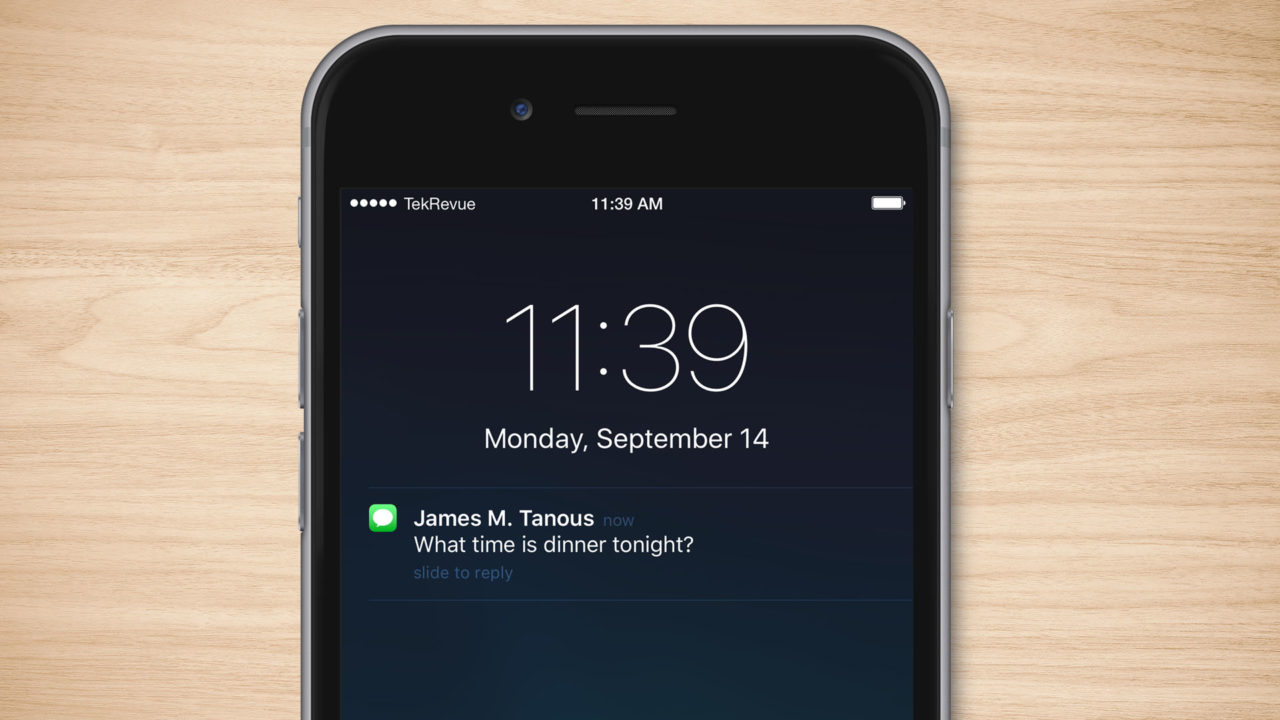
It can be frustrating to miss an important text message when you’re momentarily out of the room, and that’s why Apple configures the iPhone to send a second notification alert two minutes later whenever an SMS or iMessage arrives while your iPhone is locked. But some users, including those of us here at TekRevue, find the iPhone’s multiple notifications to be more annoying than helpful. Here’s how you can turn off that second alert or, if you actually prefer multiple text message notifications, how you can add even more repeating alerts.
To get started, unlock your iPhone, launch the Settings app, and tap on Notifications. Your Notifications page will differ from the one in our screenshots based on the apps installed on your device, but all users will have Messages as an option. Find it and tap on it to continue.
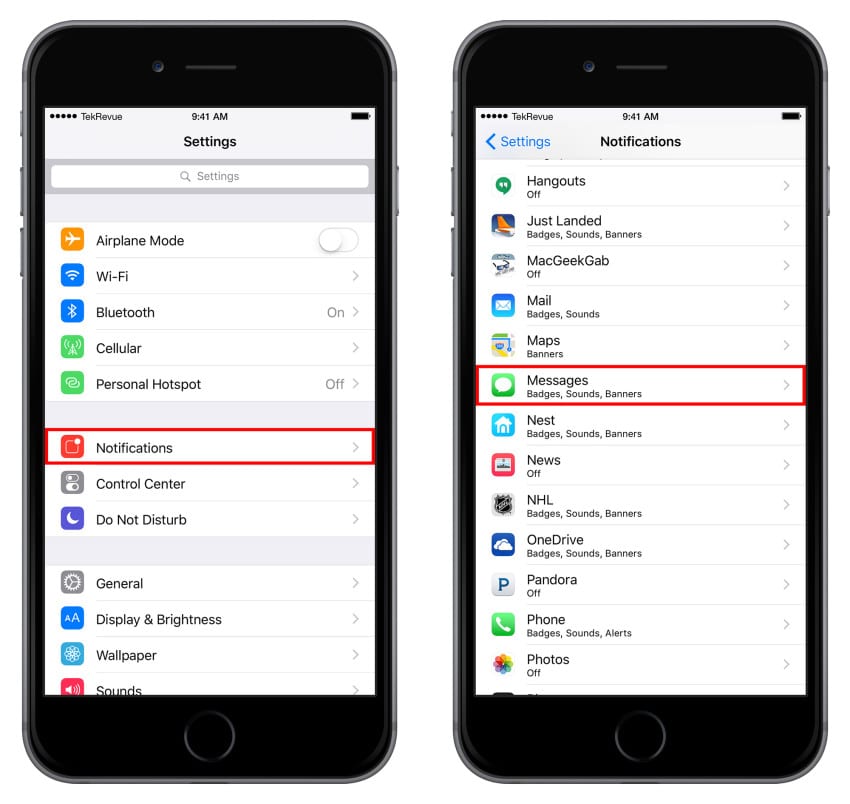
Next, scroll to the bottom of the Messages Settings page and tap on Repeat Alerts.
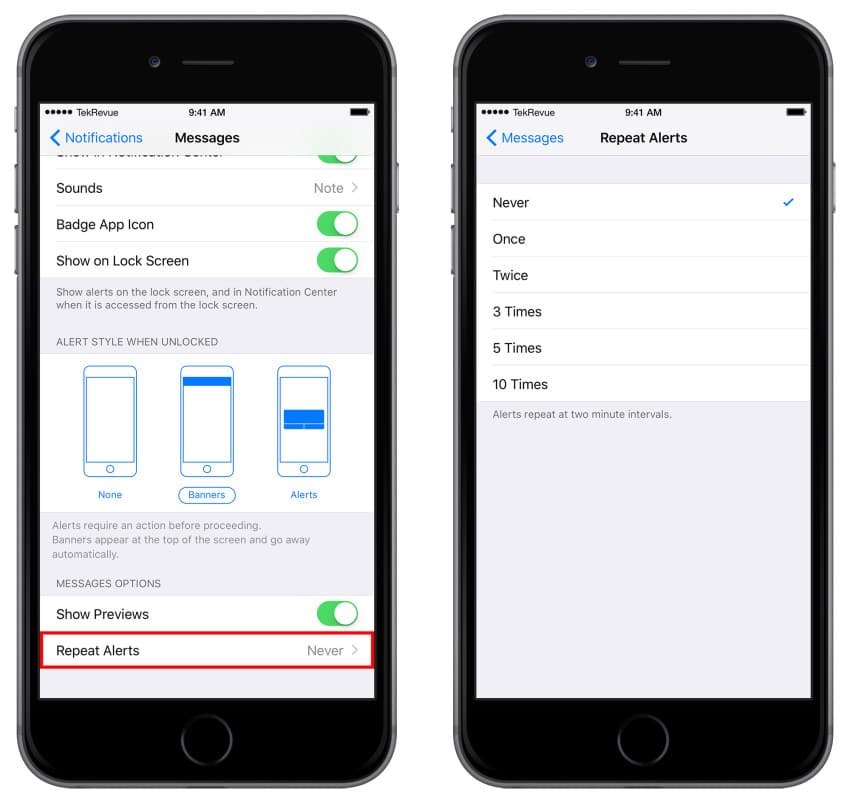
This page of Messages Notifications Settings controls how many times your iPhone will repeat the alert notification when you receive a new SMS or iMessage while the phone is locked. As mentioned earlier, each alert will arrive every two minutes until the number of designated repetitions is reached or you unlock your iPhone.
By default, this option is set to “Once,” which gives you a total of two alerts: one when the message first arrives, and a second alert after two minutes. To disable the repeating alerts altogether, choose Never. Alternatively, if you like this feature and want even more text message alerts, simply choose one of the larger options. Once you tap on your desired choice, just head back to your Home Screen; there’s no need to save any options or restart your phone, and your new repeating alerts (or lack thereof) will take effect the next time your iPhone receives an SMS or iMessage.
Why Turn Off Repeating Alerts on the iPhone?
The iPhone’s repeating alert feature sounds like a great idea at first blush: by repeating the notification alert a few minutes after the message arrives, the chance that we will see the message if we missed it on the first try increases. But after putting this feature to use for several years, we’ve discovered that it’s usually more annoying than helpful.
The problem is that the two minute interval isn’t quite right for most situations. If we’ve missed the alert for an incoming iMessage, chances are that we’re out of the room and usually won’t return within the two minute gap between alerts.
Far more often, however, it seems that if we’re within earshot of the iPhone when a text message arrives but we can’t get to the phone right away, it’s because we’re occupied with something else — scrambling to complete an assignment for work, watching the kids, elbow-deep in dirty dishes, etc. — and we determine that the incoming text message will have to wait. We’ve heard the initial text message alert, and that’s all we need.
But with repeating alerts enabled, especially at any value higher than Apple’s default “once,” all we get is an often loud and increasingly annoying “ding!” or vibration every two minutes. It distracts us from whatever other task we need to get done, and it also makes it difficult to determine if you’ve just received a second message from the same (or another) person, or if you’re just hearing the second alert from the original message.
Recent products and services, such as the Apple Watch and the ability to receive text messages on your Mac, have made the iPhone’s repeating alerts somewhat less of an issue, but they don’t yet address all situations in which the alerts serve only to annoy.
So if you’re like us, use the steps above to turn off repeating message alerts on the iPhone. You’ll still get your initial alert, and you can configure Notification Center to display unread SMS or iMessages directly on your lock screen, making it easy to catch up on what you missed while you were away without the potential to distract or annoy you when you’re in the same room as your iPhone but just can’t get to it right away.

















6 thoughts on “How to Stop the Annoying Repeating Alerts for iPhone Messages”