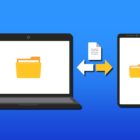Replace Command Prompt with PowerShell in the Windows 10 Power User Menu
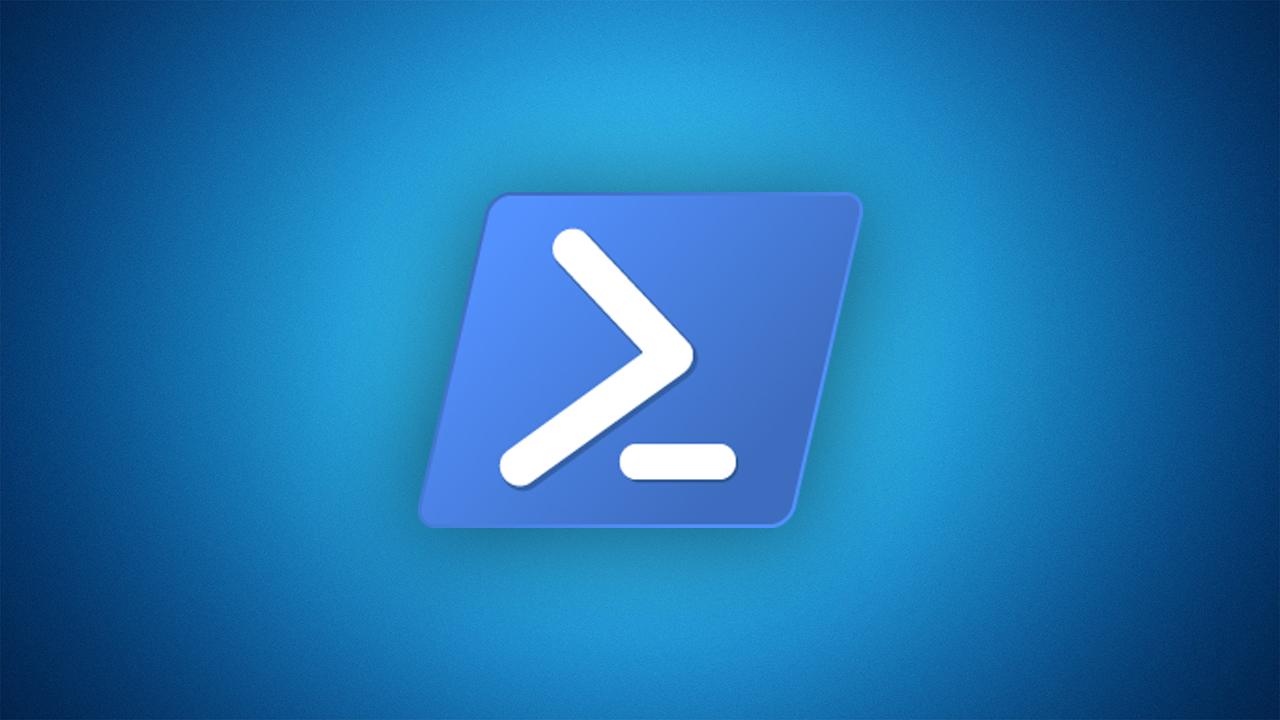
The Windows 10 Power User Menu is a handy menu of system-related shortcuts. It can be accessed by right-clicking on the Windows 10 Start Button or by pressing the keyboard shortcut Win + X.
One of the most commonly used items in the Power User Menu is a shortcut to the Command Prompt. When accessing the menu, users have options for both standard and administrative sessions.
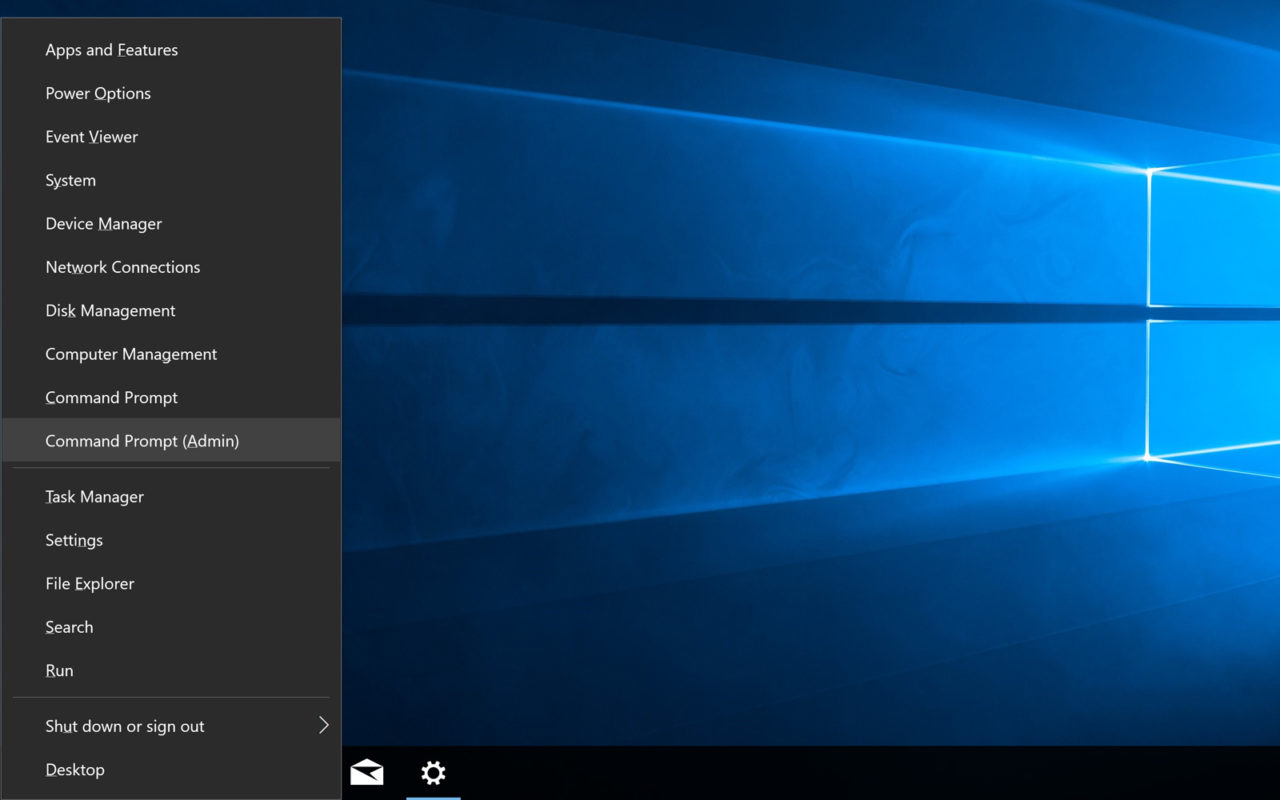
You can quickly launch the Command Prompt with just three keystrokes. First press Win + X to launch the Power User Menu and then press either i or a for a standard or admin session, respectively. But many advanced users and system administrators now prefer PowerShell instead of the Command Prompt.
Replace Command Prompt with PowerShell
PowerShell, introduced as part of Windows 7 in 2009, can do just about everything that Command Prompt can, but it also offers a host of scripting and management features. PowerShell is included in Windows 10 and can be launched manually via the Start Menu. But wouldn’t it be great if you could launch PowerShell from the Power User Menu instead of Command Prompt?
Fortunately, Microsoft lets users swap PowerShell for Command Prompt in the Power User Menu with a simple option in Settings. To make this change, launch Settings and head to Personalization > Taskbar. There, find the option labeled Replace Command Prompt with Windows PowerShell in the menu when I right-click the Start button or press Windows Key + X. That’s pretty descriptive, eh?
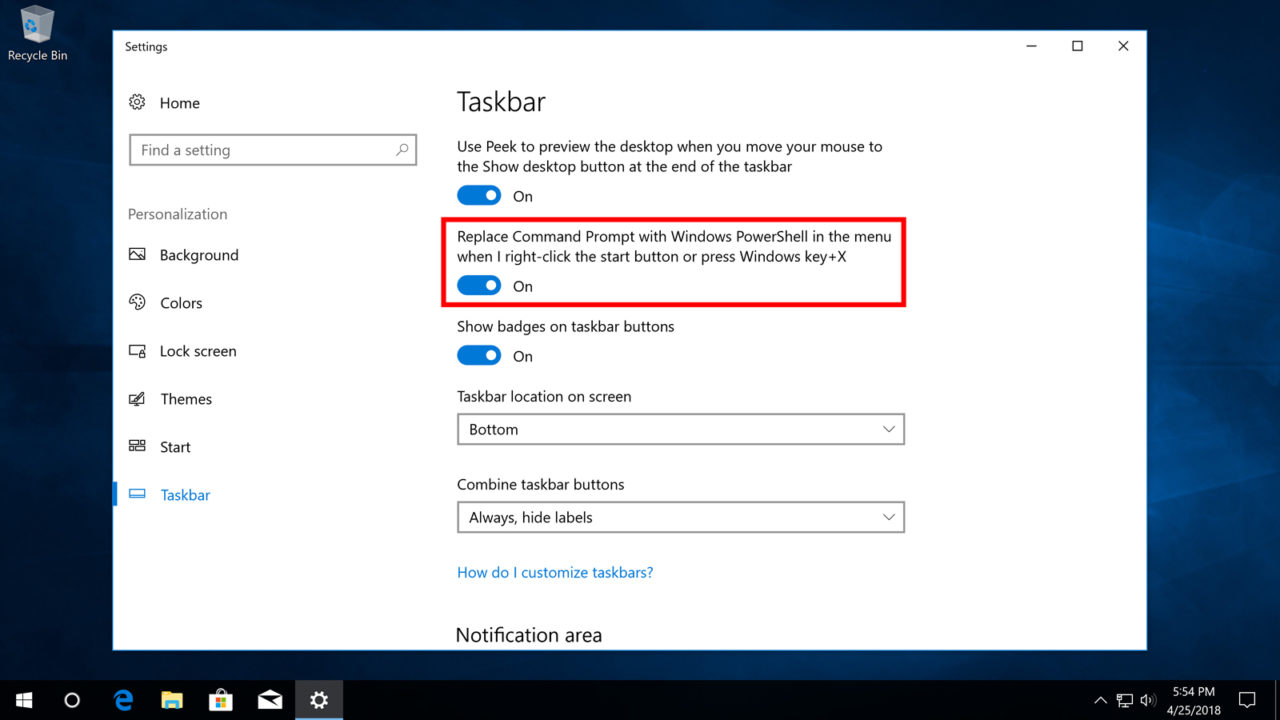
Click the toggle switch to enable the option and then close Settings. Launch the Power User Menu by either right-clicking on the Start Button or pressing Win + X on your keyboard. You’ll see that PowerShell has replaced Command Prompt, and that it’s available in the same standard (i) and admin (a) instances.
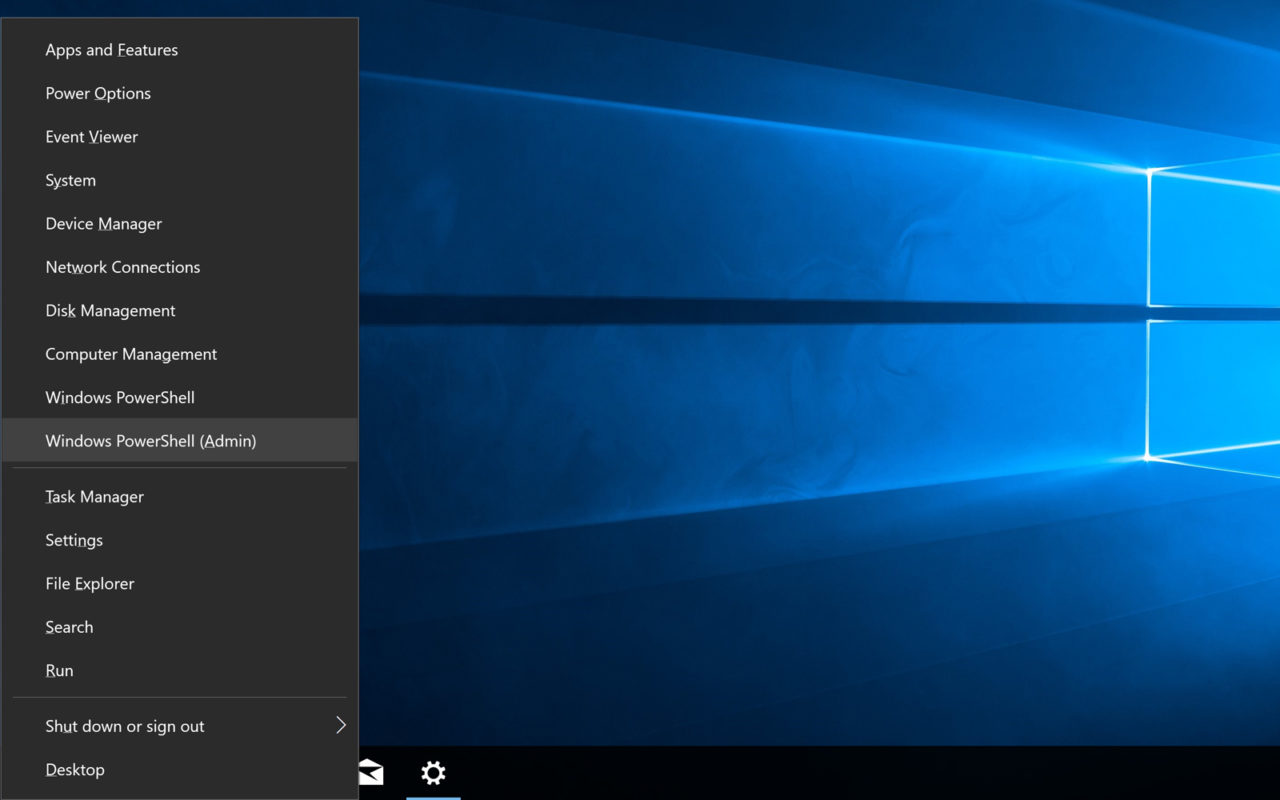
Some versions of Windows 10 actually now include PowerShell as the default instead of Command Prompt. In that case, if you find PowerShell to be more complicated than you need, you can repeat the steps above and turn the designated option off to restore the Command Prompt to its place in the Power User Menu.
Regardless of which option you choose, you can still access the non-default shell. Just launch the desired shell manually from the Start Menu or Run dialog. The changes made here don’t disable or uninstall either option. They merely designate one as the default for quick access from the Power User Menu.
PowerShell vs. Command Prompt
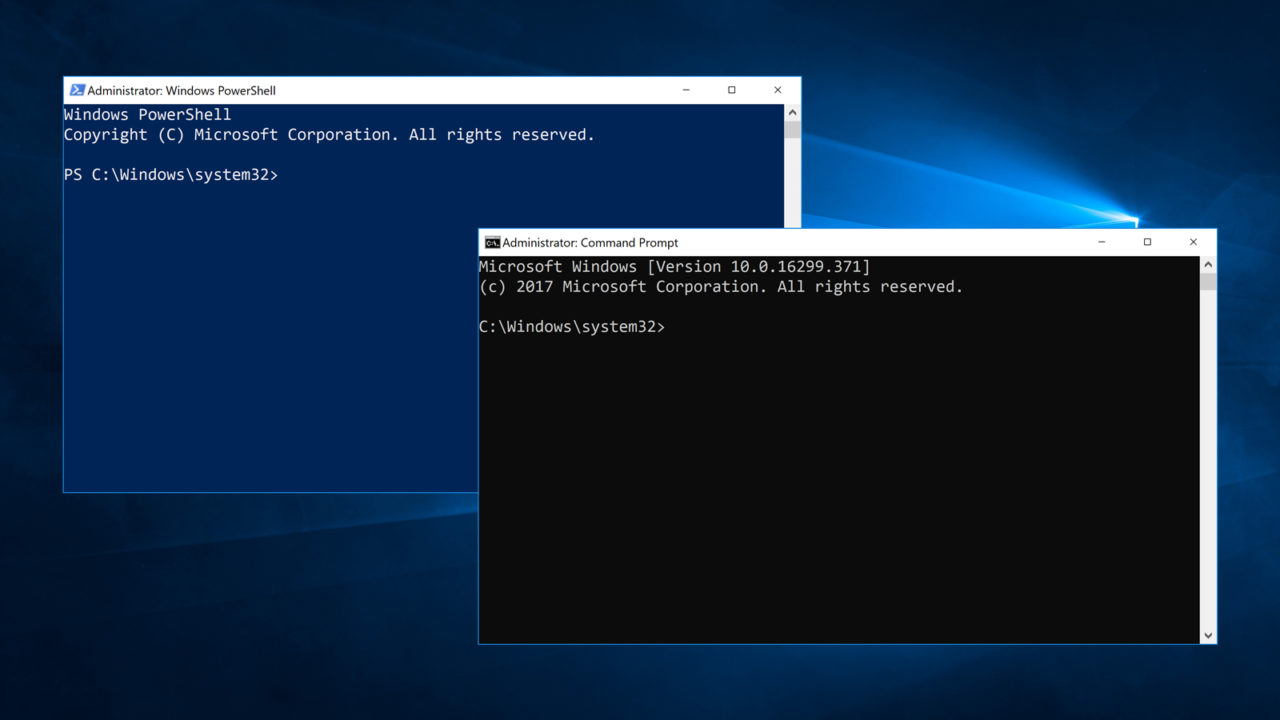
Although PowerShell can perform virtually every function available in Command Prompt, some of the commands and syntax used to perform similar functions are different. If you’re interested in sticking with PowerShell and want to familiarize yourself with its unique commands, check out this table of PowerShell commands over at Microsoft’s TechNet blog. Another good resource for beginners is this introductory article on PowerShell from How-To Geek.