How To Reset PRAM or NVRAM on a Mac

Is your Mac acting out? Are you having problems with startup, booting, or memory? Chances are you’ll need to reset PRAM or NVRAM on your Mac. Intimidating as it might sound you don’t need to worry, there’s nothing seriously wrong with your computer.
It’s usually just a small glitch in the Parameter Random Access Memory (PRAM) or Non-volatile RAM (NVRAM), as dubbed in the new terminology. Whichever way you refer to it, PRAM or NVRAM essentially have the same function on your Mac. In this article we’ll go over the necessary steps to reset PRAM, but first let’s see what PRAM is.
PRAM vs. NVRAM
As indicated, PRAM and NVRAM stand for the parameter and non-volatile RAM. But what does this actually mean to you?
The normal RAM is a group of chips that store active processes and applications. When you load an app, it uses RAM for operation. When you close the app, it frees RAM for other apps and processes. On top of that, RAM has the ability to store certain system settings.
In other words, this is how your Mac remembers volume settings, preferred display brightness and resolution, Bluetooth and wireless settings, etc. This is what you call PRAM or all the information that doesn’t reset when you turn off the Mac.
As non-volatile memory, NVRAM also indicates all the settings that don’t automatically reset or change. Without going into all the technicalities, both PRAM and NVRAM are one and the same thing when it comes to troubleshooting certain Mac issues.
When to Reset PRAM on a Mac?
Resetting PRAM is effective for a specific set of issues you might be experiencing.
First and foremost, start the reset if your Mac doesn’t boot as it’s supposed to. The same goes if you cannot see external devices, hard drives, or monitors. Plus, incorrect time and faulty Bluetooth are also good indicators that the PRAM reset is in check.
You should know that some peripherals might not be macOS compatible, so it’s best to check for compatibility before the purchase/installation. A PRAM reset affects the start-up discs and peripherals like MIDI controllers, graphics tablets, etc. This is why you’d need to reinstall the devices and recalibrate their settings after the reset.
Resetting PRAM
There are two methods to reset PRAM/NVRAM, use hotkeys when you power on or execute a specific Terminal command. Either way, the result is the same, and the entire process is surprisingly simple.
Hotkeys Method
Turn off your Mac and turn it back on while simultaneously pressing the Option, Command, P, and R keys. Keep holding for about 20 seconds, then release when your Mac appears to enter the restart mode.
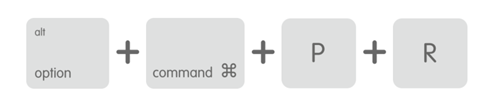
Soon after you release the keys, the computer will start up and you can launch System Preferences to adjust the settings. These include startup disk, time zones, volume, display resolution, etc. Easy as it is, there are a few things to consider.
If your Mac plays startup sounds, release the keys when you hear the second sound. Some Macs feature the Apple T2 Security Chip. In this case, release the keys the second time Apple logo disappears.
The key combination doesn’t do anything or boots from macOS Recovery, if there’s a firmware password. For the reset to work, you need to disable the password first.
Tip: It’s best to use a wired keyboard since the hotkeys might not work on a wireless one.
Terminal Method
Shut down all other apps and launch Terminal (cmd +space, type ter, and hit Enter). Type sudo nvram -c command and hit Enter or Return keys. You’ll be prompted to enter administrator password, hit Enter again after you type the password (it’s the same one you use to unlock the Mac).
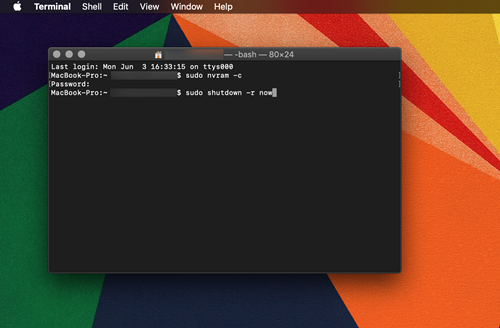
With administrator privileges on, enter sudo shutdown -r now command and press Enter again. Your computer will restart and you’ve successfully reset NVRAM/PRAM.
Tip: To check the NVRAM status, execute the sudo nvram -c command in Terminal.
Troubleshooting Tips and Tricks
There is a small battery on the logic board of desktop Macs which helps NVRAM remember all the settings. If your desktop Mac (iMac, Mac Mini, or Mac Pro) resets the time zone or volume with every shutdown, you might need a new battery. This is not something you can do on your own, so it’s best to take the computer to an official repair shop or Apple Store.
Power-related issues like problems with sleep, wake, or charging might require System Management Controller reset. We won’t delve any deeper on this since the topic deserves an article of its own.
Become a Mac Doctor
As you can see resetting PRAM on your Mac is not that hard and you don’t need to be particularly tech-savvy. The important thing is to check the tell-tale symptoms like Bluetooth, display, volume, drive, or time issues. If your Mac just runs slow, a quick restart might help and you can always do some quick maintenance and remove junk files.
















