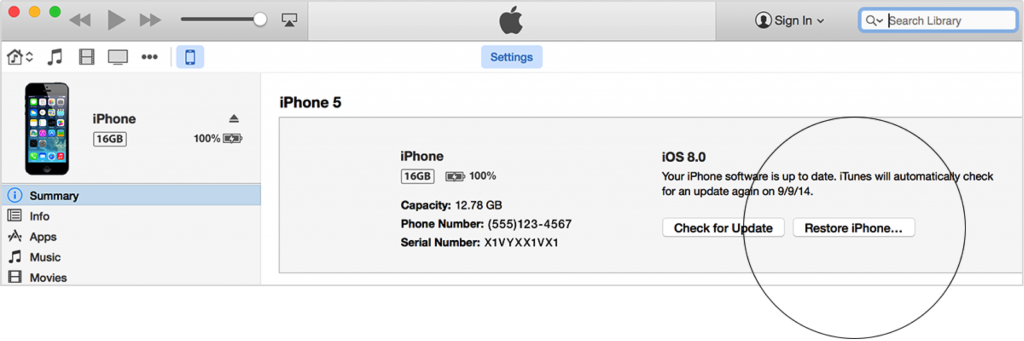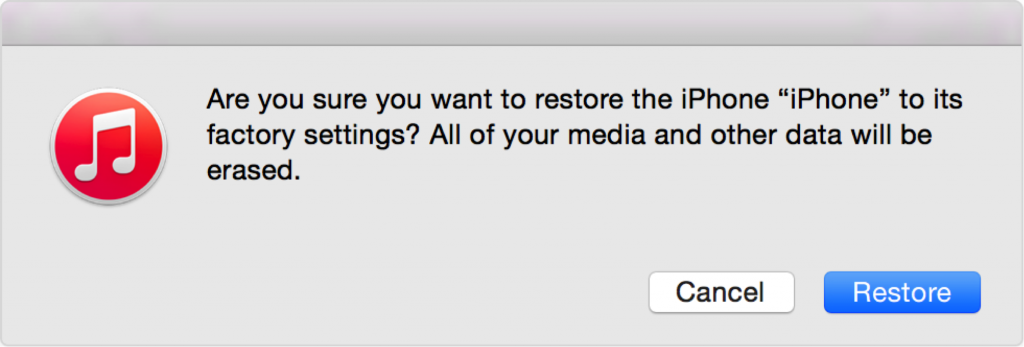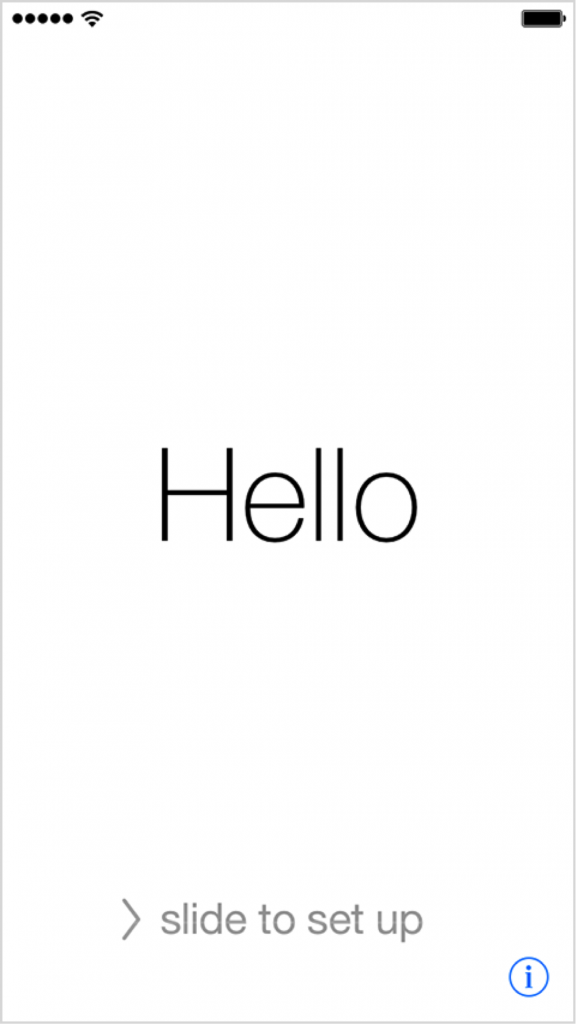Restore iPhone with iTunes to Factory Settings
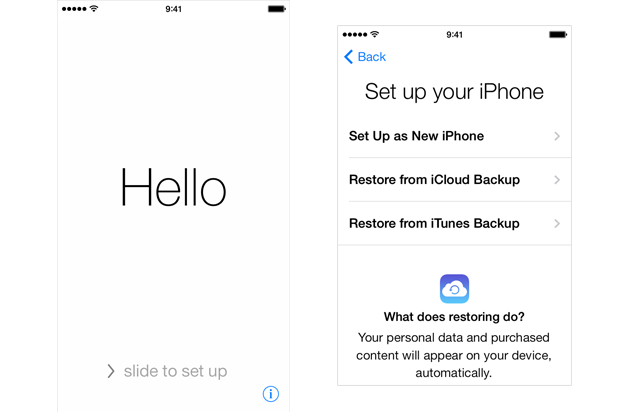
Restoring your iPhone or iPad to factory settings with iTunes is a simple process that doesn’t take long to complete. By restoring your iPhone, iPad or iPod Touch with iTunes to factory settings, it allows you to get the latest version of iOS. It’s important to note that restoring your iPhone’s iOS software will delete all your data and content on the device. This includes songs, videos, pictures and contact information and it’s important to back up all your data before you restore your iPhone or iPad.
Before you restore your iOS device
- If you don’t have the latest version of iTunes. Download the latest version.
- If you need to back up your info. Use iTunes to back up your device. (NOTE: You can also Transfer and sync any additional content to your computer)
- Next you need to Turn off Find My iPhone in Settings > iCloud on your device to disable Activation Lock. Read this guide for turning off “Find My iPhone”.
Restore your iOS device
- Connect your iPhone, iPad or iPod Touch to your computer using the USB cable.
- Select your iPhone, iPad, or iPod touch when it appears in iTunes. In the Summary panel, click Restore.

- Now click “Restore” again. This will confirm that you want to restore your device to factory settings and delete all data and content. iTunes will download the iOS software file and restore your iOS device.

- Your iOS device will now be restoring itself to factory settings and then it will restart.
- After the iOS device restores it self, “Slide to set up” welcome screen.
- Follow the steps in the iOS Setup Assistant. You can set up your device as new or using a previous backup. If your iOS device has cellular service, it will activate after you restore.

Learn more
- If you get an error message, find out how to fix most update and restore errors.
- If your iOS device with cellular service doesn’t activate after restoring, find out how to fix activation issues.
- If your iOS device restarts repeatedly or isn’t responding, for example if you see a stopped progress bar or no progress bar, put the device into recovery mode and restore it again.