Retro Friday: Getting The Green-Screen Look In The Command Prompt
The most-seen phosphor screen colors on old CRT monitors were green and amber. If you were to use one of those monitors today, you’d hate it because of massive ghosting issues with early tube-type displays (imagine it taking a full 3 seconds for a character to fade out).
In Windows it’s easy to get those old colors (and without the ghosting, thankfully) just by modifying the Command Prompt “Colors” property.
Launch a Command Prompt (in XP: Start/Run/type cmd/OK, in Win7: Win Logo button/type cmd/Enter).
Single-left-click the tiny C:_ icon at the top left of the window. A menu will appear. Click Properties:
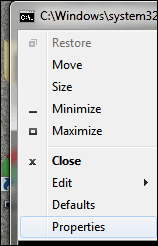
On the pop-up screen, select the Colors tab:
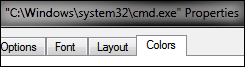
Follow the instructions below for the retro colors you want.
Amber screen
Set Screen Text as color values Red 200, Green 200 and Blue 0.
Set Screen Background as 0 for red, green and blue (for black).
(Tip: If you want that “slightly glowed” look, set the background color to Red 50, Blue 50, Green 0.)
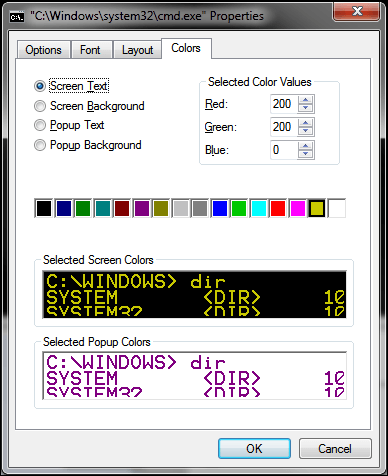
Green screen
Set Screen Text as color values Red 0, Green 200 and Blue 0.
Set Screen Background as 0 for red, green and blue (for black).
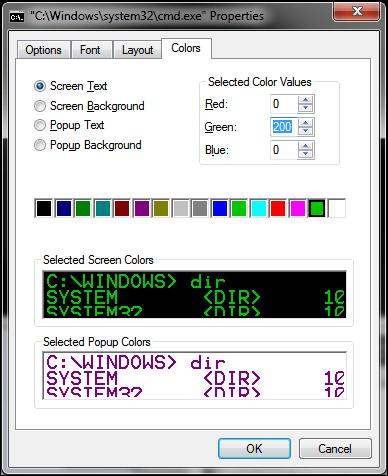
MS-DOS EDIT
Set Screen Text as color values Red 192, Green 192 and Blue 192.
Set Screen Background as Red 0, Green 0 and Blue 255.
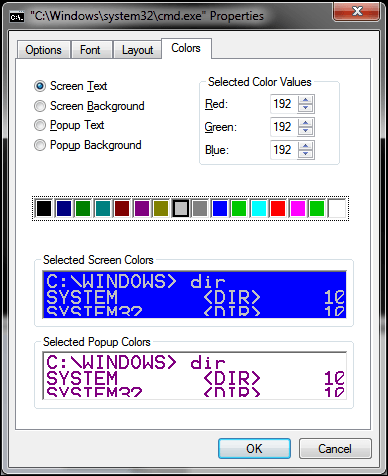
C++ Editor
Set Screen Text as color values Red 255, Green 255 and Blue 0.
Set Screen Background as Red 0, Green 0 and Blue 255.
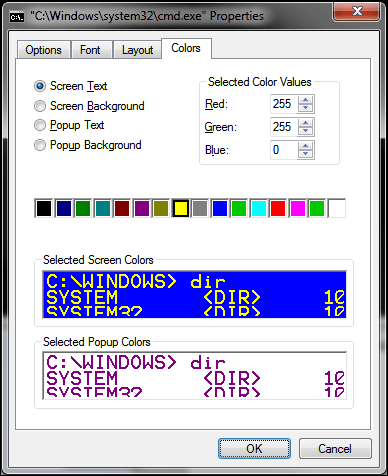
Use Raster fonts for the best look
The way I use this look is by clicking the Font tab, purposely selecting Raster fonts and setting a size of 12×16.
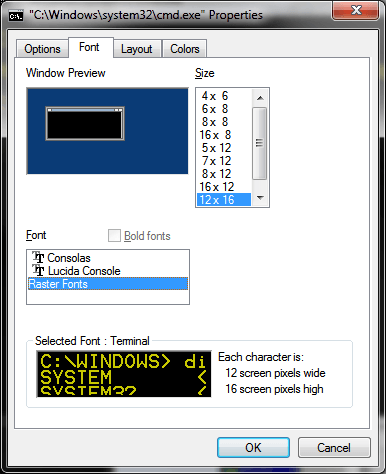
The end result is this:
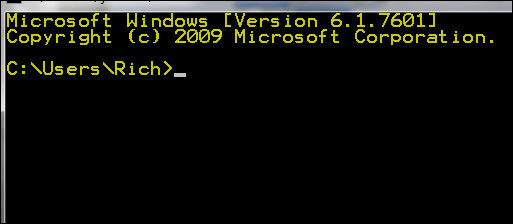
While this may be my personal preference, you can choose whatever look you wish.

















One thought on “Retro Friday: Getting The Green-Screen Look In The Command Prompt”
http://goo.gl/njEUT