How To Reverse Image Search from Any Phone

The reverse image search functionality allows you to find similar photos or source details based off an image instead of a term or phrase.
There are a few algorithms in place used to deal with such queries. However, they’re not as well-developed as your traditional keyword searches. This is understandable as there are many more parameters involved compared to traditional search functionality.
That being said, most PC users have a very easy time performing these searches. Smartphone users, on the other hand, may struggle to get accurate and relevant results, based on their phone’s OS, their browsers, and database choices.
Here are a few ways to perform reverse image searches with your phone.
Google Reverse Image Search
Google offers a limited version of their reverse image search function for smartphones and tablets. You first have to open images.google.com. This only works well with Safari and Chrome mobile browsers.
The feature is limited because you won’t be able to find the camera icon which allows you to upload pictures.
To be able to do that, after pulling up the images.google.com website on your phone, you’ll have to request the desktop version of the site. Tap the three-dot menu icon and tap on “Request Desktop Site”.
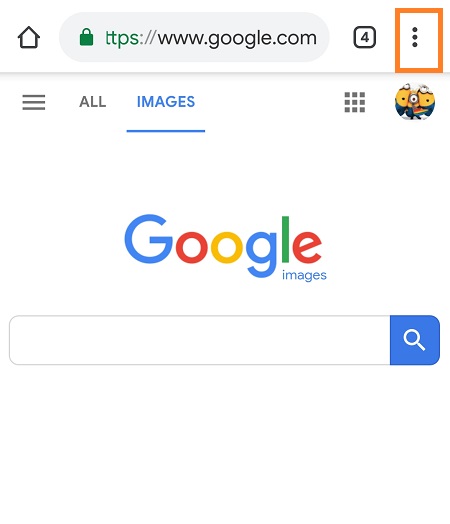
Once on the desktop version, the camera icon used to upload photos will become visible. If you’re using Safari instead of Chrome, tap the arrow to bring up the menu with the “Request Desktop Site” option.
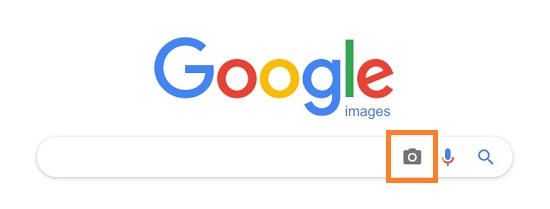
Chrome Browser Workaround
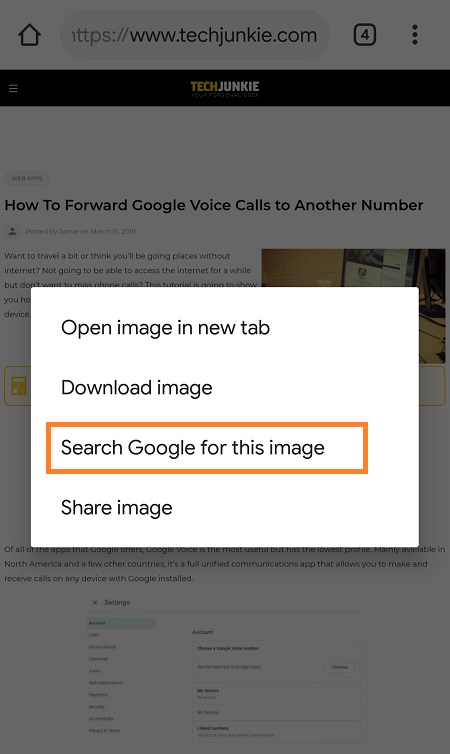
If you’re using an iOS or Android smartphone, you can also use the Chrome browser to perform a reverse image search.
Hold your finger on the desired picture and wait for the pop-up menu to show. You should then see an option labeled “Search Google for This Image” somewhere at the bottom of the list.
This is a Chrome-specific feature, so you won’t be able to replicate it in the Google app or in Safari.
What About Bing?

If you’re one of the select few that still use Bing over Google, you can also perform reverse image searches. Open up bing.com/images and look for the camera icon in order to select a picture. You can choose one from your library or pick one from the internet if you have the URL.
If you allow Bing.com access to your phone’s camera, you can also perform a reverse image search of a snapped photo. This is a feature that is not available on Google.
The biggest advantage of using Bing for these types of searches is that you don’t need to load the desktop version of the website on your smartphone.
Other Third-Party Image Search Engines
If you’re not satisfied with how the two leading search engines are optimized for this, you can turn your attention to other niche search engines.
TinEye
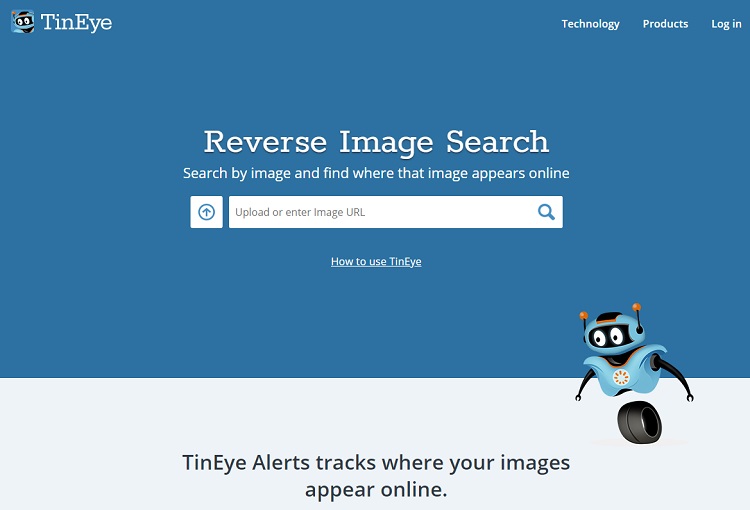
TinEye has a few billion image searches already. When using your phone, the upload icon is an arrow pointing up.
Tap that and choose whether to use a photo from your SD card, Google Drive, or other location. There is, however, a downside. TinEye is not exactly free as you only get 150 free searches per week.
The paid option gives you a lot more options, but memberships start at $200 for 5,000 searches, which may be a steep price to pay if you’re not doing it for professional reasons.
Veracity

Veracity is free for iOS users. It allows you to upload images from storage and find relevant information from search engines like Google and TinEye. This is a free app which features many ads, so you may have to consider paying a small membership fee to have a smooth browsing experience.
Reversee
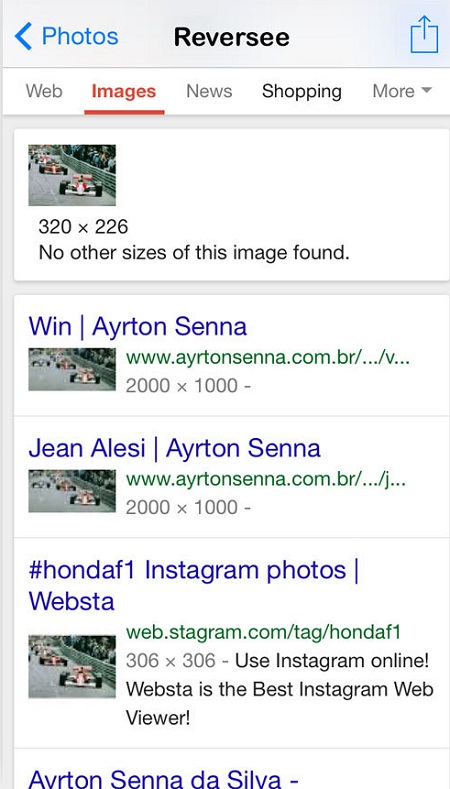
Another popular app with iOS users is Reversee. This app acts as the middleman between you and the Google images database.
However, the free version is limited in results. If you want to get results from Google, Bing, and Yandex (the Russian version of Bing), you will have to upgrade to the pro membership.
A Final Thought
Although Bing is considerably less popular than Google, the instant reverse photo search feature it offers is really worth giving the search engine a consideration, especially on these types of queries.
With Bing, you won’t have to wait to take a photo, modify it, save it, then search for it, and upload it to the reverse image search feature. You can take one while already on the website and upload it immediately.
If you’re trying to shave time off your reverse image searches, whether on your phone or on desktop, Bing might actually be more helpful than Google.
















