How to Reverse Trackpad and Mouse Scroll Direction in OS X

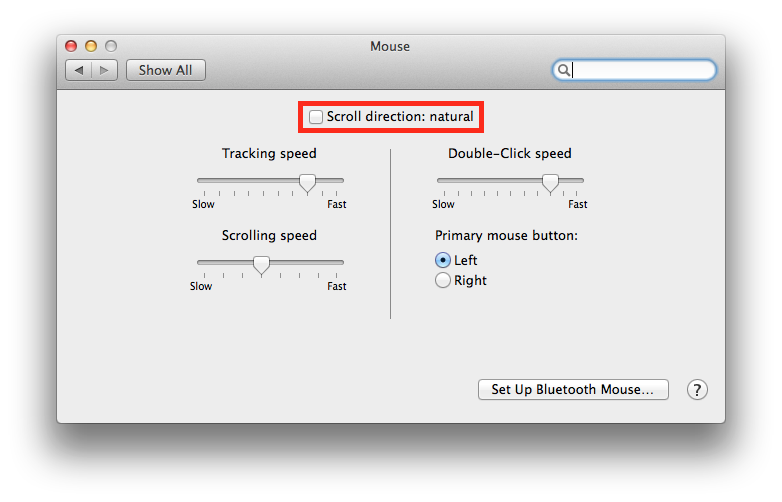
Apple introduced “Natural Scrolling” in 2011 as part of OS X 10.7 Lion. The feature reverses the traditional scroll direction in OS X, aiming to replicate the scrolling experience of a touchscreen device like an iPad. While many users have come to prefer Natural Scrolling while using a trackpad, mouse users still find the experience frustrating, especially those who work in mixed Windows and OS X environments.
Natural Scrolling is enabled by default on new Macs, although Apple asks users which direction they prefer during the initial OS X setup. If you missed that prompt, however, or if you change your mind later, you can easily reverse scroll direction with a quick trip to System Preferences.
Head to System Preferences > Mouse (or System Preferences > Trackpad > Scroll & Zoom, depending on your input device). In either location, you’ll see a checkbox labeled Scroll direction: natural.
If you check the box, you’ll enable Natural Scrolling (moving the mouse wheel or trackpad gesture towards you scrolls up, moving away from you scrolls down). Uncheck the box to disable Natural Scrolling, which results in the traditional scroll direction for both mouse and trackpad.

















3 thoughts on “How to Reverse Trackpad and Mouse Scroll Direction in OS X”