How to Reverse a Video for a Snapchat Post
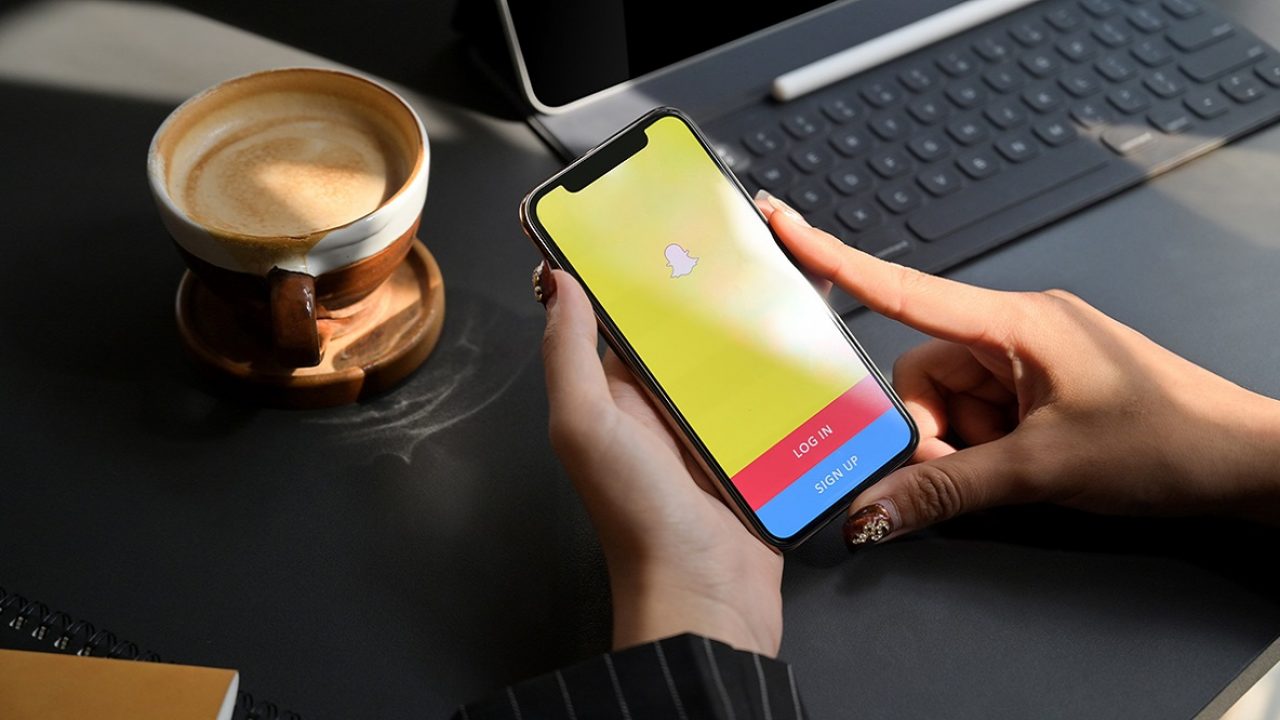
Snapchat video posts are a fun way to share your thoughts and feelings with everyone. Adding a bit of flair by reversing the video can certainly make even the simplest of clips interesting to watch. In this article, we’ll show you some of the ways to reverse a video for a Snapchat post.
Using the Snapchat Video Filters
The simplest way to get a reverse video to attach to your Snapchat post is to record them using the Snapchat app itself. The app has several video filters, including one that edits these videos so that they play in reverse. To do this, you can follow these steps:
- Record a video by holding the circle icon down. This can also be done hands-free by holding it down for two seconds then swiping to the left. You can stop recording by either letting go of the record button, or tapping the stop button when you’re in hands-free mode.

- Once you’re done, swipe to the left to enable Snapchat’s various video filters. Keep swiping until you see three arrows pointing to the left flash in the middle of your screen. This is the reverse video filter. You’ll notice that your video is now playing in reverse.

- From here you can either discard it, save your video to your album, send it to your Story, or use the Send To option to choose to send it to friends.

This method works for both videos that you take with the Snapchat App and those you upload from your phone’s albums. To edit a video that’s already on your phone:
- Tap the small icon beside the record button on your main app screen to open Memories.

- Tap on the Camera Roll tab to open your phone’s existing media.

- Choose which video to reverse.

- Tap on the three-dot icons on the upper right part of the screen to open the menu.

- Tap on Edit Snap to open the filter options.

- Swipe left and find the reverse filter.

- From here you can choose Send To at the lower right to post it to Snapchat, or tap Done on the upper left to save the edited video to your phone’s memory.

Using Third-Party Apps
Another option to have a reversed video on your post would be to edit the video using a third-party app before posting to Snapchat. Although Snapchat already has video filters, this wouldn’t be as extensive as an app that actually does this exclusively.
A few apps you could try would be Reverse Movie FX for Android from Google Play or Reverse Video Editor for IOS from the Apple App Store. They’re highly rated apps for making reverse videos, and they’re free to use. Once you’ve finished editing, save the videos, and then access them by choosing the vids on your Camera Roll under Memories, as shown in the instructions above.
Editing Videos on the PC
Another option would be to edit videos on your PC and then transfer them to your phone. Alternatively, you can install Snapchat on your PC itself by using BlueStacks so you can access the video directly from your PC. Use your choice of video editing software, transfer the edited file to your phone, then proceed to share it with the Snapchat app through the Camera Roll tab on the Memories menu.
This might be a roundabout way of doing things, but some of the best video editing apps are on the PC and Mac rather than on mobile. Having the full features of a video editing suite makes adding different effects to your vids a breeze.
Also, as mentioned, BlueStacks is an android emulator for PC that enables you to use Snapchat on your computer. You can check the BlueStacks Snapchat install page and follow the instructions so you can use Snapchat on PC. From here, uploading videos edited from your PC would be a snap.

Adding a Bit of Pizzazz
It never hurts to add a bit of pizzazz to your videos to make it more interesting to the people you share it with. Reversing the vid is a simple, but rather cool effect that makes your clips more memorable to those that watch it, and that’s always a good thing.
Do you know of any other tricks on how to reverse a video for Snapchat posts? Share your thoughts in the comments section below.




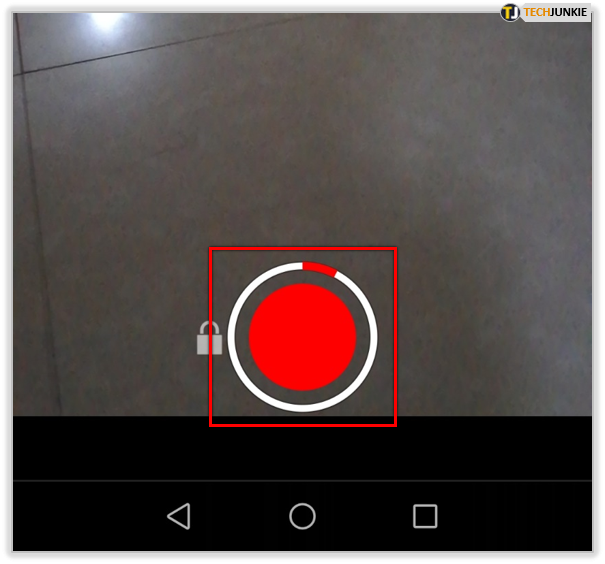
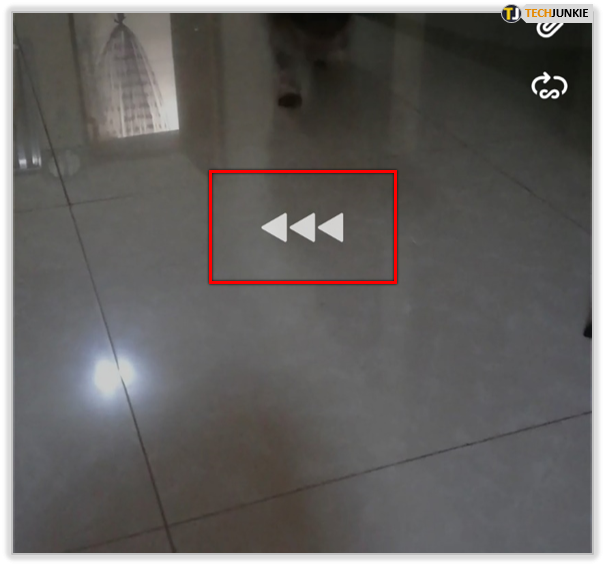
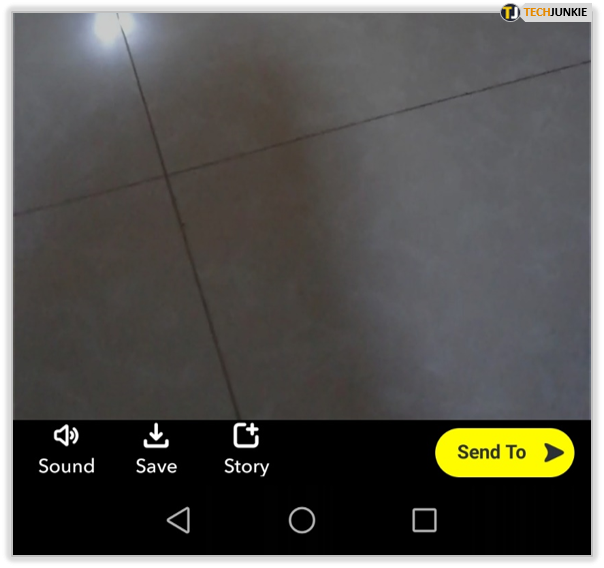

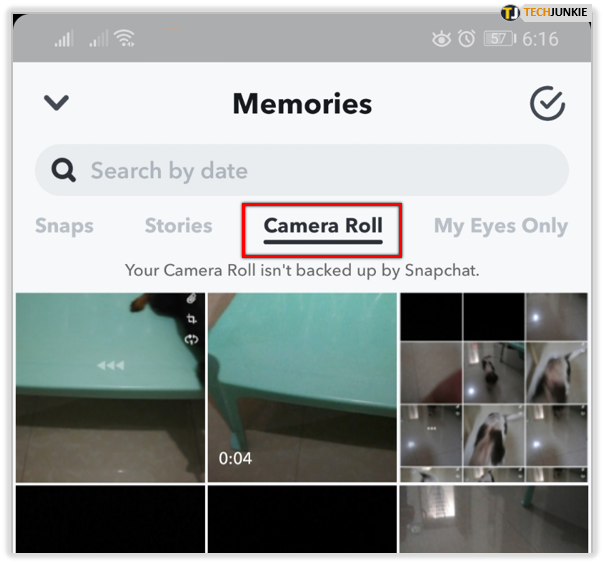
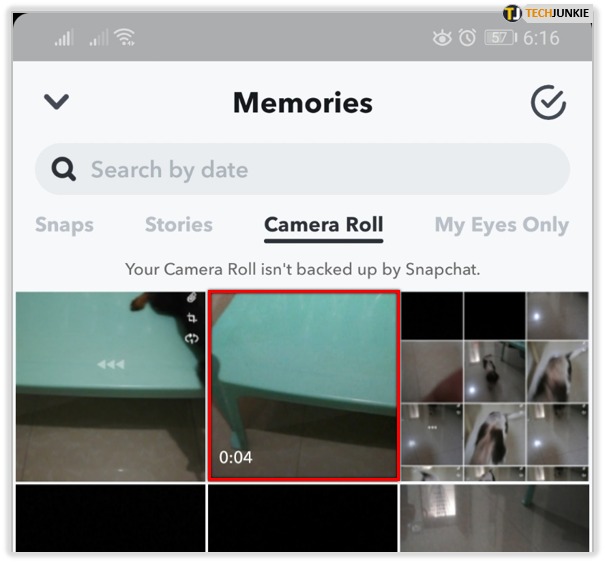
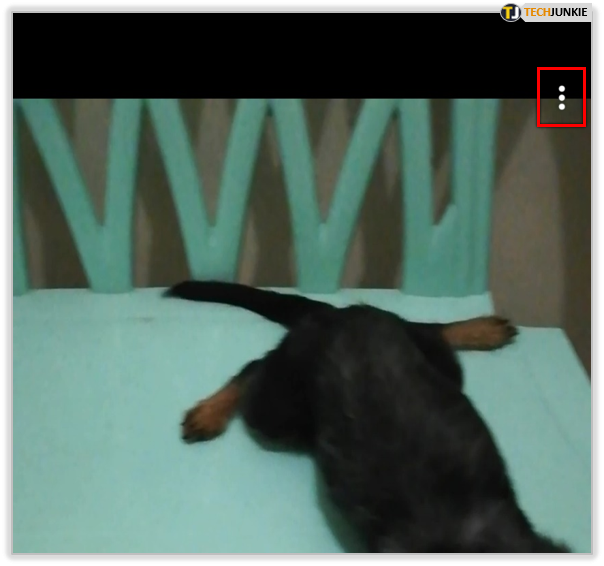
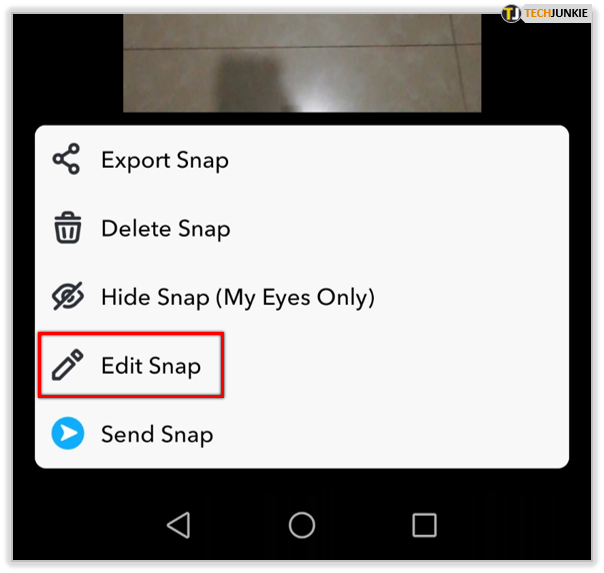
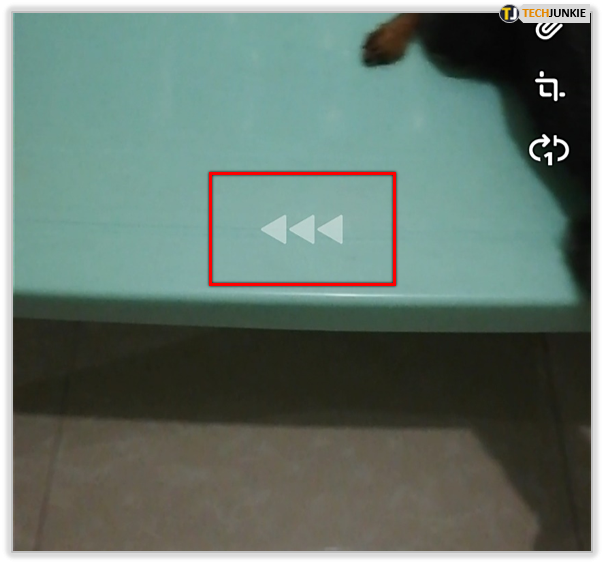
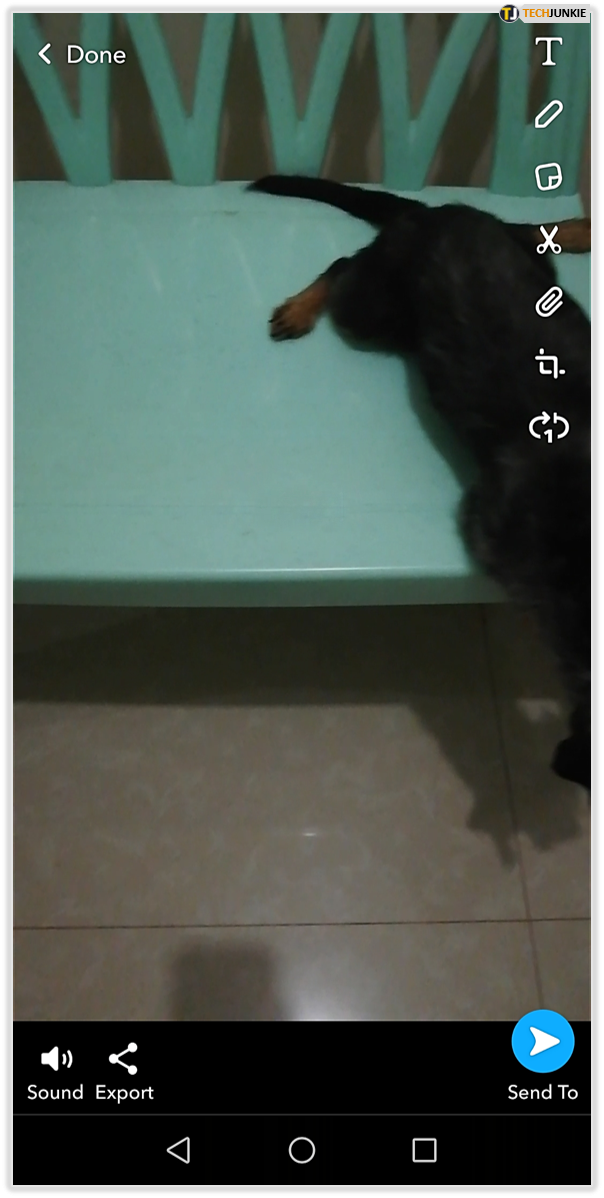
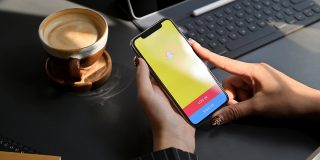












One thought on “How to Reverse a Video for a Snapchat Post”