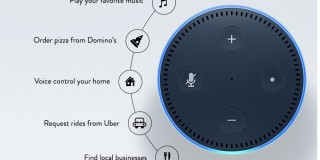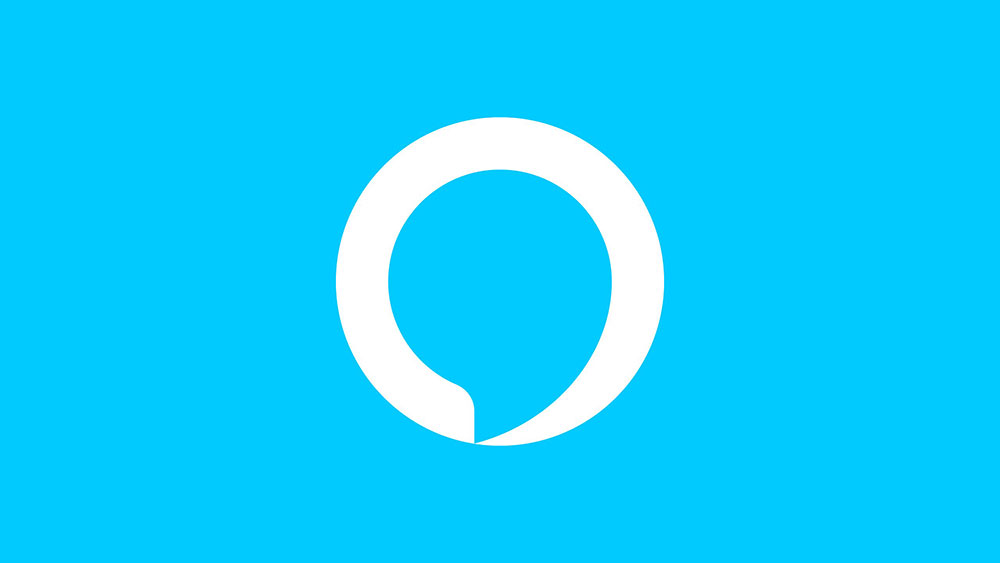Can Your Ring Doorbell Ring Through Alexa?
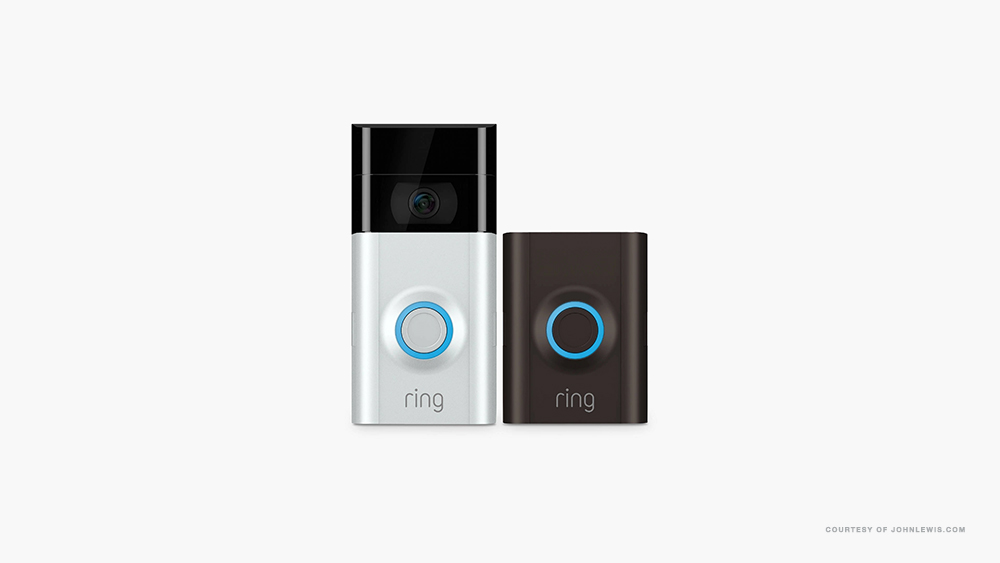
Ring Video Doorbell devices are Amazon smart home products that feature a next-generation doorbell. Although clearly a doorbell, this Ring device is so much more. For one, it allows the user to see live video footage of their front door, as well as communicate with anyone who comes calling. And all of this is available in the palm of your hand.
Seeing as how Ring devices come under the Amazon umbrella, is it too much to expect the Ring Doorbell to work with Alexa? Not at all!
Do They Work Well?
Not only do just about all Ring devices work with Alexa, but they’re essentially a match made in heaven. The whole intention is based on using the Ring Video Doorbell with Alexa, at least when you’re at home. Once you’ve hooked up your Ring Video Doorbell with Alexa, you’ll get access to a variety of new features. If you happen to own an Amazon Echo with a screen, you’ll be able to use it to access Ring’s two-way audio feature and, of course, see who you’re talking to.
This is just one example of all the cool things you can do when Ring Video Doorbell and Alexa team up. Welcome to a true smart home!

Setting Up Ring Video Doorbell and Alexa
In order to connect these two devices, both need to be properly set up. Let’s assume that you’ve set up your Alexa device and move on to setting up the Ring Video Doorbell.
Once you’ve physically attached the Ring device to a wall or the door and inserted the fully-charged battery, download the Ring app onto your smartphone/tablet. To do this, go to the device’s dedicated app store and simply search “Ring”. Once it’s downloaded and installed, run the app and register your new account by providing your name, email address, and phone number. From the next screen, you’ll see a list of available devices. Tap the Ring Video Doorbell in question and select your Wi-Fi network from the list.
Once you enter the network’s credentials, your Ring device should be up and running and accessible through the Ring app.
Connecting the Ring Video Doorbell (or any other Ring device) and Alexa is as simple as heading to the Skills section within the Alexa app and finding and downloading the Ring skill. Type your Ring credentials, and voila! Your Alexa is connected to your Ring device(s).
Announcements
If you’re wondering whether Alexa can notify you when your Ring Doorbell is rung, the answer is “yes”. This is done by using the Alexa announcements. To do so, go to the Smart Home tab in your Alexa app. Select All Devices and find your Ring Doorbell on the list (it will probably be named Front Door by default). Navigate to Doorbell Press and turn it on as an announcement. If you want Alexa to notify you about the motion sensor triggers, turn on Motion Announcements. Also, change the chime if you want.
Live Footage
If you want to view the live footage in front of your door, you don’t really need to set anything up. If you’ve downloaded and installed the Alexa skill, just say: “Alexa, show my front door” to prompt the video and: “Alexa, hide my front door”, when you’re done.

Two-Way Audio
You don’t need to do anything here, either. Just say: “Alexa, talk to front door” or: “Alexa, answer front door”.
A Match Made in Heaven
Ring devices and Alexa work impeccably together, Amazon has made sure of that. All you really need to do is install the Amazon skill and turn the announcements on. Everything else is already set up and voice-activated, as soon as you’ve installed the Amazon skill.
Do you like how Ring devices work with Alexa? Did you have any issues setting things up? Feel free to hit the comments section below with any questions that you may have.