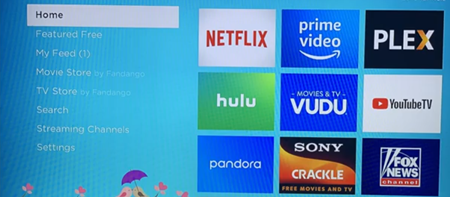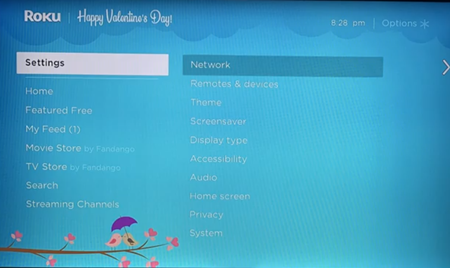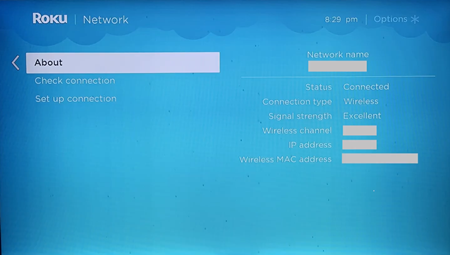What is Your Roku IP Address?

Roku devices are very modern pieces of tech. As such, each device has a unique IP address, which is very handy to know. When you are experiencing connectivity issues, network problems, and such, you’ll need the Roku IP.
Keep reading to find out more about your Roku’s IP, what it is, how to see it, and why it is useful. Terms like IP addresses are thrown around a lot nowadays, but not everyone knows everything about them. That’s why we’re here to help you.
Roku IP Address Basics
The internet is a bit complicated thing, yet people expect you to know everything about it. Not everyone is a natural with technology and that is OK. There are some pretty common terms that are very important, and an IP address is one of them.
IP stands for Internet Protocol and it is a string of numbers attached to any device connected to the internet. These numbers serve as a label and help identify different devices and their users on the web.
Roku devices all use Wi-Fi or Ethernet connections to run. Therefore, each Roku has a designated, static IP address. It’s static because it doesn’t change, and you can’t change it. Simply, there is no way around it, expect if you use some third-party software, such as a VPN, to mask your IP address.
That is a topic for another time, however. Now, let’s focus on your Roku’s IP Address.
How to Check Your Roku IP Address
Knowing your Roku IP address can come in very handy, so let’s look at the ways you can find it. Essentially, there are three ways. The easiest method requires you to have a Roku remote. If not, you need to use the Roku smartphone app.
The app is available for free for Android and iOS devices. Just download it from the official Google Play Store or Apple App Store and you can start using it right away. Finally, you can use your computer’s browser for this.
Let’s start with the easiest method, the Roku remote method.
Using Your Roku Remote
You can check your Roku IP address within your Roku streaming device. On any of the Roku devices, follow the steps:
- Make sure your Roku device and your TV are turned on. Open Roku’s main menu and then choose Device Settings.


- Next, select Network or Networking.

- Under that tab, select the About option. This is where you can find all the necessary Roku network information, including its IP address.
That was easy. Don’t have a remote? No worries, just move on to the mobile app method.
Using Your Phone or Tablet
Nowadays, nearly anyone has a smartphone and knows how to use it. If you are an experienced phone user, this will be a piece of cake. Follow the steps:
- Load the Roku app on your iOS or Android device.
- Tap on the Roku Channel or Channels section.
- Next, tap on the gear icon (Settings) in the top-right corner of your screen.
- Then select System Info. Here you can find the IP address and other useful information about your Roku.
That one was easy. However, some people don’t use phones. Here is a method you can use on any device with a Chrome browser.
Using Google Chrome Web Browser
This method is only available on the Google Chrome browser because you need to download an extension particularly created for this browser. Here is how:
- Start Chrome on your computer or another device.
- Follow this link to install Remoku (virtual Roku remote) Chrome extension.
- Click on Add to Chrome and confirm in the pop-up window with tapping or clicking Add Extension.
- The extension will install quickly and its icon will appear in the top-right corner of the screen.
- Click on the icon (black R) and go to Settings.
- Next, click on Scan.
- After a short scan, Remoku will list your Roku IP address.
That’s the last easy and reliable way of checking your Roku IP address. There are other ways which simply aren’t as reliable or simple, so we won’t talk about them in this article. For example, some routers will allow you to see your Roku IP, but others won’t.
Also, for this method, you’d need at least an intermediate level of tech knowledge, because you need to access your router’s admin interface and check the list of devices connected to your network.
The More You Know
Now you know everything about Roku IP addresses and how to see them. This address can’t be changed but it can be masked with various VPN services you can find online. Regular Roku users don’t have to worry about that.
Knowing the IP address of all your devices can be useful in various situations, especially when your network is acting out. Was there a situation when you needed your Roku IP? How did you go about finding it? Tell us about it in the comments section below.