How to run Android apps in Windows with BlueStacks
Don’t have an Android smartphone or tablet, but want to use or play with many of the neat applications that come with Android? If you own a PC with Windows on it, you can easily play most Android apps without owning an Android device. You can do this with an emulator. One in particular, BlueStacks, is free and plays Android games on Windows 10 (and previous Windows versions) flawlessly.
Maybe you’re on the fence about buying an Android device or don’t necessarily want to purchase one to gain access to a single app you’re interested in. In either situation, an emulator like BlueStacks can help you make a buying decision or even save some money. Follow along and we’ll quickly get you set up!
BlueStacks
One of the neat things about emulators is that they install on your PC just like you’d install any other application — it’s not like you’re installing a virtual machine or even another operating system. It’s literally just another application a la Microsoft Word, Slack, Steam, etc.
The first step is to obviously download Bluestacks. As previously mentioned, it’s free and you can download it straight from the Bluestacks website. The application is about 250MB in size.
Once it’s done downloading, you’ll need to open the file to install the application. It’ll take you through a few quick steps, and then, it’ll be ready to use. During the steps it takes you through, make sure you check boxes for App store access and Application Communications. This ensures that BlueStacks will run in the best possible way.
After the install is finished, you’re ready to start using Android applications on your Windows PC.
Installing Android Apps
Now that you have BlueStacks downloaded, you need a couple of Android applications to use it with. Open BlueStacks, and it’ll take you to the BlueStacks App Player Dashboard. You can click on the Search Apps button to find a specific app already installed in BlueStacks.
You can install virtually anything — Facebook, Twitter, WhatsApp, your game of choice and so on. The neat thing about BlueStacks is that Google Play is built right in, so you can access Google’s vast library of applications. There are millions of apps in the Google Play Store, and they will all be able to work with BlueStacks. Installing one is as simple as clicking on the Google Play option on the BlueStacks home screen (as seen above).
Of course, you can always do it a different way as well. Instead of downloading from Google Play, you can always grab an APK to download into BlueStacks. You can grab APKs from www.apkmirror.com, a safe website ran by the folks over at Android Police.
Simply download an APK of your choice. Once it’s downloaded, your computer by default might recognize that it can be opened with BlueStacks. If not, you’ll just need to right click the file, and under the Open With option, select BlueStacks. From there, the APK opens with BlueStacks and installs in the BlueStacks App Player automatically.
The value of BlueStacks
BlueStacks, although an emulator, is an invaluable tool for consumers and developers. BlueStacks allows consumers to take a look at the Android experience without requiring a dime from them. It’ll help make that purchasing decision of an Android smartphone or tablet a little easier by showing them what Android is all about and what it offers.
On the other hand, it might save consumers money as well. Not everyone is a fan of Android, but one thing is for certain: there are some apps on it exclusive to the platform — apps you won’t find anywhere else. That said, BlueStacks will let you use that app without having to go out and purchase an Android device, ultimately saving you time and money.
Another great thing about BlueStacks — it’s perfect for recording. Sometimes it can be difficult recording the screen of your phone or tablet. So, just use the recording software on your PC to take a screencast of you going over an Android app with BlueStacks open — it saves a ton of time trying to get recording software working properly on an Android device.
It’s also a great tool for developers. You can connect BlueStacks right up to whatever environment you’re working in, whether that be Eclipse, Android Studio, etc. It’s an all-around great tool for testing your apps in as well. With it connected to your development environment, you can test your apps with the snap of your fingers, saving you the time of trying to get it up and running on a smartphone or tablet. While there will be times you still need to load your app up on a phone and tablet, BlueStacks is a great testing environment for working out the framework of your application.
Closing
All in all, BlueStacks has a lot of value for consumers and developers alike. It’ll save either group of people time and money. Not only that, but it might even help some make a difficult buying decision when trying to choose between Android and iOS as their platform of choice.
BlueStacks is constantly being improved as well. In fact, a new version is being worked on — BlueStacks 3. If you’re a gamer and just want to download BlueStacks for Android gaming on your Windows PC, BlueStacks 3 will make gaming a whole lot smoother when it launches. Not only is it faster, but there’s some huge performance increases with it as well. It’s currently in a limited beta release, but it’ll launch for the general public soon enough.
BlueStacks is definitely one of the few emulators out there that has so much value to offer. Whether you’re a consumer, a gamer, a developer or just a curious user, BlueStacks has something for you, and all for free, too.




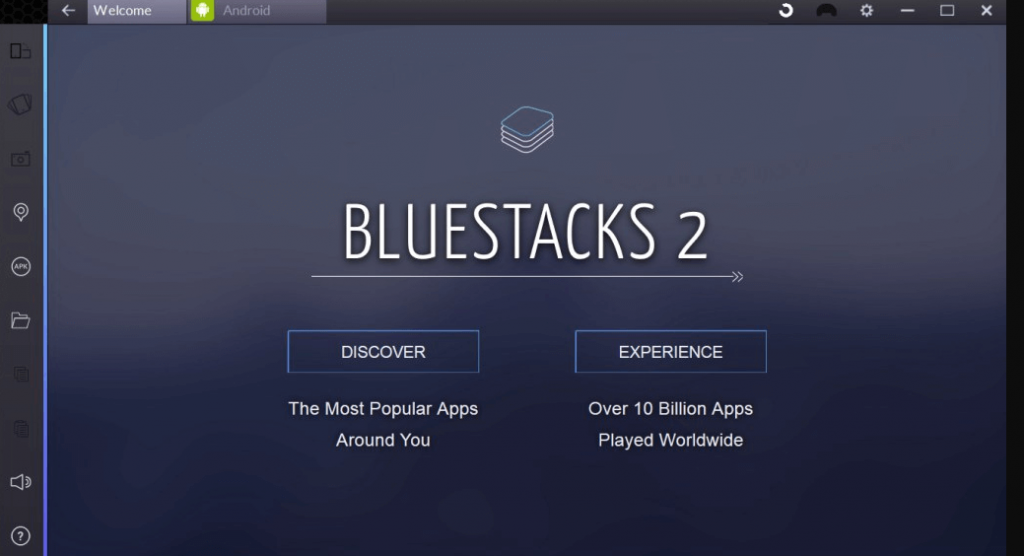
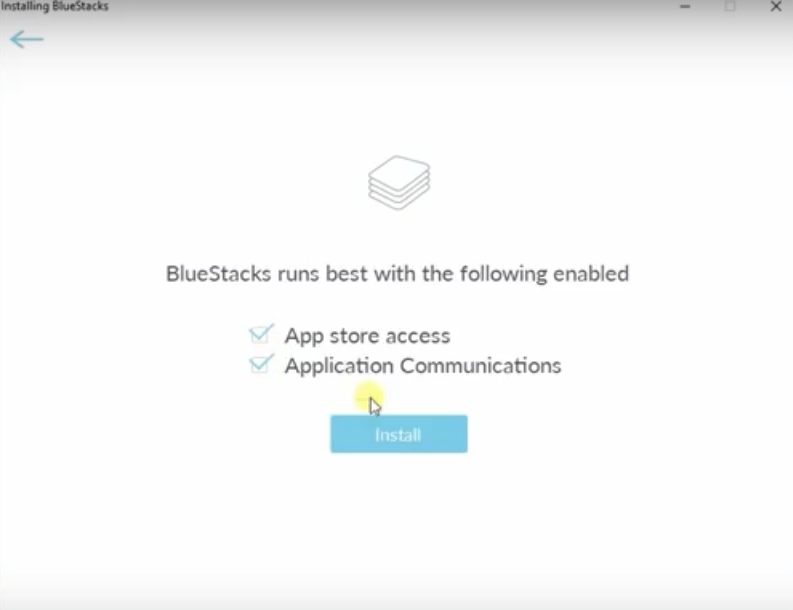
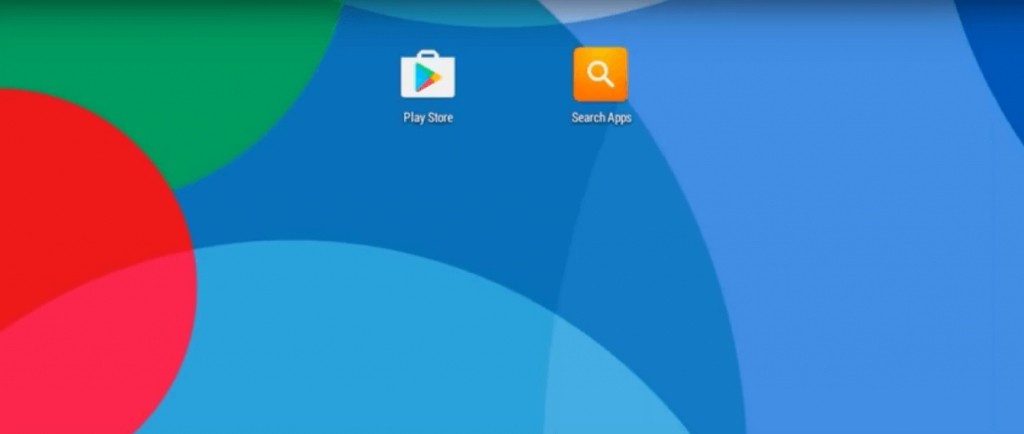
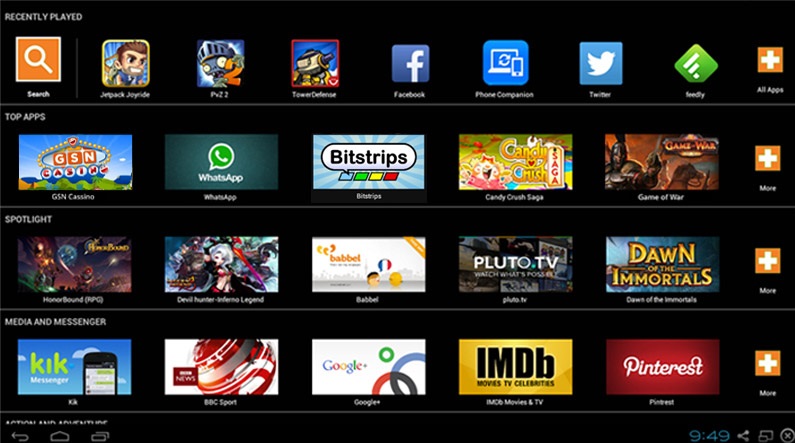













One thought on “How to run Android apps in Windows with BlueStacks”