Enable Safari Favicons in Safari 12 for macOS
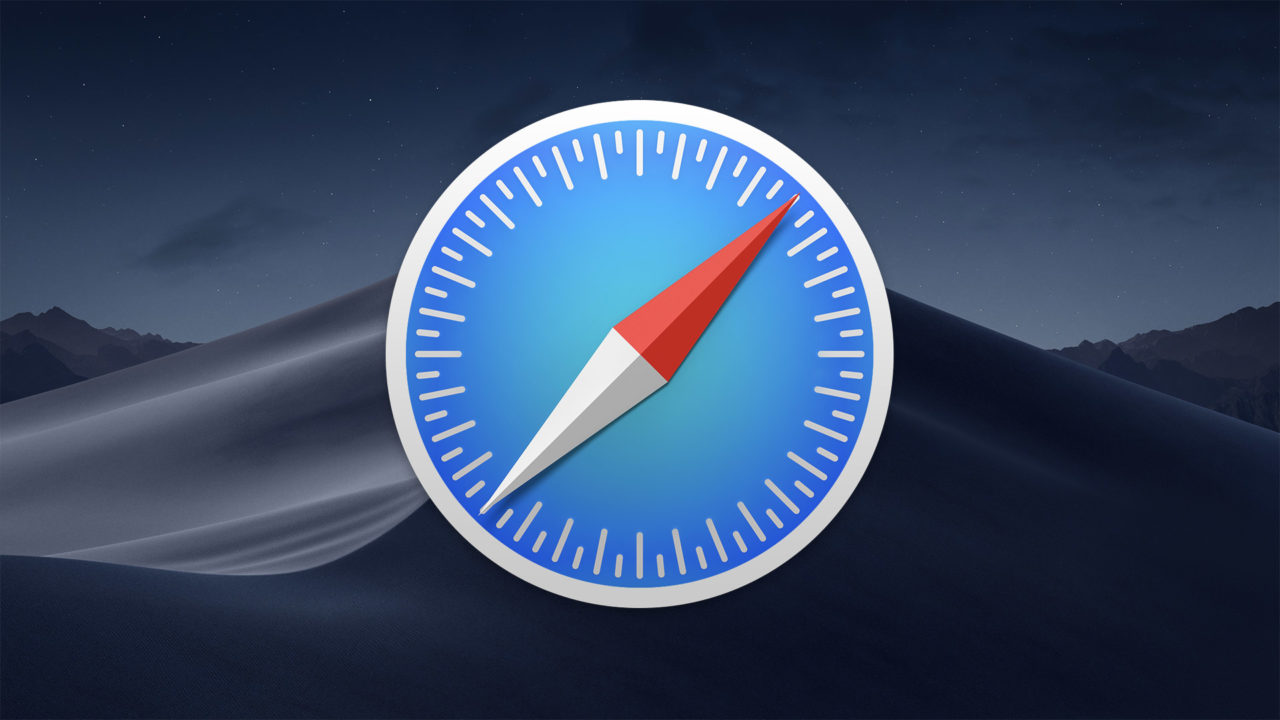
Safari 12, included with macOS Mojave and iOS 12 (and available as an update for older versions of macOS) adds support for favicons. These small icons, called “website icons” by Apple, are used by websites to help identify the site in browser tabs and bookmarks, but they’ve been notably absent from Safari.
![]()
A website must create and host its own favicon, but as long as it does, you’ll see it in browsers like Chrome, Firefox, and now Safari. Here’s how to enable favicons in Safari 12 for macOS.
Enable Favicons in Safari
First, make sure you’re using at least Safari 12.0. If you’re running macOS Mojave you’ll already have it, and check Software Update for macOS Sierra and High Sierra. You can verify your Safari version by choosing Safari > About Safari from the menu bar.
If your Safari version is up-to-date, launch the app and choose Safari > Preferences from the menu bar. Navigate to the Tabs section of Safari preferences and check the option labeled Show website icons in tabs.
![]()
To verify the change, close Safari preferences and load one or more websites in tabs in the browser. If those websites use favicons, you’ll see their icons in the tab bar next to the site name.
![]()
Safari Favicons in Pinned Tabs
Enabling favicons in Safari also displays those icons on pinned tabs. When Apple introduced pinned tabs to Safari in 2015, it required website owners to create a unique icon for this feature. If no icon was available, a pinned tab would simply show the first letter of the website’s name.
![]()
When you enable favicons in Safari 12, those favicons will replace the icons developed specifically for Safari pinned tabs. If you later turn off favicons, the Safari will revert back to the default pinned tab icon display.
![]()
Favicons in Safari is a long-overdue feature that brings Apple’s web browser up to speed compared with support for this feature in other browsers like Chrome and Firefox. However, not all website favicons are designed well, and their full-color appearance may be distracting to users who have grown accustomed to Safari’s more subdued style interface. Therefore, it’s good to see Apple add support for this feature, but it’s also nice that website icons are optional and can be turned off.
















