Why and How to Use Private Browsing in Safari for Mac

When you’re browsing the Web, you leave two sets of “footprints,” that is, a record of the site you visited: one stored with server hosting the website, and one on your Mac (a.k.a. your browser history). You can hide or obfuscate the first set of footprints by using services like VPNs or Tor, but what about the footprints on your Mac?
You can always clear your browser history, but that’s something you need to remember to do each time. Instead, there’s a special mode in Safari called Private Browsing that lets you browse to your heart’s content without leaving any trace in your history or cache of the sites you visited. Here’s how it works.
Related: How to Use Private Browsing on the iPhone and iPad
What Is Private Browsing?
First, it’s important to clarify exactly what private browsing does and doesn’t do. As mentioned above, private browsing prevents any record of the websites you visit from being stored on your Mac. It does not make you “private” or “invisible” online, does not hide or obfuscate your IP address, and does not prevent the websites you visit from knowing you’re there.
Therefore, private browsing is really only about preventing others with whom you share your Mac from knowing which websites you’ve visited. This is important in terms of a publicly shared computer, but can also be useful at home. Examples include clandestinely shopping online for a family member’s birthday present, checking private financial information, or viewing adult content.
Using Private Browsing in Safari for Mac
With the explanation above out of the way, let’s talk about actually using private browsing in Safari. Normally, when you launch a new Safari window, it looks like this:
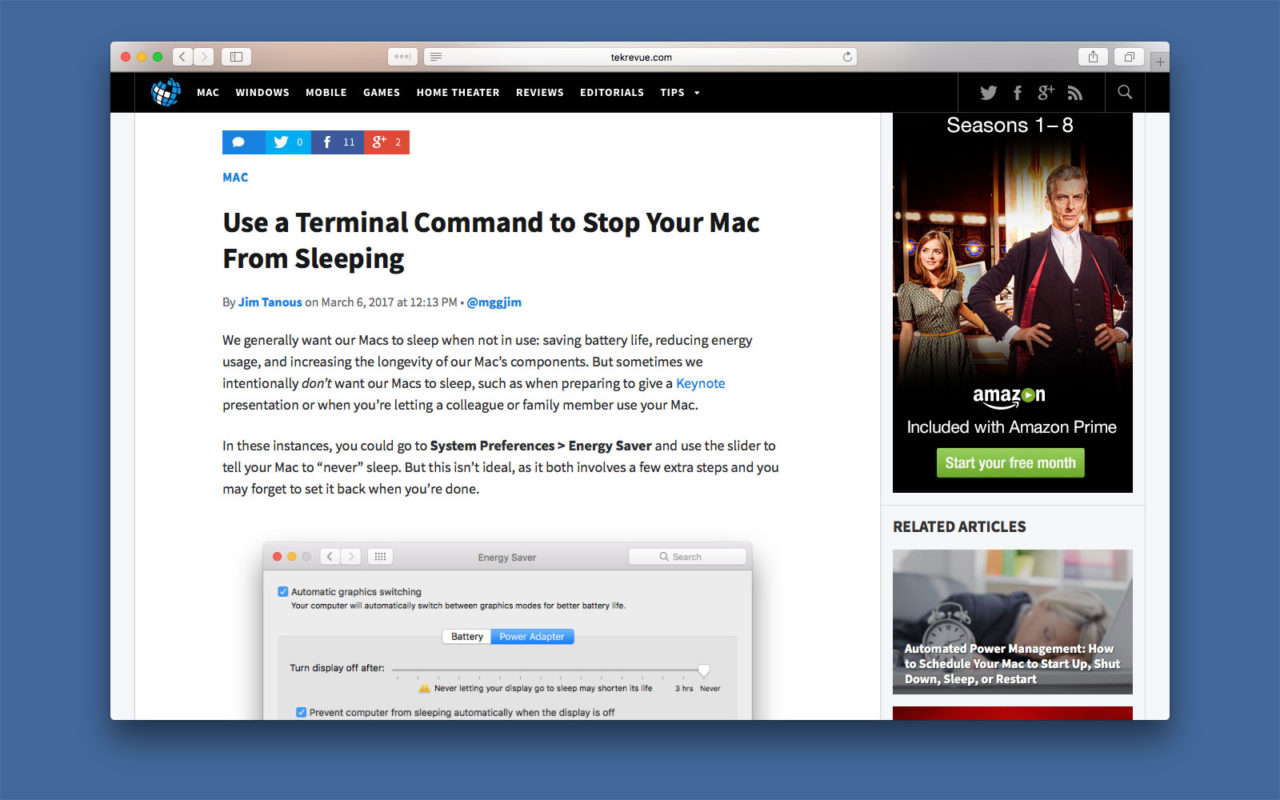
When you browse with a normal Safari window, the history and cache of the websites you visit will be stored and kept according to your Safari preferences. When you want to browse in a private session, you need to launch a new Safari window. To do so, with Safari open and active, go to File > New Private Window from the menu bar. Alternatively, you can use the keyboard shortcut Shift-Command-N.
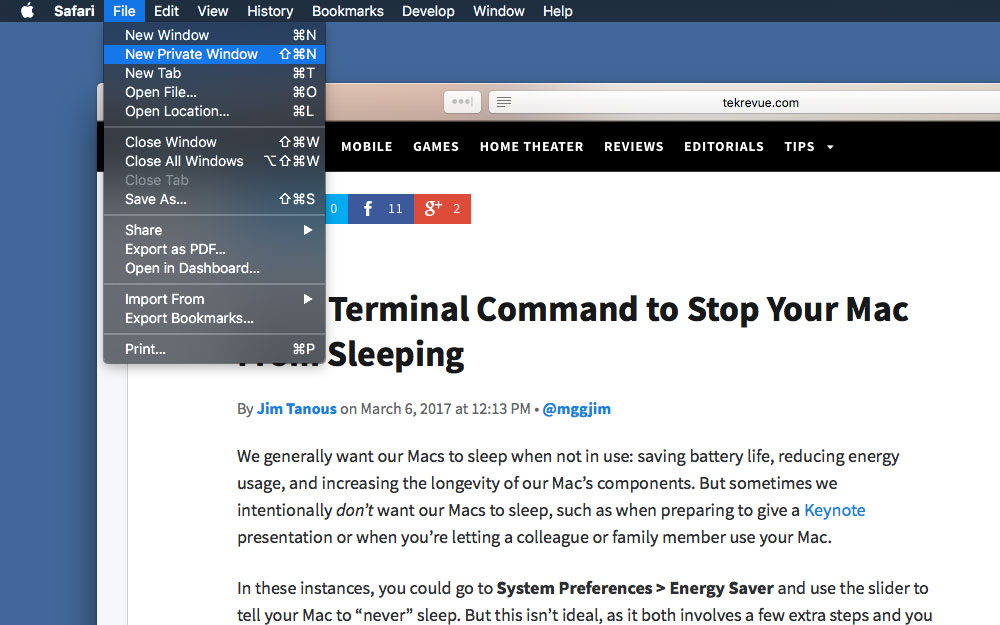
A new window will appear that looks just like a normal Safari window except that it has a much darker address bar. Safari will also helpfully display an explanation of private browsing at the top of the window.
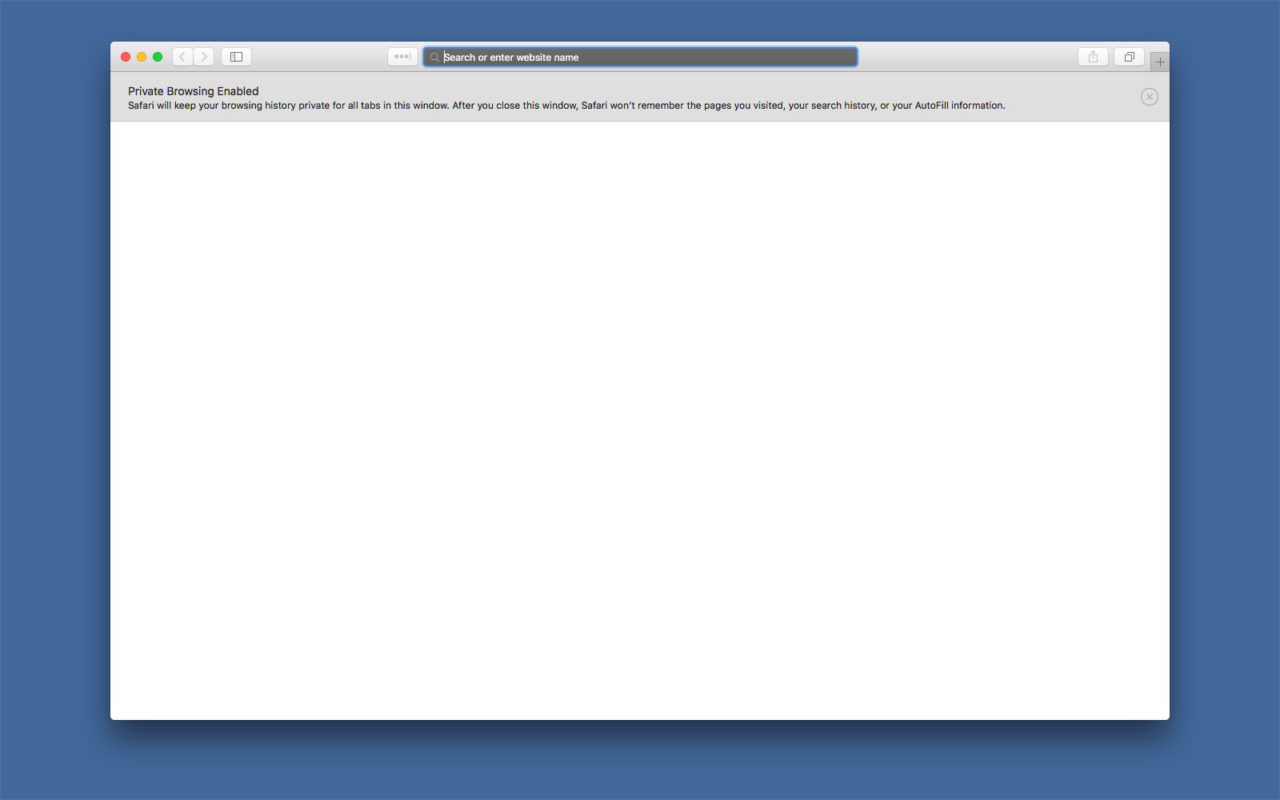
Private Browsing Enabled
Safari will keep your browsing history private for all tabs in this window. After you close this window, Safari won’t remember the pages you visited, your search history, or your AutoFill information.
Now you can browse the web as you normally do, visit your favorite sites, open new tabs, and so on. As long as you remain in that private browsing window, and then close the window once you’re done, none of the information about the sites you visit will be stored on your Mac.
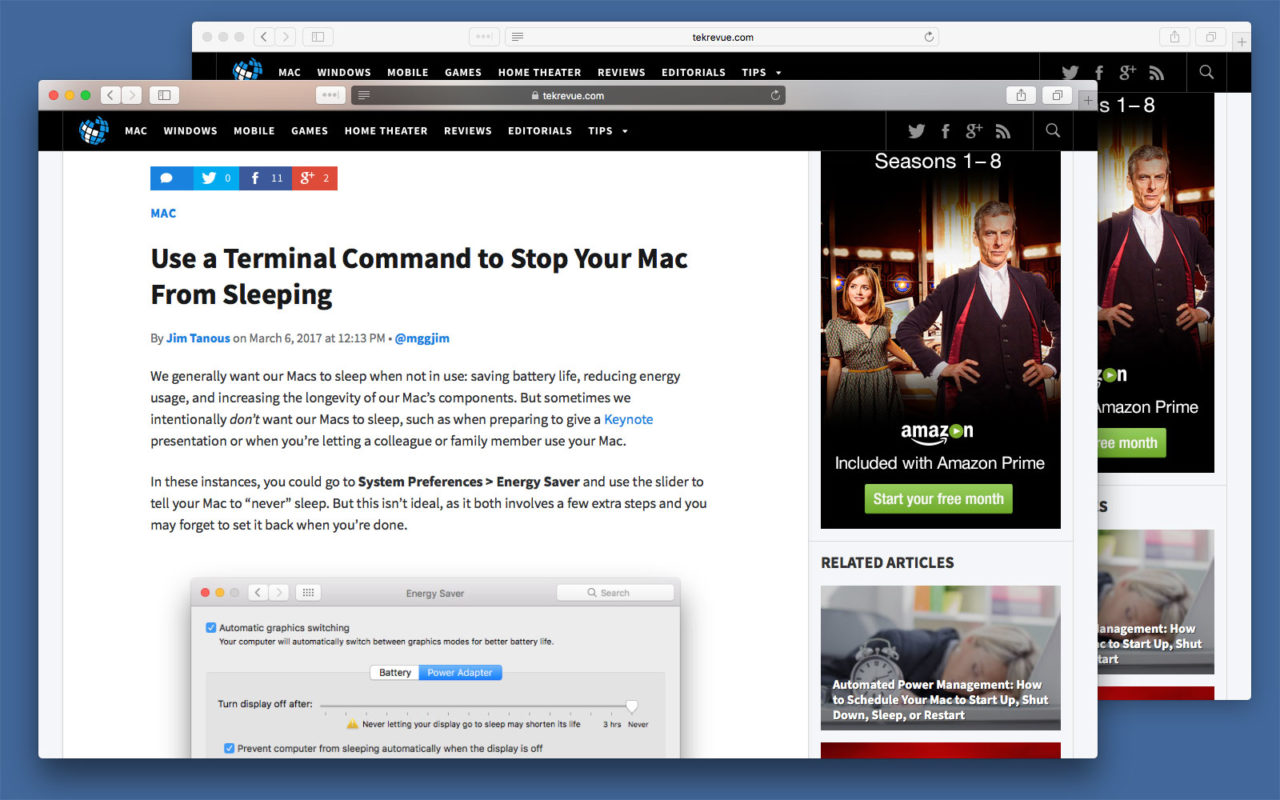
You can also use private and normal Safari windows at the same time, or open additional private browsing windows via the menu bar or Shift-Command-N shortcut. In the screenshot above, the Safari window in front is in private browsing mode (notice the dark address bar), while the window behind it is in normal browsing mode. Even though both browsers are viewing the same website, the Mac’s history will only record a single visit to the site, from the normal browsing window in the back, and will not record anything from the private window in front.
Launch Private Browsing Mode By Default
So Safari’s private browsing mode lets you browse the web without leaving any local footprints and without needing to remember to clear your history and cache. But you still need to remember to launch a private browser window in the first place. If you always want to browse in private mode, you can configure Safari to launch in that mode by default.
To do so, launch Safari and go to Safari > Preferences from the menu bar (or use the keyboard shortcut Command-[comma]. From the General tab of the Safari Preferences window, find the drop-down option labeled Safari opens with and set it to A new private window.
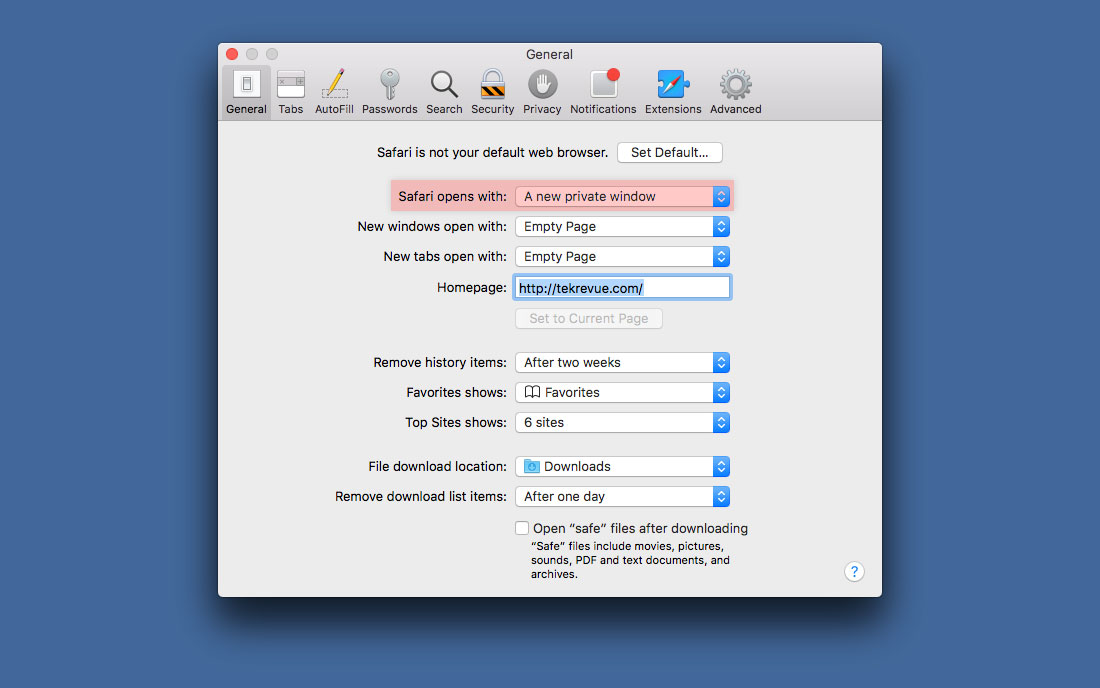
From now on, when you launch the Safari application, it will open with a new private browsing window instead of a normal window. You can still open normal browser windows manually, however, by using the keyboard shortcut Command-N or by choosing File > New Window from the menu bar.
















