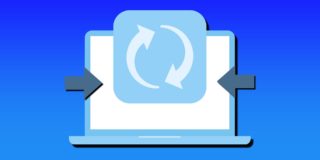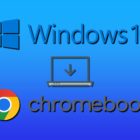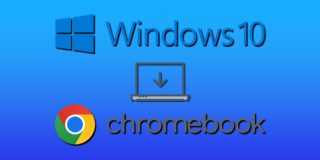Samsung Galaxy J7: How To Use Samsung Quick Connect

The Samsung Galaxy J7 Quick Connect feature allows users to displays content from the Galaxy J7 to devices that support protocols like WIfi Direct and Miracast. This feature is manily unkown by most Galaxy J7 users and below we’ll explain what Samsung Quick Connect is and how to use Quick Connect on the Galaxy J7.
Where Can I Find Samsung Quick Connect?
You can find the Samsung Galaxy Quick Connect feature in different areas of your smartphone. You can easily find the Samsung Quick Connect button in the notification shade once you pull it down. You can also find the Samsung Quick Connect feature by going to the quick settings section and selecting on “edit.” You can also find the Quick connect in the share menu when sharing photos, video or audio.
What can I use Samsung Quick Connect For?
You can use the Samsung Quick Settings as an app that will connect your smartphone to many other devices through Wifi. The Quick Settings feature will support multiple protocols like Wifi Direct and Miracast, this will allow you to display photos, video or audio.
An example of what you can use Quick Connect on the Galaxy J7 is that you can connect your phone to different devices like the Xbox One, Chromecast, smart TVs, and set top boxes.