Samsung Galaxy S7 Edge MHL Support
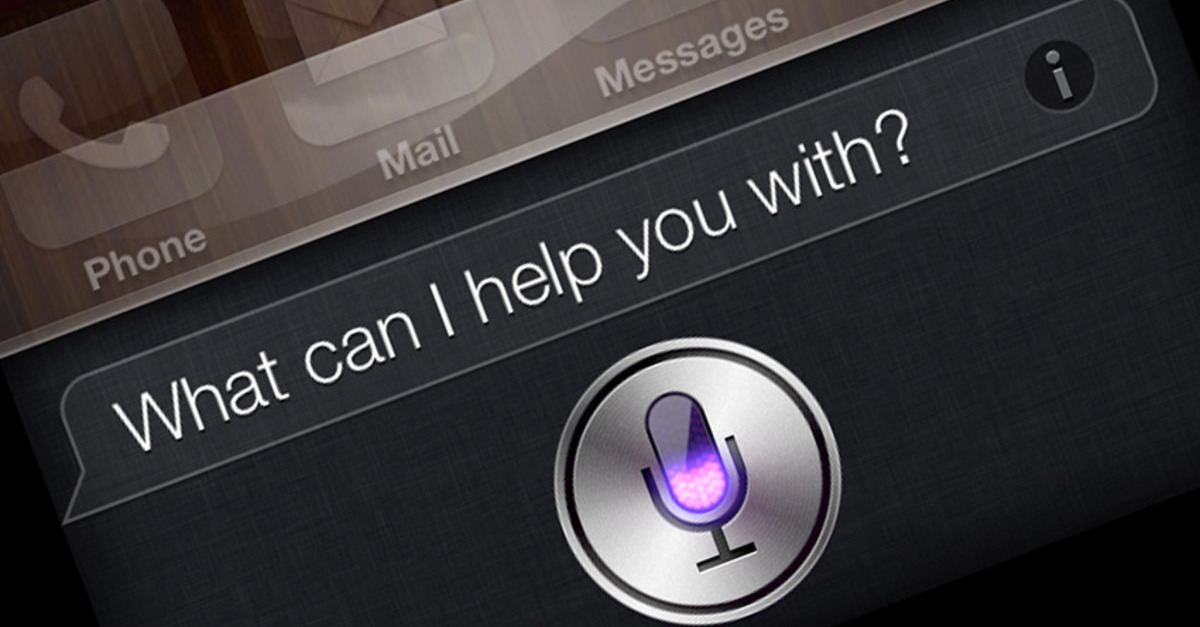
If you want to how to turn on and use screen mirroring on a Samsung Galaxy S7 Edge, we’ll explain below. There are several different ways that you can use the Galaxy S7 Edge to screen mirror onto a TV with the help of MHL support. The process to screen mirror is very hard to do with the correct software. The following is a guide that will provide you two different methods to connect screen mirroring on the Galaxy S7 Edge to a TV.
Related Articles:
- How to connect Galaxy S7 and Galaxy S7 Edge to a TV
- How to fix Galaxy S7 and Galaxy S7 Edge when screen won’t turn on
- How to fix Galaxy S7 and Galaxy S7 Edge when screen won’t rotate
- How to fix Galaxy S7 and Galaxy S7 Edge won’t turn on after charging
Connect Galaxy S7 Edge to TV: Hard-wired Connection
- Purchase a MHL adapter that is compatible with the Samsung Galaxy S7 Edge.
- Connect theGalaxy S7 Edge to the adapter.
- Plug the adapter to a power source.
- Use a standard HDMI cable to connect the adapter to the HDMI port on your television.
- Set the TV to display video from the HDMI port you are using. Once done, the TV will mirror your phone.
NOTE: If you have an older analogue TV, purchasing an HDMI to composite adapter would help allow for the Galaxy S7 Edge to play on your TV and screen mirror.
Connect Galaxy S7 Edge to TV: Wireless Connection
- Purchase a Samsung Allshare Hub; connect the Allshare Hub to your TV via a standard HDMI cable.
- Connect the Galaxy S7 Edge and the AllShare Hub or TV to the same wireless network.
- Access Settings > Screen Mirroring
NOTE: If you use a Samsung SmartTV, you do not need to purchase the Allshare Hub.
















