Samsung Galaxy S8 And Galaxy S8 Plus: How To Turn ON Spell Check
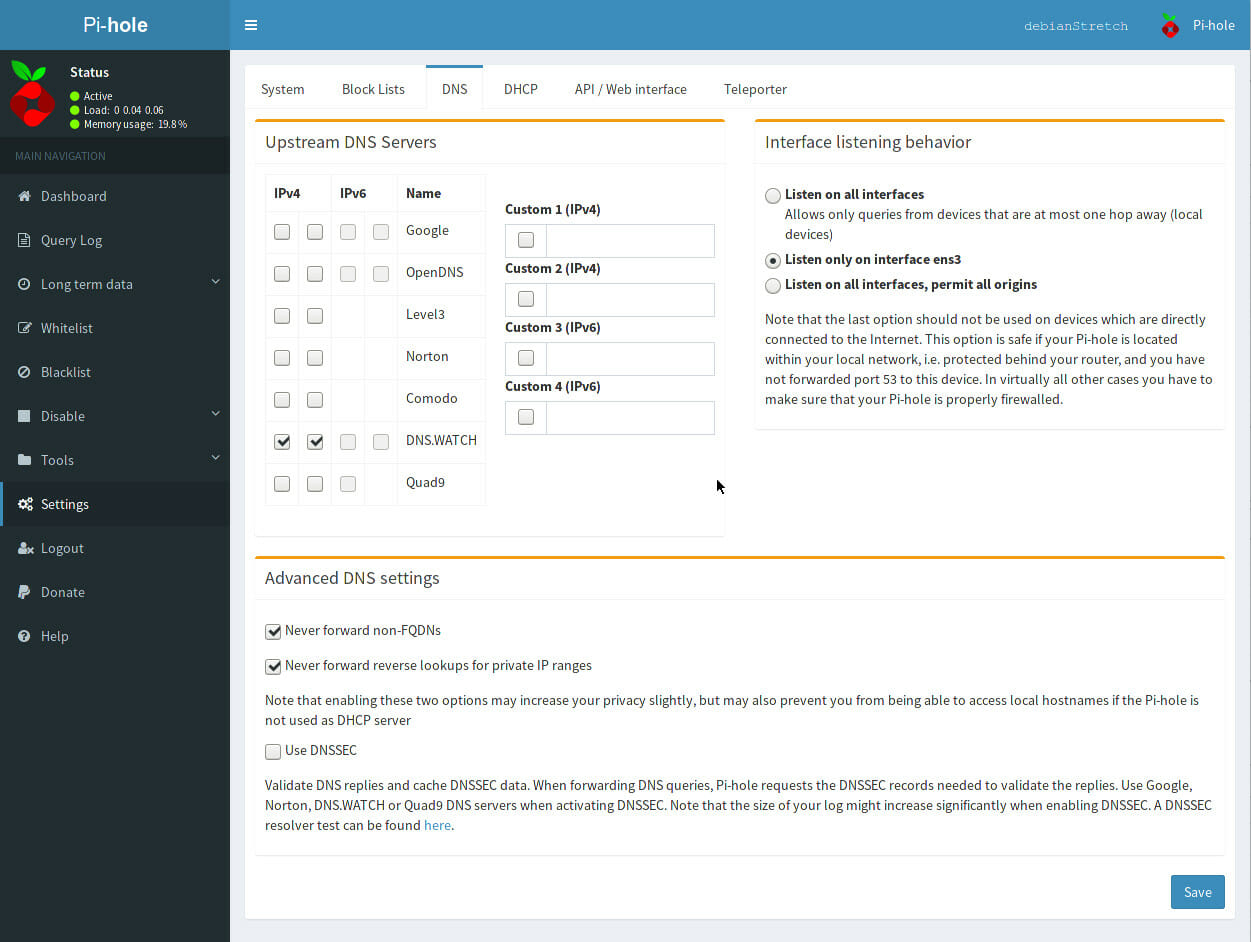
A great feature of the Samsung Galaxy S8 or Galaxy S8 Plus is that when you type on your smartphone, it fixes your errors or typos. This feature makes your phone use a lot easier. The words that you misspelled will be underline with a red line once the spell checker is turned on.
You can change the words by clicking on it and then choosing the word that you actually meant. You will learn how you can use spell check on your Samsung Galaxy S8 or Galaxy S8 Plus.
Turning ON the spell check on your Samsung Galaxy S8 and Galaxy S8 Plus:
- Make sure your Galaxy S8 or Galaxy S8 Plus is turned on.
- Navigate to the main menu screen.
- Navigate to the Android System settings.
- Choose the Language & input.
- Look through and then click on the keyboard.
- Choose the Auto Check Spelling option.
All you have to do is navigate back to your keyboard to change the spell check option off on your Galaxy S8 or Galaxy S8 Plus if you do not want it. You need to navigate to the settings and turn off the autocorrect feature so that is normal.
There may be a variation to this process if you have happened to install an alternate keyboard from Google Play to spell check on your Samsung Galaxy S8 or Galaxy S8 Plus.
















