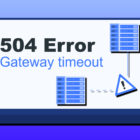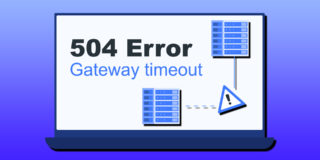Samsung Galaxy S9: Where is the Flashlight App?

Users of the old Samsung smartphones are well aware that they can’t use the flashlight on their device as a torch without downloading an app. But the new series of the Samsung devices (S8, S8 Plus, and some others) comes with an app so that you won’t need to download an app to use the flashlight.
This new addition has also been included in the Samsung Galaxy S9. There is an app that you can use to easily have access to the flashlight. Although the flashlight is not as bright as one would expect, it’s still very good and useful especially in situations where there is no other source of light.
However, some users of the new Samsung Galaxy S9 have been finding it difficult to locate the preloaded flashlight app on the Galaxy. In this article, I will explain how you can easily locate and use the flashlight app of the Samsung Galaxy S9.
Also, to make things better and easier, you can create a shortcut for the flashlight app on your home screen for easier access. If you are interested in knowing how to do this on your Samsung Galaxy S9, just continue to read this article.
How to Access the Flashlight on Samsung Galaxy S9
- Power on your Galaxy S9
- Locate the home screen
- Use your finger to swipe down to access a list of options
- From the options, locate the Flashlight icon
- Touch the icon and the flashlight will switch on
- Tap on it again, and the flashlight will switch off
That’s all you need to do to easily switch on the flashlight on your Samsung Galaxy S9. But there are some users of the Galaxy S9 that will like to know if there is an icon or a widget that can be added to the home screen of their device for easy access to the flashlight. If you will like to know, continue to read this article.
The answer is Yes! All you need to do is to move the flashlight icon to the quick menu option of your Galaxy S9. You can also drag down on your screen to make the notification shade appear. Either use two fingers to drag it down to see all the menu, or use one finger to drag. You will only see half of the shortcuts at a glance.
Feel free to move out the flashlight icon to your home screen from this quick menu. To do this, you will return to the extended menu and tap on the Edit option. Touch and hold the flashlight app and then move it to the top column. Click on Done when you are set, and that’s all. From now on, you will have access to your Galaxy S9 flashlight from the quick menu.