How to Install YouTube on Samsung Smart TV
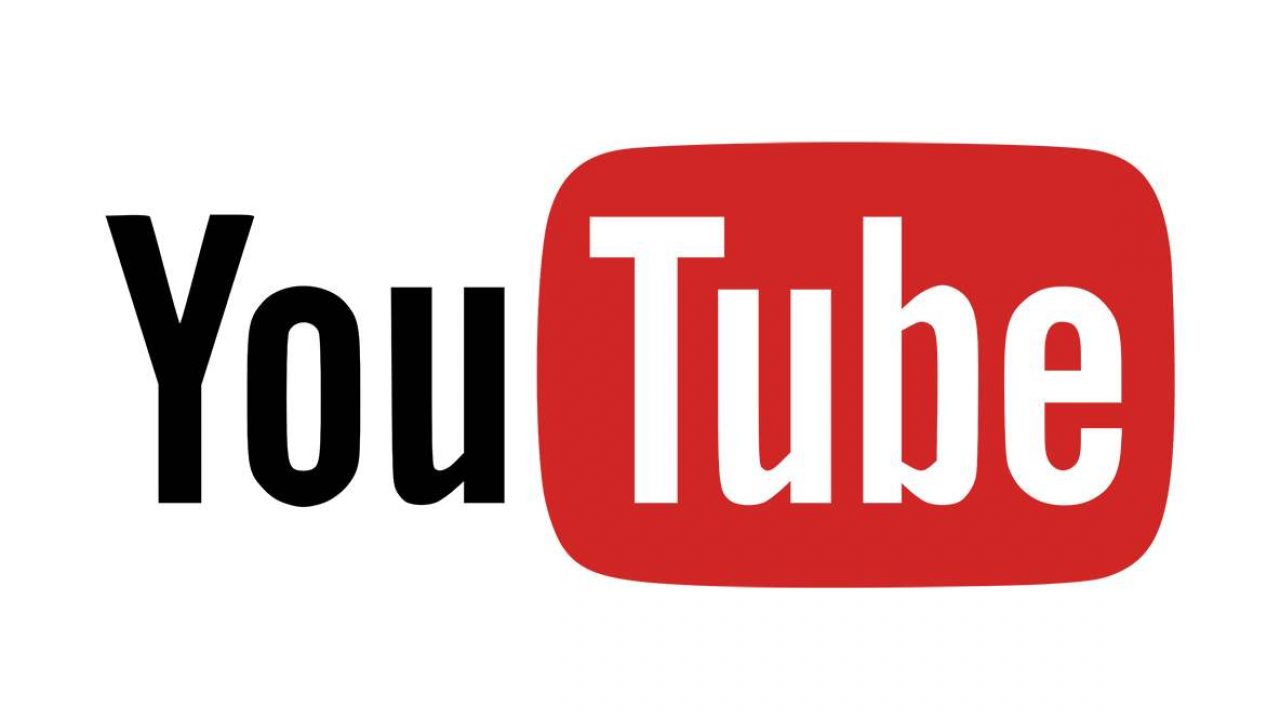
New generations of Samsung smart TVs usually come with the YouTube app preinstalled. However, the app sometimes doesn’t work correctly, or it freezes, and the only solution is to delete it. Don’t worry. You can download it again whenever you want.
In article, we’ll show you the quickest way to install the YouTube app and how to make it work properly.
Step-by-Step Guide
Almost all Samsung smart TVs have similar menus. Therefore, you should be able to follow these steps on your TV, no matter what model you might have. Grab your remote control, turn on your Samsung TV, and let’s get started.
- Open the Main Menu.
- Click on the Samsung Apps icon.
- You should see a search bar in the top left corner.
- Click on it and write “YouTube”.
- Press the Enter button.
- The first result should be a YouTube app. Click on it.
- Then, click on the Install button.
You may need to wait a couple of minutes, depending on your Internet connection. However, once the installation process is complete, you should be able to use the YouTube app on your Samsung TV without any issues.
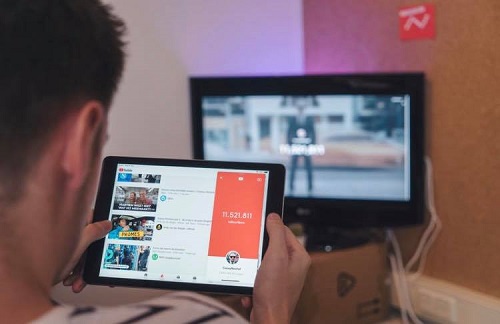
What to Do If There Is No Install Button?
You’ve followed our steps, and you’ve found the YouTube app in Samsung Apps. However, there’s no Install button. Instead, you may see buttons such as Open or Uninstall. This means that you haven’t correctly deleted the app.
There’s nothing to worry about as you can still reinstall the app. However, you need to uninstall it first. Tap on the Uninstall button and confirm that you want to remove the app. After a couple of seconds, the app should be removed from your Samsung TV.
If you want to be sure the app is uninstalled this time, you can turn off your Samsung TV for a couple of minutes. Then, go to Samsung Apps and download the YouTube app as described above.
How to Activate YouTube App?
If this is the first time you’ve downloaded the YouTube app to your Samsung smart TV, you may need to activate it. Here’s how to do so:
- Open the YouTube app on your TV.
- Click on Sign in.
- In the meantime, use your phone or PC, and go to youtube.com/activate
- Enter the activation code.
- Click on Allow.
That’s it! You should now be able to use the YouTube app on your smart TV.
Can I Install YouTube to Every Samsung TV?
As much as we’d like to say yes, that’s not the case here. Unfortunately, you may struggle if you have a Samsung smart TV from 2011 or 2012. A couple of years ago, YouTube announced that the YouTube app no longer supported older generations of Samsung smart TVs.
However, you can still watch YouTube videos on your Samsung TV. All you have to do is screencast YouTube from any other device. You can do this with your phone, tablet, or laptop.
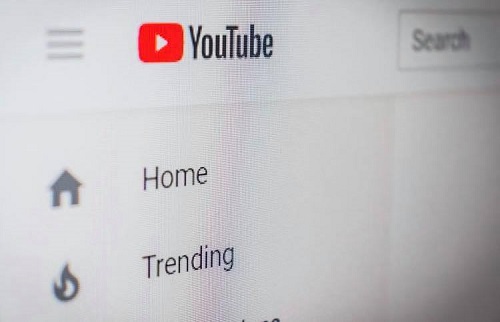
YouTube App Seems Strange
Samsung users often complain of problems with the YouTube app. This usually happens to those with the aforementioned older models, as they may not be perfectly compatible with the latest version of the app. The YouTube app updates all the time, and no one is going to buy a new TV every year just because of that.
The most common issue is freezing. However, on occasions it won’t even open. You try to open the app, and all you can see is a gray screen. You may be tempted to uninstall the app, but if you don’t want to do that every time, here are two things you can try.
First, you can press and hold the Back button for a couple of seconds. That should bring you back to the main menu. Hopefully, when you try to open the YouTube app again, it will work normally.
Another trick is to turn off your TV and remove the power source. Then, let it cool for a couple of minutes. Next, turn on your TV and try to open the app once more.
If this doesn’t help, you can install your app again. It may take a little longer, but it always works. What’s more, the app will be working faster and smoother than ever before.
Solution That Never Fails
Most issues with the YouTube app simply mean the app needs updating. Therefore, almost anything can be solved by reinstalling it. We hope this article will help you address issues with the app on your Samsung smart TV.
Do you use any other apps for watching videos on your Samsung TV? Let us know in the comments section below.





















3 thoughts on “How to Install YouTube on Samsung Smart TV”